
How to Use Grove-LED Button: Examples, Pinouts, and Specs

 Design with Grove-LED Button in Cirkit Designer
Design with Grove-LED Button in Cirkit DesignerIntroduction
The Grove-LED Button is a versatile module that combines an LED and a push button into a single, compact unit. This module allows users to control the LED's state (on/off) with the press of a button, making it ideal for interactive projects. It is part of the Grove ecosystem, which simplifies prototyping and development by using standardized connectors and plug-and-play functionality.
Explore Projects Built with Grove-LED Button

 Open Project in Cirkit Designer
Open Project in Cirkit Designer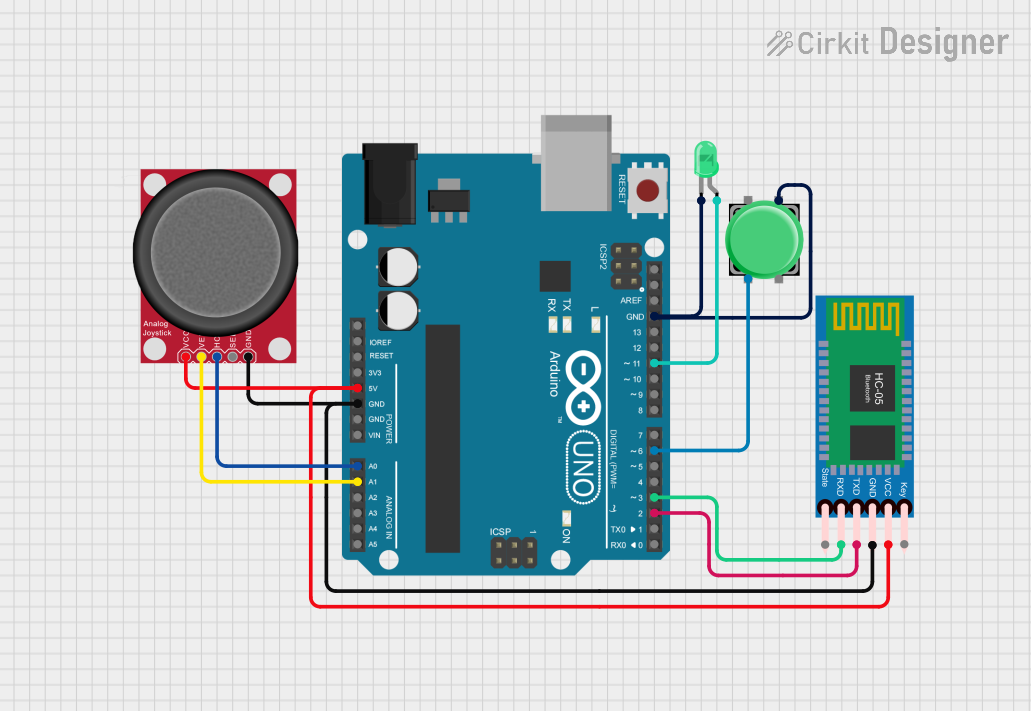
 Open Project in Cirkit Designer
Open Project in Cirkit Designer
 Open Project in Cirkit Designer
Open Project in Cirkit Designer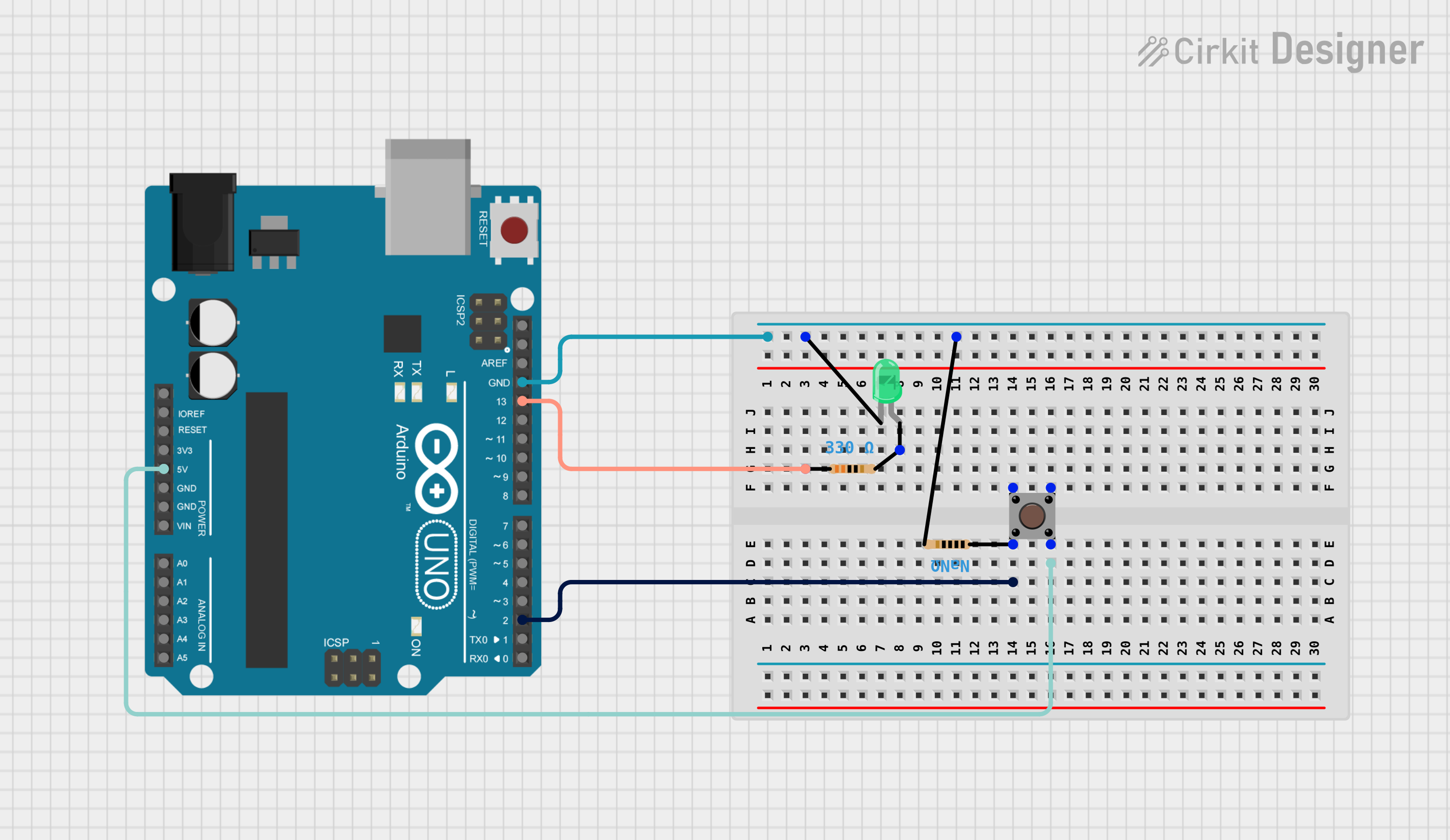
 Open Project in Cirkit Designer
Open Project in Cirkit DesignerExplore Projects Built with Grove-LED Button

 Open Project in Cirkit Designer
Open Project in Cirkit Designer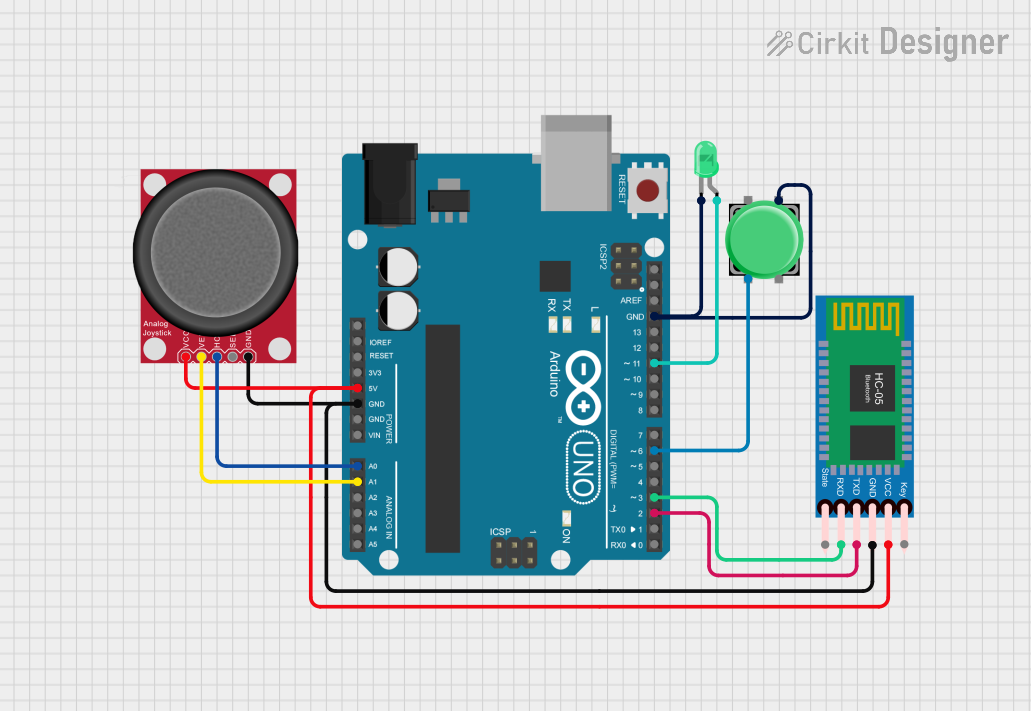
 Open Project in Cirkit Designer
Open Project in Cirkit Designer
 Open Project in Cirkit Designer
Open Project in Cirkit Designer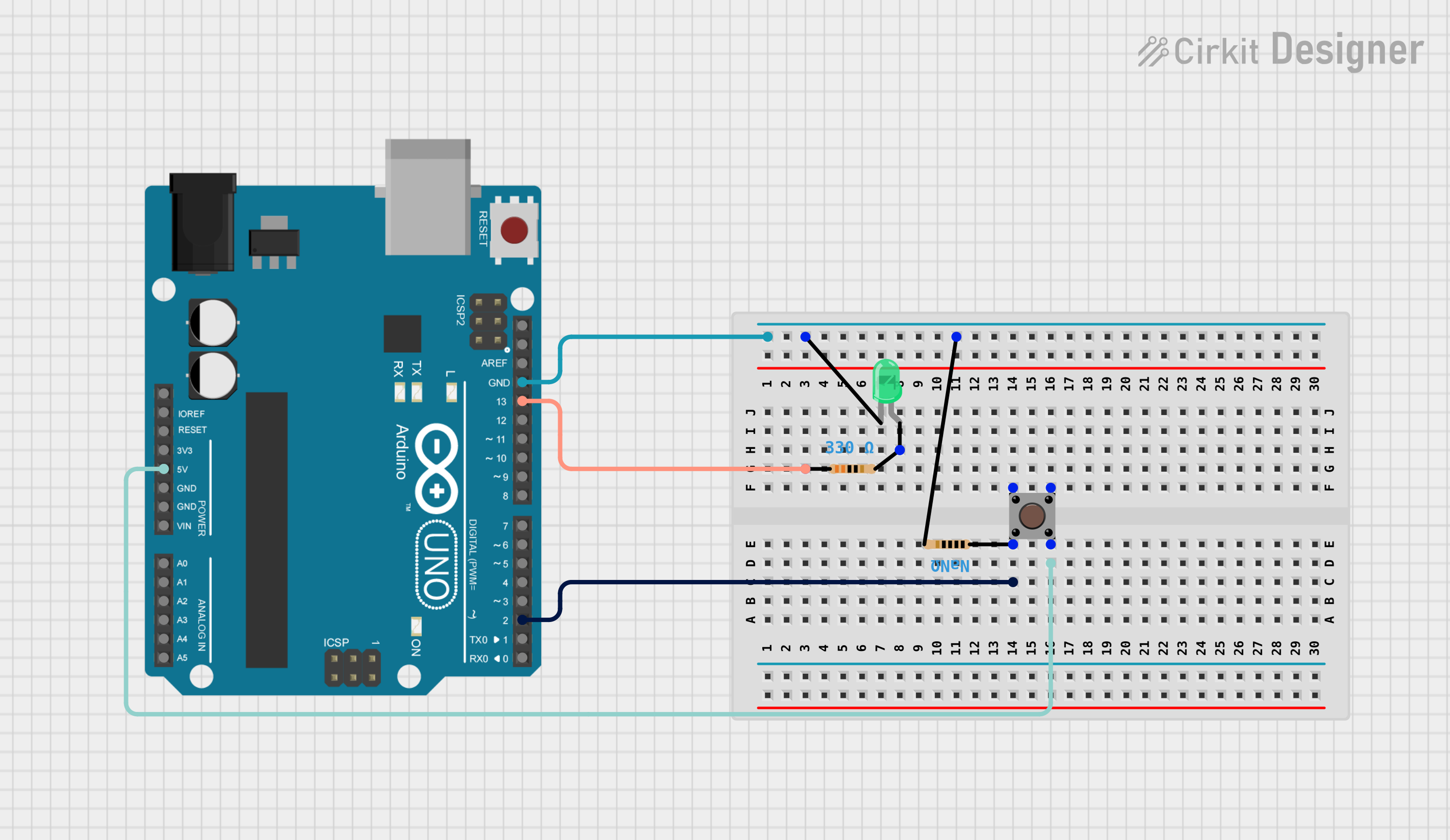
 Open Project in Cirkit Designer
Open Project in Cirkit DesignerCommon Applications and Use Cases
- Interactive projects and prototypes
- User input interfaces
- Visual feedback systems
- Educational projects for learning electronics
- DIY projects requiring simple button and LED integration
Technical Specifications
The Grove-LED Button is designed for ease of use and compatibility with microcontrollers like Arduino, Raspberry Pi, and others. Below are its key technical details:
Key Technical Details
| Parameter | Value |
|---|---|
| Operating Voltage | 3.3V / 5V |
| Operating Current | ≤ 20mA |
| LED Color | Red |
| Button Type | Momentary Push Button |
| Connector Type | Grove 4-pin Interface |
| Dimensions | 20mm x 20mm |
| Weight | 3g |
Pin Configuration and Descriptions
The Grove-LED Button uses a 4-pin Grove connector. The pinout is as follows:
| Pin Number | Pin Name | Description |
|---|---|---|
| 1 | VCC | Power supply (3.3V or 5V) |
| 2 | GND | Ground |
| 3 | SIG_LED | Signal pin to control the LED |
| 4 | SIG_BTN | Signal pin to read the button's state |
Usage Instructions
The Grove-LED Button is straightforward to use in a circuit. Follow the steps below to integrate it into your project:
Connecting the Grove-LED Button
Hardware Setup:
- Connect the Grove-LED Button to a Grove Base Shield or directly to your microcontroller using a Grove cable.
- Ensure the module is connected to a digital I/O port (e.g., D2 or D3 on an Arduino UNO).
Circuit Diagram:
- The SIG_LED pin is connected to a digital output pin on the microcontroller to control the LED.
- The SIG_BTN pin is connected to a digital input pin to read the button's state.
Example Code for Arduino UNO
Below is an example Arduino sketch to demonstrate how to use the Grove-LED Button. The code toggles the LED state each time the button is pressed.
// Define the pin numbers for the LED and button
const int ledPin = 2; // Connect SIG_LED to digital pin 2
const int buttonPin = 3; // Connect SIG_BTN to digital pin 3
// Variable to store the button state
int buttonState = 0;
// Variable to track the LED state
bool ledState = false;
void setup() {
// Initialize the LED pin as an output
pinMode(ledPin, OUTPUT);
// Initialize the button pin as an input
pinMode(buttonPin, INPUT);
// Start the serial monitor for debugging
Serial.begin(9600);
}
void loop() {
// Read the current state of the button
buttonState = digitalRead(buttonPin);
// Check if the button is pressed
if (buttonState == HIGH) {
// Toggle the LED state
ledState = !ledState;
// Update the LED output
digitalWrite(ledPin, ledState ? HIGH : LOW);
// Print the LED state to the serial monitor
Serial.print("LED is now: ");
Serial.println(ledState ? "ON" : "OFF");
// Debounce delay to avoid multiple toggles
delay(200);
}
}
Important Considerations and Best Practices
- Debouncing: The button may produce multiple signals due to mechanical bouncing. Use a small delay (e.g., 200ms) to debounce the button.
- Voltage Compatibility: Ensure the module is powered with the correct voltage (3.3V or 5V) to avoid damage.
- Signal Pins: Avoid connecting the SIG_LED or SIG_BTN pins directly to VCC or GND without proper current-limiting resistors or microcontroller control.
Troubleshooting and FAQs
Common Issues and Solutions
The LED does not light up:
- Verify that the SIG_LED pin is connected to a digital output pin on the microcontroller.
- Check the power supply voltage (3.3V or 5V) and ensure proper connections.
The button press is not detected:
- Ensure the SIG_BTN pin is connected to a digital input pin on the microcontroller.
- Check for loose or incorrect connections in the Grove cable.
The LED flickers or behaves erratically:
- This may be caused by button debounce issues. Add a small delay (e.g., 200ms) in the code after detecting a button press.
The module does not work at all:
- Confirm that the Grove Base Shield or Grove cable is properly connected.
- Test the module with a different digital I/O port on the microcontroller.
FAQs
Q: Can I use the Grove-LED Button with a Raspberry Pi?
A: Yes, the module can be used with a Raspberry Pi. Use the GPIO pins to control the LED and read the button state. You may need a Grove Pi+ or Grove HAT for easier integration.
Q: Can I change the LED color?
A: The module comes with a fixed red LED. To use a different color, you would need to modify the hardware by replacing the LED.
Q: Is the button latching or momentary?
A: The button is momentary, meaning it only stays pressed while you hold it down.
Q: Can I use this module with 3.3V systems?
A: Yes, the Grove-LED Button is compatible with both 3.3V and 5V systems.
By following this documentation, you can easily integrate the Grove-LED Button into your projects and troubleshoot any issues that arise. Happy prototyping!