
How to Use LCD 16x2 (Wokwi Compatible): Examples, Pinouts, and Specs
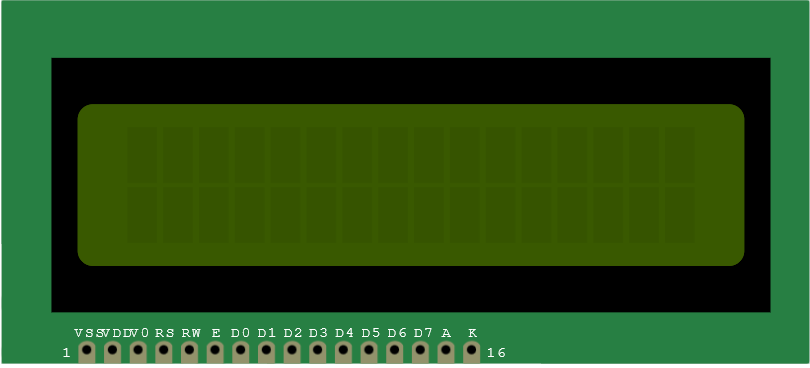
 Design with LCD 16x2 (Wokwi Compatible) in Cirkit Designer
Design with LCD 16x2 (Wokwi Compatible) in Cirkit DesignerIntroduction
The LCD 16x2 is a widely used liquid crystal display module capable of displaying 16 characters per line across its 2 rows, providing a simple way to showcase data in a human-readable form. This Wokwi Compatible version is specifically designed to interface smoothly with the Wokwi simulator, making it an excellent choice for prototyping and educational purposes. Common applications include user interfaces, status message displays, and simple menus for embedded projects.
Explore Projects Built with LCD 16x2 (Wokwi Compatible)

 Open Project in Cirkit Designer
Open Project in Cirkit Designer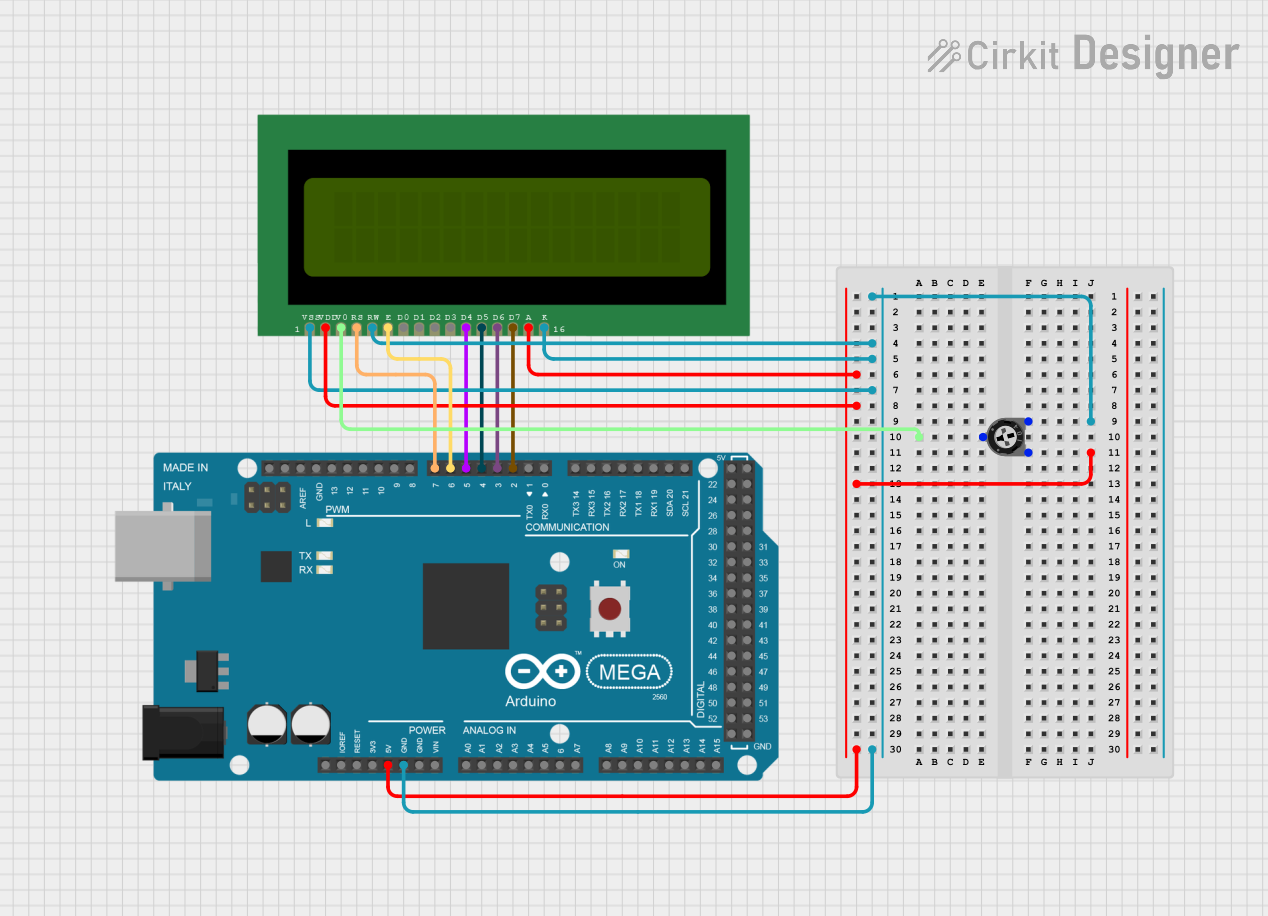
 Open Project in Cirkit Designer
Open Project in Cirkit Designer
 Open Project in Cirkit Designer
Open Project in Cirkit Designer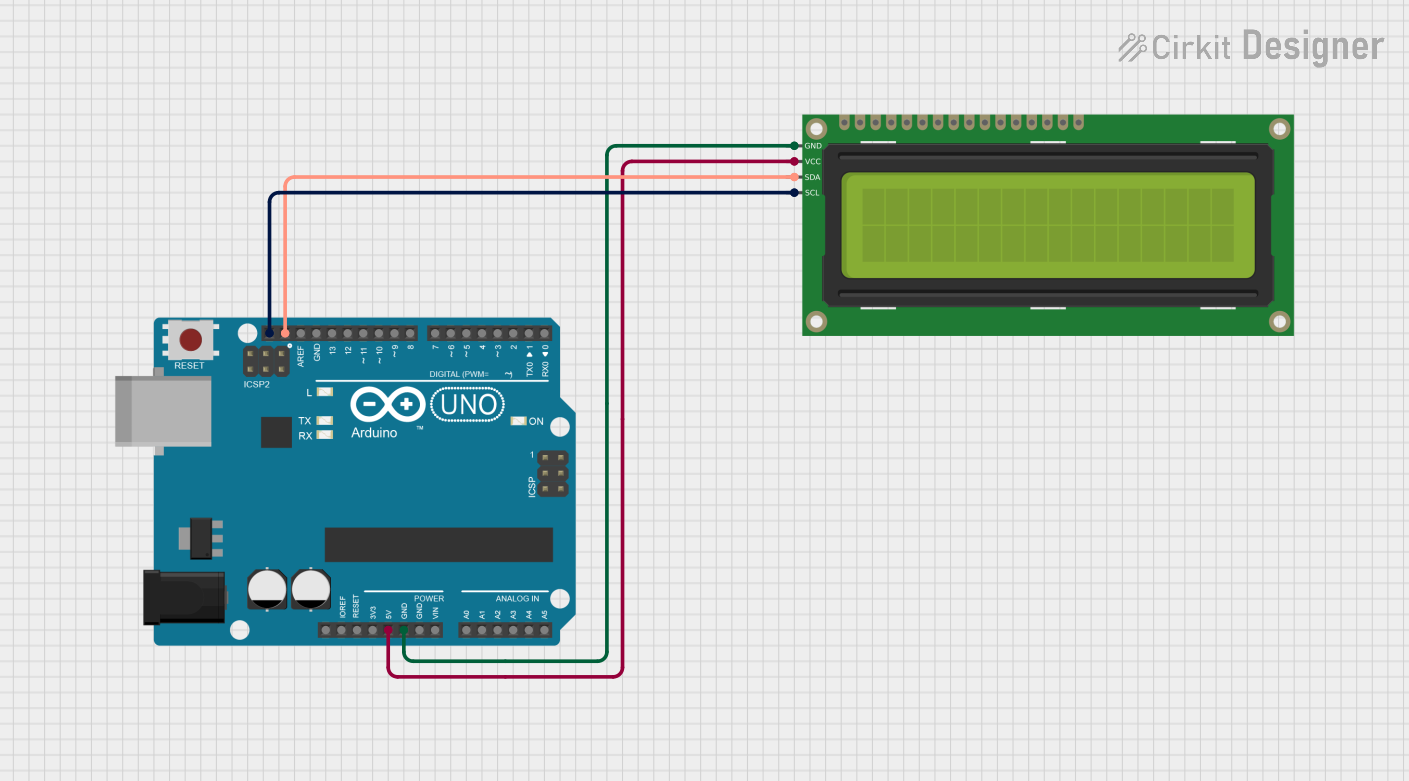
 Open Project in Cirkit Designer
Open Project in Cirkit DesignerExplore Projects Built with LCD 16x2 (Wokwi Compatible)

 Open Project in Cirkit Designer
Open Project in Cirkit Designer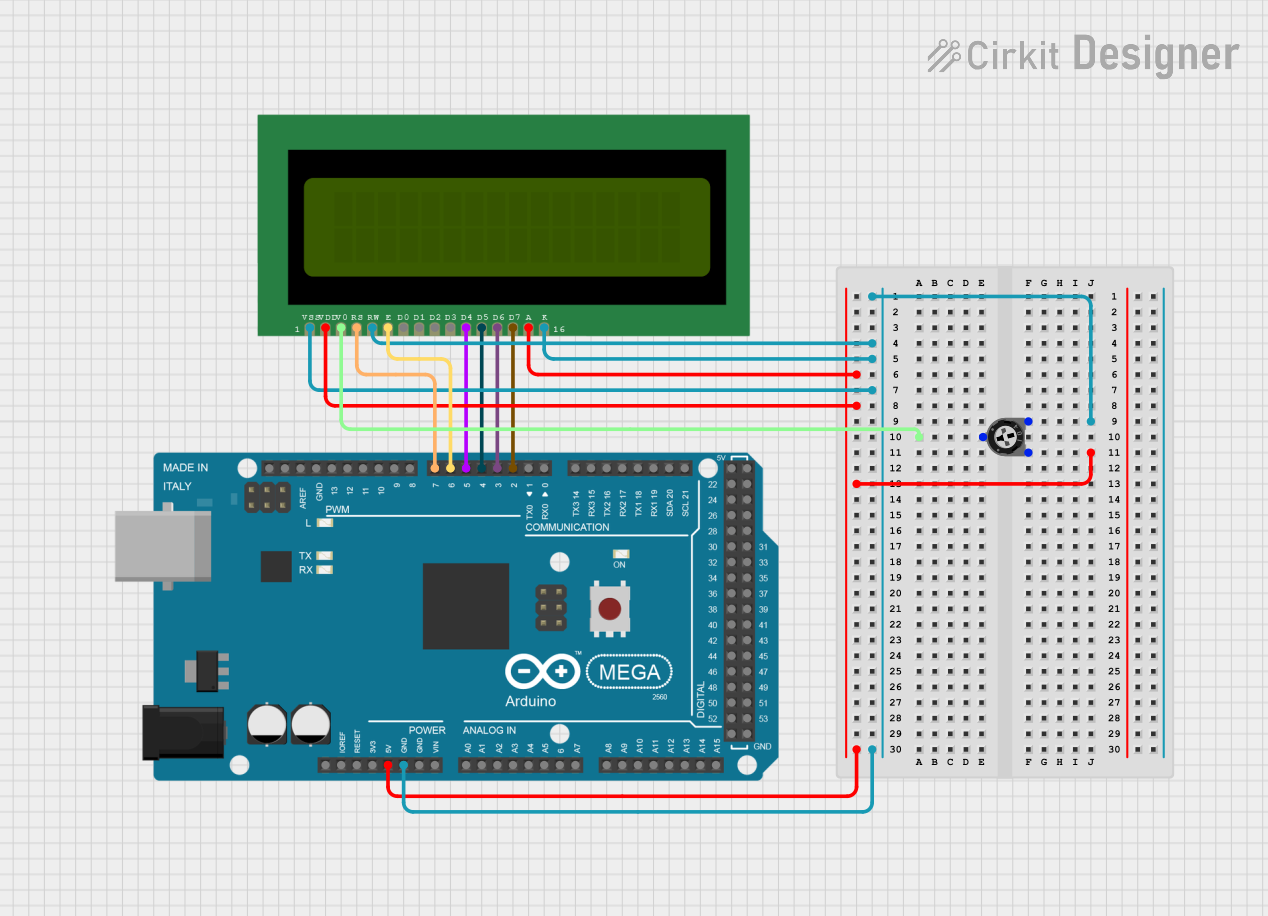
 Open Project in Cirkit Designer
Open Project in Cirkit Designer
 Open Project in Cirkit Designer
Open Project in Cirkit Designer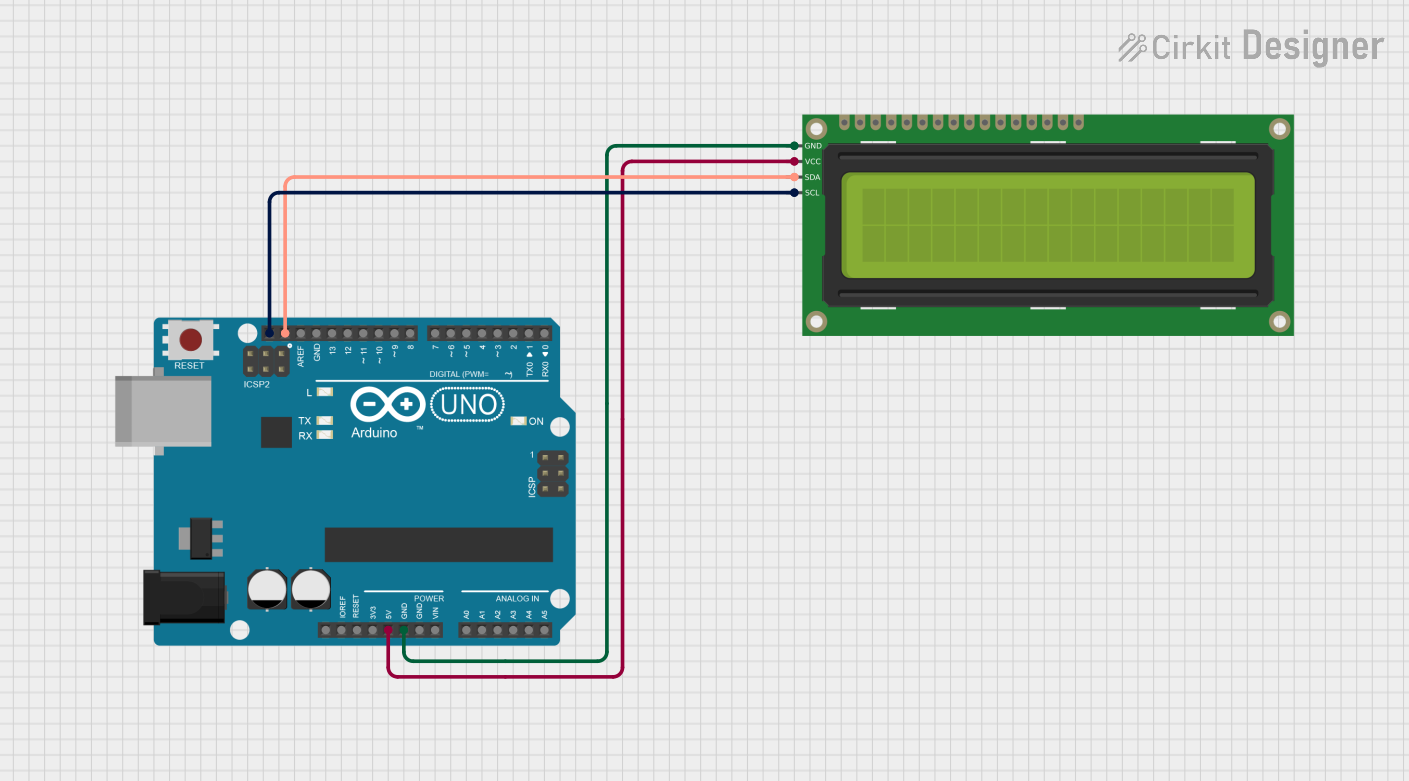
 Open Project in Cirkit Designer
Open Project in Cirkit DesignerTechnical Specifications
Key Technical Details
- Display Type: Alphanumeric LCD
- Resolution: 16 characters x 2 lines
- Character Size: 5 x 8 pixels
- Backlight: LED, typically blue or green
- Operating Voltage: 4.7V to 5.3V
- Logic Voltage: 5V
- Module Dimensions: 80mm x 36mm x 12mm
- Viewing Area: 64.5mm x 16mm
Pin Configuration and Descriptions
| Pin Number | Symbol | Function |
|---|---|---|
| 1 | VSS | Ground |
| 2 | VDD | Power supply (4.7V to 5.3V) |
| 3 | VO | Contrast adjustment |
| 4 | RS | Register Select (0: Command, 1: Data) |
| 5 | R/W | Read/Write (0: Write, 1: Read) |
| 6 | E | Enable signal |
| 7-14 | D0-D7 | Data bus lines |
| 15 | A | Anode for backlight (positive) |
| 16 | K | Cathode for backlight (negative) |
Usage Instructions
Interfacing with a Circuit
To use the LCD 16x2 in a circuit:
- Connect pins 1 (VSS) and 16 (K) to ground.
- Connect pin 2 (VDD) to a 5V power supply.
- Connect pin 15 (A) to a 5V supply through a current-limiting resistor for backlight.
- Connect pin 3 (VO) to a potentiometer for contrast adjustment.
- Utilize pins 4 (RS), 5 (R/W), and 6 (E) to interface with your microcontroller for control signals.
- Connect data pins 7-14 (D0-D7) to the microcontroller data lines, or use only D4-D7 for 4-bit mode.
Important Considerations and Best Practices
- Always use a current-limiting resistor for the backlight to prevent damage.
- Adjust the contrast potentiometer for clear visibility.
- For longer life and reliable operation, avoid exposing the display to extreme temperatures and humidity.
- When using 4-bit mode, ensure your software accounts for the correct data transfer sequence.
Example Code for Arduino UNO
#include <LiquidCrystal.h>
// Initialize the library with the interface pins
LiquidCrystal lcd(12, 11, 5, 4, 3, 2);
void setup() {
// Set up the LCD's number of columns and rows:
lcd.begin(16, 2);
// Print a message to the LCD.
lcd.print("Hello, World!");
}
void loop() {
// Set the cursor to column 0, line 1
// (note: line 1 is the second row, since counting begins with 0):
lcd.setCursor(0, 1);
// Print the number of seconds since reset:
lcd.print(millis() / 1000);
}
Troubleshooting and FAQs
Common Issues
- Display is blank or characters are not visible: Adjust the contrast potentiometer.
- Backlight not working: Check the connection and the current-limiting resistor.
- Garbled or incorrect characters: Ensure data lines are connected properly and the code matches the configured data mode (4-bit or 8-bit).
Solutions and Tips for Troubleshooting
- Double-check wiring against the pin configuration table.
- Verify that the power supply is within the specified voltage range.
- Ensure that the Arduino library used matches the mode (4-bit or 8-bit) in which the LCD is operating.
- Reset the Arduino and the LCD module to clear any residual data that may cause display issues.
FAQs
Q: Can I use this LCD with a 3.3V system? A: The LCD is designed for 5V logic. Using it with a 3.3V system may require level shifters or a different LCD model.
Q: How do I control the backlight brightness? A: The backlight brightness can be controlled by varying the voltage on pin 15 (A) through a PWM signal or by changing the current-limiting resistor value.
Q: What is the purpose of the VO pin? A: The VO pin is used for contrast adjustment. It is typically connected to the middle pin of a potentiometer, with the other two pins connected to VDD and VSS.
Q: Can I display custom characters? A: Yes, the LCD controller allows you to create custom characters by defining a bitmap and storing it in the LCD's CGRAM (Character Generator RAM).