
How to Use Adafruit 1.3in 240x240 IPS TFT: Examples, Pinouts, and Specs
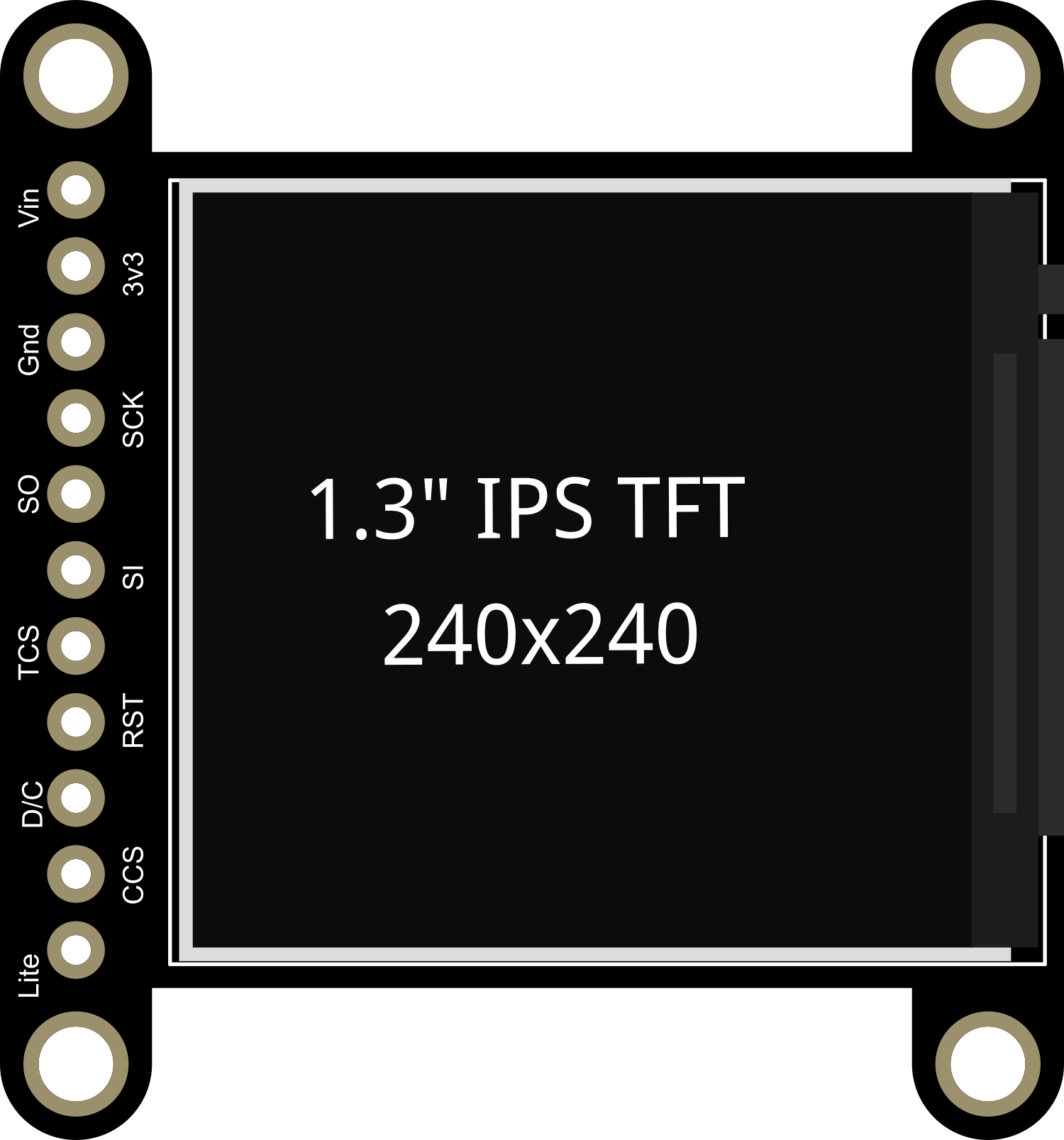
 Design with Adafruit 1.3in 240x240 IPS TFT in Cirkit Designer
Design with Adafruit 1.3in 240x240 IPS TFT in Cirkit DesignerIntroduction
The Adafruit 1.3-inch 240x240 IPS TFT is a compact and vibrant display module suitable for adding a small but high-resolution screen to your electronics projects. With In-Plane Switching (IPS) technology, it offers better viewing angles and color reproduction compared to traditional TFT LCDs. This display is commonly used in wearable devices, portable instruments, and small embedded systems where space is at a premium but a high-quality display is required.
Explore Projects Built with Adafruit 1.3in 240x240 IPS TFT

 Open Project in Cirkit Designer
Open Project in Cirkit Designer
 Open Project in Cirkit Designer
Open Project in Cirkit Designer
 Open Project in Cirkit Designer
Open Project in Cirkit Designer
 Open Project in Cirkit Designer
Open Project in Cirkit DesignerExplore Projects Built with Adafruit 1.3in 240x240 IPS TFT

 Open Project in Cirkit Designer
Open Project in Cirkit Designer
 Open Project in Cirkit Designer
Open Project in Cirkit Designer
 Open Project in Cirkit Designer
Open Project in Cirkit Designer
 Open Project in Cirkit Designer
Open Project in Cirkit DesignerTechnical Specifications
Key Technical Details
- Display Size: 1.3 inches diagonal
- Resolution: 240x240 pixels
- Interface: SPI (Serial Peripheral Interface)
- Color Depth: 16-bit (65K colors)
- Operating Voltage: 3.3V
- Logic Level: 3.3V (5V tolerant)
- Current Draw: Typically 20mA (depends on brightness and content)
- Viewing Angle: Wide viewing angle due to IPS technology
Pin Configuration and Descriptions
| Pin Number | Pin Name | Description |
|---|---|---|
| 1 | GND | Ground |
| 2 | VCC | Power supply (3.3V) |
| 3 | SCK | Serial Clock for SPI communication |
| 4 | MOSI | Master Out Slave In for SPI communication |
| 5 | CS | Chip Select for SPI communication |
| 6 | D/C | Data/Command control pin |
| 7 | RESET | Reset pin |
| 8 | BL | Backlight control pin |
Usage Instructions
Integration with a Circuit
To use the Adafruit 1.3-inch 240x240 IPS TFT display in a circuit, follow these steps:
- Connect the display's VCC pin to a 3.3V power supply.
- Connect the GND pin to the ground of your power supply.
- Interface the SCK, MOSI, CS, and D/C pins with the corresponding SPI pins on your microcontroller.
- The RESET pin can be connected to a digital pin on your microcontroller for hardware reset control.
- The BL pin controls the backlight and can be connected to a PWM-capable pin for brightness control.
Best Practices
- Use a level shifter if you are interfacing with a 5V microcontroller to ensure the logic levels are 3.3V.
- Avoid exposing the display to direct sunlight for extended periods to prevent damage.
- Handle the display with care to avoid pressure on the screen and connections.
Example Code for Arduino UNO
#include <Adafruit_GFX.h> // Core graphics library
#include <Adafruit_ST7789.h> // Hardware-specific library for ST7789
// Pin definitions
#define TFT_CS 10 // Chip select line for TFT display
#define TFT_RST 9 // Reset line for TFT (or connect to +3V3)
#define TFT_DC 8 // Data/command line for TFT
#define TFT_BL 6 // Backlight control pin (optional)
// Initialize Adafruit ST7789 TFT library
Adafruit_ST7789 tft = Adafruit_ST7789(TFT_CS, TFT_DC, TFT_RST);
void setup() {
pinMode(TFT_BL, OUTPUT); // Set backlight pin to output mode
digitalWrite(TFT_BL, HIGH); // Turn on the backlight
tft.init(240, 240); // Initialize display with its resolution
tft.fillScreen(ST77XX_BLACK); // Clear the screen to black
}
void loop() {
// Example: Draw a red rectangle
tft.drawRect(50, 50, 100, 100, ST77XX_RED);
}
Ensure you have installed the Adafruit GFX and ST7789 libraries before uploading this code to your Arduino UNO.
Troubleshooting and FAQs
Common Issues
- Display not powering on: Check the connections to VCC and GND, and ensure the power supply is 3.3V.
- No image on the display: Verify that the SPI connections are correct and that the correct pins are defined in your code.
- Dim or flickering backlight: Ensure the BL pin is connected properly and receiving a PWM signal if brightness control is implemented.
Solutions and Tips
- Double-check wiring, especially the SPI lines and power connections.
- Make sure the libraries are correctly installed in your Arduino IDE.
- If using the backlight control, ensure the PWM signal is within the acceptable range.
FAQs
Q: Can I use this display with a 5V microcontroller? A: Yes, but ensure that the logic levels for the SPI interface are shifted down to 3.3V.
Q: How can I adjust the brightness of the display? A: Connect the BL pin to a PWM-capable pin on your microcontroller and adjust the duty cycle to control brightness.
Q: Is it possible to use this display for outdoor applications? A: The display can be used outdoors but is not optimized for direct sunlight visibility. Consider an additional sun-readable overlay or shade for better visibility.
For further assistance, consult the Adafruit support forums or the product's official documentation.