
How to Use LCD 16x2 I2C Display: Examples, Pinouts, and Specs
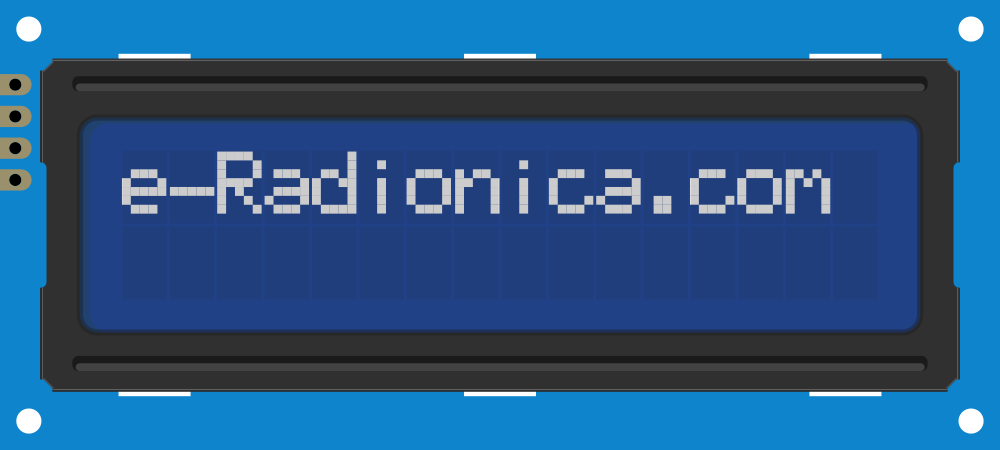
 Design with LCD 16x2 I2C Display in Cirkit Designer
Design with LCD 16x2 I2C Display in Cirkit DesignerIntroduction
The LCD 16x2 I2C Display is a liquid crystal display module capable of showing 16 characters per line across 2 lines. It uses an I2C (Inter-Integrated Circuit) interface, which significantly reduces the number of pins required for connection compared to traditional parallel LCDs. This makes it an excellent choice for projects with limited GPIO pins, such as microcontroller-based systems.
Explore Projects Built with LCD 16x2 I2C Display

 Open Project in Cirkit Designer
Open Project in Cirkit Designer
 Open Project in Cirkit Designer
Open Project in Cirkit Designer
 Open Project in Cirkit Designer
Open Project in Cirkit Designer
 Open Project in Cirkit Designer
Open Project in Cirkit DesignerExplore Projects Built with LCD 16x2 I2C Display

 Open Project in Cirkit Designer
Open Project in Cirkit Designer
 Open Project in Cirkit Designer
Open Project in Cirkit Designer
 Open Project in Cirkit Designer
Open Project in Cirkit Designer
 Open Project in Cirkit Designer
Open Project in Cirkit DesignerCommon Applications and Use Cases
- Displaying sensor data in real-time
- User interfaces for embedded systems
- Menu systems for microcontroller projects
- Educational and prototyping purposes
- Home automation displays
Technical Specifications
Key Technical Details
- Display Type: 16x2 character LCD
- Interface: I2C (requires only 2 data lines: SDA and SCL)
- Operating Voltage: 5V DC
- Backlight: LED backlight with adjustable brightness
- Character Size: 5x8 dot matrix per character
- I2C Address: Typically
0x27or0x3F(configurable via solder jumpers) - Current Consumption: ~20mA (with backlight on)
- Operating Temperature: -20°C to 70°C
Pin Configuration and Descriptions
The LCD 16x2 I2C Display has a 4-pin header for connection:
| Pin Name | Description | Notes |
|---|---|---|
| VCC | Power supply (5V) | Connect to 5V on the microcontroller |
| GND | Ground | Connect to GND on the microcontroller |
| SDA | Serial Data Line | Connect to the SDA pin of the microcontroller |
| SCL | Serial Clock Line | Connect to the SCL pin of the microcontroller |
Usage Instructions
How to Use the Component in a Circuit
- Wiring: Connect the 4 pins of the LCD to your microcontroller as follows:
- VCC to 5V
- GND to GND
- SDA to the microcontroller's SDA pin
- SCL to the microcontroller's SCL pin
- Install Required Libraries: For Arduino, install the
LiquidCrystal_I2Clibrary via the Library Manager in the Arduino IDE. - Set the I2C Address: Determine the I2C address of your display (commonly
0x27or0x3F). You can use an I2C scanner sketch to find the address if unsure.
Example Code for Arduino UNO
#include <Wire.h>
#include <LiquidCrystal_I2C.h>
// Initialize the LCD with I2C address 0x27 and 16x2 dimensions
LiquidCrystal_I2C lcd(0x27, 16, 2);
void setup() {
lcd.begin(); // Initialize the LCD
lcd.backlight(); // Turn on the backlight
lcd.setCursor(0, 0); // Set cursor to the first row, first column
lcd.print("Hello, World!"); // Print a message on the first row
lcd.setCursor(0, 1); // Set cursor to the second row, first column
lcd.print("LCD 16x2 I2C"); // Print a message on the second row
}
void loop() {
// No actions in the loop for this example
}
Important Considerations and Best Practices
- I2C Address Conflicts: Ensure no other devices on the I2C bus share the same address as the LCD.
- Power Supply: Use a stable 5V power source to avoid flickering or erratic behavior.
- Contrast Adjustment: Some modules have a potentiometer for adjusting the contrast. Set it for optimal visibility.
- Cable Length: Keep I2C cable lengths short to avoid signal degradation.
Troubleshooting and FAQs
Common Issues and Solutions
No Display or Backlight:
- Verify the wiring connections (VCC, GND, SDA, SCL).
- Ensure the power supply is 5V and stable.
- Check if the backlight jumper is enabled (if applicable).
Garbage Characters or No Text:
- Confirm the correct I2C address is being used in the code.
- Use an I2C scanner sketch to detect the display's address.
- Ensure the
LiquidCrystal_I2Clibrary is installed and up-to-date.
Flickering or Dim Backlight:
- Check the power supply for sufficient current.
- Avoid long or thin wires for the power connections.
Text Not Visible:
- Adjust the contrast potentiometer on the module.
- Verify the
lcd.print()commands are correctly formatted.
FAQs
Q: Can I use this display with a 3.3V microcontroller?
A: Yes, but you will need a logic level shifter for the SDA and SCL lines, as the display operates at 5V.
Q: How do I change the I2C address?
A: The I2C address can be changed by modifying the solder jumpers on the back of the module. Refer to the module's datasheet for details.
Q: Can I turn off the backlight programmatically?
A: Yes, most libraries provide a lcd.noBacklight() function to turn off the backlight.
Q: What is the maximum cable length for I2C?
A: The maximum reliable length depends on the pull-up resistors and clock speed, but typically it is recommended to keep it under 1 meter.
By following this documentation, you can effectively integrate and troubleshoot the LCD 16x2 I2C Display in your projects.