
How to Use LCD 16x2 (Wokwi Compatible): Examples, Pinouts, and Specs
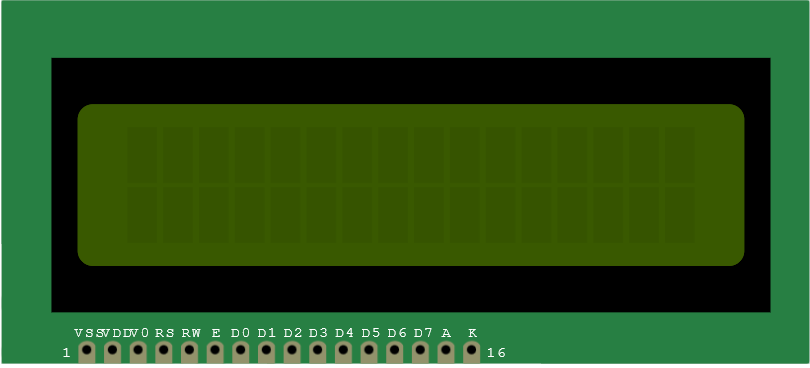
 Design with LCD 16x2 (Wokwi Compatible) in Cirkit Designer
Design with LCD 16x2 (Wokwi Compatible) in Cirkit DesignerIntroduction
The LCD 16x2 is a character-based Liquid Crystal Display capable of displaying 16 characters per line across 2 lines. It is widely used in electronics projects for displaying text, numbers, and simple symbols. This display is compatible with the Wokwi simulation platform, making it an excellent choice for prototyping and learning.
Explore Projects Built with LCD 16x2 (Wokwi Compatible)

 Open Project in Cirkit Designer
Open Project in Cirkit Designer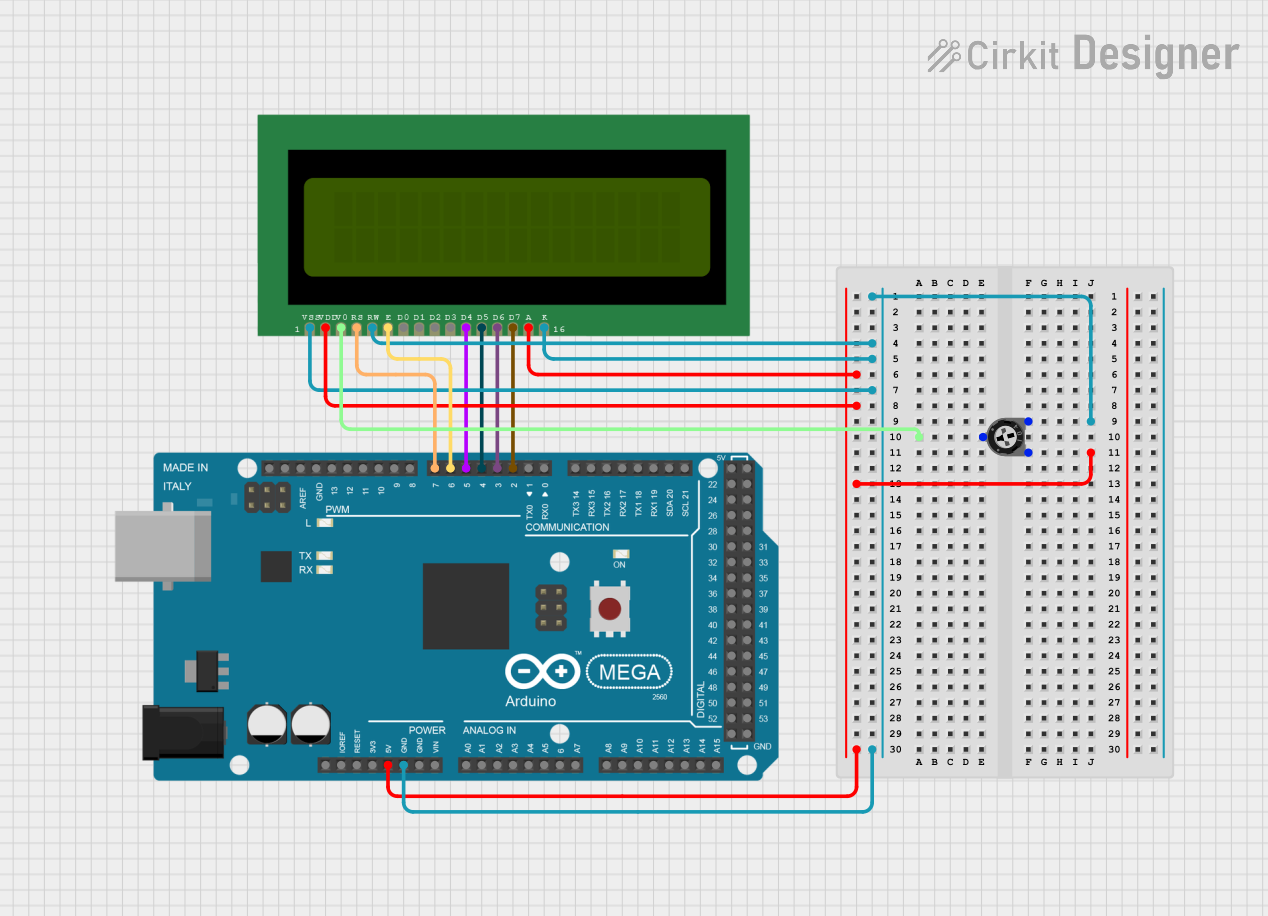
 Open Project in Cirkit Designer
Open Project in Cirkit Designer
 Open Project in Cirkit Designer
Open Project in Cirkit Designer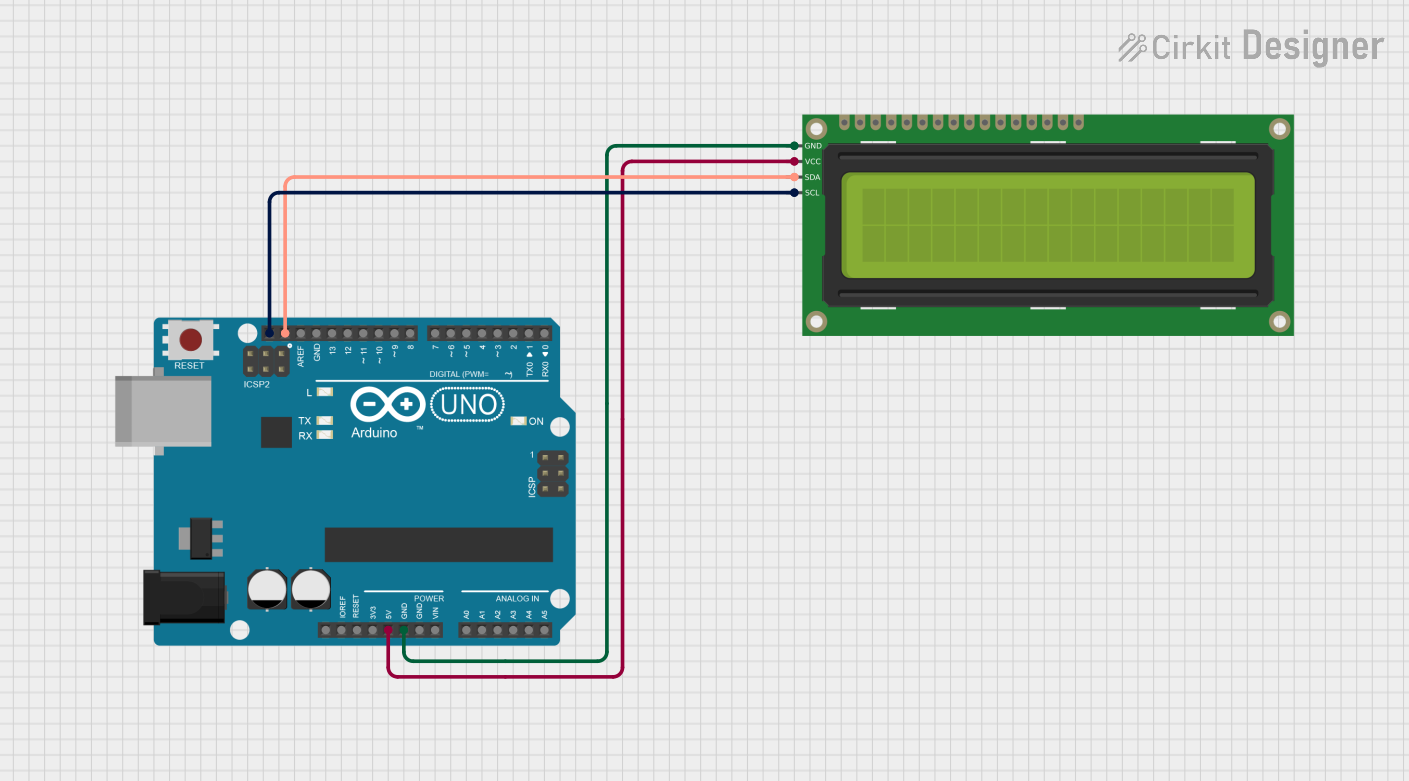
 Open Project in Cirkit Designer
Open Project in Cirkit DesignerExplore Projects Built with LCD 16x2 (Wokwi Compatible)

 Open Project in Cirkit Designer
Open Project in Cirkit Designer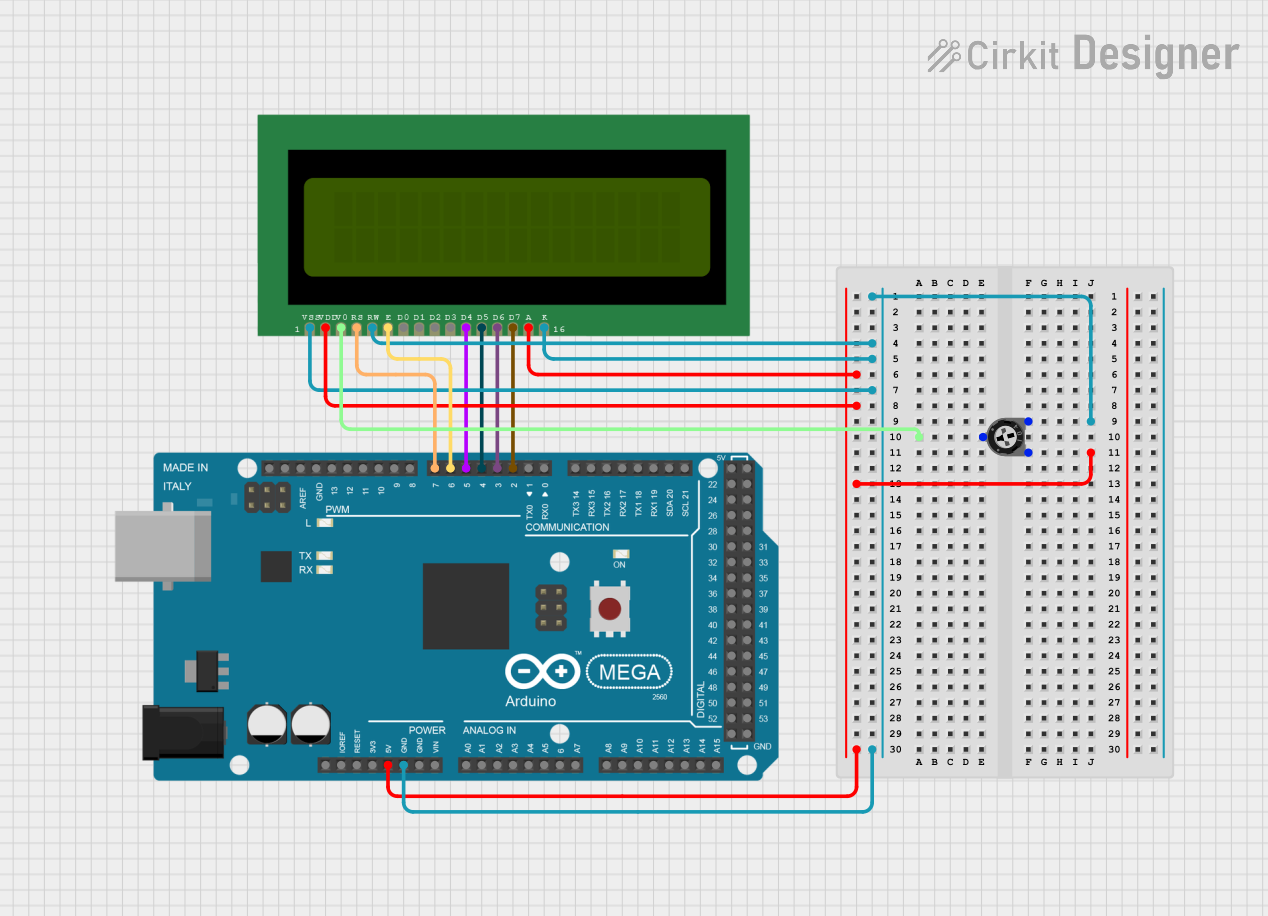
 Open Project in Cirkit Designer
Open Project in Cirkit Designer
 Open Project in Cirkit Designer
Open Project in Cirkit Designer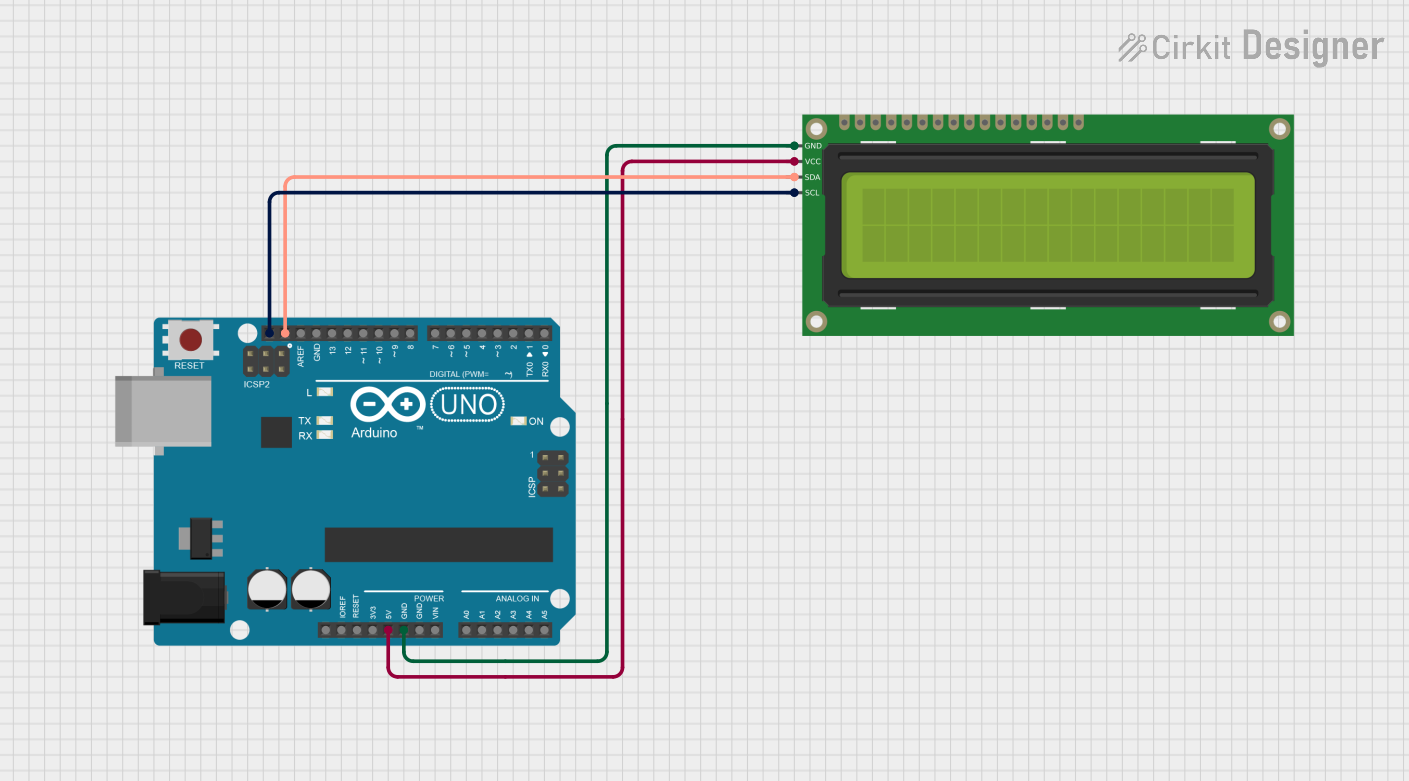
 Open Project in Cirkit Designer
Open Project in Cirkit DesignerCommon Applications and Use Cases
- Displaying sensor readings in embedded systems
- User interfaces for microcontroller-based projects
- Menu systems for devices
- Educational and prototyping purposes using platforms like Arduino and Wokwi
Technical Specifications
Key Technical Details
- Display Type: Character-based LCD
- Resolution: 16 characters x 2 lines
- Operating Voltage: 4.7V to 5.3V
- Current Consumption: ~1mA (without backlight), ~15mA (with backlight)
- Interface: Parallel (4-bit or 8-bit mode)
- Backlight: LED backlight with adjustable brightness
- Character Size: 5x8 dot matrix per character
- Operating Temperature: -20°C to 70°C
Pin Configuration and Descriptions
The LCD 16x2 has 16 pins, as described in the table below:
| Pin No. | Name | Description |
|---|---|---|
| 1 | VSS | Ground (0V) |
| 2 | VDD | Power supply (4.7V to 5.3V) |
| 3 | VO | Contrast adjustment (connect to a potentiometer for contrast control) |
| 4 | RS | Register Select (0: Command mode, 1: Data mode) |
| 5 | RW | Read/Write (0: Write to LCD, 1: Read from LCD) |
| 6 | E | Enable signal (triggers data read/write) |
| 7 | D0 | Data line 0 (used in 8-bit mode only) |
| 8 | D1 | Data line 1 (used in 8-bit mode only) |
| 9 | D2 | Data line 2 (used in 8-bit mode only) |
| 10 | D3 | Data line 3 (used in 8-bit mode only) |
| 11 | D4 | Data line 4 (used in both 4-bit and 8-bit modes) |
| 12 | D5 | Data line 5 (used in both 4-bit and 8-bit modes) |
| 13 | D6 | Data line 6 (used in both 4-bit and 8-bit modes) |
| 14 | D7 | Data line 7 (used in both 4-bit and 8-bit modes) |
| 15 | A (LED+) | Backlight anode (connect to 5V through a resistor for brightness control) |
| 16 | K (LED-) | Backlight cathode (connect to ground) |
Usage Instructions
How to Use the Component in a Circuit
- Power the LCD: Connect pin 1 (VSS) to ground and pin 2 (VDD) to a 5V power supply.
- Adjust Contrast: Connect pin 3 (VO) to the wiper of a 10kΩ potentiometer. Connect the other two terminals of the potentiometer to 5V and ground.
- Control Pins: Connect the RS, RW, and E pins to digital pins on your microcontroller. For most applications, connect RW to ground (write mode).
- Data Pins: Use either 4-bit mode (D4-D7) or 8-bit mode (D0-D7) to send data to the LCD. For simplicity, 4-bit mode is commonly used.
- Backlight: Connect pin 15 (A) to 5V through a current-limiting resistor (e.g., 220Ω) and pin 16 (K) to ground.
Important Considerations and Best Practices
- Contrast Adjustment: Ensure the potentiometer is properly adjusted to make the characters visible.
- Backlight Current: Use an appropriate resistor to limit the current through the backlight.
- Initialization: Always initialize the LCD in your code before sending data.
- Simulation: When using Wokwi, ensure the LCD is properly connected to the simulated microcontroller.
Example Code for Arduino UNO
Below is an example of how to use the LCD 16x2 with an Arduino UNO in 4-bit mode:
#include <LiquidCrystal.h>
// Initialize the library with the numbers of the interface pins
// RS -> pin 7, E -> pin 8, D4 -> pin 9, D5 -> pin 10, D6 -> pin 11, D7 -> pin 12
LiquidCrystal lcd(7, 8, 9, 10, 11, 12);
void setup() {
lcd.begin(16, 2); // Set up the LCD's number of columns and rows
lcd.print("Hello, World!"); // Print a message to the LCD
}
void loop() {
lcd.setCursor(0, 1); // Move the cursor to the second line
lcd.print("Wokwi Rocks!"); // Print another message
delay(1000); // Wait for 1 second
lcd.clear(); // Clear the display
lcd.print("LCD 16x2 Demo"); // Print a new message
delay(2000); // Wait for 2 seconds
}
Troubleshooting and FAQs
Common Issues and Solutions
No Display on the LCD:
- Check the power connections (VSS and VDD).
- Adjust the contrast using the potentiometer connected to VO.
- Ensure the backlight is properly connected.
Garbled or No Text:
- Verify the connections to the data and control pins.
- Ensure the LCD is initialized correctly in the code.
- Check for loose or incorrect wiring.
Backlight Not Working:
- Confirm the backlight pins (A and K) are connected properly.
- Use a suitable resistor to limit the current.
Simulation Issues in Wokwi:
- Double-check the pin assignments in the Wokwi simulation.
- Ensure the correct library (e.g.,
LiquidCrystal) is included in the code.
FAQs
Q: Can I use the LCD 16x2 with a 3.3V microcontroller?
A: The LCD requires a 5V power supply. Use a level shifter for the data lines if your microcontroller operates at 3.3V.
Q: How do I display custom characters?
A: Use the createChar() function in the LiquidCrystal library to define and display custom characters.
Q: Can I use the LCD without a backlight?
A: Yes, the LCD will still function without a backlight, but visibility may be reduced in low-light conditions.