
How to Use WS2815 LED Strip: Examples, Pinouts, and Specs

 Design with WS2815 LED Strip in Cirkit Designer
Design with WS2815 LED Strip in Cirkit DesignerIntroduction
The WS2815 LED strip is a high-performance, individually addressable LED strip that allows for full-color and brightness control of each LED in the array. Manufactured by Heng Tu, the WS2815 DC12V is an upgrade from its predecessor, the WS2812B, offering dual-signal wires, which provides improved signal reliability and allows for continuous operation even if one LED fails. Common applications include decorative lighting, signage, and complex lighting displays for both indoor and outdoor environments.
Explore Projects Built with WS2815 LED Strip
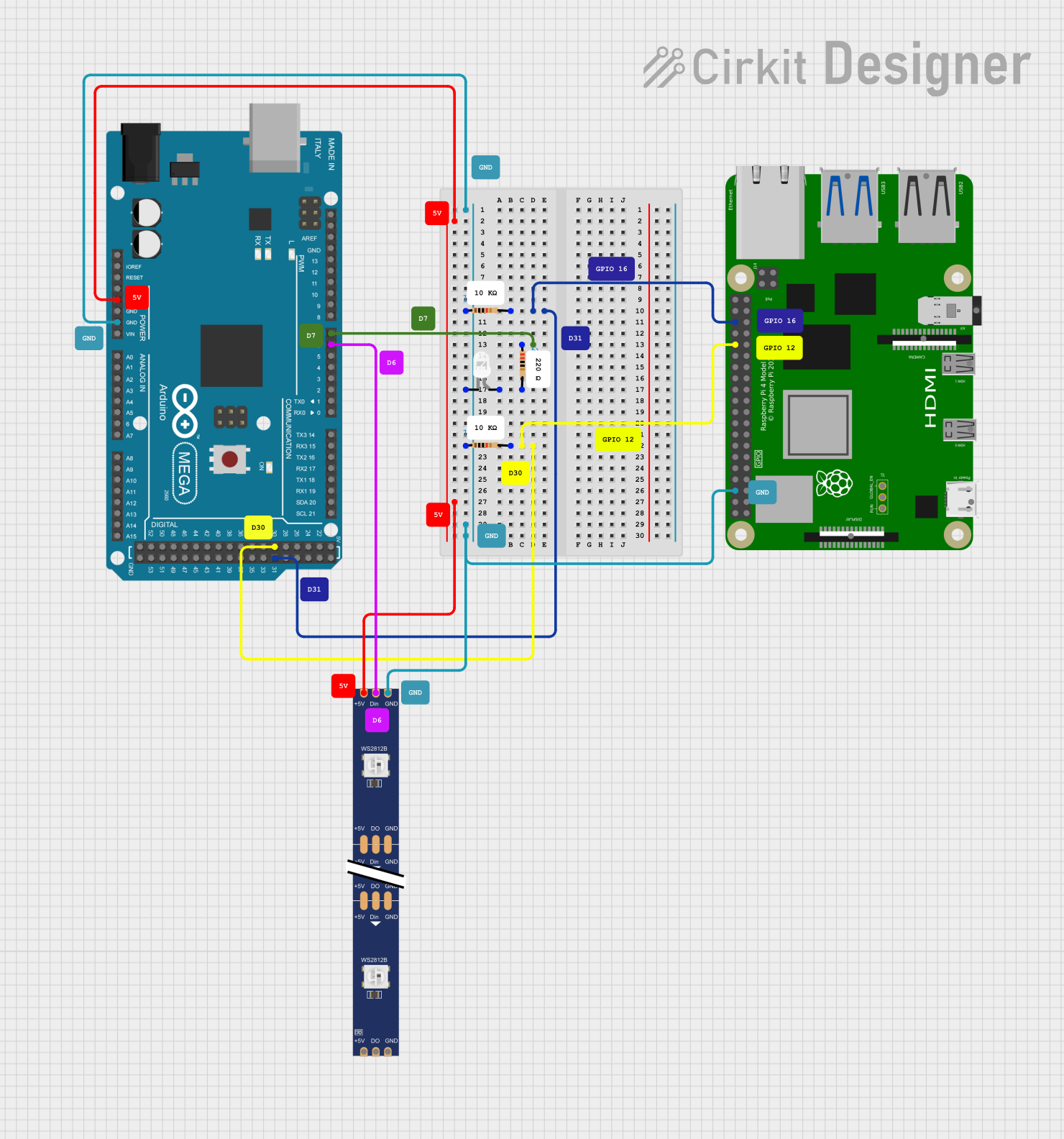
 Open Project in Cirkit Designer
Open Project in Cirkit Designer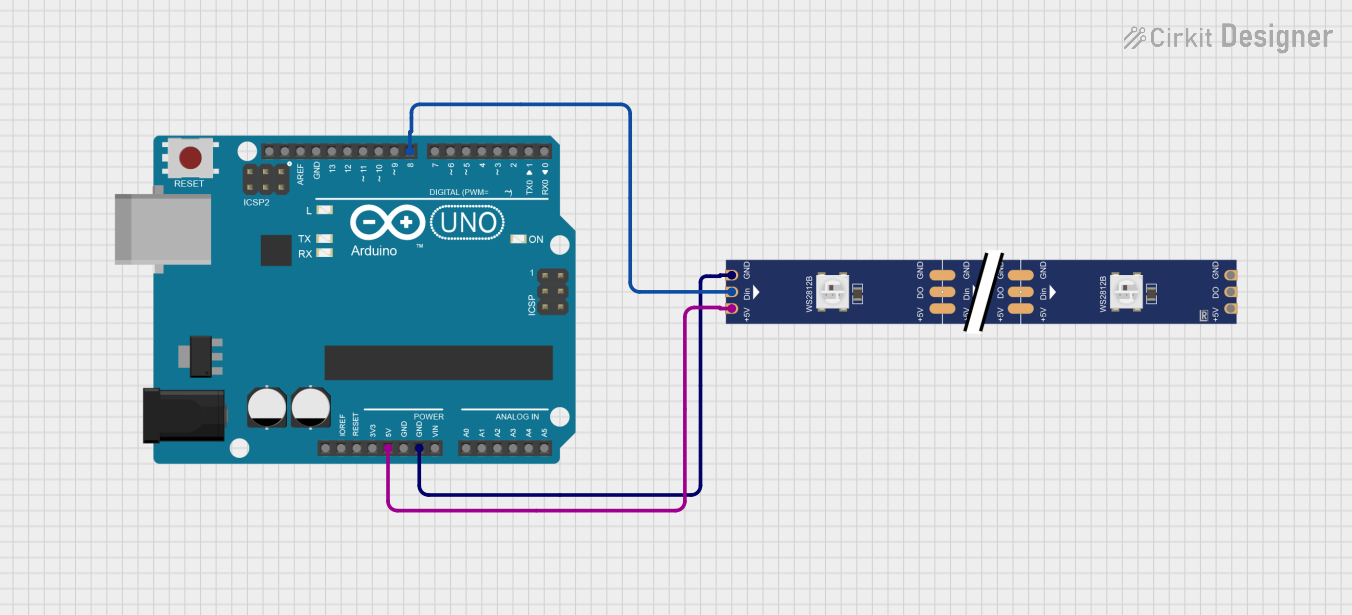
 Open Project in Cirkit Designer
Open Project in Cirkit Designer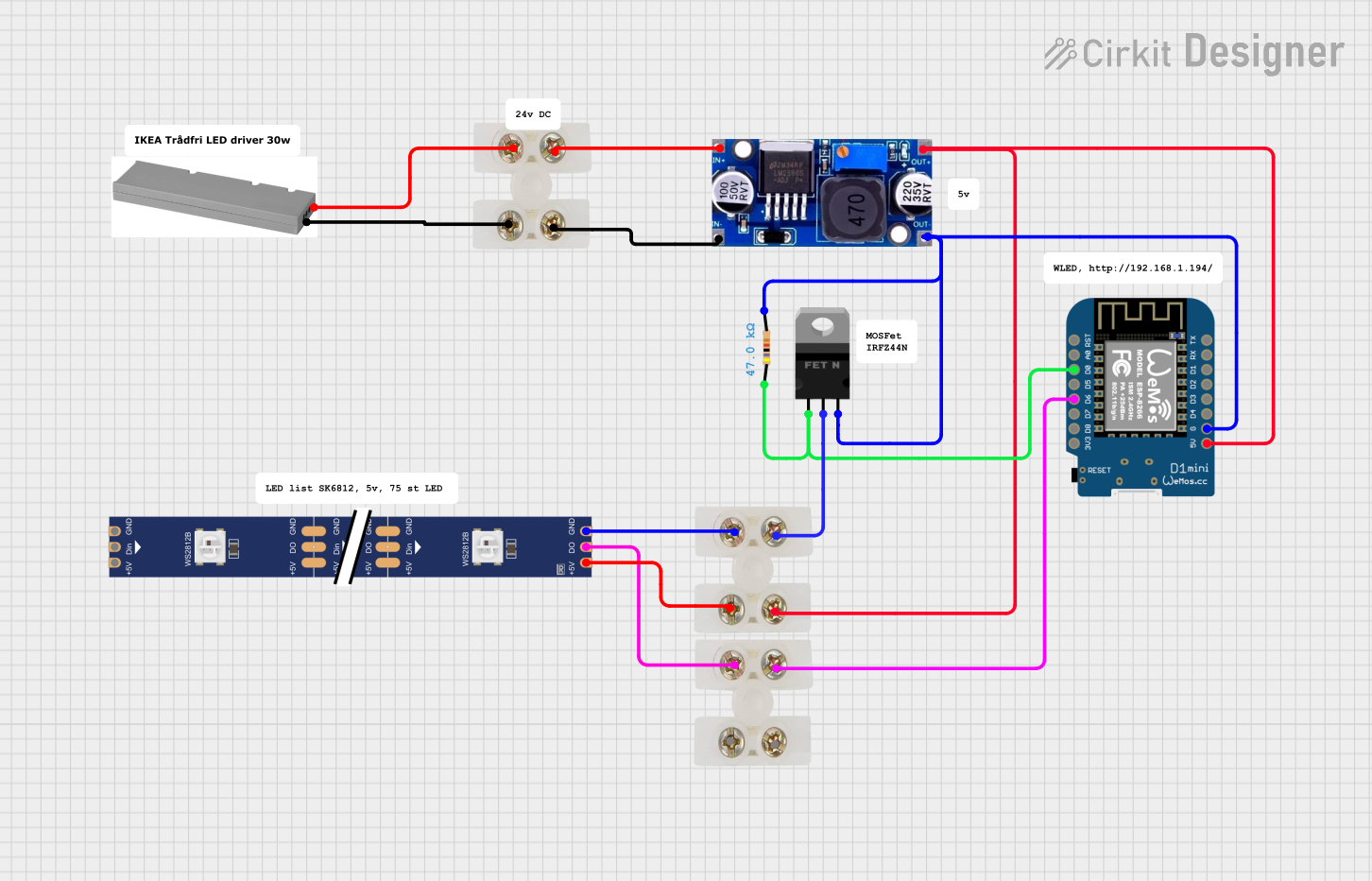
 Open Project in Cirkit Designer
Open Project in Cirkit Designer
 Open Project in Cirkit Designer
Open Project in Cirkit DesignerExplore Projects Built with WS2815 LED Strip
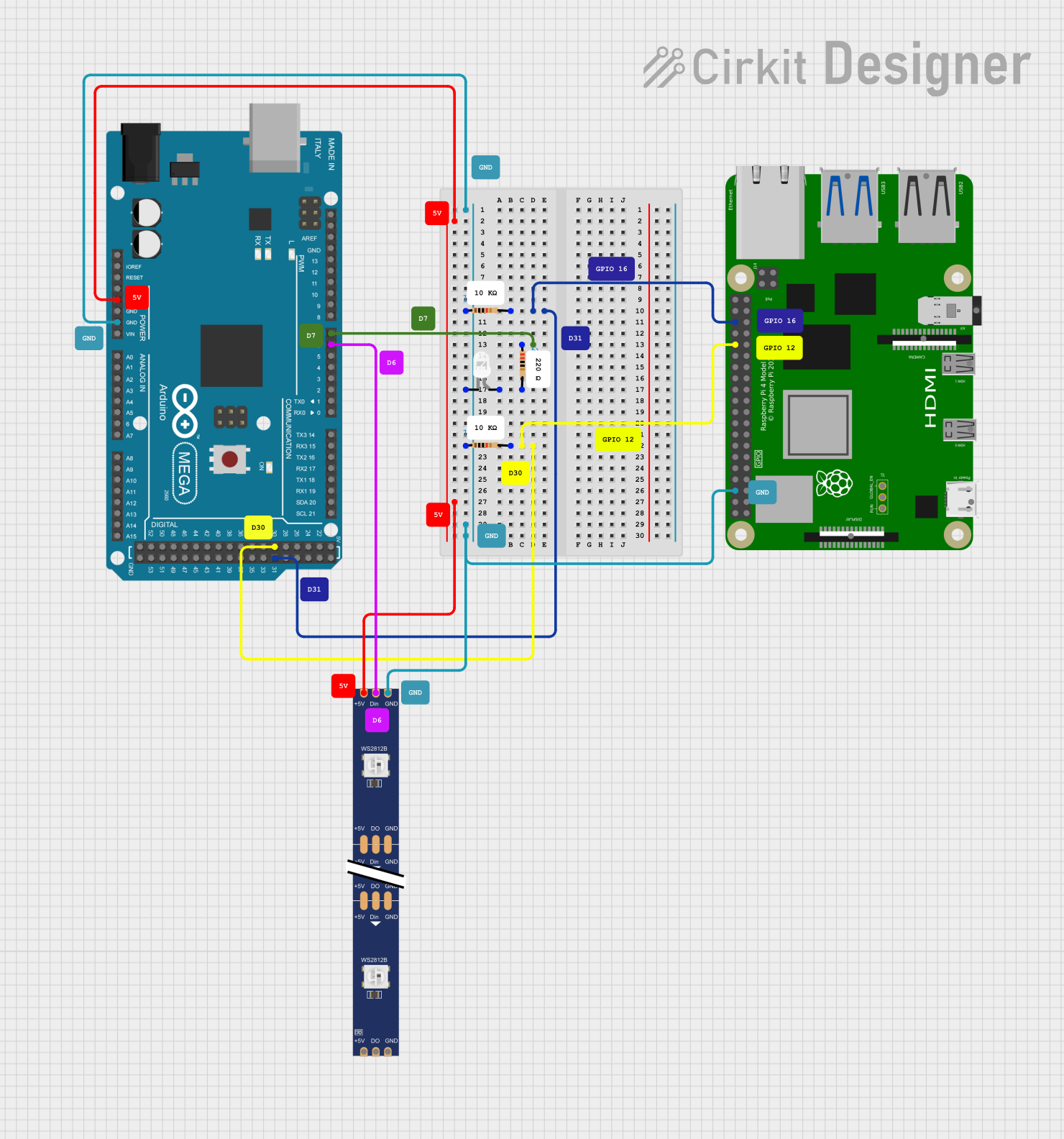
 Open Project in Cirkit Designer
Open Project in Cirkit Designer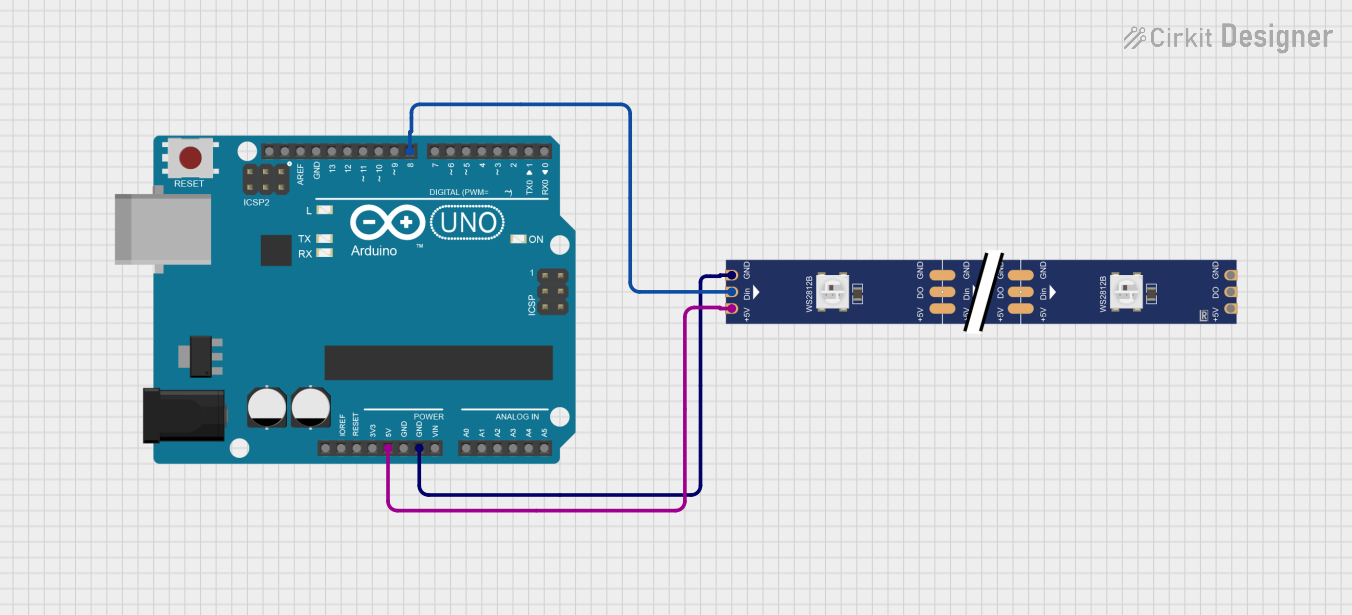
 Open Project in Cirkit Designer
Open Project in Cirkit Designer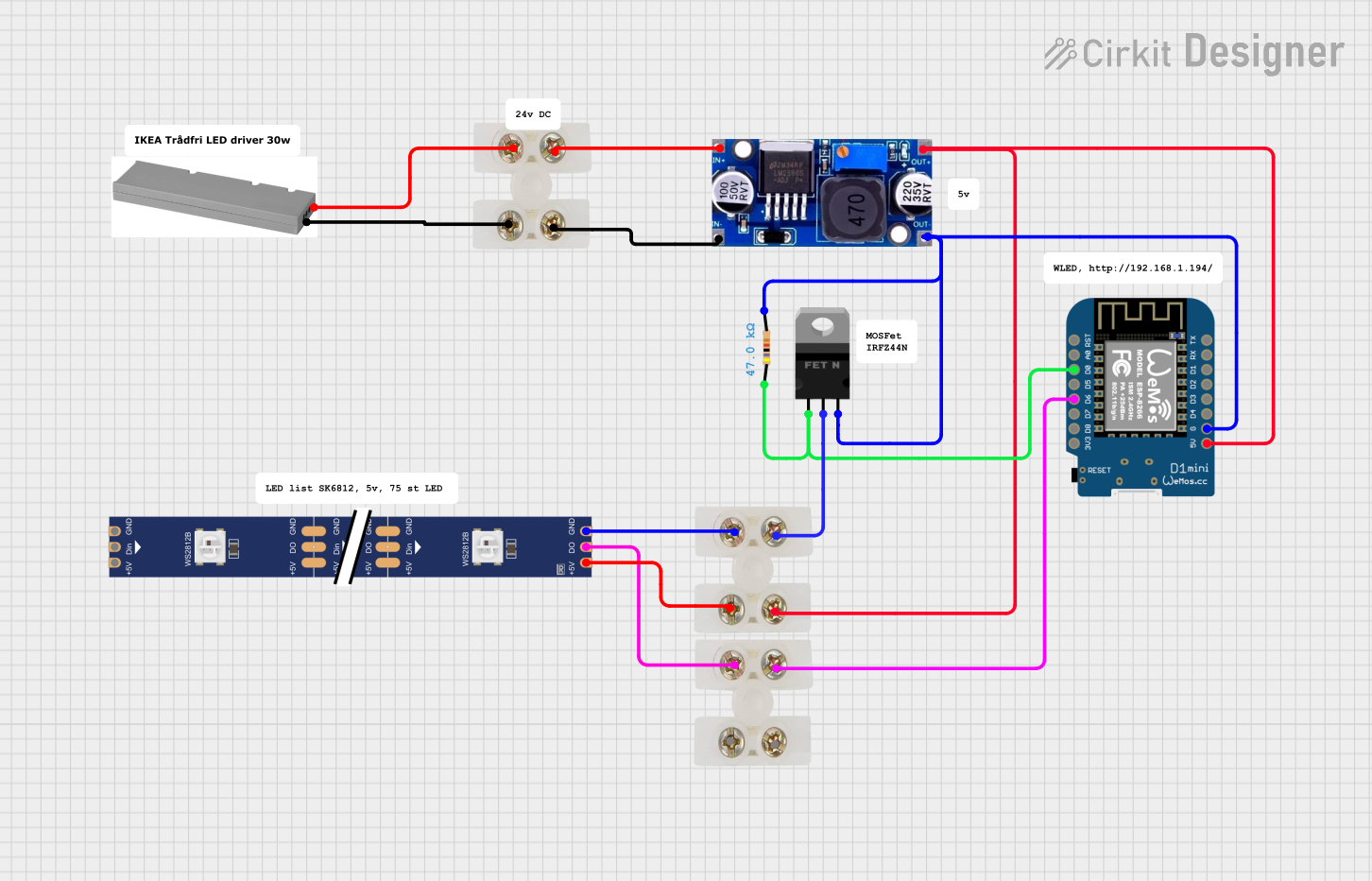
 Open Project in Cirkit Designer
Open Project in Cirkit Designer
 Open Project in Cirkit Designer
Open Project in Cirkit DesignerTechnical Specifications
Key Technical Details
- Voltage: 12V DC
- Current: 18.5mA per LED (typical)
- Power Consumption: 0.22W per LED (typical)
- LED Type: RGB SMD5050
- Color Depth: 24-bit (8 bits per channel)
- IC Type: Built-in WS2815
- Cuttable: Every LED is cuttable
- Data Transfer Speed: 800 Kbps (typical)
Pin Configuration and Descriptions
| Pin Number | Name | Description |
|---|---|---|
| 1 | VDD | Power supply (12V) |
| 2 | DOUT | Data output to the next LED |
| 3 | GND | Ground connection |
| 4 | DIN | Data input from the controller |
| 5 | BIN | Backup data input |
Usage Instructions
Connecting to a Circuit
- Power Supply: Connect the VDD pin to a 12V power supply and the GND pin to the ground. Ensure that the power supply can handle the current required for the number of LEDs you intend to use.
- Data Signal: Connect the DIN pin to the data output pin of your LED controller. If you're using an Arduino, this will typically be a digital I/O pin.
- Backup Data Signal: Connect the BIN pin to the data output pin of your LED controller, or leave it unconnected if not used.
Best Practices
- Use a capacitor (typically 1000 µF, 16V) across the power supply pins to prevent initial onrush of current from damaging the LEDs.
- Add a 300 to 500 Ohm resistor on the data input line to reduce noise on the data signal.
- Ensure that the ground of the LED strip is connected to the ground of the LED controller to prevent potential damage from voltage spikes.
- When extending the strip, make sure to reinforce the power supply at various points to prevent voltage drop.
Example Code for Arduino UNO
#include <Adafruit_NeoPixel.h>
#define LED_PIN 6 // The pin where the data line is connected
#define LED_COUNT 30 // Number of LEDs in the strip
// Initialize the NeoPixel library.
Adafruit_NeoPixel strip(LED_COUNT, LED_PIN, NEO_GRB + NEO_KHZ800);
void setup() {
strip.begin(); // Initialize the strip
strip.show(); // Initialize all pixels to 'off'
}
void loop() {
// Simple chase effect
for(int i=0; i<strip.numPixels(); i++) {
strip.setPixelColor(i, strip.Color(255, 0, 0)); // Red color
strip.show();
delay(50);
strip.setPixelColor(i, strip.Color(0, 0, 0)); // Turn off
}
}
Troubleshooting and FAQs
Common Issues
- LEDs Not Lighting Up: Check the power supply and connections. Ensure the data line is connected to the correct pin and that the ground is shared between the LED strip and the controller.
- Flickering LEDs: This can be due to a poor power supply or long data lines. Shorten the data line or add a level shifter to boost the signal.
- One LED is Out, but the Rest Work: This is a feature of the WS2815. Check the individual LED for physical damage. The rest of the strip should continue to function due to the dual-signal design.
FAQs
Q: Can I control the WS2815 LED strip with any microcontroller? A: Yes, as long as the microcontroller has a digital output capable of 800 Kbps data speed.
Q: How many LEDs can I control with a single Arduino UNO? A: The limit is based on the Arduino's memory and the power supply. Each LED requires 3 bytes of RAM, so an Arduino UNO can control up to 2,000 LEDs given adequate power and memory management.
Q: Do I need to use the backup data input? A: The backup data input (BIN) is optional. It provides redundancy, so if one LED fails, the signal can still pass through to the rest of the strip.
Q: How do I cut the LED strip? A: The strip can be cut at the designated cutting lines between the LEDs. Make sure to cut cleanly and seal any exposed ends to prevent shorts.