
How to Use OLED 128x64 I2C Monochrome Display VDD-GND (SIM TEST): Examples, Pinouts, and Specs
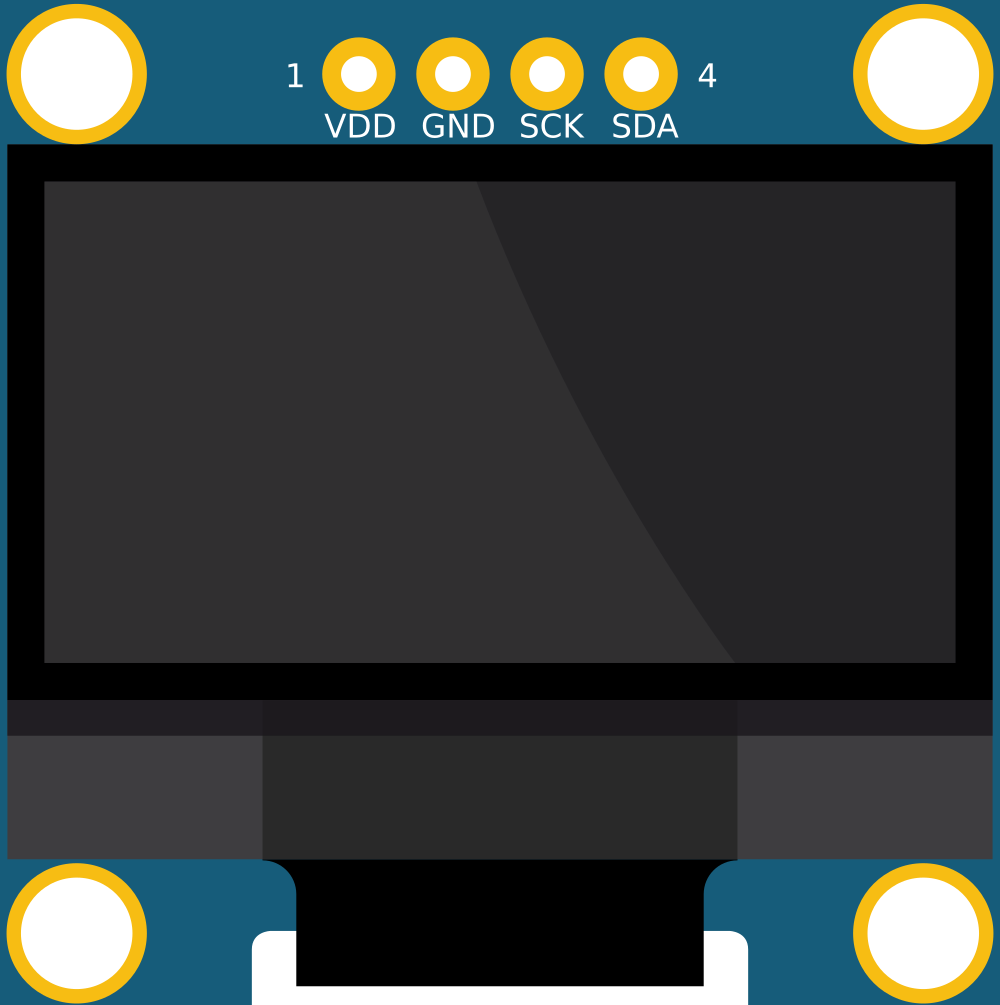
 Design with OLED 128x64 I2C Monochrome Display VDD-GND (SIM TEST) in Cirkit Designer
Design with OLED 128x64 I2C Monochrome Display VDD-GND (SIM TEST) in Cirkit DesignerIntroduction
The OLED 128x64 I2C Monochrome Display is a compact and efficient display module that features a resolution of 128x64 pixels. Utilizing I2C communication, this display allows for easy integration with various microcontrollers, including popular platforms like Arduino. Its low power consumption makes it ideal for battery-operated devices and low-power applications. The display is well-suited for showing text, simple graphics, and user interfaces in embedded systems.
Explore Projects Built with OLED 128x64 I2C Monochrome Display VDD-GND (SIM TEST)

 Open Project in Cirkit Designer
Open Project in Cirkit Designer
 Open Project in Cirkit Designer
Open Project in Cirkit Designer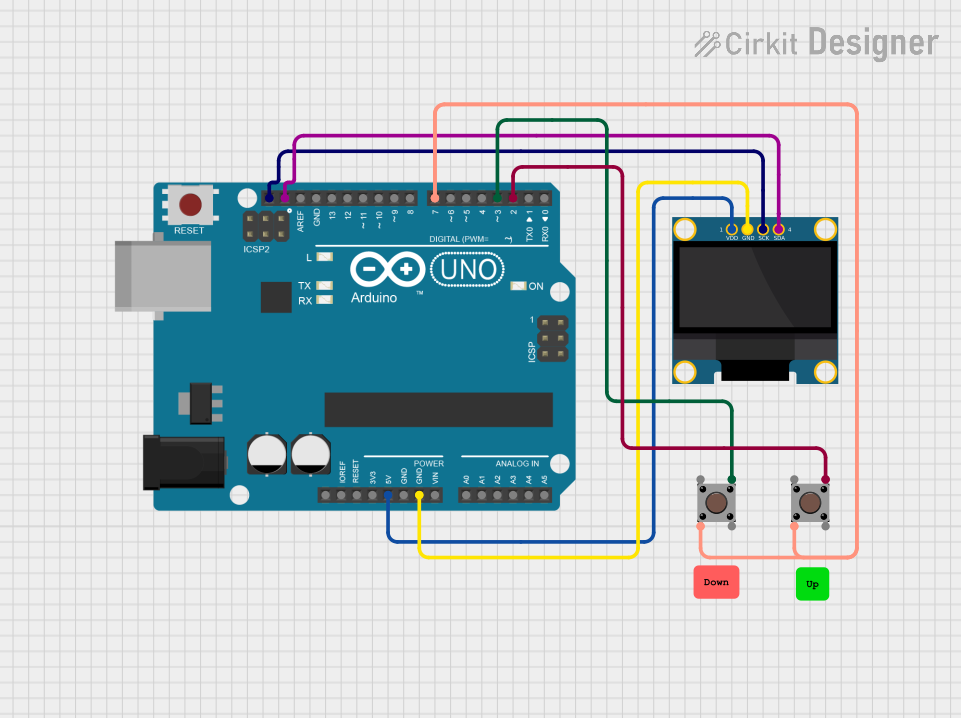
 Open Project in Cirkit Designer
Open Project in Cirkit Designer
 Open Project in Cirkit Designer
Open Project in Cirkit DesignerExplore Projects Built with OLED 128x64 I2C Monochrome Display VDD-GND (SIM TEST)

 Open Project in Cirkit Designer
Open Project in Cirkit Designer
 Open Project in Cirkit Designer
Open Project in Cirkit Designer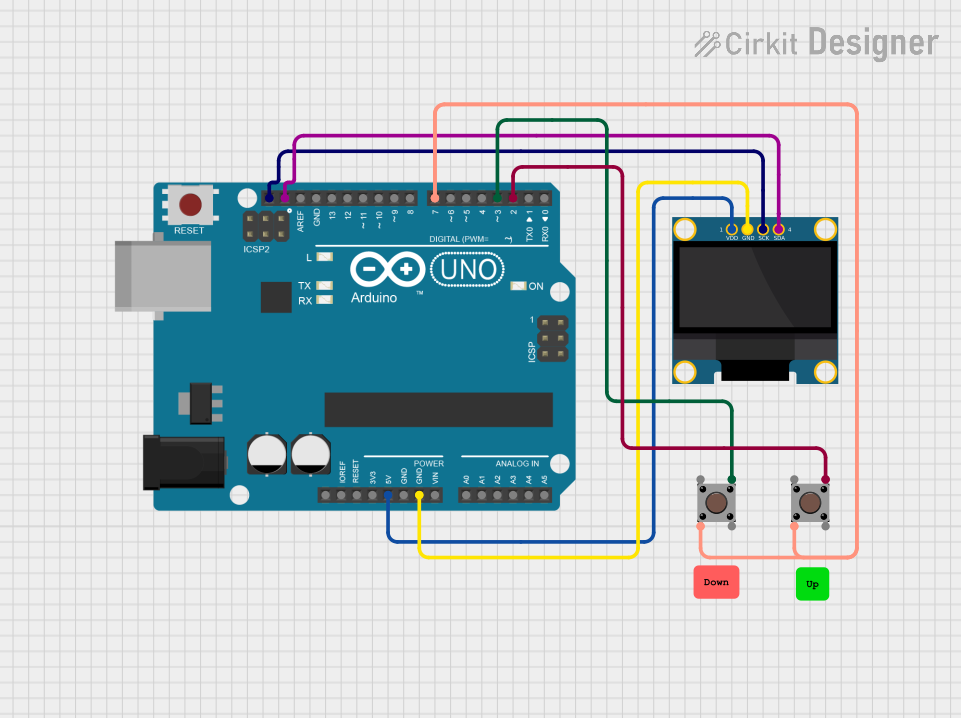
 Open Project in Cirkit Designer
Open Project in Cirkit Designer
 Open Project in Cirkit Designer
Open Project in Cirkit DesignerCommon Applications and Use Cases
- Wearable Devices: Ideal for displaying health metrics and notifications.
- IoT Projects: Perfect for showing sensor data and status updates.
- Home Automation: Can be used in control panels to display system status.
- Educational Projects: Great for learning about displays and microcontroller interfacing.
Technical Specifications
Key Technical Details
| Specification | Value |
|---|---|
| Display Type | OLED |
| Resolution | 128 x 64 pixels |
| Interface | I2C |
| Operating Voltage | 3.3V - 5V |
| Current Consumption | ~20 mA (max) |
| Dimensions | 27.0 x 27.0 mm |
| Weight | ~10 g |
Pin Configuration and Descriptions
| Pin Name | Pin Number | Description |
|---|---|---|
| VDD | 1 | Power supply (3.3V - 5V) |
| GND | 2 | Ground connection |
| SCL | 3 | I2C Clock line |
| SDA | 4 | I2C Data line |
Usage Instructions
How to Use the Component in a Circuit
Wiring the Display:
- Connect the VDD pin to the power supply (3.3V or 5V).
- Connect the GND pin to the ground.
- Connect the SCL pin to the I2C clock pin of your microcontroller.
- Connect the SDA pin to the I2C data pin of your microcontroller.
Library Installation:
- For Arduino users, install the
Adafruit_SSD1306andAdafruit_GFXlibraries via the Library Manager.
- For Arduino users, install the
Sample Code: Below is a simple example code to initialize the OLED display and display "Hello, World!".
#include <Wire.h> #include <Adafruit_GFX.h> #include <Adafruit_SSD1306.h> // Define display dimensions #define SCREEN_WIDTH 128 #define SCREEN_HEIGHT 64 // Create display object Adafruit_SSD1306 display(SCREEN_WIDTH, SCREEN_HEIGHT, &Wire, -1); void setup() { // Initialize the display display.begin(SSD1306_I2C_ADDRESS, 0x3C); display.clearDisplay(); // Clear the buffer display.setTextSize(1); // Set text size display.setTextColor(SSD1306_WHITE); // Set text color display.setCursor(0, 0); // Set cursor position display.println("Hello, World!"); // Print text display.display(); // Display the buffer } void loop() { // Nothing to do here }
Important Considerations and Best Practices
- Ensure that the power supply voltage is within the specified range (3.3V - 5V).
- Use pull-up resistors on the I2C lines if necessary, especially for longer connections.
- Avoid connecting the display to a power source while the microcontroller is powered off to prevent damage.
Troubleshooting and FAQs
Common Issues Users Might Face
Display Not Turning On:
- Check the power connections (VDD and GND).
- Ensure the I2C address is correct in the code (default is usually 0x3C).
Garbage Characters Displayed:
- Verify the I2C connections (SDA and SCL).
- Ensure that the correct libraries are installed and included in the code.
Flickering Display:
- Check for loose connections or interference from other components.
- Ensure that the display is properly initialized in the code.
Solutions and Tips for Troubleshooting
- Use an I2C scanner sketch to confirm the display's I2C address.
- Double-check the wiring against the pin configuration table.
- If using multiple I2C devices, ensure they have unique addresses.
By following this documentation, users can effectively integrate and utilize the OLED 128x64 I2C Monochrome Display in their projects, ensuring a smooth and successful experience.