
How to Use 4 Digit 7-Segment Display Module TM1637: Examples, Pinouts, and Specs

 Design with 4 Digit 7-Segment Display Module TM1637 in Cirkit Designer
Design with 4 Digit 7-Segment Display Module TM1637 in Cirkit DesignerIntroduction
The 4 Digit 7-Segment Display Module TM1637 is a compact and efficient digital display module designed for numerical output. It features four 7-segment displays capable of showing digits, symbols, or characters. The module is controlled via a simple two-wire interface (CLK and DIO), making it easy to integrate into microcontroller-based projects.
This module is widely used in applications such as:
- Digital clocks
- Timers and counters
- Temperature and humidity displays
- Scoreboards
- DIY electronics projects requiring numerical output
Its simplicity and versatility make it a popular choice for hobbyists and professionals alike.
Explore Projects Built with 4 Digit 7-Segment Display Module TM1637
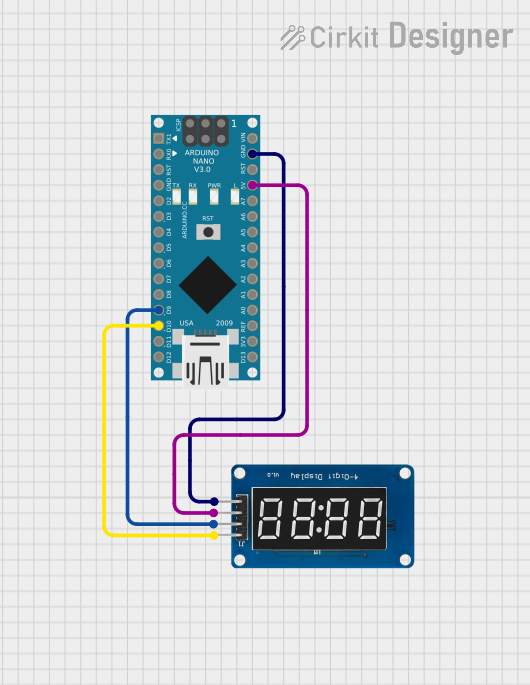
 Open Project in Cirkit Designer
Open Project in Cirkit Designer
 Open Project in Cirkit Designer
Open Project in Cirkit Designer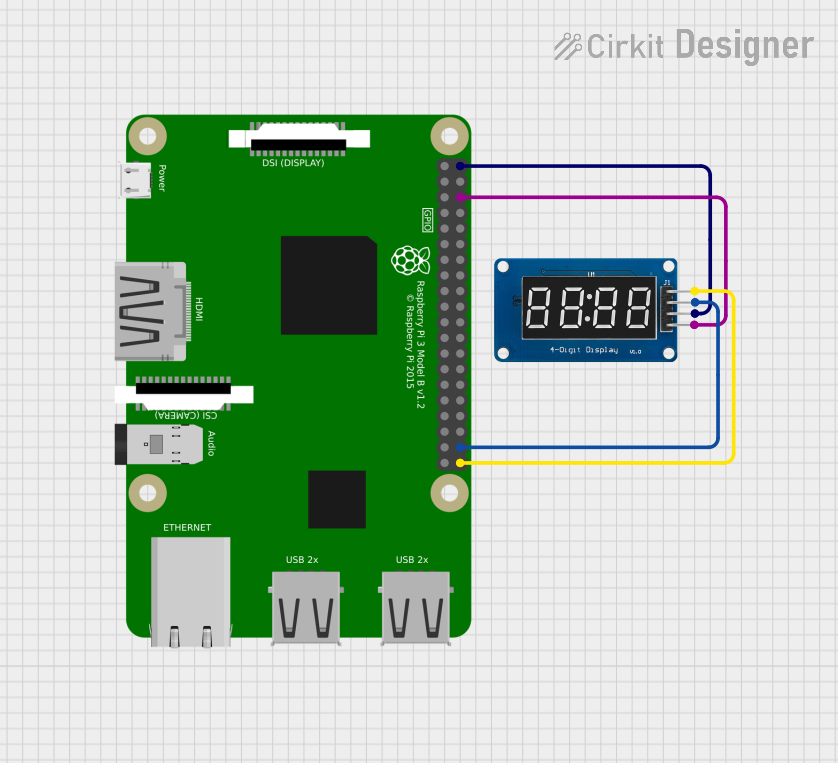
 Open Project in Cirkit Designer
Open Project in Cirkit Designer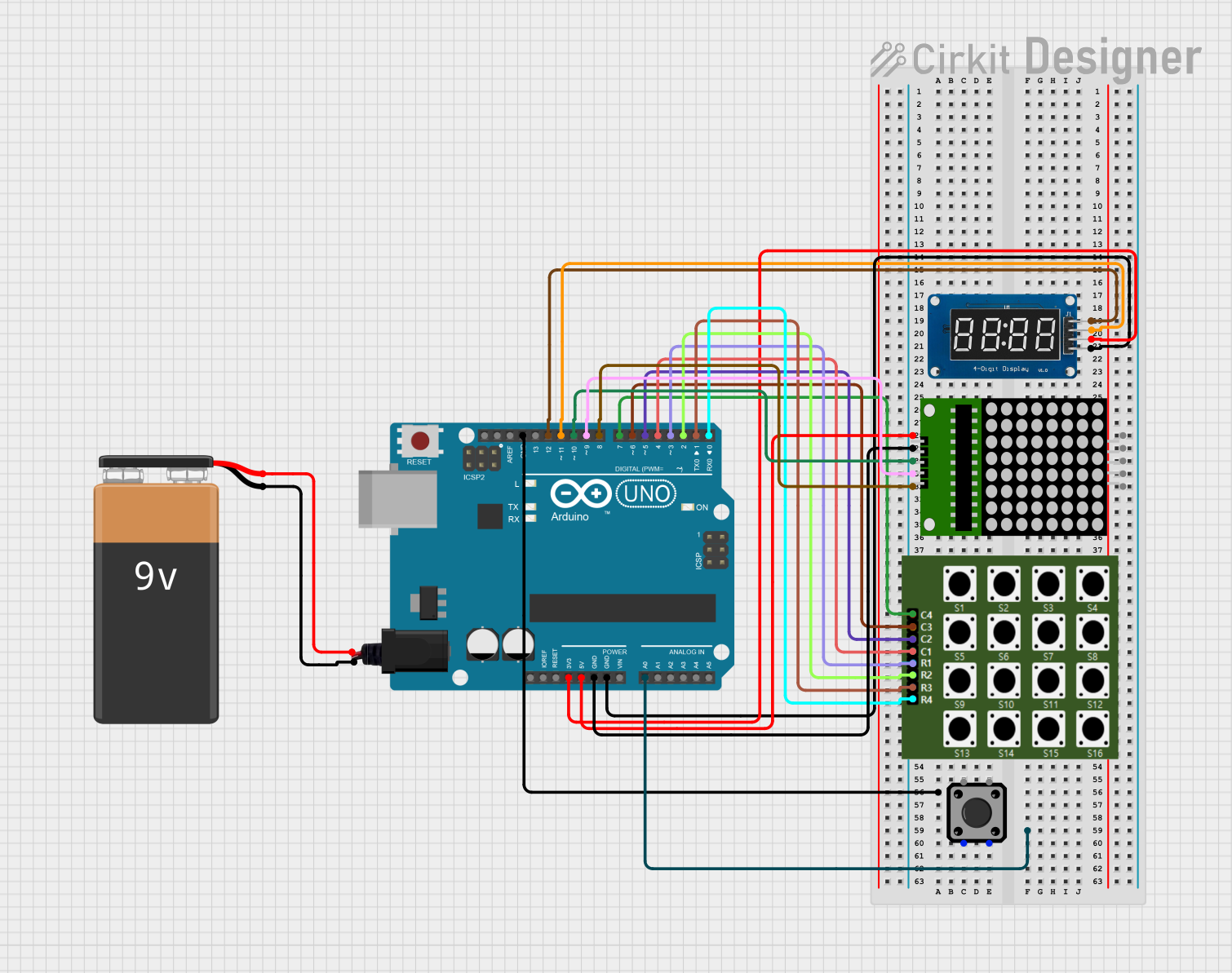
 Open Project in Cirkit Designer
Open Project in Cirkit DesignerExplore Projects Built with 4 Digit 7-Segment Display Module TM1637
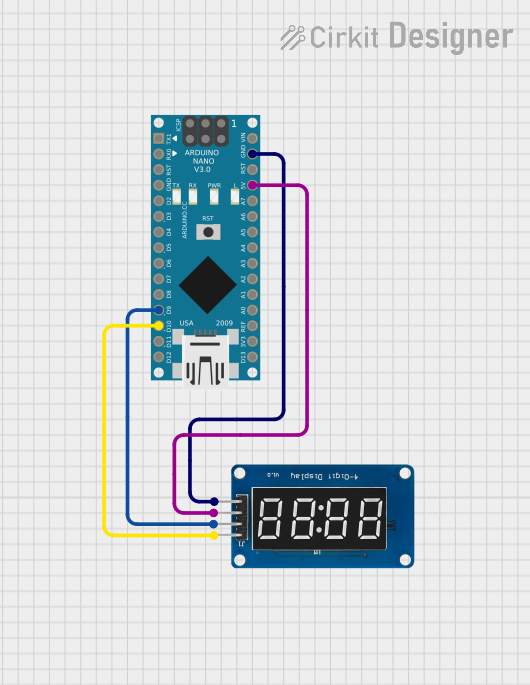
 Open Project in Cirkit Designer
Open Project in Cirkit Designer
 Open Project in Cirkit Designer
Open Project in Cirkit Designer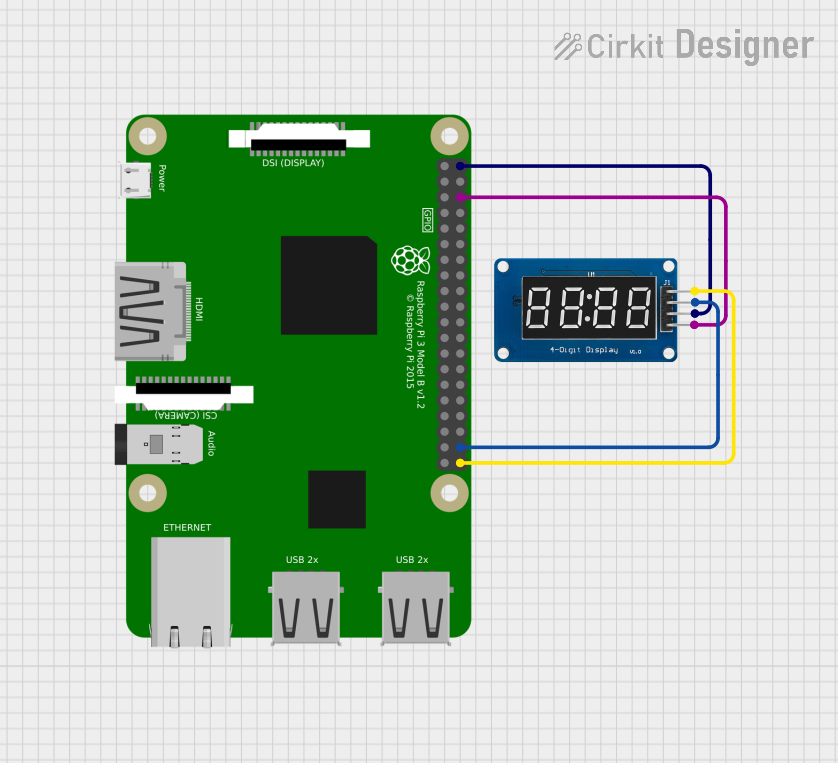
 Open Project in Cirkit Designer
Open Project in Cirkit Designer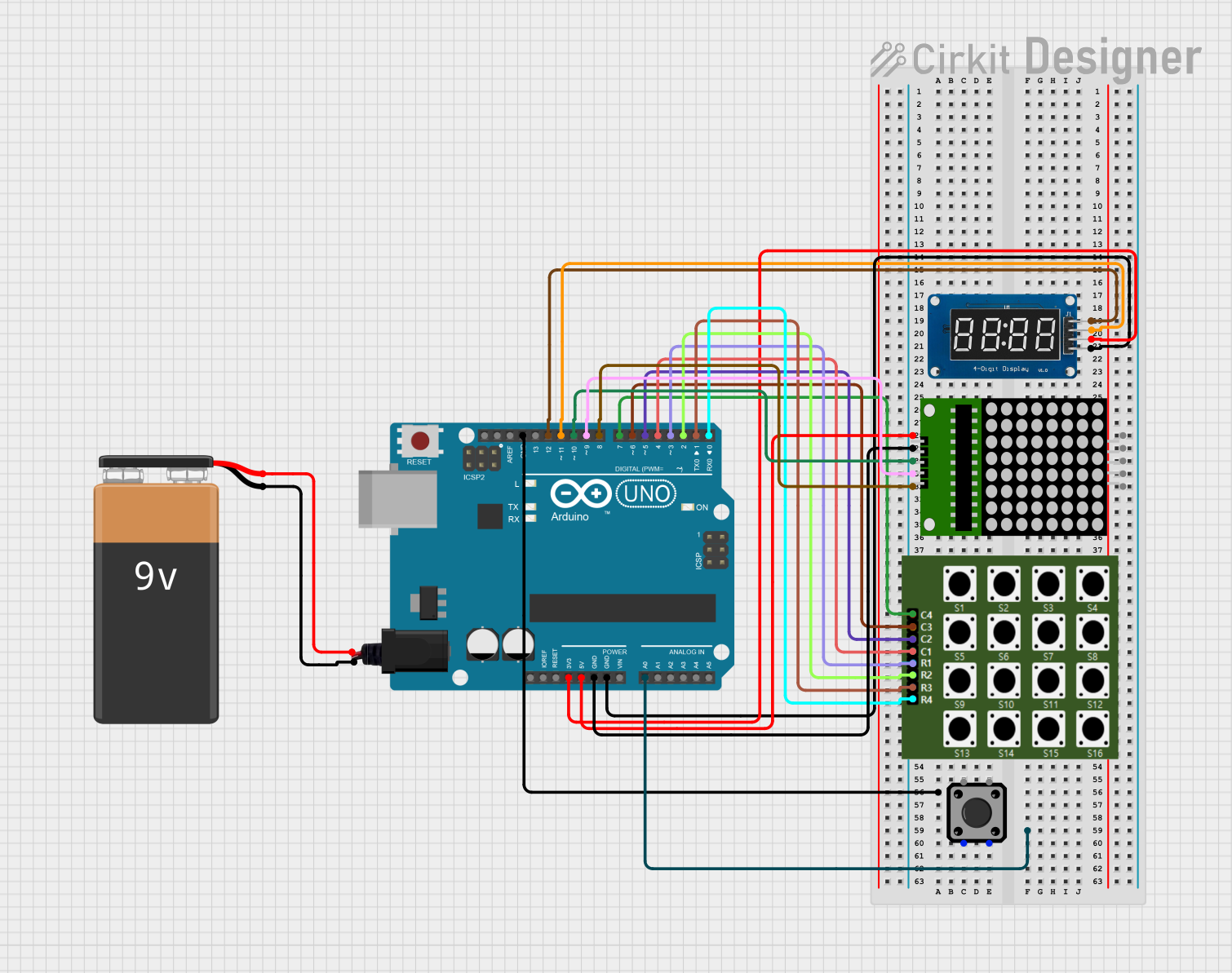
 Open Project in Cirkit Designer
Open Project in Cirkit DesignerTechnical Specifications
- Operating Voltage: 3.3V to 5V DC
- Current Consumption: ~80mA (varies with brightness settings)
- Interface: 2-wire (CLK and DIO)
- Display Type: 4-digit 7-segment LED
- Brightness Control: Adjustable via software
- Driver IC: TM1637
- Dimensions: ~42mm x 24mm x 12mm
Pin Configuration and Descriptions
The module has a 4-pin interface, as described in the table below:
| Pin Name | Description | Connection to Microcontroller |
|---|---|---|
| VCC | Power supply (3.3V to 5V) | Connect to 3.3V or 5V pin |
| GND | Ground | Connect to GND |
| DIO | Data input/output | Connect to a digital I/O pin |
| CLK | Clock signal | Connect to a digital I/O pin |
Usage Instructions
Connecting the TM1637 to a Microcontroller
To use the TM1637 module, connect it to a microcontroller (e.g., Arduino UNO) as follows:
- Connect the VCC pin to the 5V pin on the Arduino.
- Connect the GND pin to the GND pin on the Arduino.
- Connect the DIO pin to a digital I/O pin (e.g., D2).
- Connect the CLK pin to another digital I/O pin (e.g., D3).
Example Code for Arduino UNO
Below is an example Arduino sketch to display numbers on the TM1637 module. This code uses the TM1637Display library, which simplifies communication with the module.
#include <TM1637Display.h>
// Define the CLK and DIO pins connected to the TM1637 module
#define CLK 3 // Clock pin
#define DIO 2 // Data pin
// Initialize the TM1637 display object
TM1637Display display(CLK, DIO);
void setup() {
// Set the brightness of the display (0 to 7)
display.setBrightness(5);
// Display a test pattern (e.g., "1234")
display.showNumberDec(1234);
}
void loop() {
// Example: Display a counter that increments every second
for (int i = 0; i <= 9999; i++) {
display.showNumberDec(i); // Display the number
delay(1000); // Wait for 1 second
}
}
Important Considerations
- Ensure the module is powered within its operating voltage range (3.3V to 5V).
- Use appropriate pull-up resistors if the microcontroller's I/O pins require them.
- Avoid exceeding the maximum current rating to prevent damage to the module.
- Adjust the brightness setting to balance visibility and power consumption.
Troubleshooting and FAQs
Common Issues and Solutions
No display or incorrect output:
- Verify all connections (VCC, GND, DIO, CLK) are secure and correct.
- Ensure the module is powered with the correct voltage (3.3V to 5V).
- Check the code for errors, especially pin assignments.
Flickering or dim display:
- Reduce the brightness setting in the code.
- Ensure the power supply can provide sufficient current (~80mA).
Module not responding to commands:
- Confirm the
TM1637Displaylibrary is installed correctly. - Double-check the CLK and DIO pin connections and assignments in the code.
- Confirm the
Display shows random or garbled characters:
- Ensure the microcontroller's I/O pins are not being used by other peripherals.
- Verify the data and clock signals are not affected by noise or interference.
FAQs
Q: Can I use the TM1637 module with a 3.3V microcontroller?
A: Yes, the module supports 3.3V operation. Ensure all connections are compatible with the microcontroller's voltage levels.
Q: How do I display a decimal point or colon?
A: The TM1637Display library provides functions to control individual segments, including the decimal point and colon. Refer to the library documentation for details.
Q: Can I connect multiple TM1637 modules to one microcontroller?
A: Yes, but each module will require its own CLK and DIO pins. Alternatively, you can use multiplexing techniques.
By following this documentation, you can effectively integrate and use the TM1637 4-digit 7-segment display module in your projects.