
How to Use PixelStomp: Examples, Pinouts, and Specs
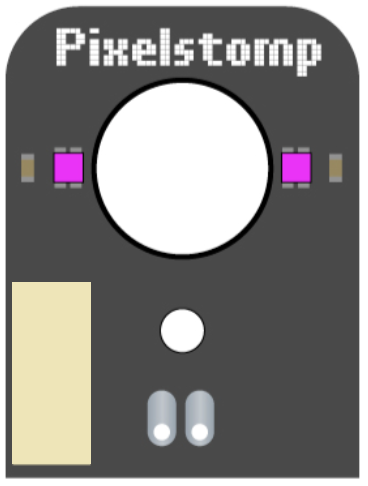
 Design with PixelStomp in Cirkit Designer
Design with PixelStomp in Cirkit DesignerIntroduction
PixelStomp, manufactured by ROXXXTAR.com, is a versatile digital audio effect processor designed for sound manipulation. It enables users to apply a wide range of effects, including distortion, filtering, modulation, and more. This component is widely used in music production, live performances, and audio experimentation, offering musicians and sound engineers a powerful tool to shape and enhance audio signals.
Explore Projects Built with PixelStomp
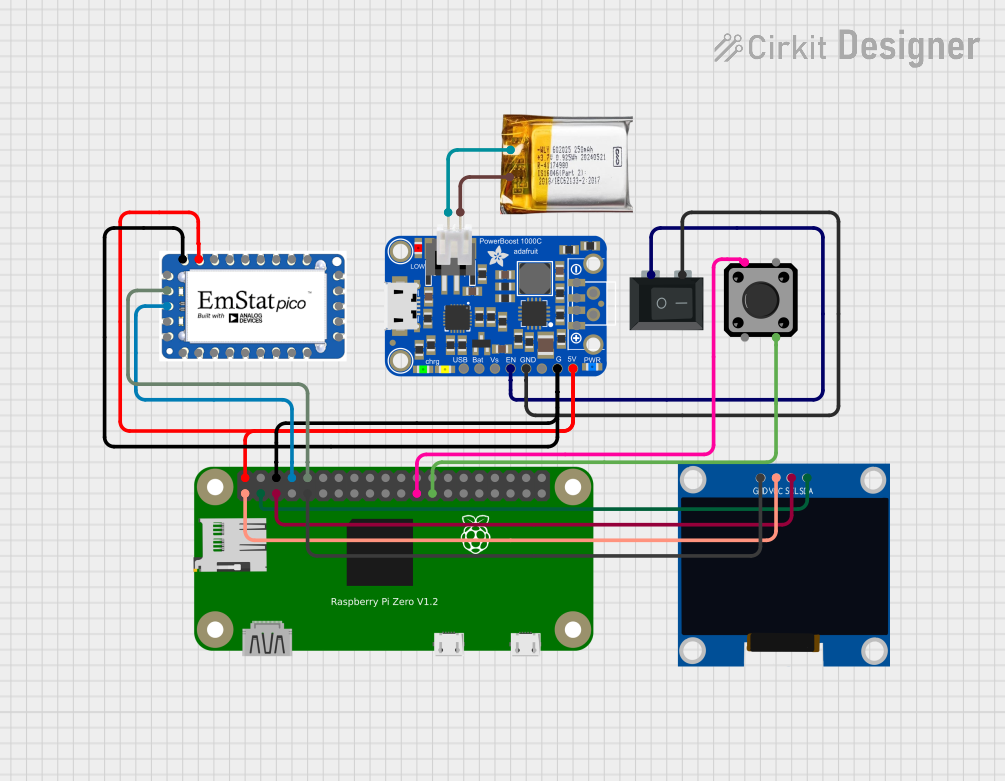
 Open Project in Cirkit Designer
Open Project in Cirkit Designer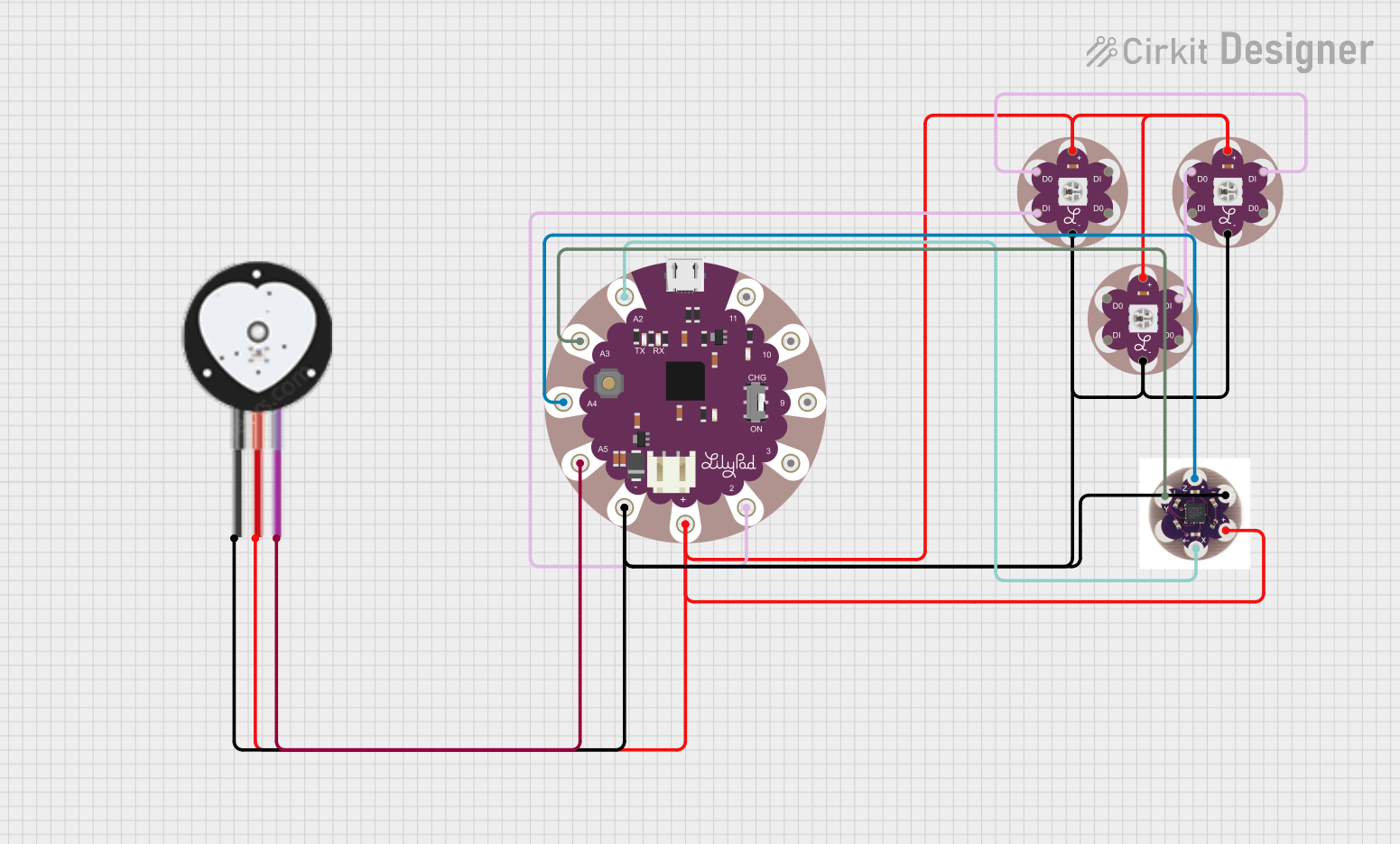
 Open Project in Cirkit Designer
Open Project in Cirkit Designer
 Open Project in Cirkit Designer
Open Project in Cirkit Designer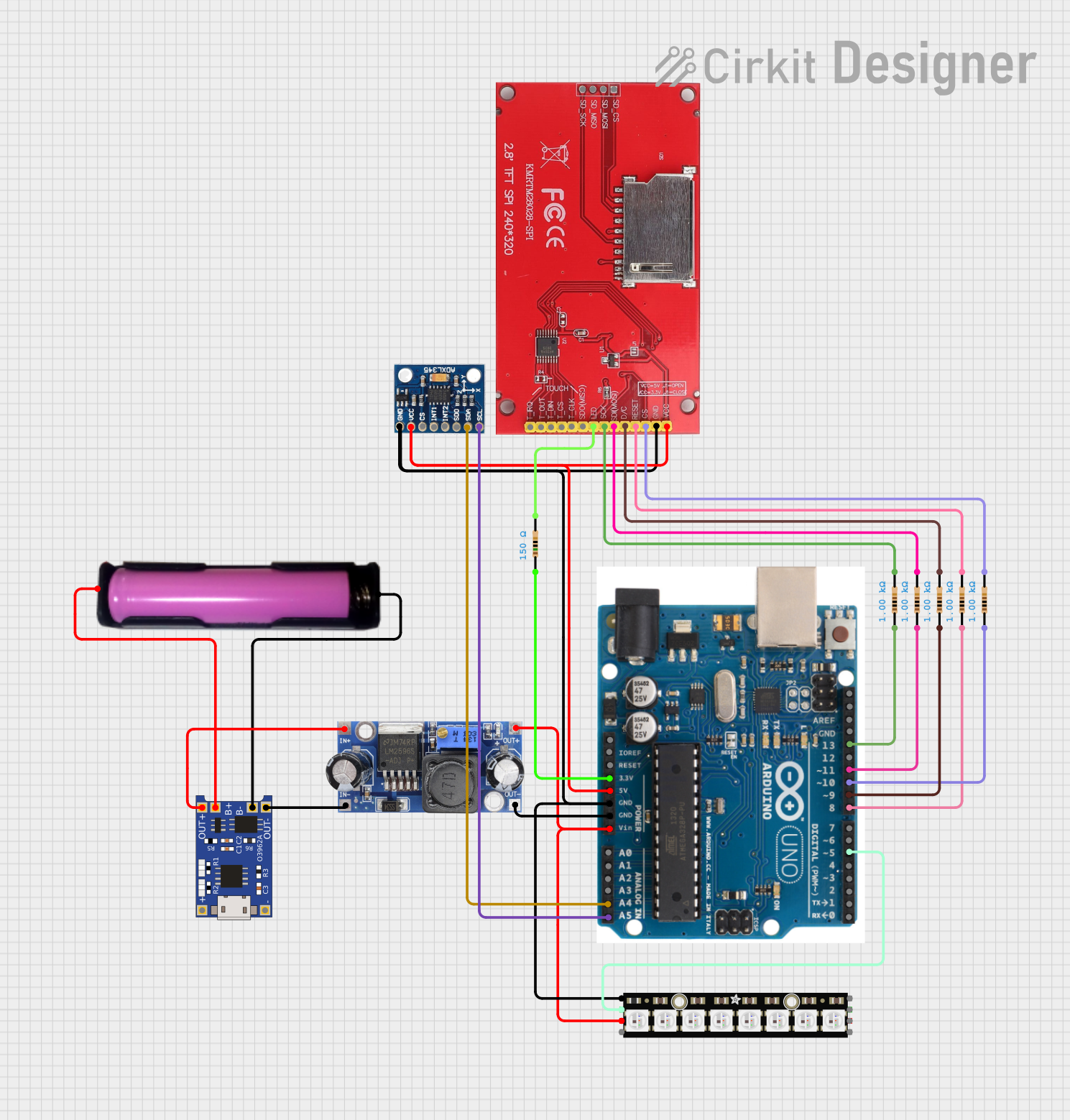
 Open Project in Cirkit Designer
Open Project in Cirkit DesignerExplore Projects Built with PixelStomp
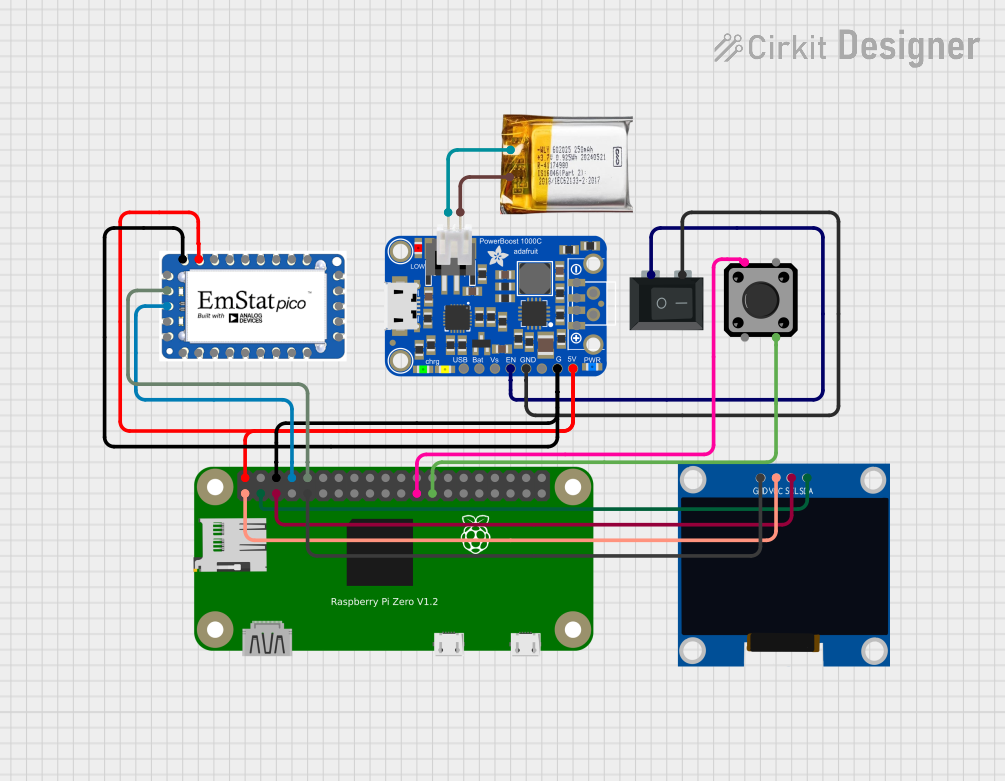
 Open Project in Cirkit Designer
Open Project in Cirkit Designer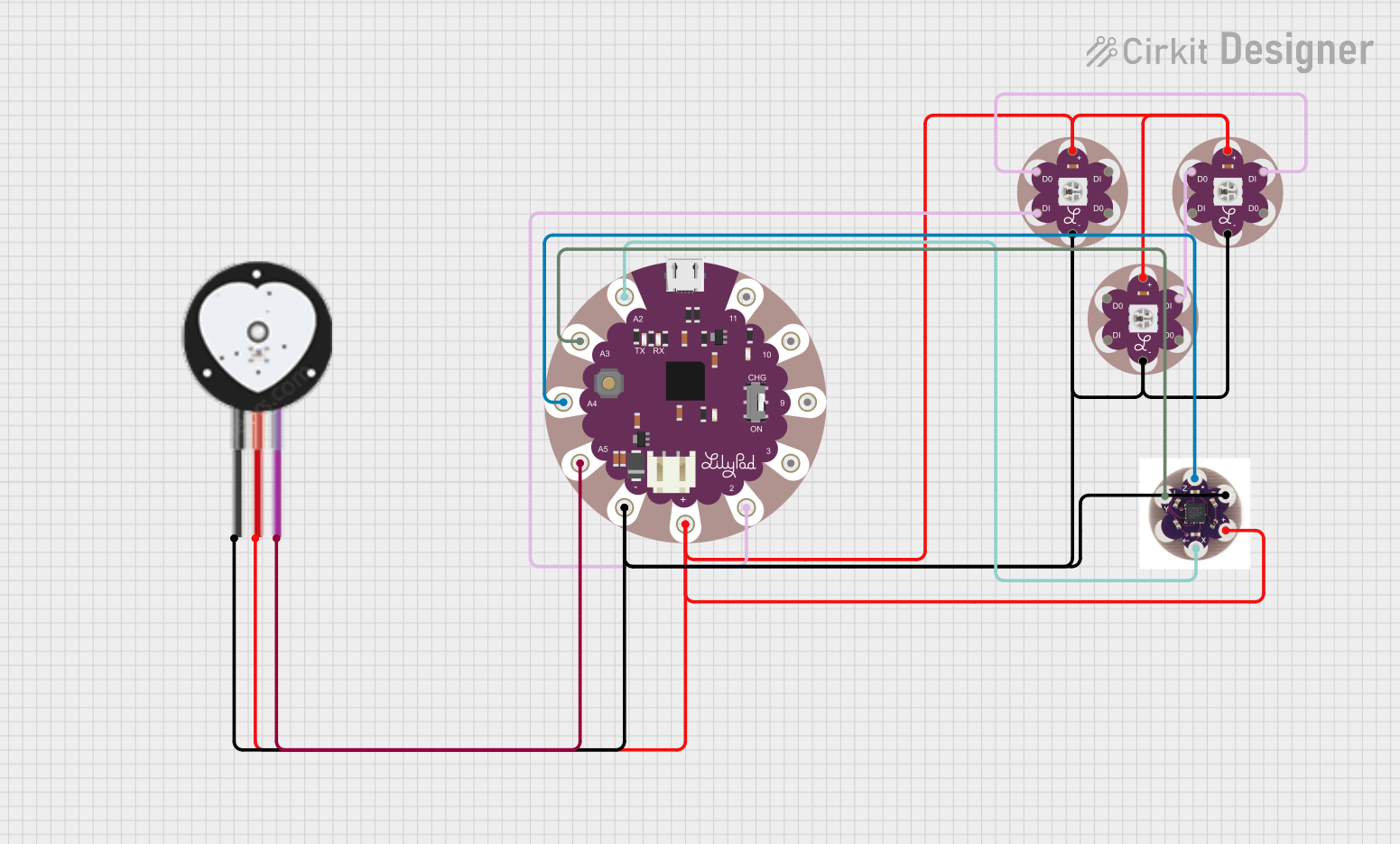
 Open Project in Cirkit Designer
Open Project in Cirkit Designer
 Open Project in Cirkit Designer
Open Project in Cirkit Designer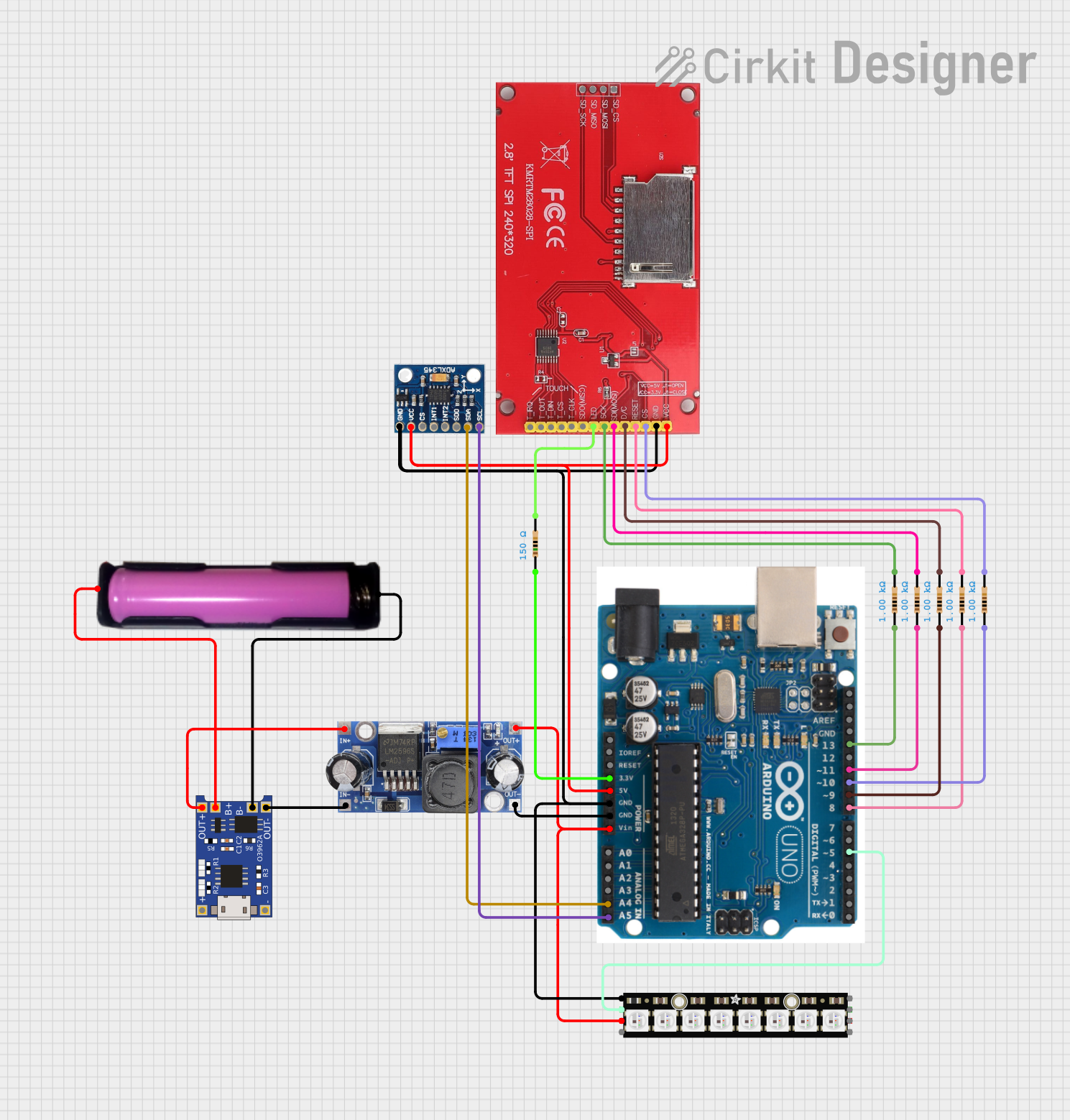
 Open Project in Cirkit Designer
Open Project in Cirkit DesignerCommon Applications
- Music production for creating unique sound textures
- Live performances to add real-time audio effects
- Audio experimentation and sound design
- Integration into modular synthesizers or audio processing chains
Technical Specifications
Key Technical Details
- Input Voltage: 5V DC (via USB or external power supply)
- Current Consumption: 250mA (typical)
- Audio Input/Output: Stereo 3.5mm TRS jacks
- Supported Effects: Distortion, filtering, modulation, delay, reverb, and more
- Control Interface: 4 rotary encoders, 6 tactile buttons
- Digital Signal Processing (DSP): 32-bit floating-point processing
- Sampling Rate: 48kHz
- Bit Depth: 24-bit
- Communication Protocol: MIDI over USB (optional for effect control)
- Dimensions: 100mm x 60mm x 25mm
Pin Configuration and Descriptions
The PixelStomp has a USB-C port for power and MIDI communication, as well as stereo input/output jacks. Below is the pin configuration for the audio and control connections:
| Pin/Port | Description |
|---|---|
| USB-C Port | Power input (5V DC) and optional MIDI over USB communication |
| Stereo Input (IN) | 3.5mm TRS jack for stereo audio input |
| Stereo Output (OUT) | 3.5mm TRS jack for stereo audio output |
| Rotary Encoders | 4 rotary encoders for adjusting effect parameters |
| Tactile Buttons | 6 buttons for effect selection and preset management |
Usage Instructions
How to Use PixelStomp in a Circuit
- Powering the Device: Connect the PixelStomp to a 5V DC power source using the USB-C port. This can be a USB power adapter, a computer, or a power bank.
- Audio Connections:
- Plug the audio source (e.g., a synthesizer, guitar, or audio interface) into the stereo input jack.
- Connect the stereo output jack to your amplifier, headphones, or recording device.
- Effect Control:
- Use the rotary encoders to adjust effect parameters such as intensity, frequency, or modulation depth.
- Use the tactile buttons to select effects or switch between presets.
- MIDI Integration (Optional):
- Connect the PixelStomp to a computer via USB to control effects using MIDI software or a DAW (Digital Audio Workstation).
Important Considerations and Best Practices
- Audio Levels: Ensure the input audio signal is within the acceptable range to avoid distortion or clipping.
- Power Supply: Use a stable 5V power source to prevent noise or interruptions in audio processing.
- Firmware Updates: Check ROXXXTAR.com for firmware updates to access new features and effects.
- Heat Management: Avoid placing the PixelStomp in enclosed spaces during extended use to prevent overheating.
Example: Using PixelStomp with Arduino UNO
PixelStomp can be controlled via MIDI messages sent from an Arduino UNO. Below is an example code snippet to send a MIDI control change (CC) message to adjust an effect parameter:
#include <MIDI.h>
// Create a MIDI object
MIDI_CREATE_DEFAULT_INSTANCE();
void setup() {
// Initialize MIDI communication at 31250 baud rate
MIDI.begin(MIDI_CHANNEL_OMNI);
}
void loop() {
// Send a MIDI Control Change (CC) message
// CC number 10 adjusts the effect intensity, value range: 0-127
MIDI.sendControlChange(10, 64, 1); // Channel 1, value 64 (midpoint)
delay(500); // Wait for 500ms before sending the next message
}
Note: Ensure the Arduino UNO is connected to the PixelStomp via a USB-MIDI adapter or a compatible MIDI shield.
Troubleshooting and FAQs
Common Issues and Solutions
No Audio Output:
- Verify that the input and output cables are securely connected.
- Check the power supply and ensure the PixelStomp is powered on.
- Ensure the input audio signal is not muted or too low.
Distorted or Clipped Audio:
- Reduce the input audio signal level to avoid overloading the processor.
- Check the effect settings and adjust parameters to reduce distortion.
MIDI Control Not Working:
- Ensure the USB cable is properly connected to the computer or MIDI device.
- Verify that the MIDI channel and control change numbers match the PixelStomp's configuration.
Device Overheating:
- Place the PixelStomp in a well-ventilated area.
- Avoid prolonged use in high-temperature environments.
FAQs
Q: Can I use PixelStomp with a battery-powered setup?
A: Yes, you can power the PixelStomp using a USB power bank for portable use.Q: Does PixelStomp support mono audio input?
A: Yes, you can use a mono-to-stereo adapter to connect mono audio sources.Q: How do I reset the PixelStomp to factory settings?
A: Hold down the first and last tactile buttons while powering on the device to reset it.Q: Can I create custom effects?
A: Currently, custom effects are not supported, but firmware updates may add this feature in the future.
For additional support, visit ROXXXTAR.com.