
How to Use DHT20: Examples, Pinouts, and Specs

 Design with DHT20 in Cirkit Designer
Design with DHT20 in Cirkit DesignerIntroduction
The DHT20 is a digital temperature and humidity sensor that provides accurate and reliable readings of environmental conditions. It integrates a capacitive humidity sensor and a thermistor to measure relative humidity and temperature, respectively. The DHT20 communicates via a digital I²C interface, making it easy to integrate into microcontroller-based systems. Its compact size and low power consumption make it ideal for a wide range of applications.
Explore Projects Built with DHT20
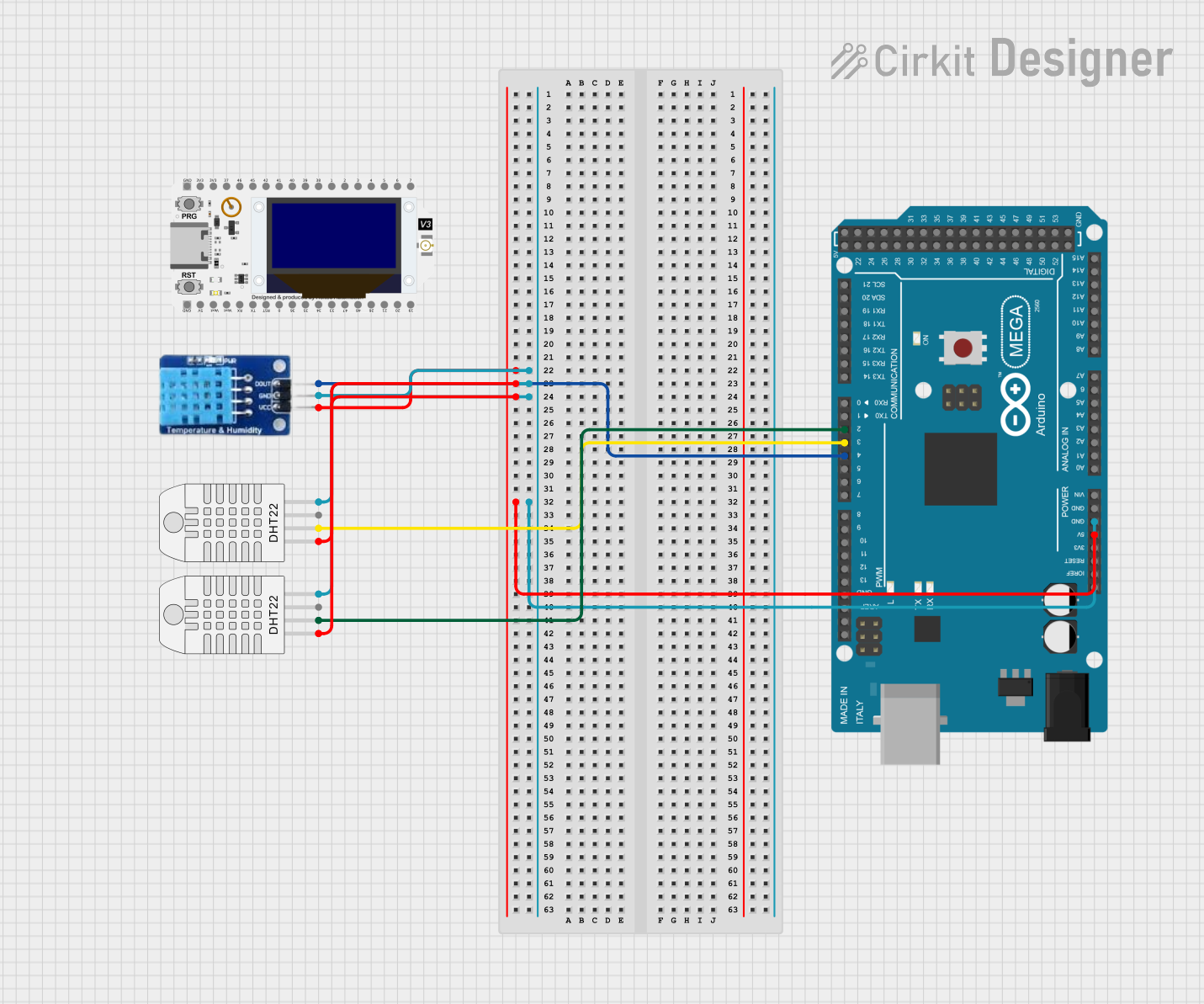
 Open Project in Cirkit Designer
Open Project in Cirkit Designer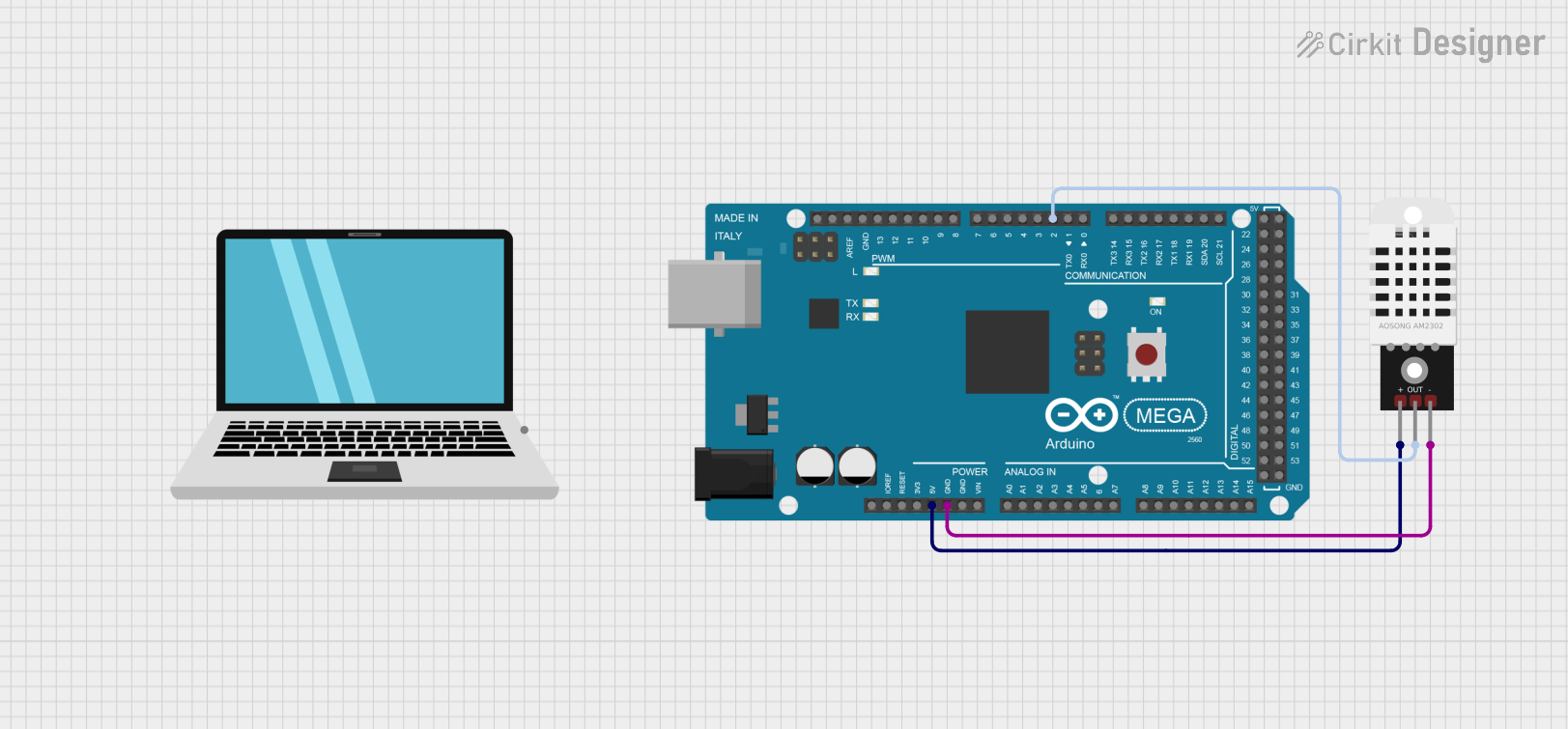
 Open Project in Cirkit Designer
Open Project in Cirkit Designer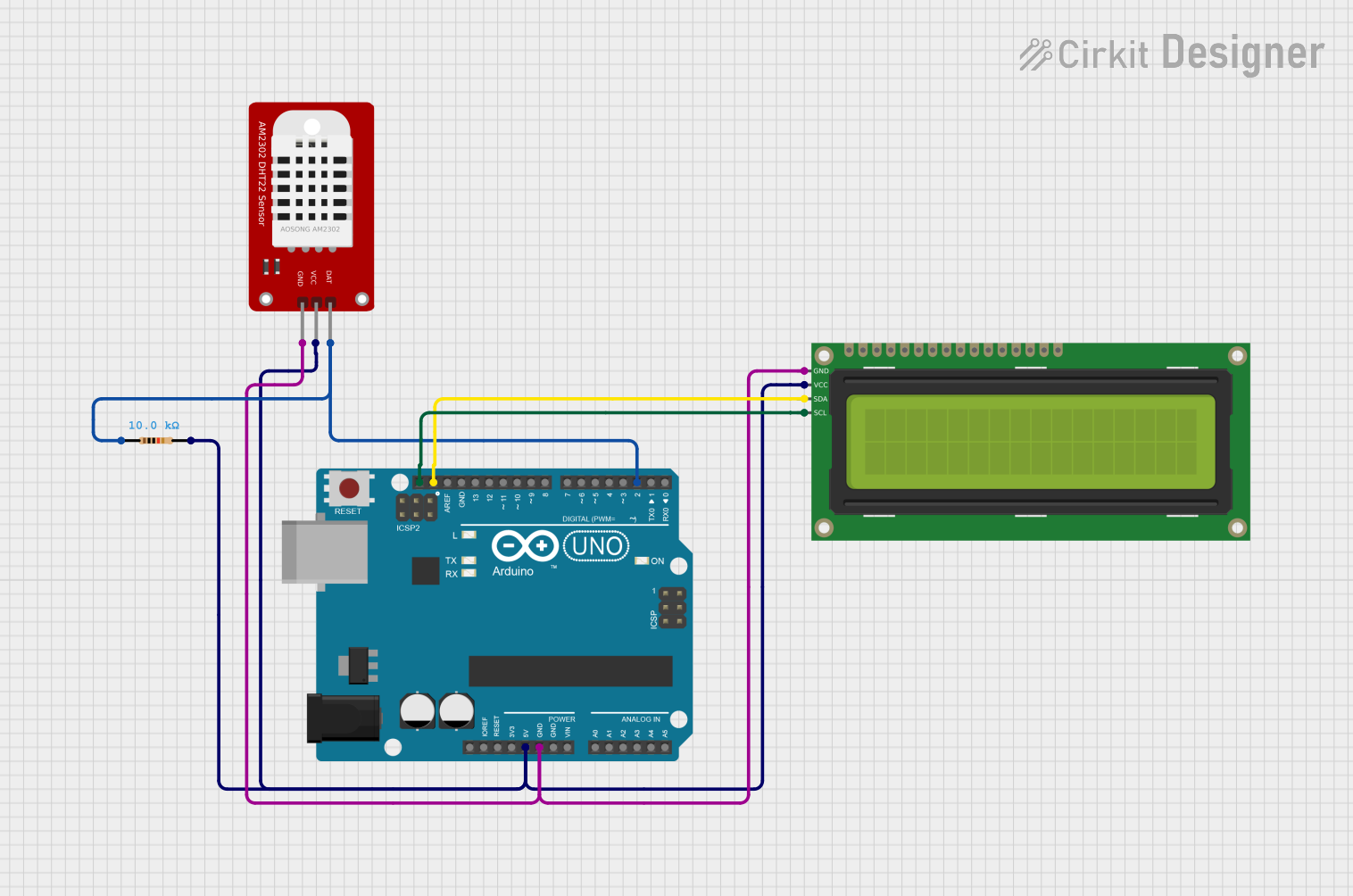
 Open Project in Cirkit Designer
Open Project in Cirkit Designer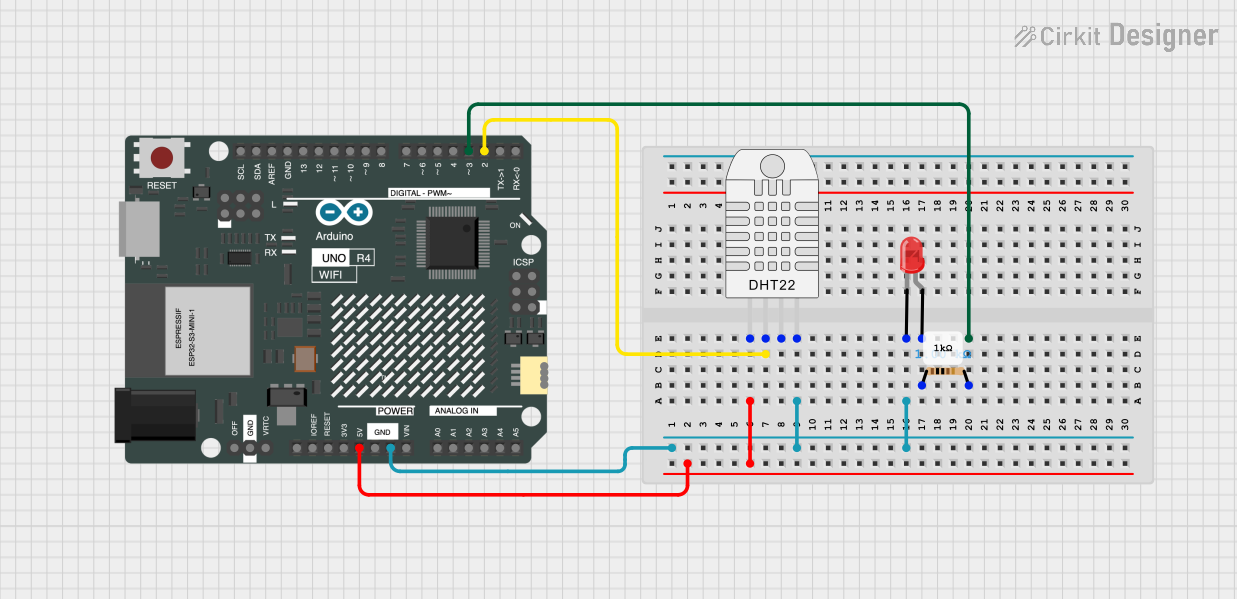
 Open Project in Cirkit Designer
Open Project in Cirkit DesignerExplore Projects Built with DHT20
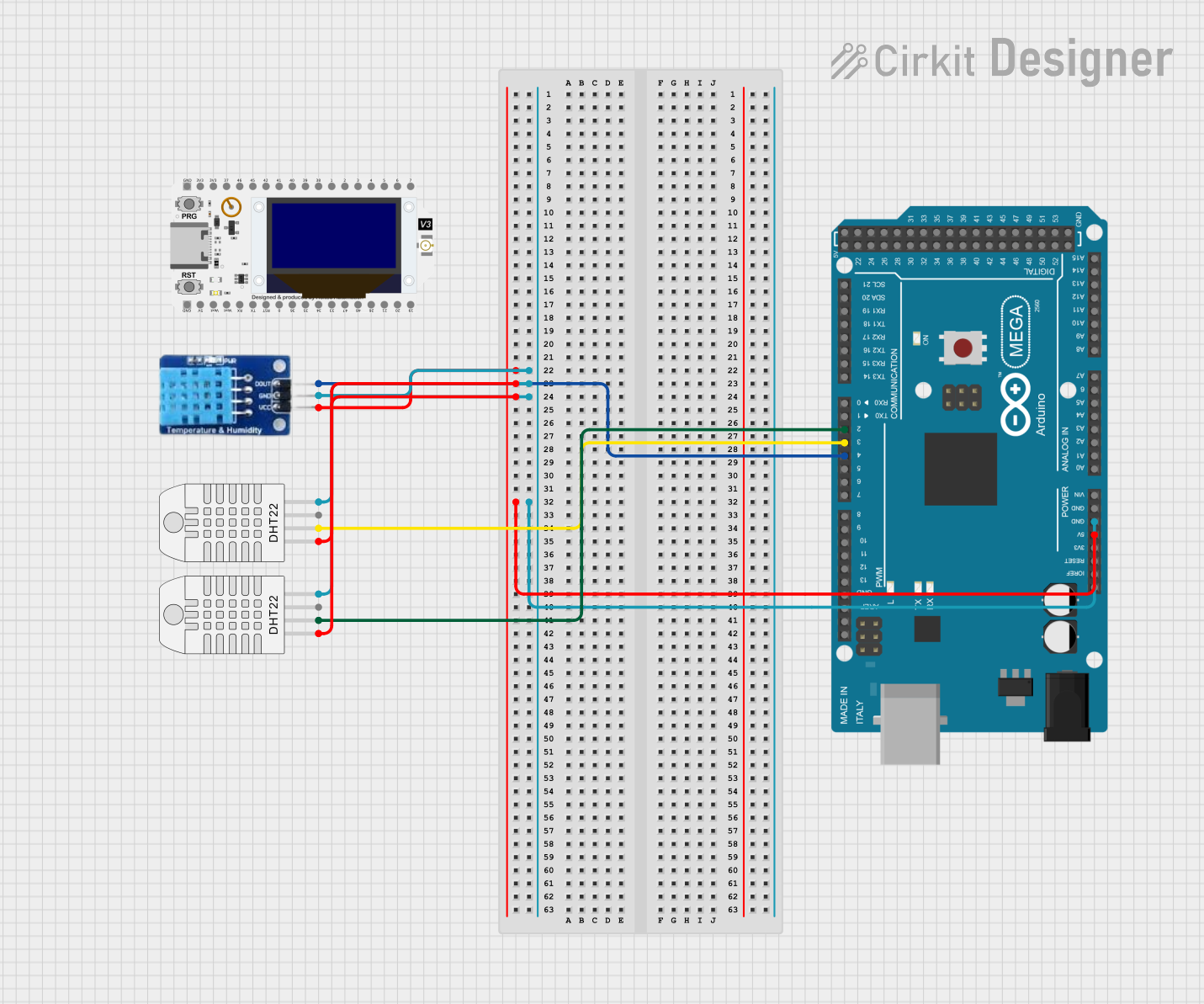
 Open Project in Cirkit Designer
Open Project in Cirkit Designer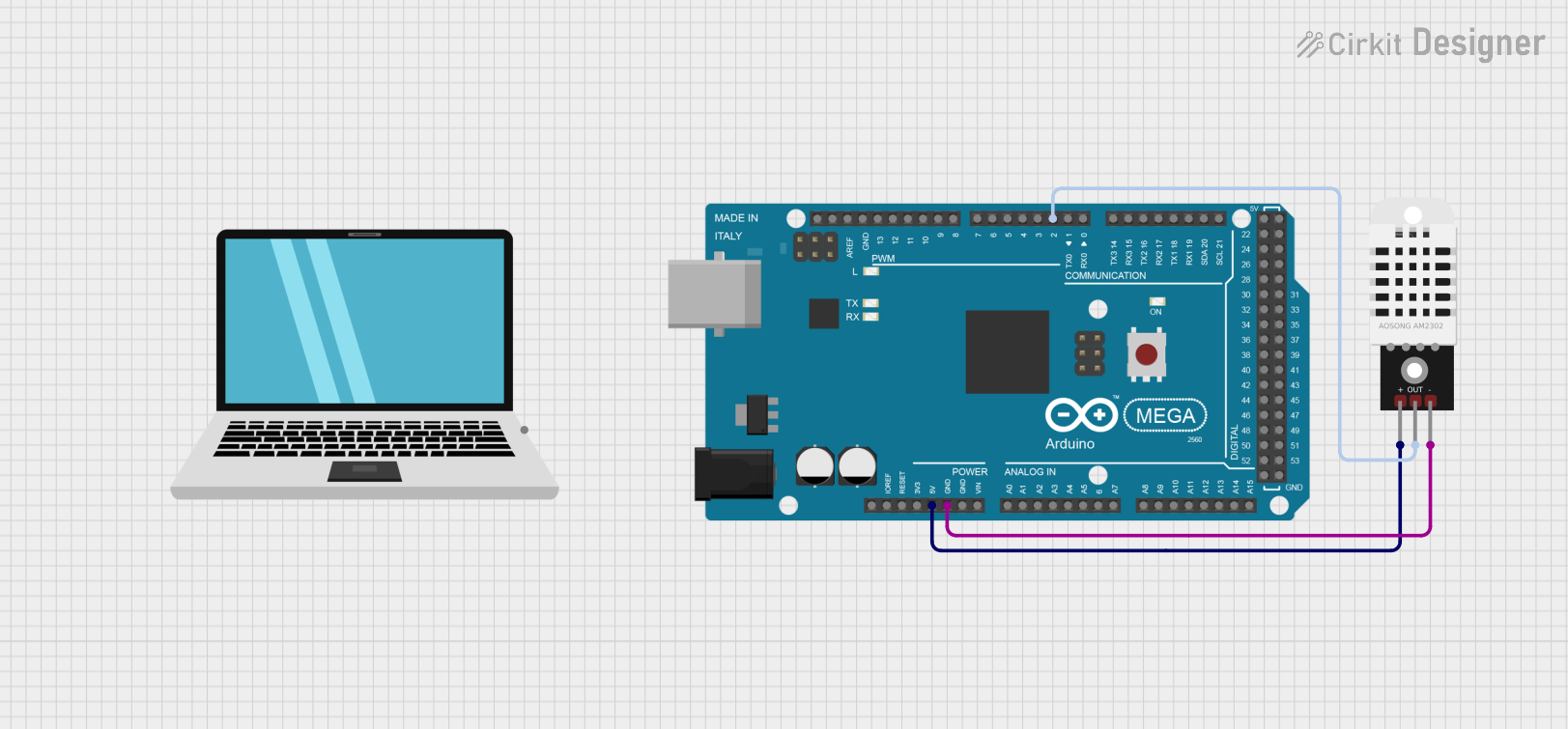
 Open Project in Cirkit Designer
Open Project in Cirkit Designer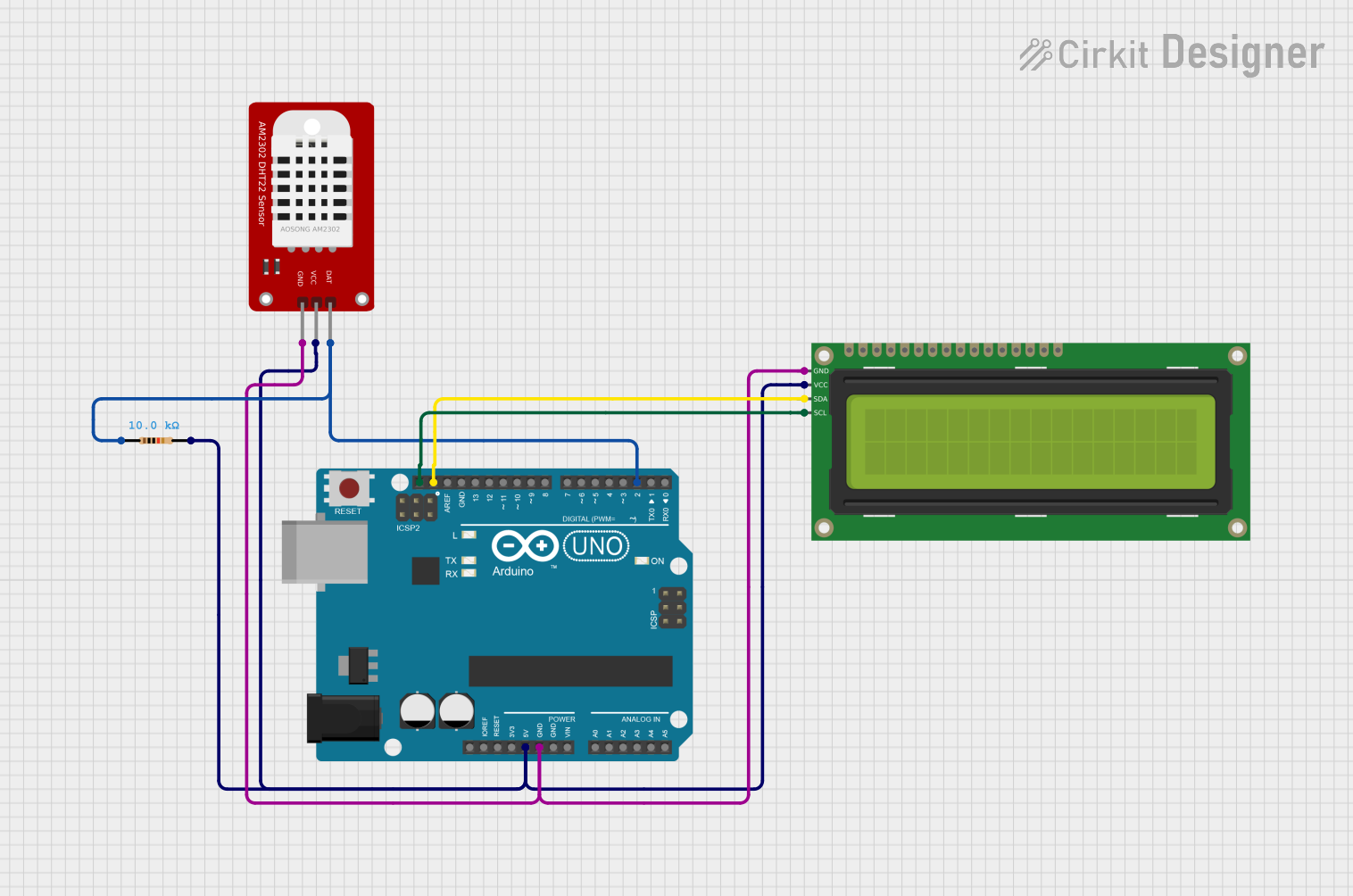
 Open Project in Cirkit Designer
Open Project in Cirkit Designer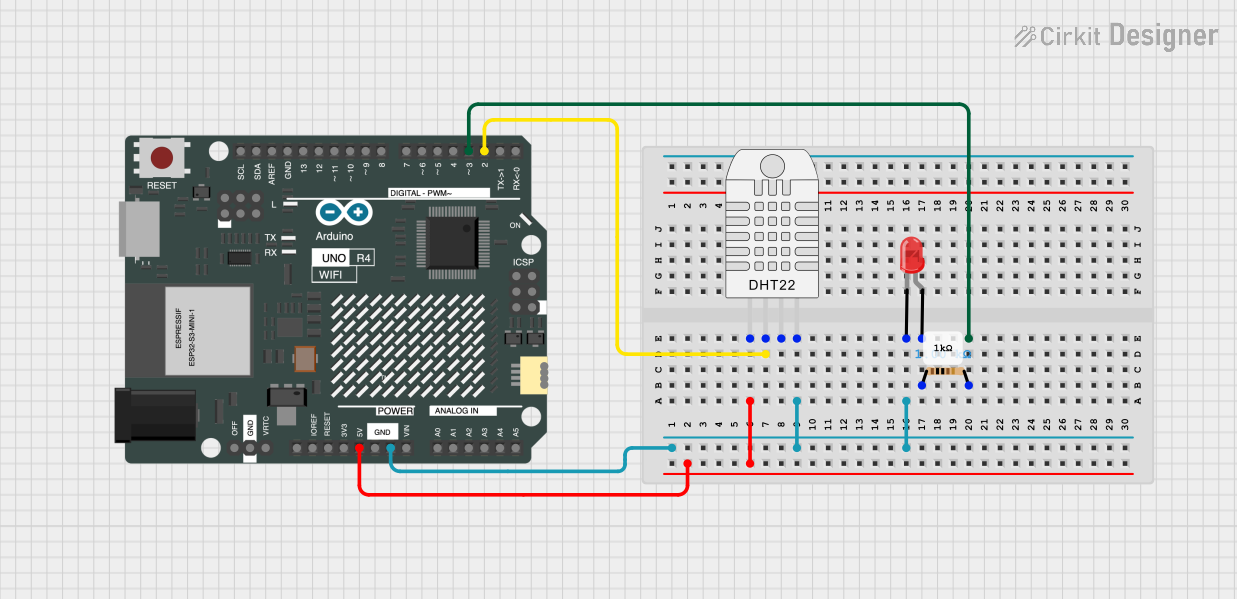
 Open Project in Cirkit Designer
Open Project in Cirkit DesignerCommon Applications and Use Cases
- Weather monitoring stations
- HVAC (Heating, Ventilation, and Air Conditioning) systems
- IoT (Internet of Things) devices
- Greenhouse monitoring
- Home automation systems
- Industrial environmental monitoring
Technical Specifications
The DHT20 sensor is designed for precision and ease of use. Below are its key technical details:
| Parameter | Value |
|---|---|
| Supply Voltage (VDD) | 2.2V to 5.5V |
| Operating Current | 0.4 mA (average) |
| Standby Current | ≤ 0.5 µA |
| Humidity Range | 0% to 100% RH |
| Humidity Accuracy | ±3% RH (typical) |
| Temperature Range | -40°C to 80°C |
| Temperature Accuracy | ±0.5°C (typical) |
| Communication Interface | I²C |
| I²C Address | 0x38 |
| Response Time | ≤ 1 second |
| Dimensions | 10mm x 10mm x 3.2mm |
Pin Configuration and Descriptions
The DHT20 has four pins, as described in the table below:
| Pin Number | Pin Name | Description |
|---|---|---|
| 1 | VDD | Power supply (2.2V to 5.5V) |
| 2 | SDA | Serial Data Line for I²C communication |
| 3 | GND | Ground |
| 4 | SCL | Serial Clock Line for I²C communication |
Usage Instructions
How to Use the DHT20 in a Circuit
- Power Supply: Connect the VDD pin to a 3.3V or 5V power source and the GND pin to ground.
- I²C Communication: Connect the SDA and SCL pins to the corresponding I²C pins on your microcontroller. Use pull-up resistors (typically 4.7kΩ) on both SDA and SCL lines if not already present on your board.
- Initialization: Ensure your microcontroller initializes the I²C bus and communicates with the DHT20 using its default address (0x38).
- Data Reading: Send the appropriate I²C commands to read temperature and humidity data from the sensor.
Important Considerations and Best Practices
- Power Stability: Ensure a stable power supply to avoid inaccurate readings.
- Placement: Avoid placing the sensor near heat sources or in direct sunlight, as this may affect temperature readings.
- Pull-Up Resistors: Verify that pull-up resistors are present on the SDA and SCL lines for proper I²C communication.
- Startup Time: Allow the sensor to stabilize for at least 2 seconds after power-up before taking readings.
- Data Polling: Avoid polling the sensor too frequently; a 1-second interval is recommended.
Example Code for Arduino UNO
Below is an example of how to use the DHT20 with an Arduino UNO:
#include <Wire.h> // Include the Wire library for I²C communication
#define DHT20_I2C_ADDRESS 0x38 // Default I²C address of the DHT20
void setup() {
Serial.begin(9600); // Initialize serial communication for debugging
Wire.begin(); // Initialize I²C communication
delay(2000); // Allow the sensor to stabilize after power-up
}
void loop() {
// Request data from the DHT20
Wire.beginTransmission(DHT20_I2C_ADDRESS);
Wire.write(0xAC); // Command to trigger a measurement
Wire.write(0x33); // Fixed command byte
Wire.write(0x00); // Fixed command byte
Wire.endTransmission();
delay(80); // Wait for the measurement to complete
// Read 7 bytes of data from the DHT20
Wire.requestFrom(DHT20_I2C_ADDRESS, 7);
if (Wire.available() == 7) {
uint8_t data[7];
for (int i = 0; i < 7; i++) {
data[i] = Wire.read();
}
// Extract temperature and humidity data
uint32_t rawHumidity = ((uint32_t)data[1] << 12) | ((uint32_t)data[2] << 4) |
((data[3] & 0xF0) >> 4);
uint32_t rawTemperature = (((uint32_t)data[3] & 0x0F) << 16) |
((uint32_t)data[4] << 8) | data[5];
float humidity = rawHumidity / 1048576.0 * 100.0; // Convert to %RH
float temperature = rawTemperature / 1048576.0 * 200.0 - 50.0; // Convert to °C
// Print the results
Serial.print("Humidity: ");
Serial.print(humidity);
Serial.println(" %RH");
Serial.print("Temperature: ");
Serial.print(temperature);
Serial.println(" °C");
} else {
Serial.println("Failed to read data from DHT20");
}
delay(1000); // Wait 1 second before the next reading
}
Troubleshooting and FAQs
Common Issues and Solutions
No Data from the Sensor:
- Ensure the sensor is powered correctly and the I²C connections (SDA, SCL) are secure.
- Verify that the correct I²C address (0x38) is being used in your code.
- Check for the presence of pull-up resistors on the SDA and SCL lines.
Inaccurate Readings:
- Ensure the sensor is not exposed to extreme environmental conditions (e.g., direct sunlight, high humidity).
- Allow the sensor to stabilize for at least 2 seconds after power-up.
I²C Communication Errors:
- Check the I²C bus speed; the DHT20 supports standard (100 kHz) and fast (400 kHz) modes.
- Ensure there are no conflicting devices on the I²C bus.
FAQs
Q: Can the DHT20 be used with a 5V microcontroller?
A: Yes, the DHT20 supports a supply voltage range of 2.2V to 5.5V, making it compatible with both 3.3V and 5V systems.
Q: How often can I read data from the DHT20?
A: It is recommended to read data no more frequently than once per second to ensure accurate measurements.
Q: Do I need to calibrate the DHT20?
A: No, the DHT20 is factory-calibrated and does not require additional calibration.