
How to Use Arduino UNO/input node: Examples, Pinouts, and Specs

 Design with Arduino UNO/input node in Cirkit Designer
Design with Arduino UNO/input node in Cirkit DesignerIntroduction
The Arduino UNO is a widely used microcontroller board based on the ATmega328P. It features multiple input and output pins, making it ideal for prototyping and building electronic projects. An input node on the Arduino UNO refers to any pin configured to receive data or signals from external components, such as sensors, switches, or other devices.
Input nodes are essential for gathering data from the environment or user interactions. They are commonly used in applications like temperature monitoring, motion detection, button presses, and more.
Explore Projects Built with Arduino UNO/input node
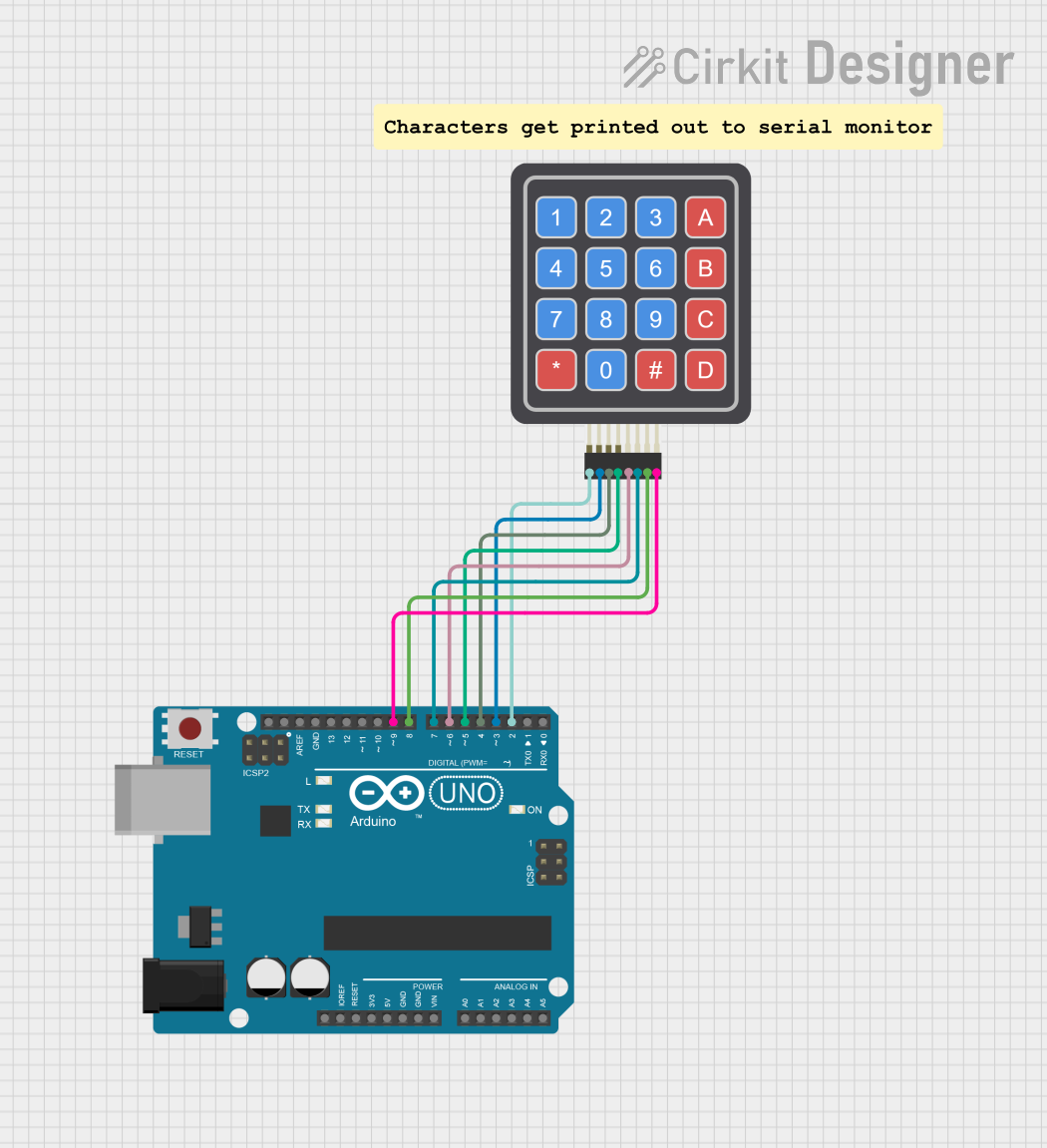
 Open Project in Cirkit Designer
Open Project in Cirkit Designer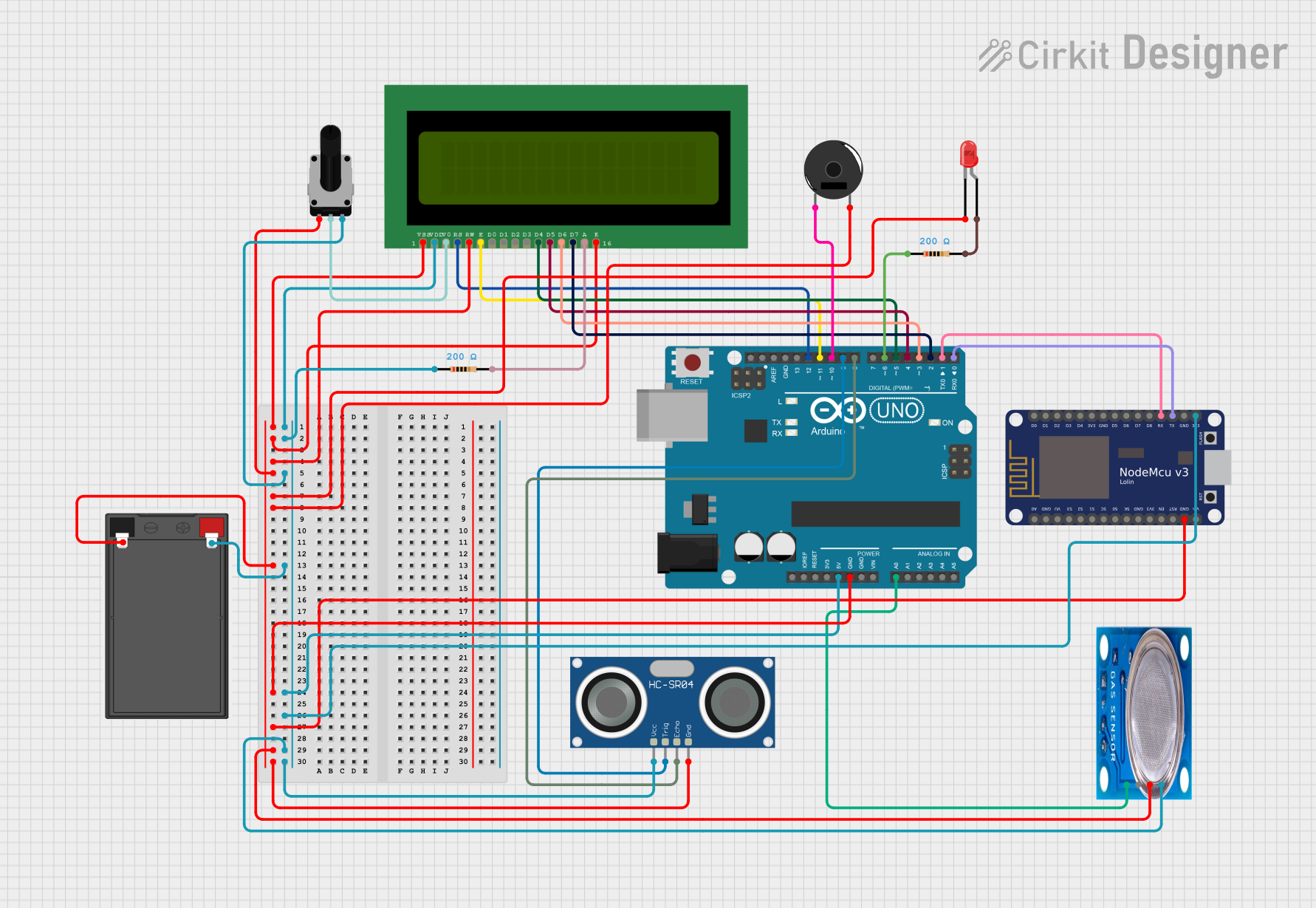
 Open Project in Cirkit Designer
Open Project in Cirkit Designer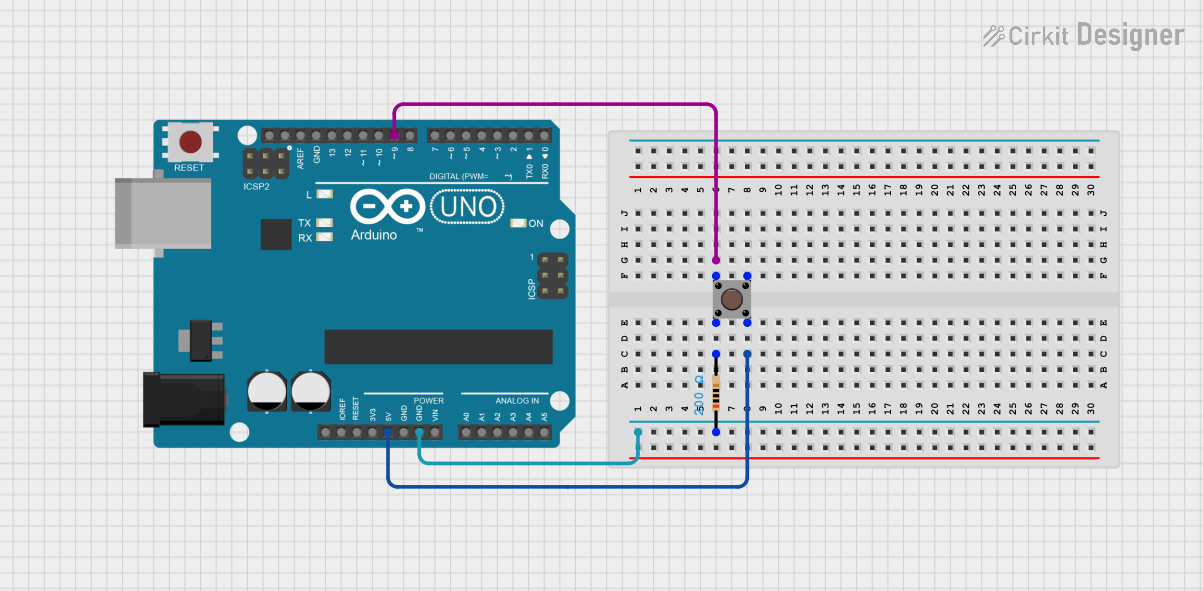
 Open Project in Cirkit Designer
Open Project in Cirkit Designer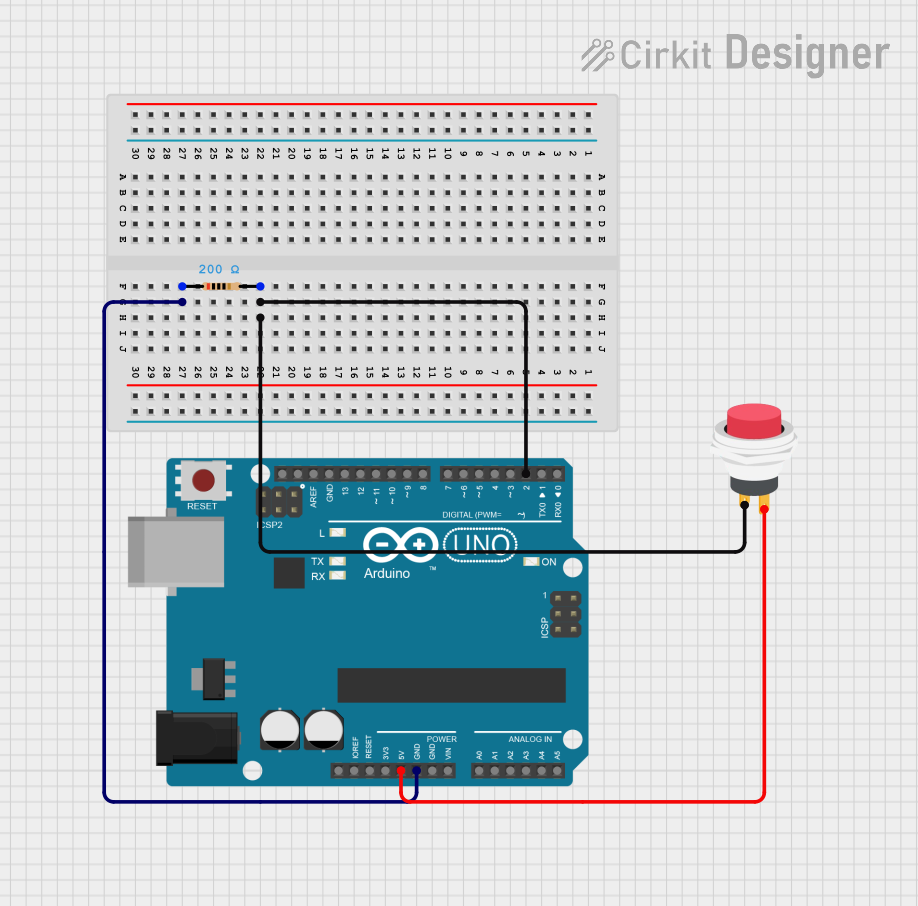
 Open Project in Cirkit Designer
Open Project in Cirkit DesignerExplore Projects Built with Arduino UNO/input node
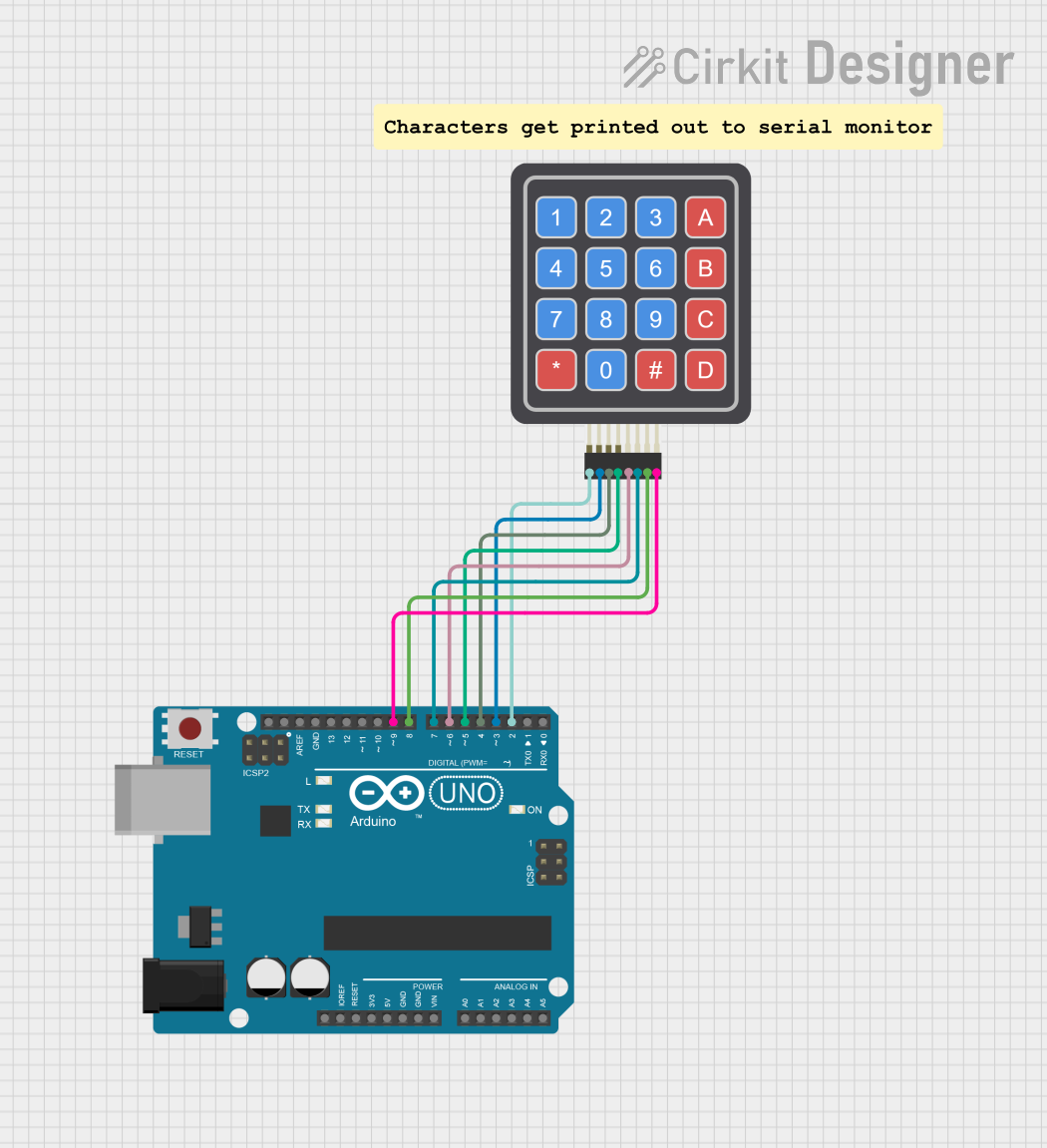
 Open Project in Cirkit Designer
Open Project in Cirkit Designer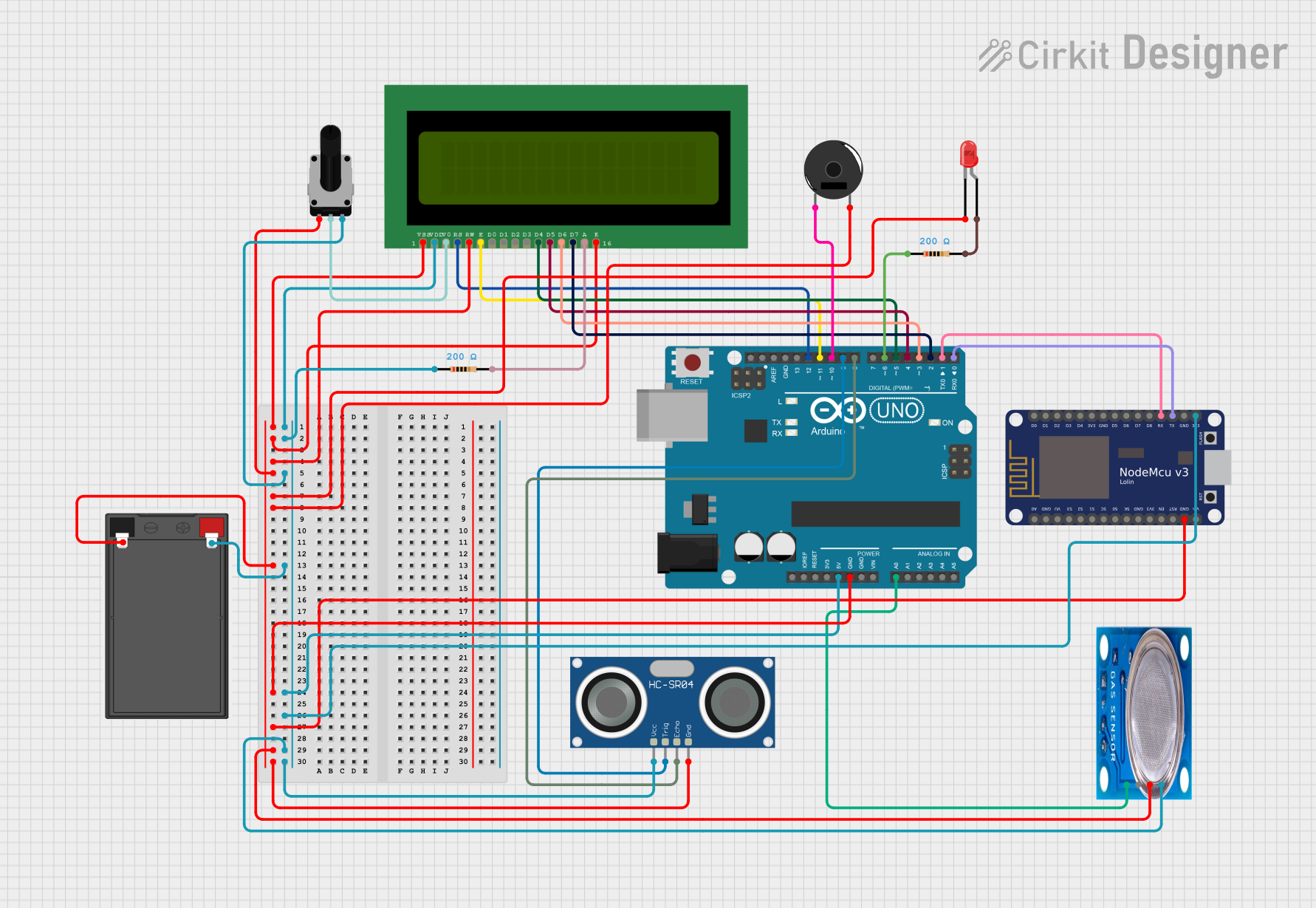
 Open Project in Cirkit Designer
Open Project in Cirkit Designer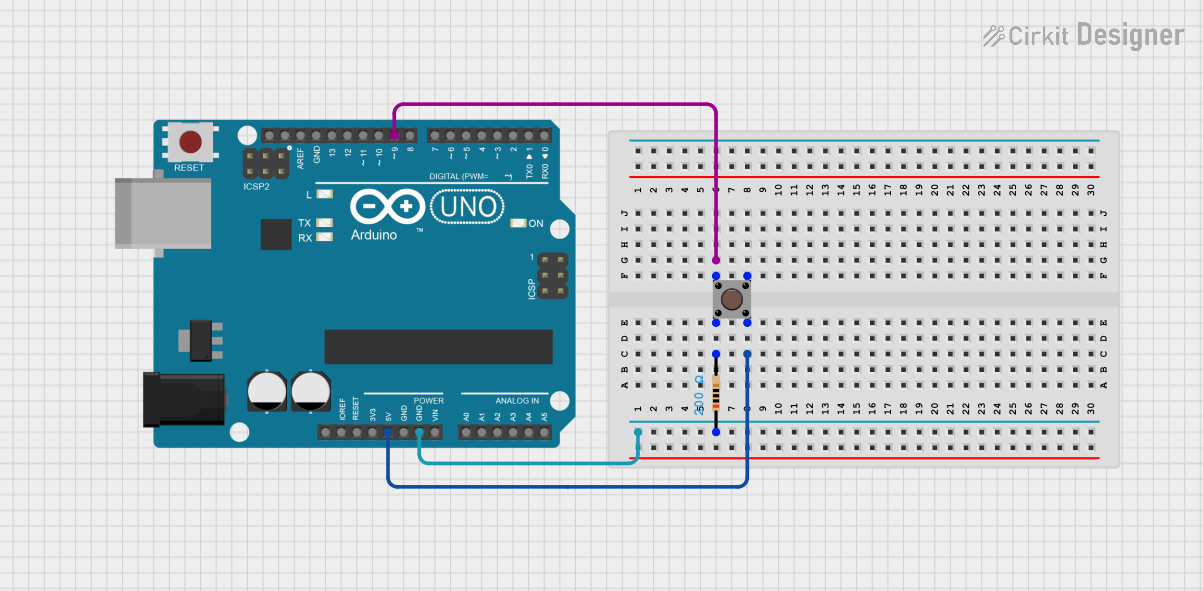
 Open Project in Cirkit Designer
Open Project in Cirkit Designer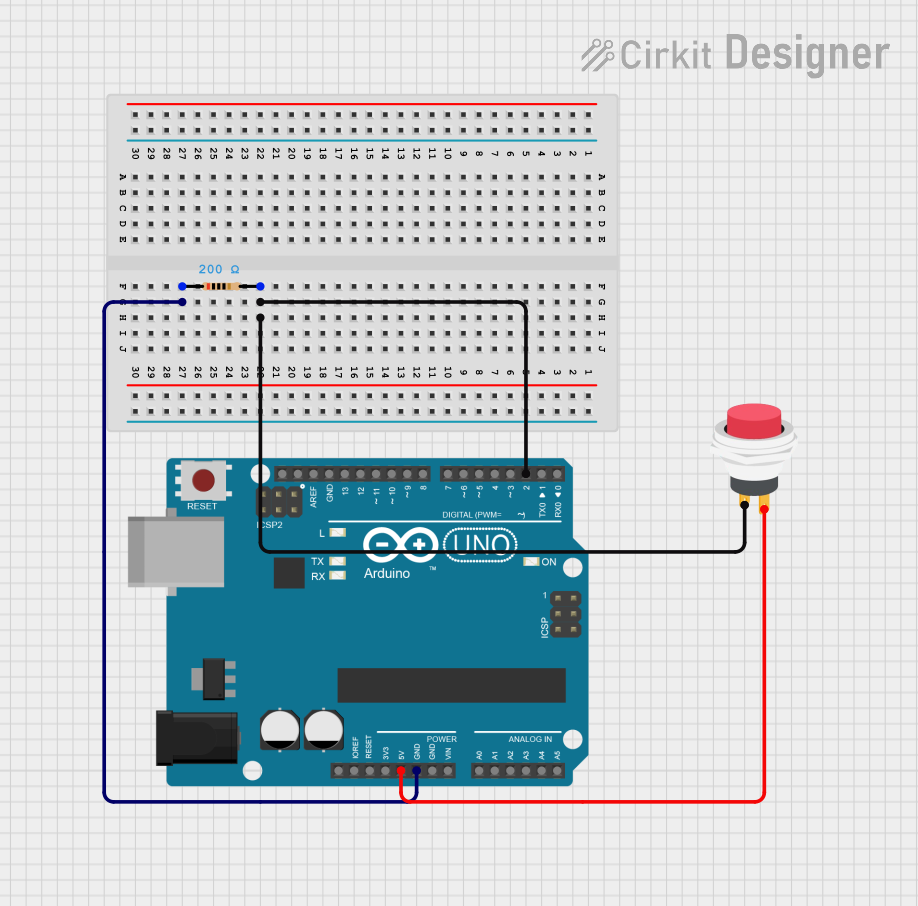
 Open Project in Cirkit Designer
Open Project in Cirkit DesignerTechnical Specifications
The Arduino UNO has 14 digital I/O pins (6 of which can be used as PWM outputs) and 6 analog input pins. Below are the key specifications for input nodes:
General Specifications
- Operating Voltage: 5V
- Input Voltage (Recommended): 0–5V
- Input Voltage (Maximum): 0–5.5V (exceeding this may damage the pin)
- Analog Input Resolution: 10-bit (values range from 0 to 1023)
- Digital Input Logic Levels:
- LOW: 0–1.5V
- HIGH: 3–5V
Pin Configuration and Descriptions
Digital Input Pins
| Pin Number | Name | Description |
|---|---|---|
| 0–13 | D0–D13 | Digital I/O pins. Can be configured as |
input or output using pinMode(). |
Analog Input Pins
| Pin Number | Name | Description |
|---|---|---|
| A0–A5 | Analog 0–5 | Analog input pins. Used to read |
| varying voltage levels (0–5V). |
Usage Instructions
Configuring an Input Node
To use a pin as an input node, you must configure it in your Arduino sketch using the pinMode() function. For digital inputs, the pin reads either HIGH or LOW. For analog inputs, the pin reads a value between 0 and 1023, corresponding to the voltage level.
Example: Reading a Digital Input
The following example demonstrates how to read the state of a button connected to a digital input pin:
// Define the pin connected to the button
const int buttonPin = 2;
// Variable to store the button state
int buttonState = 0;
void setup() {
// Configure the button pin as an input
pinMode(buttonPin, INPUT);
// Initialize serial communication for debugging
Serial.begin(9600);
}
void loop() {
// Read the state of the button
buttonState = digitalRead(buttonPin);
// Print the button state to the Serial Monitor
Serial.print("Button State: ");
Serial.println(buttonState);
// Add a small delay to avoid spamming the Serial Monitor
delay(100);
}
Example: Reading an Analog Input
The following example demonstrates how to read the value of a potentiometer connected to an analog input pin:
// Define the pin connected to the potentiometer
const int potPin = A0;
// Variable to store the potentiometer value
int potValue = 0;
void setup() {
// Initialize serial communication for debugging
Serial.begin(9600);
}
void loop() {
// Read the value from the potentiometer
potValue = analogRead(potPin);
// Print the potentiometer value to the Serial Monitor
Serial.print("Potentiometer Value: ");
Serial.println(potValue);
// Add a small delay to stabilize readings
delay(100);
}
Important Considerations
- Voltage Levels: Ensure the input voltage does not exceed 5V to avoid damaging the pin.
- Pull-Up/Pull-Down Resistors: For digital inputs, use pull-up or pull-down resistors to prevent floating states when the input is not connected.
- Debouncing: When using buttons or switches, implement debouncing in software or hardware to avoid false readings.
- Analog Input Noise: Use capacitors or averaging techniques to reduce noise in analog input readings.
Troubleshooting and FAQs
Common Issues
Input Pin Not Responding:
- Cause: The pin is not configured as an input.
- Solution: Use
pinMode(pin, INPUT)in thesetup()function.
Unstable or Noisy Readings:
- Cause: Electrical noise or floating input.
- Solution: Use pull-up/pull-down resistors for digital inputs or capacitors for analog inputs.
Incorrect Analog Readings:
- Cause: Voltage exceeds the 0–5V range.
- Solution: Ensure the input voltage is within the recommended range.
Serial Monitor Not Displaying Data:
- Cause: Serial communication not initialized or incorrect baud rate.
- Solution: Use
Serial.begin(9600)insetup()and ensure the Serial Monitor is set to the same baud rate.
FAQs
Can I use a digital pin as an analog input?
- No, digital pins can only read HIGH or LOW states. Use analog pins (A0–A5) for reading varying voltage levels.
What happens if I exceed the input voltage range?
- Exceeding the 0–5V range can damage the pin or the microcontroller. Use a voltage divider or level shifter if higher voltages are expected.
How do I debounce a button in software?
- Implement a delay after detecting a button press or use a library like
Bounce2to handle debouncing.
- Implement a delay after detecting a button press or use a library like
By following these guidelines and examples, you can effectively use the Arduino UNO's input nodes in your projects.