
How to Use Adafruit DotStar Strip 60M_B: Examples, Pinouts, and Specs
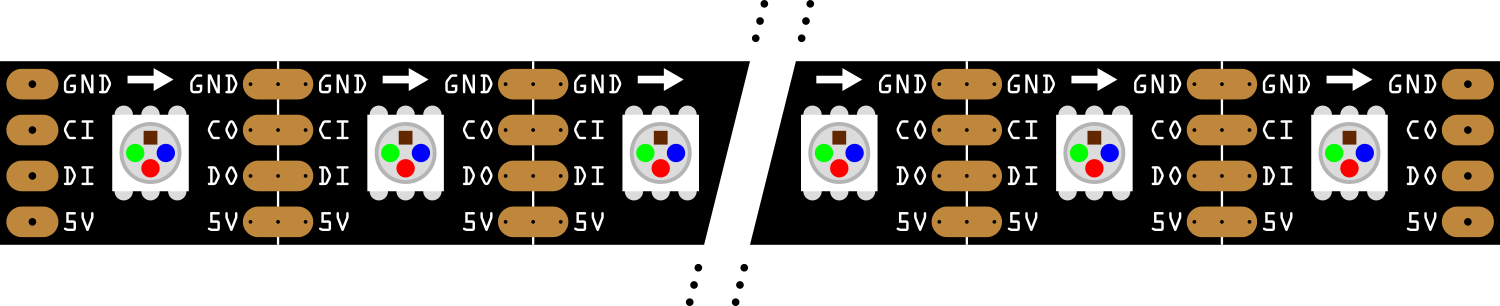
 Design with Adafruit DotStar Strip 60M_B in Cirkit Designer
Design with Adafruit DotStar Strip 60M_B in Cirkit DesignerIntroduction
The Adafruit DotStar Strip 60M_B is a high-density, digitally-addressable LED strip that provides advanced control of color and brightness, enabling the creation of intricate lighting effects. This strip is ideal for a wide range of applications, from DIY projects and art installations to commercial lighting and interactive displays.
Explore Projects Built with Adafruit DotStar Strip 60M_B
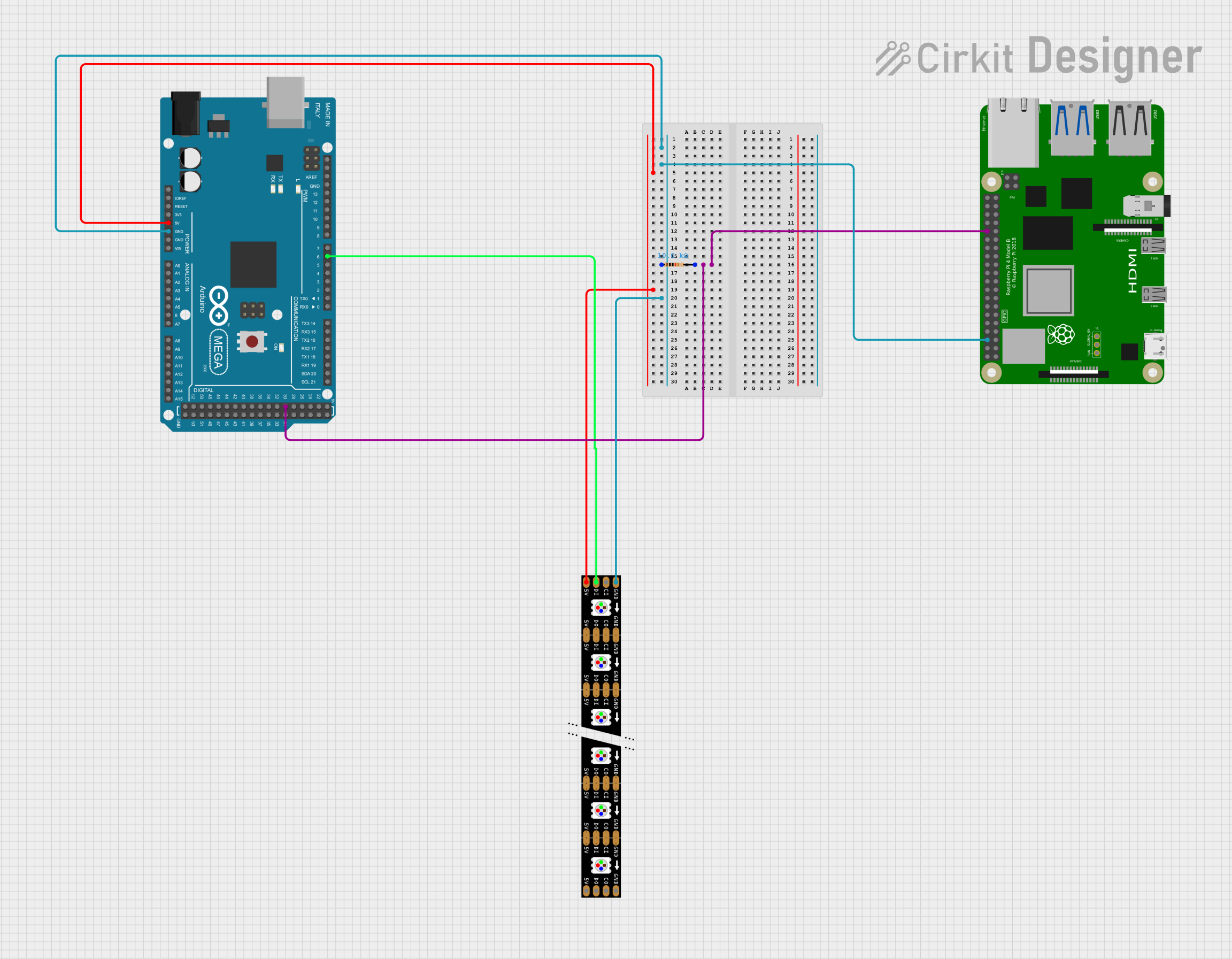
 Open Project in Cirkit Designer
Open Project in Cirkit Designer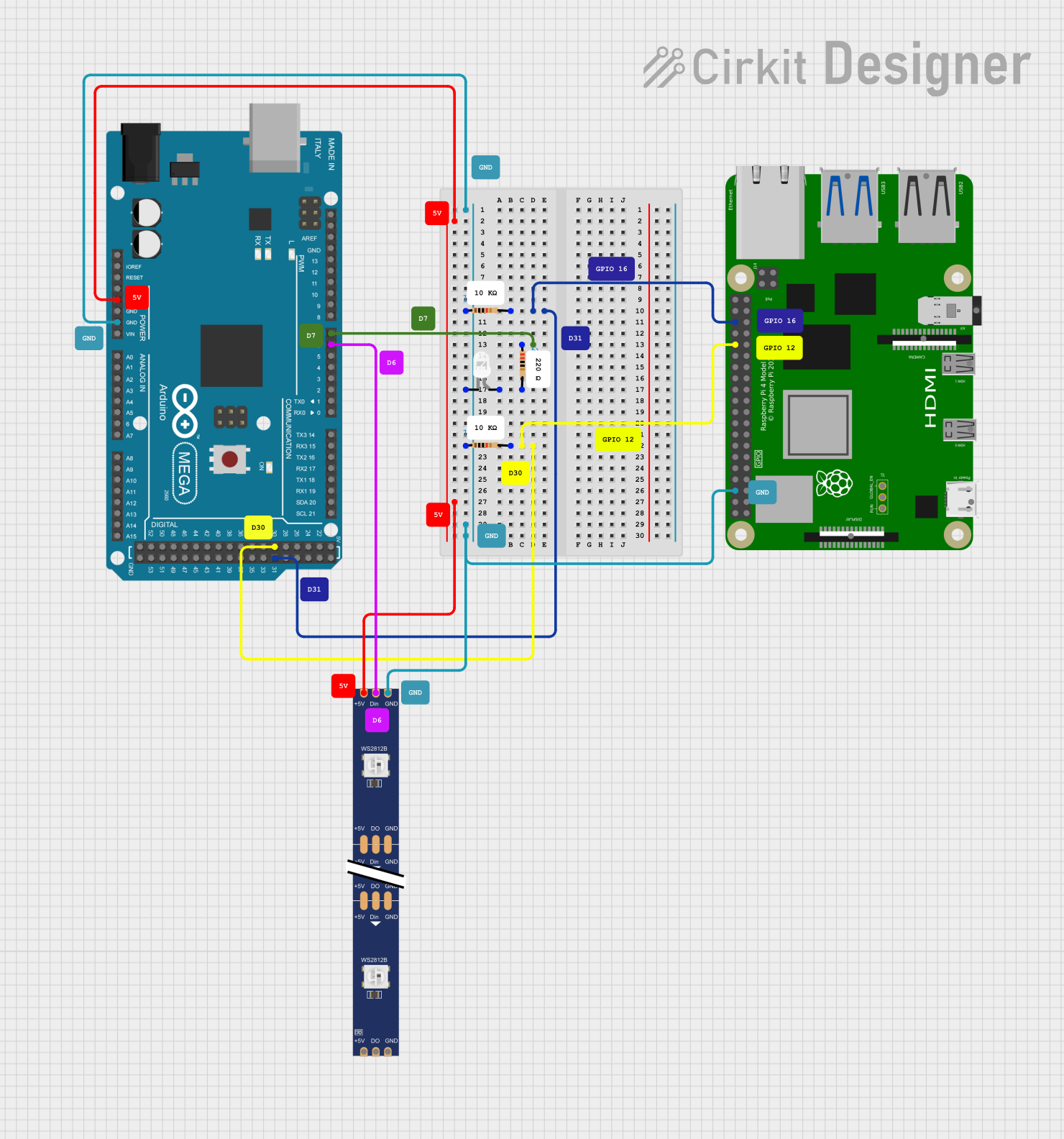
 Open Project in Cirkit Designer
Open Project in Cirkit Designer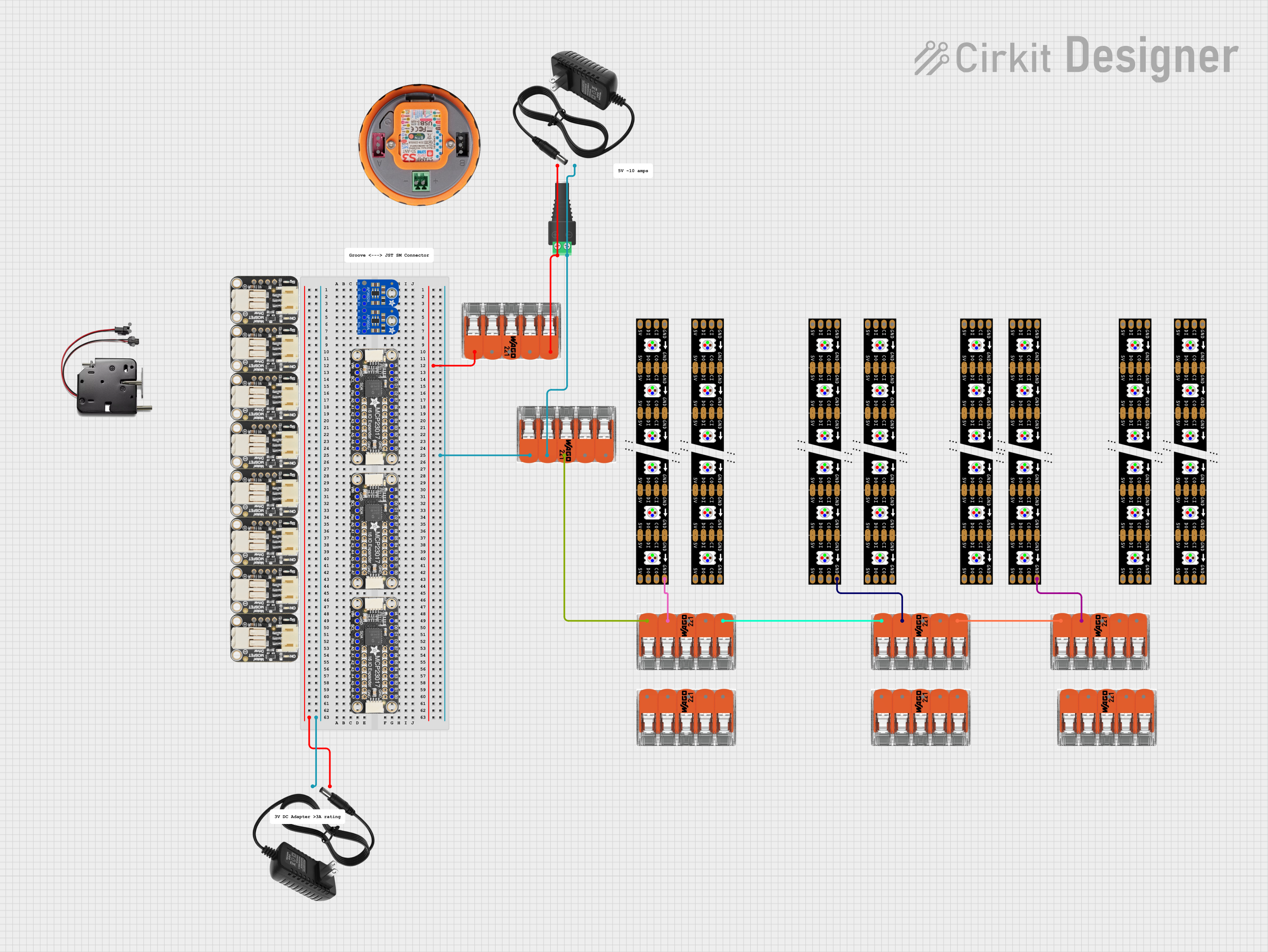
 Open Project in Cirkit Designer
Open Project in Cirkit Designer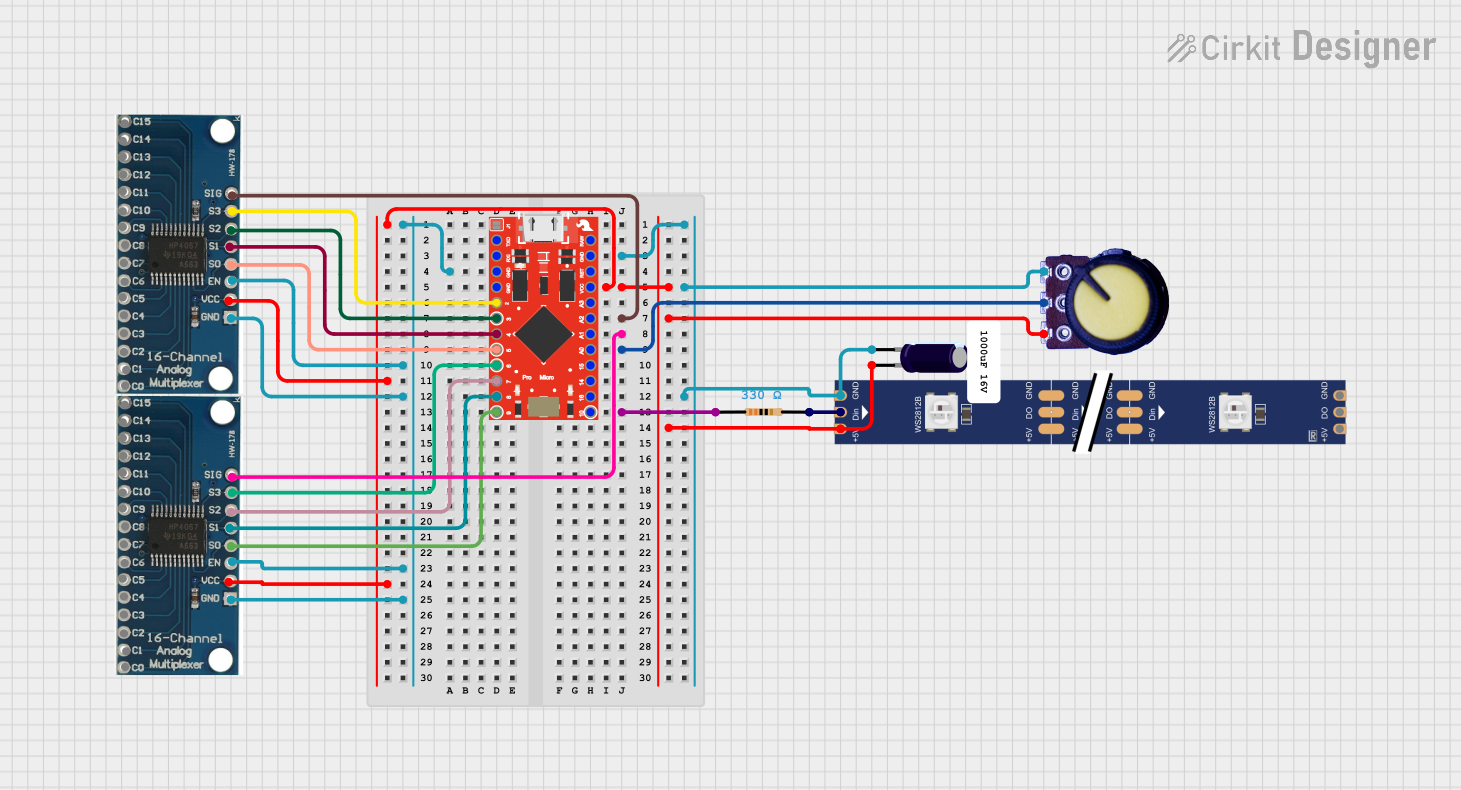
 Open Project in Cirkit Designer
Open Project in Cirkit DesignerExplore Projects Built with Adafruit DotStar Strip 60M_B
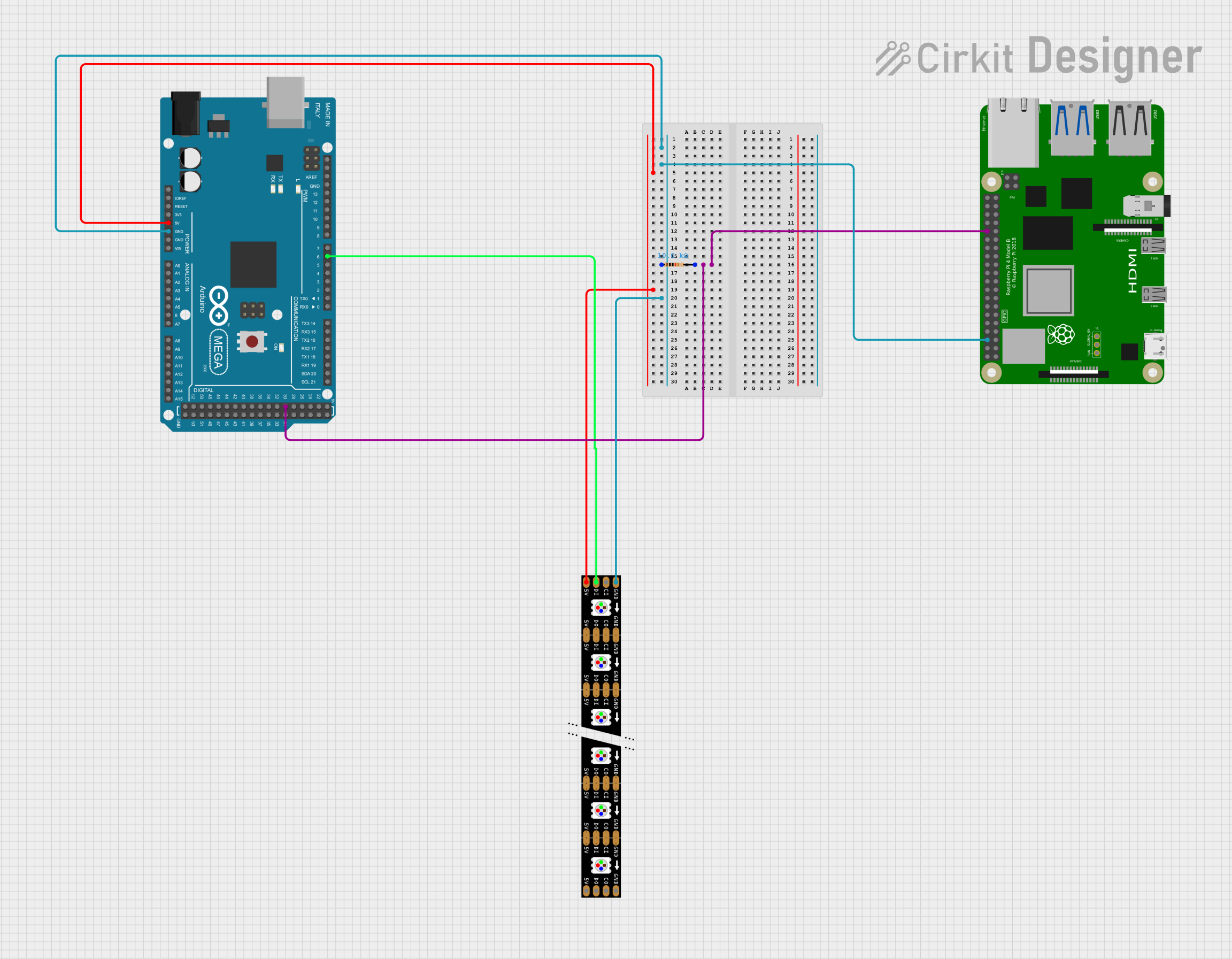
 Open Project in Cirkit Designer
Open Project in Cirkit Designer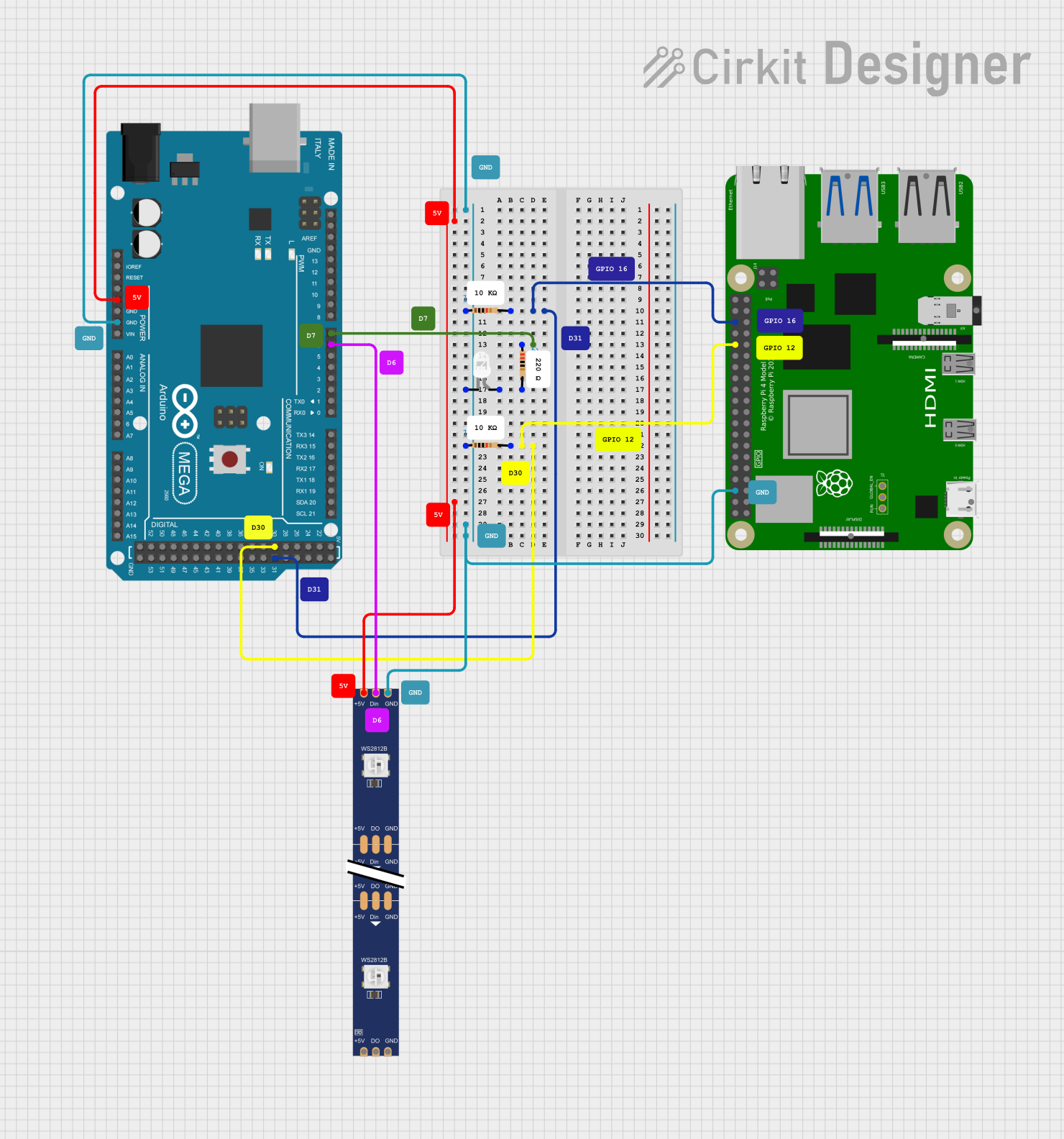
 Open Project in Cirkit Designer
Open Project in Cirkit Designer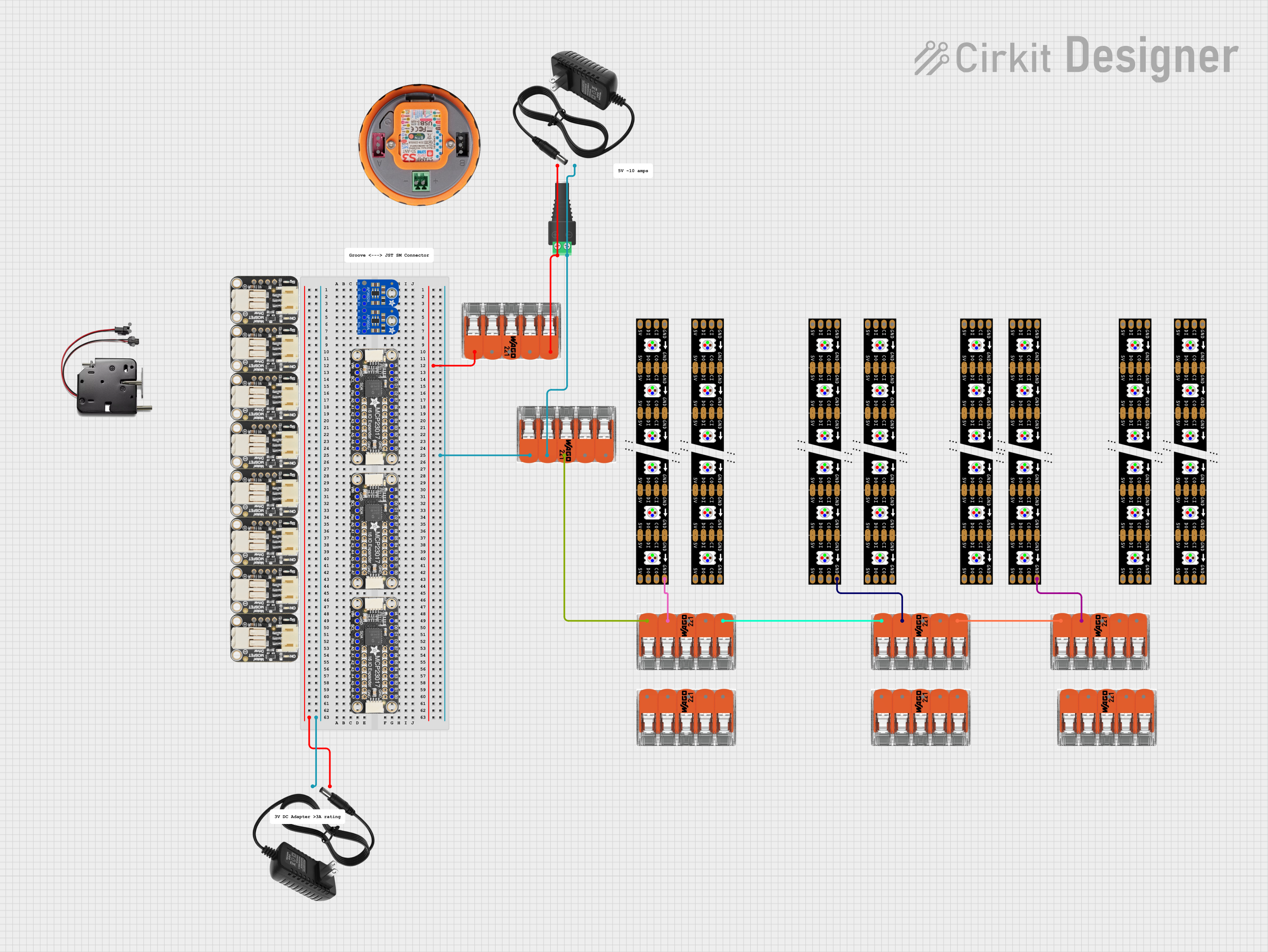
 Open Project in Cirkit Designer
Open Project in Cirkit Designer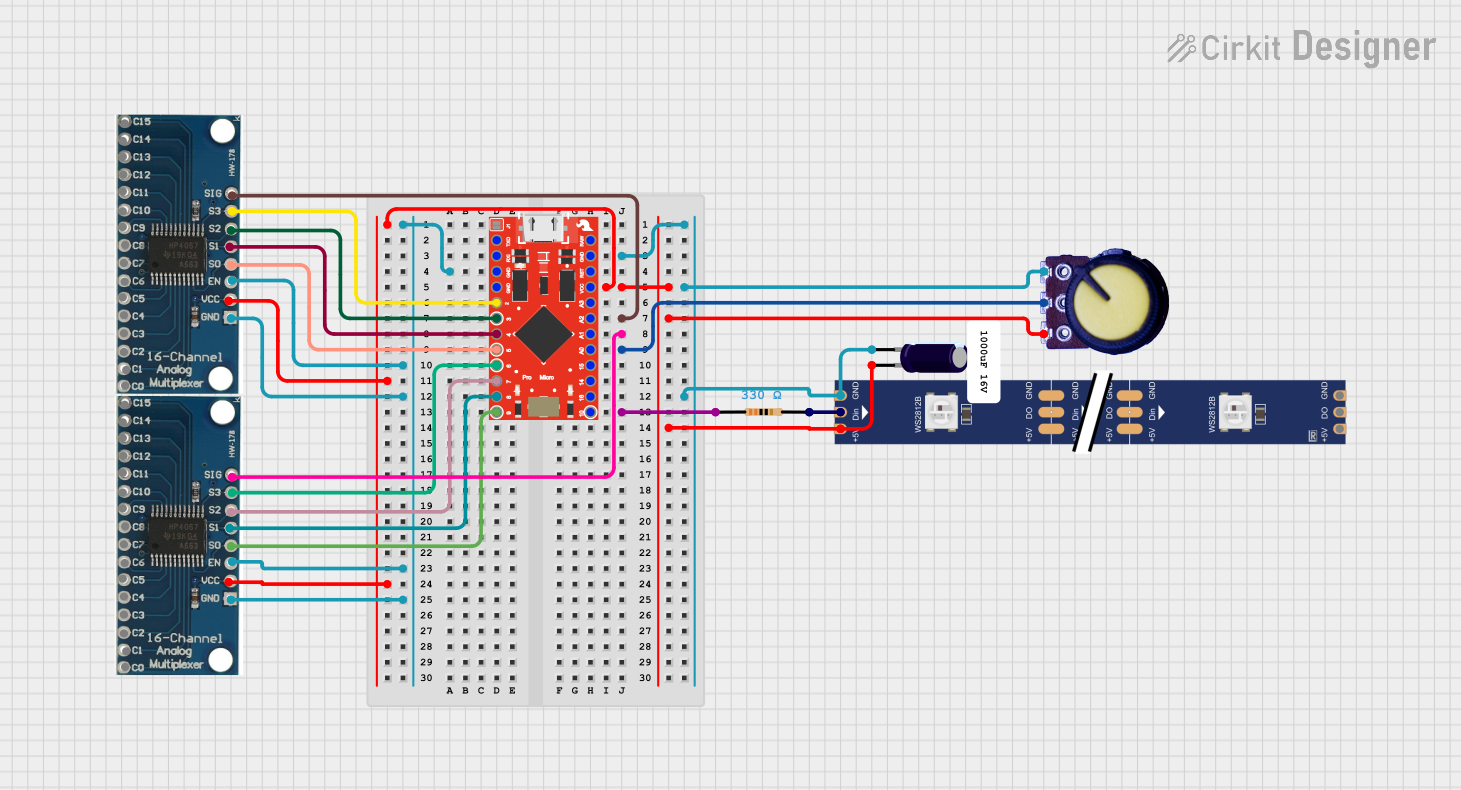
 Open Project in Cirkit Designer
Open Project in Cirkit DesignerCommon Applications and Use Cases
- Decorative lighting for homes and commercial spaces
- Wearable electronics and fashion accessories
- Signage and backlit displays
- Stage design and theatrical lighting
- Prototyping and educational projects
Technical Specifications
Key Technical Details
- LED Density: 60 LEDs per meter
- Voltage: 5V DC
- Current: ~18mA per LED at full brightness
- Power Ratings: ~90W for a full 5-meter strip at full brightness
- Communication: Two-wire SPI-like protocol
Pin Configuration and Descriptions
| Pin Number | Name | Description |
|---|---|---|
| 1 | 5V | Power supply voltage (5V DC) |
| 2 | GND | Ground connection |
| 3 | CI | Clock Input for LED data signal |
| 4 | DI | Data Input for LED data signal |
Usage Instructions
How to Use the Component in a Circuit
- Power Supply: Connect the 5V and GND pins to a suitable 5V power supply, ensuring that it can provide sufficient current for the number of LEDs you intend to use.
- Data Connection: Connect the CI (Clock Input) and DI (Data Input) to the microcontroller's digital output pins.
- Microcontroller Setup: Program the microcontroller to send data to the DotStar strip using the appropriate library and protocol.
Important Considerations and Best Practices
- Power Requirements: Calculate the total current requirement based on the number of LEDs and ensure the power supply can handle the load.
- Voltage Drop: For longer strips, be aware of voltage drop. Power the strip at both ends or inject power at multiple points along the strip.
- Heat Dissipation: Ensure proper heat dissipation to prevent overheating and damage to the LEDs.
- Data Signal Integrity: Keep the data and clock lines as short as possible to maintain signal integrity.
Example Code for Arduino UNO
#include <Adafruit_DotStar.h>
#include <SPI.h> // Use SPI library
#define NUMPIXELS 60 // Number of LEDs in strip
#define DATAPIN 4
#define CLOCKPIN 5
// Create DotStar object:
Adafruit_DotStar strip = Adafruit_DotStar(
NUMPIXELS, DATAPIN, CLOCKPIN, DOTSTAR_BRG);
void setup() {
strip.begin(); // Initialize pins for output
strip.show(); // Turn all LEDs off ASAP
}
void loop() {
int i;
// Some example procedures showing how to display to the pixels:
for(i=0; i<strip.numPixels(); i++) { // For each pixel...
strip.setPixelColor(i, strip.Color(0, 255, 0)); // Set pixel's color (in this case: Green)
strip.show(); // Update strip to match
delay(50); // Pause for a moment
}
}
Troubleshooting and FAQs
Common Issues
- LEDs Not Lighting Up: Check power supply connections and ensure the microcontroller is correctly programmed and connected.
- Incorrect Colors: Verify that the data and clock pins are connected to the correct pins on the microcontroller.
- Flickering LEDs: This may be due to insufficient power or noise in the data signal. Check power supply and data line integrity.
Solutions and Tips for Troubleshooting
- Power Issues: Use a multimeter to check the voltage at the start and end of the strip.
- Data and Clock Connections: Double-check the connections and ensure they are secure.
- Code Verification: Ensure that the code uploaded to the microcontroller matches the intended design and uses the correct library functions.
FAQs
Q: Can I cut the strip to a shorter length? A: Yes, the strip can be cut at designated points, usually marked with a line and scissor icon.
Q: How do I attach multiple strips together? A: Strips can be soldered together at the designated solder pads for extending length.
Q: What is the maximum length I can use without experiencing voltage drop? A: This depends on the power supply and the gauge of the power wires, but typically, you should inject power every 1 to 2 meters to prevent voltage drop.
Q: Can I control the strip with a 3.3V microcontroller? A: While the strip is rated for 5V, many users have successfully driven DotStar strips with 3.3V logic. However, for reliable operation, level shifting to 5V may be necessary.