
How to Use Power Rail: Examples, Pinouts, and Specs

 Design with Power Rail in Cirkit Designer
Design with Power Rail in Cirkit DesignerIntroduction
The Power Rail (Manufacturer Part ID: POWERRAIL) by Arduino is a conductive path designed to distribute electrical power to various components within a circuit. It typically provides a common voltage level, ensuring that all connected components receive a stable and consistent power supply. Power rails are essential in both simple and complex electronic circuits, serving as the backbone for power distribution.
Explore Projects Built with Power Rail

 Open Project in Cirkit Designer
Open Project in Cirkit Designer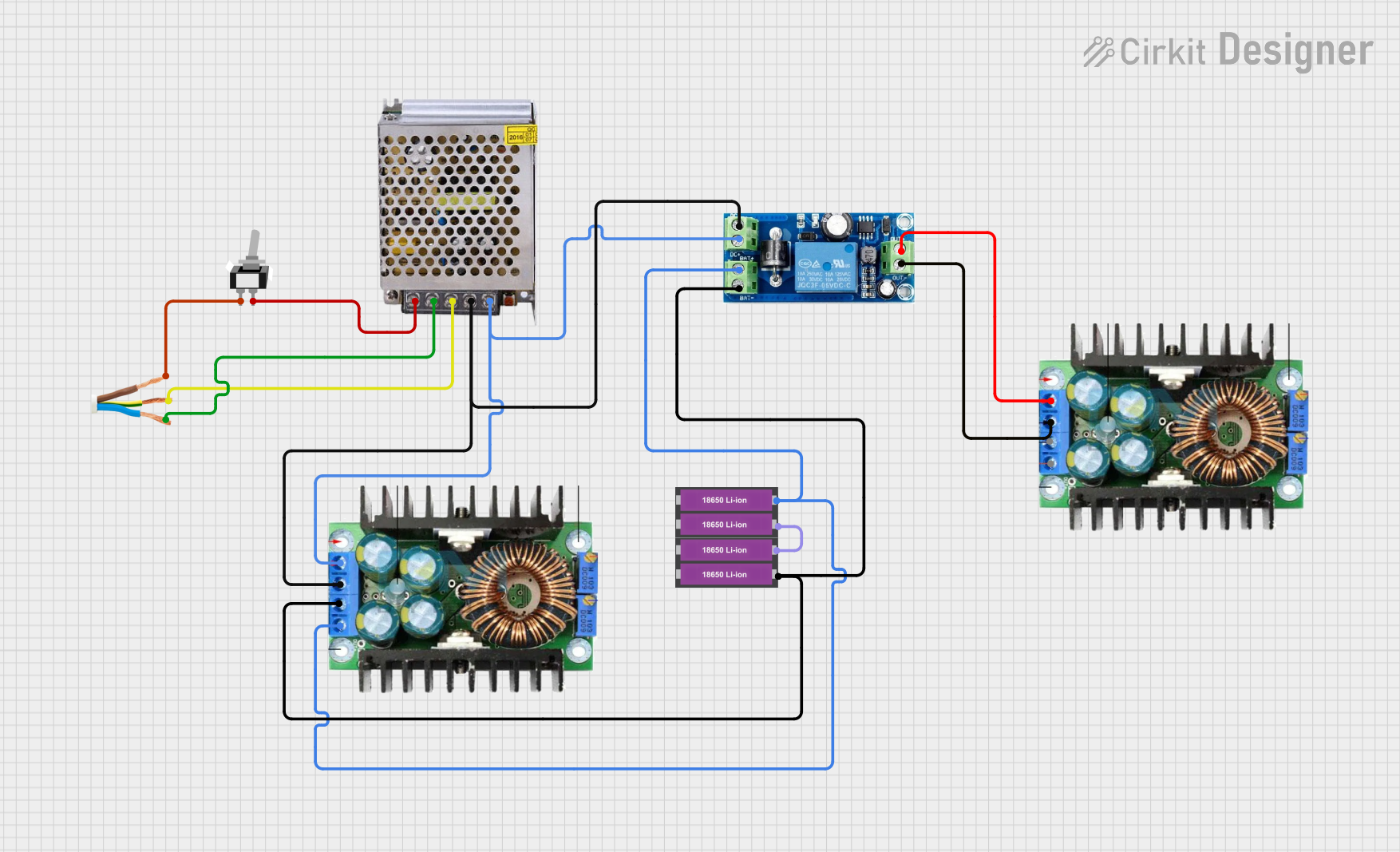
 Open Project in Cirkit Designer
Open Project in Cirkit Designer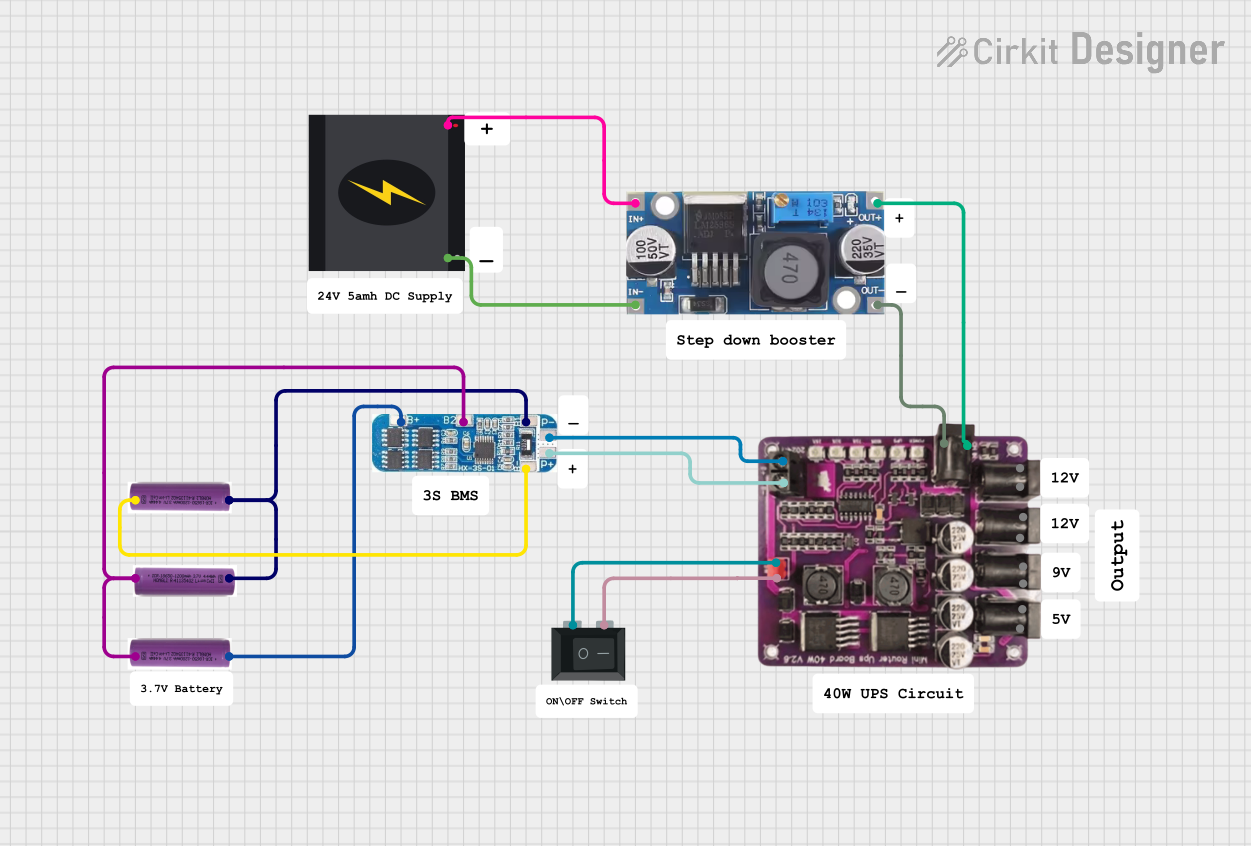
 Open Project in Cirkit Designer
Open Project in Cirkit Designer
 Open Project in Cirkit Designer
Open Project in Cirkit DesignerExplore Projects Built with Power Rail

 Open Project in Cirkit Designer
Open Project in Cirkit Designer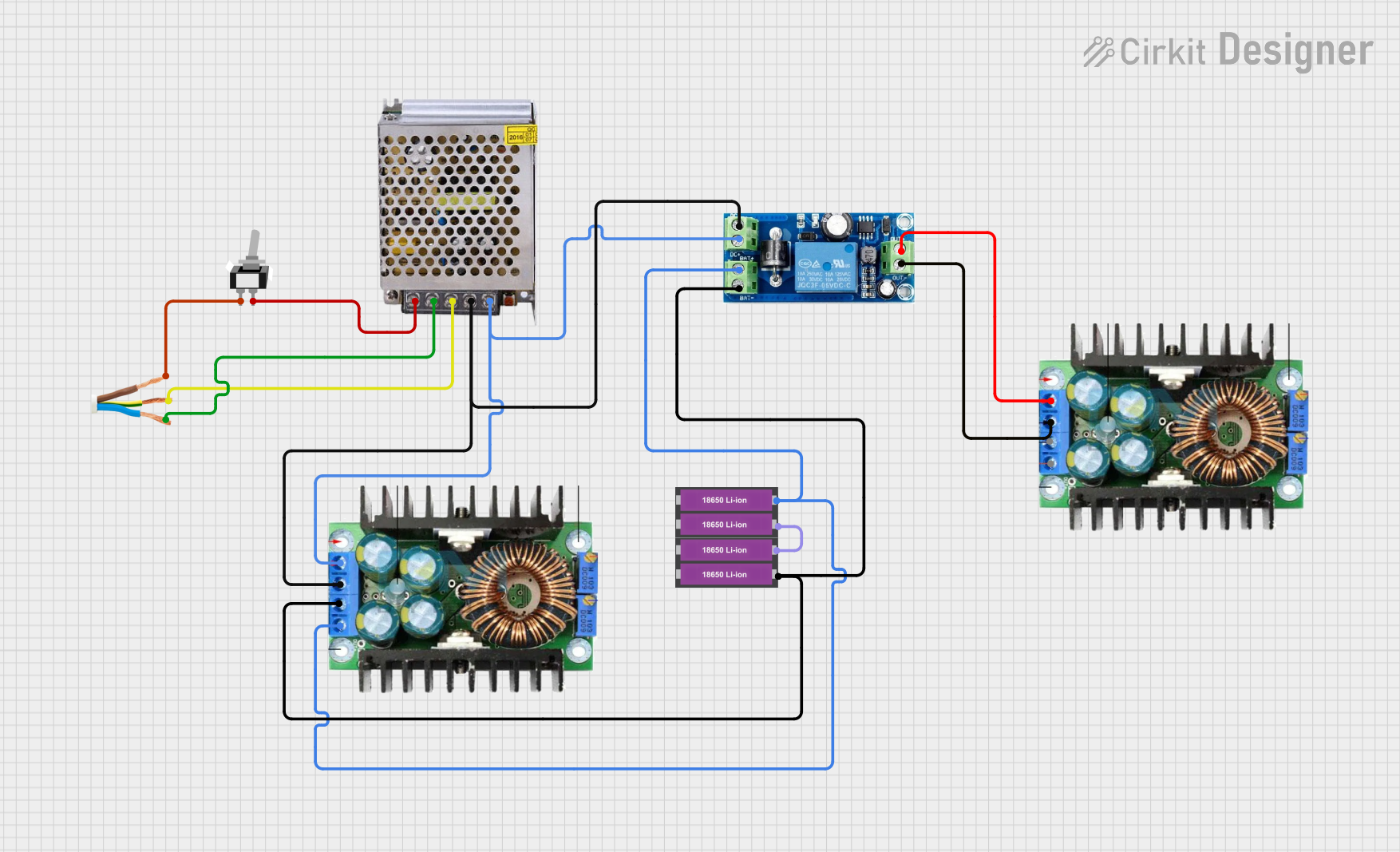
 Open Project in Cirkit Designer
Open Project in Cirkit Designer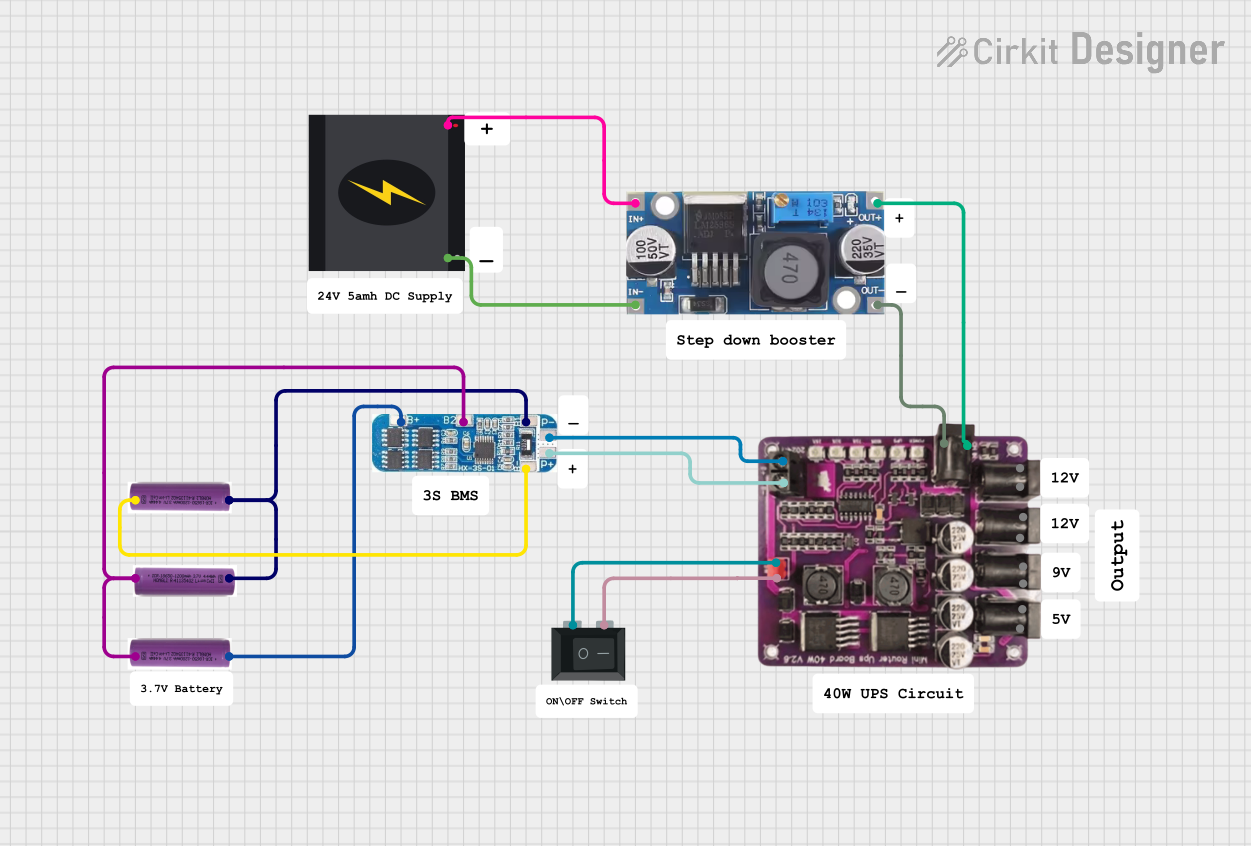
 Open Project in Cirkit Designer
Open Project in Cirkit Designer
 Open Project in Cirkit Designer
Open Project in Cirkit DesignerCommon Applications and Use Cases
- Breadboard Projects: Power rails are commonly used in breadboards to provide a convenient way to distribute power to multiple components.
- Microcontroller Projects: They are used to supply power to microcontrollers and their peripherals.
- Prototyping: Essential in prototyping environments for easy and organized power distribution.
- Embedded Systems: Used in embedded systems to ensure all components receive the necessary power.
Technical Specifications
Key Technical Details
| Parameter | Value |
|---|---|
| Voltage Rating | 3.3V, 5V, 12V |
| Current Rating | Up to 2A |
| Power Rating | Up to 24W |
| Material | Copper with Tin Plating |
| Dimensions | 100mm x 10mm x 1mm |
| Operating Temp | -40°C to 85°C |
Pin Configuration and Descriptions
| Pin Number | Pin Name | Description |
|---|---|---|
| 1 | VCC | Positive voltage input (3.3V, 5V, 12V) |
| 2 | GND | Ground (0V) |
Usage Instructions
How to Use the Component in a Circuit
Connecting to a Breadboard:
- Insert the power rail into the breadboard, ensuring that the VCC and GND pins align with the breadboard's power lanes.
- Connect the VCC pin to the positive voltage source (3.3V, 5V, or 12V).
- Connect the GND pin to the ground of the power source.
Powering Components:
- Use jumper wires to connect the VCC and GND from the power rail to the respective power and ground pins of the components in your circuit.
Using with Arduino UNO:
- Connect the 5V pin of the Arduino UNO to the VCC pin of the power rail.
- Connect the GND pin of the Arduino UNO to the GND pin of the power rail.
Important Considerations and Best Practices
- Voltage Compatibility: Ensure that the voltage level provided by the power rail matches the voltage requirements of the components.
- Current Rating: Do not exceed the current rating of 2A to avoid overheating and potential damage.
- Proper Grounding: Always connect the ground (GND) to ensure a common reference point for all components.
- Avoid Short Circuits: Double-check connections to prevent short circuits, which can damage components and the power rail.
Troubleshooting and FAQs
Common Issues Users Might Face
No Power to Components:
- Solution: Check the connections to ensure that the VCC and GND pins are properly connected to the power source and the components.
Overheating:
- Solution: Ensure that the current drawn by the components does not exceed the 2A rating. Use a heat sink if necessary.
Voltage Drop:
- Solution: Verify that the power source can supply sufficient voltage and current. Check for loose connections or high-resistance paths.
Solutions and Tips for Troubleshooting
- Multimeter Check: Use a multimeter to measure the voltage at various points in the circuit to ensure proper power distribution.
- Component Datasheets: Refer to the datasheets of connected components to verify their voltage and current requirements.
- Visual Inspection: Inspect the power rail and connections for any visible signs of damage or poor connections.
Example Code for Arduino UNO
// Example code to power an LED using the Power Rail and Arduino UNO
const int ledPin = 13; // Pin connected to the LED
void setup() {
pinMode(ledPin, OUTPUT); // Set the LED pin as an output
}
void loop() {
digitalWrite(ledPin, HIGH); // Turn the LED on
delay(1000); // Wait for 1 second
digitalWrite(ledPin, LOW); // Turn the LED off
delay(1000); // Wait for 1 second
}
In this example, the Arduino UNO is connected to the power rail, which distributes power to an LED. The code toggles the LED on and off every second.
This documentation provides a comprehensive overview of the Power Rail component, including its technical specifications, usage instructions, and troubleshooting tips. Whether you are a beginner or an experienced user, this guide will help you effectively utilize the Power Rail in your electronic projects.