
How to Use lcd i2c: Examples, Pinouts, and Specs
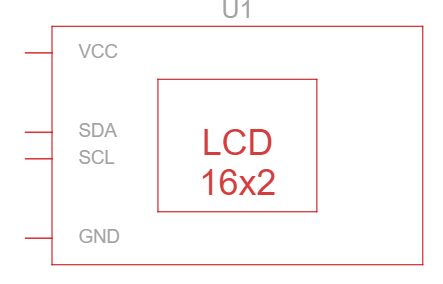
 Design with lcd i2c in Cirkit Designer
Design with lcd i2c in Cirkit DesignerIntroduction
The LCD I2C is a Liquid Crystal Display module equipped with an I2C (Inter-Integrated Circuit) interface. This component simplifies communication with microcontrollers by requiring only two data lines (SDA and SCL), significantly reducing the number of pins needed for operation compared to traditional parallel LCDs. It is widely used in projects where a compact and efficient display solution is required.
Explore Projects Built with lcd i2c

 Open Project in Cirkit Designer
Open Project in Cirkit Designer
 Open Project in Cirkit Designer
Open Project in Cirkit Designer
 Open Project in Cirkit Designer
Open Project in Cirkit Designer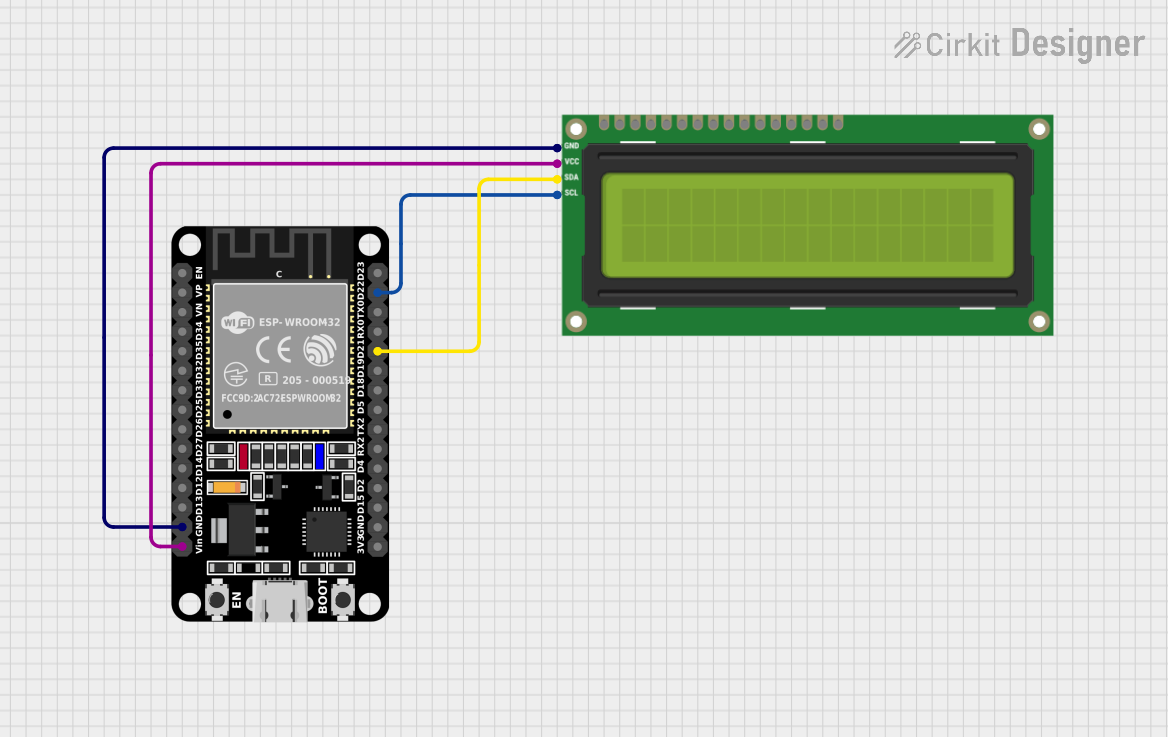
 Open Project in Cirkit Designer
Open Project in Cirkit DesignerExplore Projects Built with lcd i2c

 Open Project in Cirkit Designer
Open Project in Cirkit Designer
 Open Project in Cirkit Designer
Open Project in Cirkit Designer
 Open Project in Cirkit Designer
Open Project in Cirkit Designer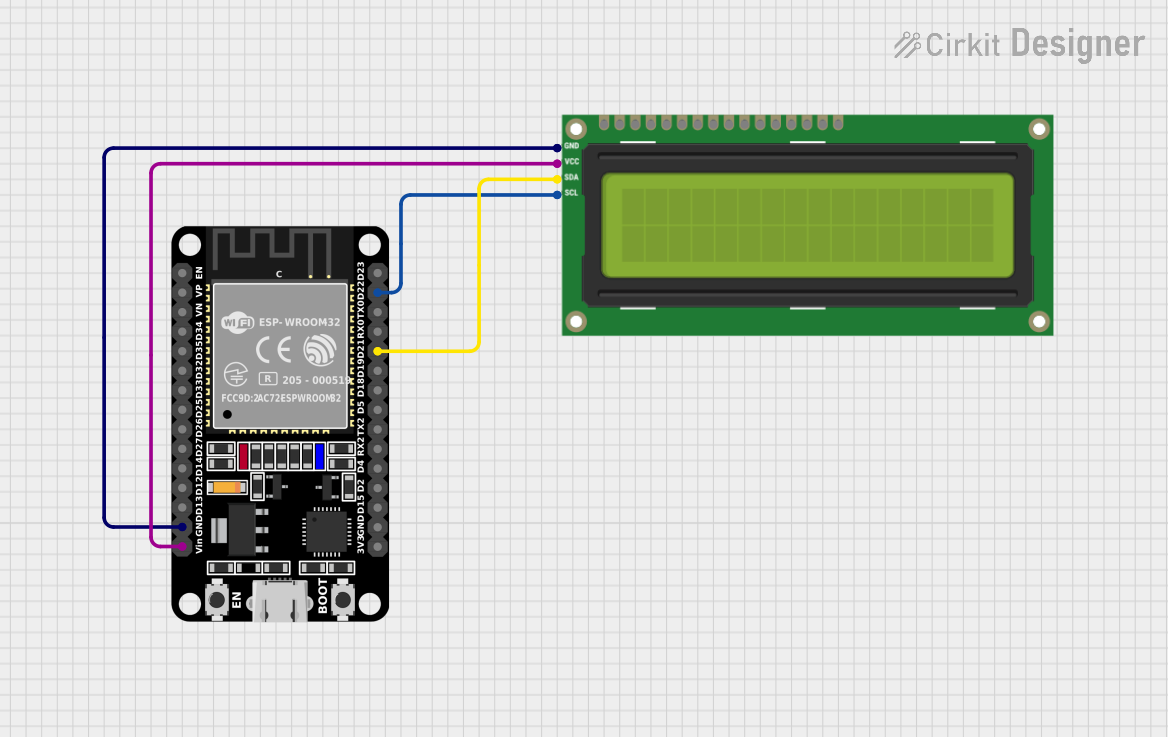
 Open Project in Cirkit Designer
Open Project in Cirkit DesignerCommon Applications and Use Cases
- Displaying text, numbers, and symbols in embedded systems
- User interfaces for microcontroller-based projects
- IoT devices requiring a simple display
- Educational and prototyping purposes
- Home automation systems
Technical Specifications
The following table outlines the key technical details of the LCD I2C module:
| Parameter | Value |
|---|---|
| Manufacturer | LCD I2C |
| Manufacturer Part ID | LCD I2C |
| Operating Voltage | 5V DC |
| Interface Type | I2C (SDA, SCL) |
| I2C Address (Default) | 0x27 (adjustable via jumpers) |
| Display Type | 16x2 or 20x4 character LCD |
| Backlight | LED (controllable via software) |
| Contrast Adjustment | Potentiometer on the module |
| Operating Temperature | -20°C to 70°C |
| Dimensions | Varies by model (e.g., 80x36mm) |
Pin Configuration and Descriptions
The LCD I2C module has a 4-pin header for connection. The pinout is as follows:
| Pin | Name | Description |
|---|---|---|
| 1 | GND | Ground connection |
| 2 | VCC | Power supply (5V DC) |
| 3 | SDA | Serial Data Line for I2C communication |
| 4 | SCL | Serial Clock Line for I2C communication |
Usage Instructions
How to Use the LCD I2C in a Circuit
Connect the Module:
- Connect the
GNDpin to the ground of your microcontroller. - Connect the
VCCpin to a 5V power supply. - Connect the
SDApin to the I2C data line of your microcontroller. - Connect the
SCLpin to the I2C clock line of your microcontroller.
- Connect the
Install Required Libraries:
- For Arduino, install the
LiquidCrystal_I2Clibrary from the Arduino Library Manager.
- For Arduino, install the
Adjust the I2C Address:
- The default I2C address is
0x27. If multiple I2C devices are used, adjust the address using the jumpers on the module.
- The default I2C address is
Write Code:
- Use the following example code to display text on the LCD I2C module with an Arduino UNO:
#include <Wire.h>
#include <LiquidCrystal_I2C.h>
// Initialize the LCD with I2C address 0x27 and a 16x2 display size
LiquidCrystal_I2C lcd(0x27, 16, 2);
void setup() {
lcd.begin(); // Initialize the LCD
lcd.backlight(); // Turn on the backlight
lcd.setCursor(0, 0); // Set cursor to the first row, first column
lcd.print("Hello, World!"); // Print text on the LCD
lcd.setCursor(0, 1); // Set cursor to the second row, first column
lcd.print("LCD I2C Module"); // Print additional text
}
void loop() {
// No actions in the loop for this example
}
Important Considerations and Best Practices
- Ensure the I2C address of the module matches the address in your code.
- Use pull-up resistors (typically 4.7kΩ) on the SDA and SCL lines if not already present.
- Avoid excessive current draw from the backlight; use software to control it when not needed.
- Adjust the contrast using the onboard potentiometer for optimal display visibility.
Troubleshooting and FAQs
Common Issues and Solutions
No Display Output:
- Verify all connections (GND, VCC, SDA, SCL) are secure.
- Check the I2C address in the code matches the module's address.
- Adjust the contrast potentiometer.
Flickering or Unstable Display:
- Ensure a stable 5V power supply.
- Add decoupling capacitors (e.g., 0.1µF) near the power pins.
I2C Communication Errors:
- Use an I2C scanner sketch to detect the module's address.
- Check for conflicting I2C addresses if multiple devices are connected.
Backlight Not Working:
- Ensure the backlight control pin is not disabled in the library.
- Verify the module's backlight jumper is in place.
FAQs
Q: Can I use the LCD I2C module with a 3.3V microcontroller?
A: Yes, but ensure the module is compatible with 3.3V logic levels or use a level shifter.
Q: How do I change the I2C address?
A: Adjust the solder jumpers on the back of the module to set a new address.
Q: Can I use this module with a Raspberry Pi?
A: Yes, the module is compatible with Raspberry Pi. Use the smbus library in Python for communication.
Q: What is the maximum cable length for I2C communication?
A: Typically, I2C works reliably up to 1 meter. For longer distances, use lower clock speeds or I2C extenders.
By following this documentation, you can effectively integrate the LCD I2C module into your projects and troubleshoot common issues.