
How to Use ESP32-S3 Parallel TFT 4.3": Examples, Pinouts, and Specs

 Design with ESP32-S3 Parallel TFT 4.3" in Cirkit Designer
Design with ESP32-S3 Parallel TFT 4.3" in Cirkit DesignerIntroduction
The ESP32-S3 Parallel TFT 4.3" (Manufacturer Part ID: MaTouch 4.3") is a 4.3-inch TFT display module designed for seamless integration with microcontrollers. It features the powerful ESP32-S3 chip, which provides enhanced processing capabilities, Wi-Fi, and Bluetooth connectivity. The module uses a parallel communication protocol for high-speed data transfer, making it ideal for applications requiring fast and responsive graphical interfaces.
Explore Projects Built with ESP32-S3 Parallel TFT 4.3"

 Open Project in Cirkit Designer
Open Project in Cirkit Designer
 Open Project in Cirkit Designer
Open Project in Cirkit Designer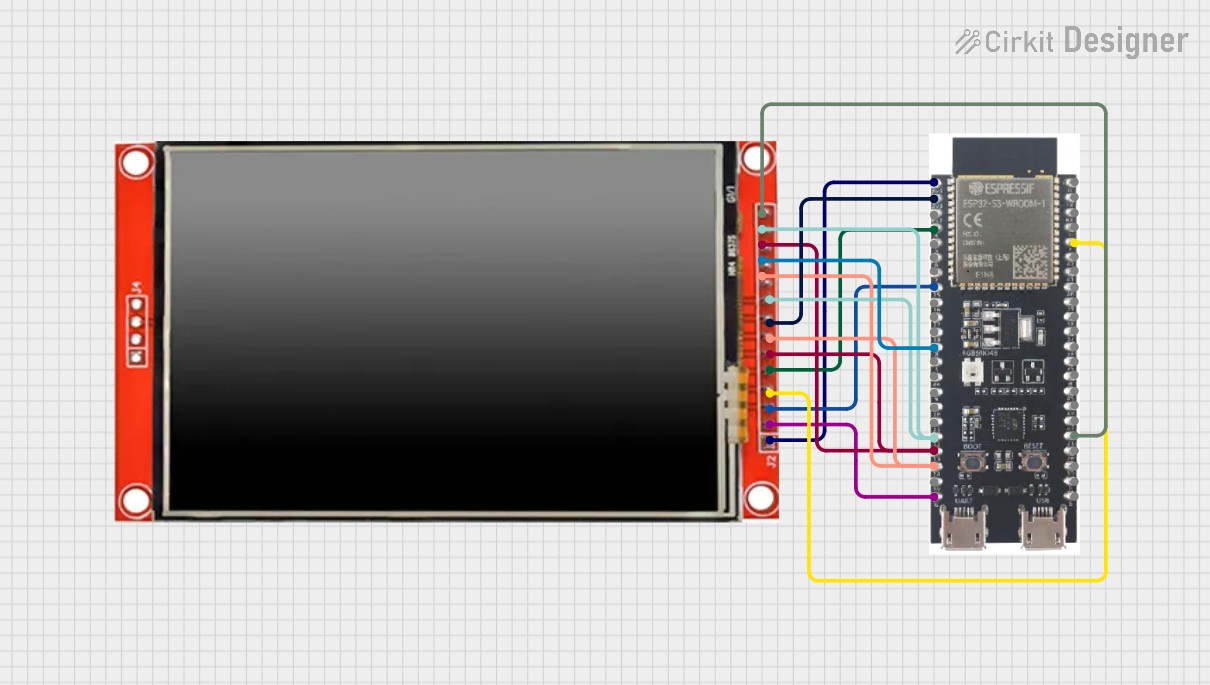
 Open Project in Cirkit Designer
Open Project in Cirkit Designer
 Open Project in Cirkit Designer
Open Project in Cirkit DesignerExplore Projects Built with ESP32-S3 Parallel TFT 4.3"

 Open Project in Cirkit Designer
Open Project in Cirkit Designer
 Open Project in Cirkit Designer
Open Project in Cirkit Designer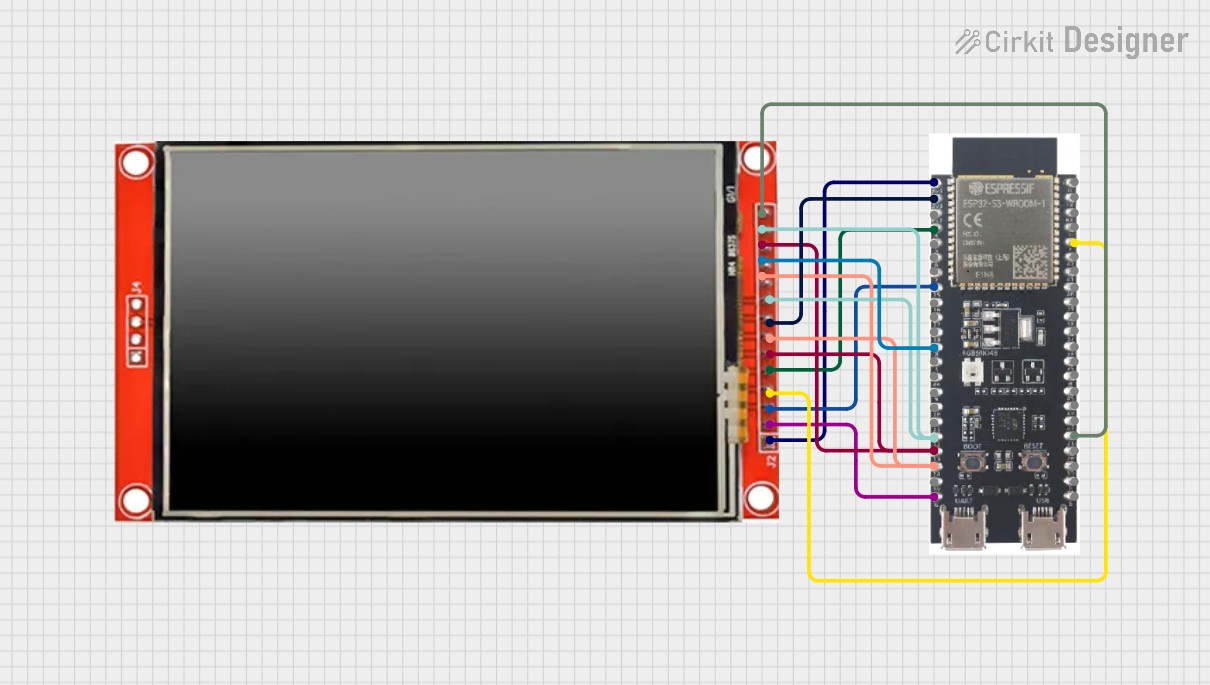
 Open Project in Cirkit Designer
Open Project in Cirkit Designer
 Open Project in Cirkit Designer
Open Project in Cirkit DesignerCommon Applications and Use Cases
- Smart home control panels
- Industrial control systems
- IoT dashboards and monitoring systems
- Portable gaming consoles
- Educational and prototyping projects
Technical Specifications
Key Technical Details
| Parameter | Value |
|---|---|
| Display Size | 4.3 inches |
| Resolution | 480 x 272 pixels |
| Display Type | TFT LCD |
| Communication Protocol | Parallel (8-bit or 16-bit) |
| Controller IC | ILI9488 |
| Microcontroller | ESP32-S3 |
| Operating Voltage | 3.3V |
| Backlight Voltage | 3.3V |
| Touch Panel | Capacitive |
| Touch Controller | FT6236 |
| Wi-Fi Standard | 802.11 b/g/n |
| Bluetooth Version | BLE 5.0 |
| Operating Temperature | -20°C to 70°C |
| Dimensions | 105mm x 67mm x 10mm |
Pin Configuration and Descriptions
The module features a 40-pin connector for interfacing with external devices. Below is the pinout:
| Pin No. | Pin Name | Description |
|---|---|---|
| 1 | GND | Ground |
| 2 | VCC | Power supply (3.3V) |
| 3 | RESET | Reset signal for the display |
| 4 | CS | Chip Select for the display |
| 5 | RS/DC | Register Select / Data Command |
| 6 | WR | Write signal |
| 7 | RD | Read signal |
| 8-15 | D0-D7 | Data bus (lower 8 bits) |
| 16-23 | D8-D15 | Data bus (upper 8 bits, for 16-bit mode) |
| 24 | BL | Backlight control |
| 25 | INT | Interrupt signal from touch controller |
| 26 | SDA | I2C Data (for touch controller) |
| 27 | SCL | I2C Clock (for touch controller) |
| 28 | NC | Not connected |
| 29-40 | Reserved | Reserved for future use |
Usage Instructions
How to Use the Component in a Circuit
- Power Supply: Connect the VCC pin to a 3.3V power source and GND to ground.
- Parallel Communication: Use the D0-D15 pins for data transfer. For 8-bit mode, only D0-D7 are required.
- Control Signals: Connect the CS, RS/DC, WR, and RD pins to the microcontroller for controlling the display.
- Touch Interface: Use the SDA and SCL pins for I2C communication with the touch controller.
- Backlight Control: Connect the BL pin to a PWM-capable pin on the microcontroller for brightness adjustment.
Important Considerations and Best Practices
- Ensure the power supply is stable and within the specified voltage range (3.3V).
- Use proper pull-up resistors for the I2C lines (SDA and SCL).
- Avoid leaving unused data pins floating; tie them to GND if not in use.
- Use decoupling capacitors near the power pins to reduce noise.
- For optimal performance, use a microcontroller with sufficient processing power to handle the display's resolution and touch inputs.
Example Code for Arduino UNO with ESP32-S3
Below is an example of initializing the display and touch interface using the Arduino IDE:
#include <TFT_eSPI.h> // Include the TFT library
#include <Wire.h> // Include the I2C library for touch
TFT_eSPI tft = TFT_eSPI(); // Create TFT object
void setup() {
tft.init(); // Initialize the display
tft.setRotation(1); // Set display orientation (1 = landscape)
tft.fillScreen(TFT_BLACK); // Clear the screen with black color
// Draw a test message
tft.setTextColor(TFT_WHITE, TFT_BLACK); // Set text color
tft.setTextSize(2); // Set text size
tft.setCursor(10, 10); // Set cursor position
tft.println("Hello, ESP32-S3!"); // Print message
}
void loop() {
// Add touch or display update logic here
}
Notes:
- Ensure the
TFT_eSPIlibrary is configured for the ESP32-S3 and ILI9488 controller in theUser_Setup.hfile. - The touch functionality can be implemented using the
Wirelibrary to communicate with the FT6236 touch controller.
Troubleshooting and FAQs
Common Issues and Solutions
Display Not Turning On:
- Verify the power supply voltage (3.3V) and connections.
- Check the RESET pin; ensure it is not held low.
No Display Output:
- Ensure the data and control pins are correctly connected to the microcontroller.
- Verify the
TFT_eSPIlibrary configuration matches the display's controller (ILI9488).
Touch Not Responding:
- Check the I2C connections (SDA and SCL) and ensure pull-up resistors are in place.
- Use an I2C scanner sketch to confirm the touch controller is detected.
Flickering or Noise on Display:
- Add decoupling capacitors near the power pins.
- Ensure proper grounding and avoid long, unshielded wires for data lines.
FAQs
Q: Can I use this display with a 5V microcontroller?
A: No, the display operates at 3.3V. Use a level shifter to interface with 5V microcontrollers.
Q: What is the maximum frame rate supported?
A: The frame rate depends on the microcontroller's processing power and the communication speed. The ESP32-S3 can achieve smooth updates for most applications.
Q: Is the touch panel multi-touch capable?
A: Yes, the FT6236 touch controller supports up to two simultaneous touch points.
Q: Can I use this display in outdoor environments?
A: The display is not sunlight-readable and is best suited for indoor use. However, it can operate within the temperature range of -20°C to 70°C.
This concludes the documentation for the ESP32-S3 Parallel TFT 4.3" module. For further assistance, refer to the manufacturer's datasheet or support resources.