
How to Use RGB LED: Four Pin: Examples, Pinouts, and Specs
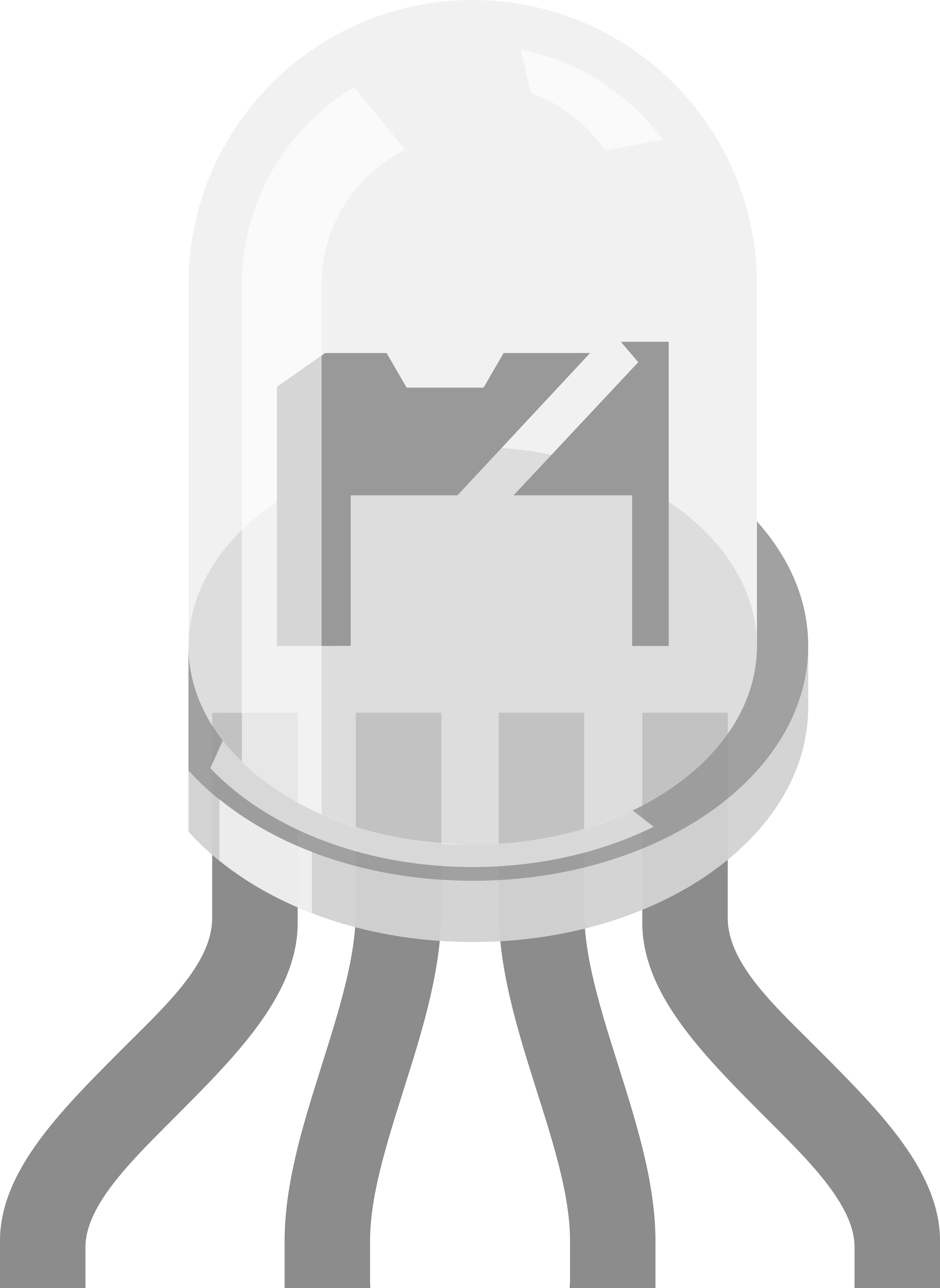
 Design with RGB LED: Four Pin in Cirkit Designer
Design with RGB LED: Four Pin in Cirkit DesignerIntroduction
An RGB LED with four pins is a versatile electronic component that combines red, green, and blue light to create a wide spectrum of colors. Each of the three colors has its own dedicated pin for control, with the fourth pin typically serving as a common cathode or anode. These LEDs are widely used in various applications such as mood lighting, displays, indicators, and decorative purposes.
Explore Projects Built with RGB LED: Four Pin
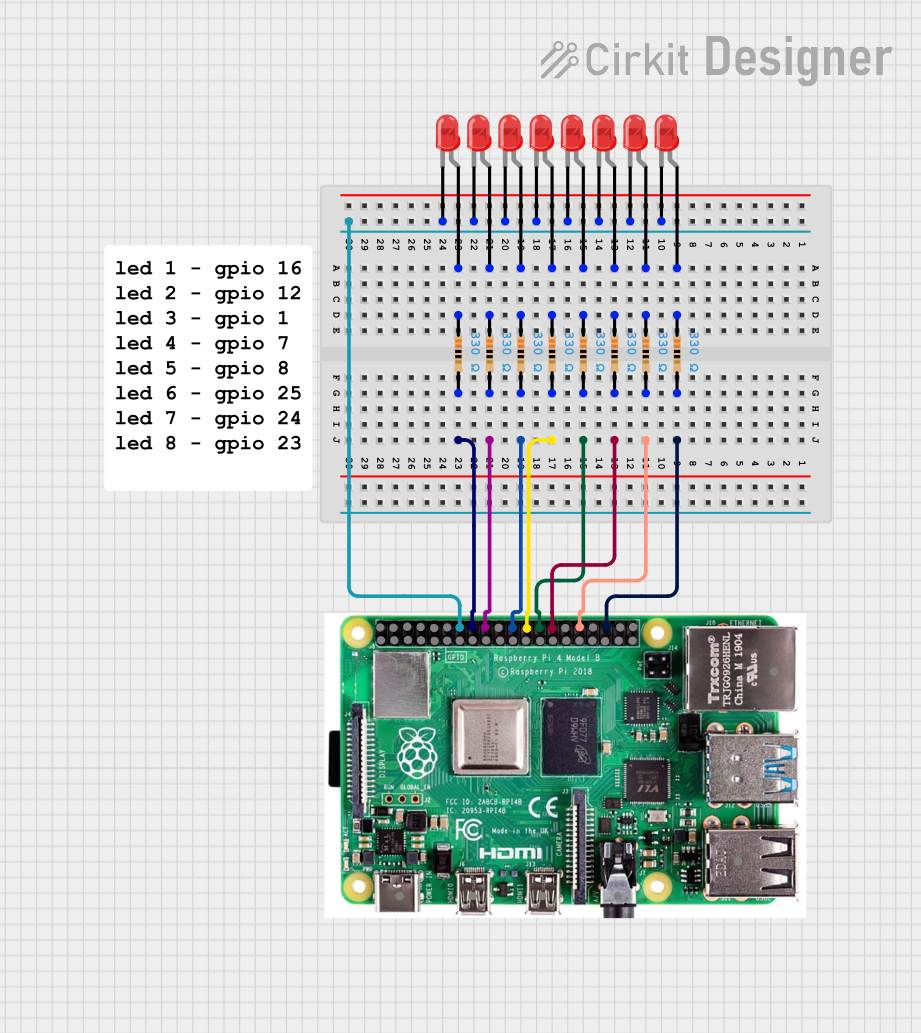
 Open Project in Cirkit Designer
Open Project in Cirkit Designer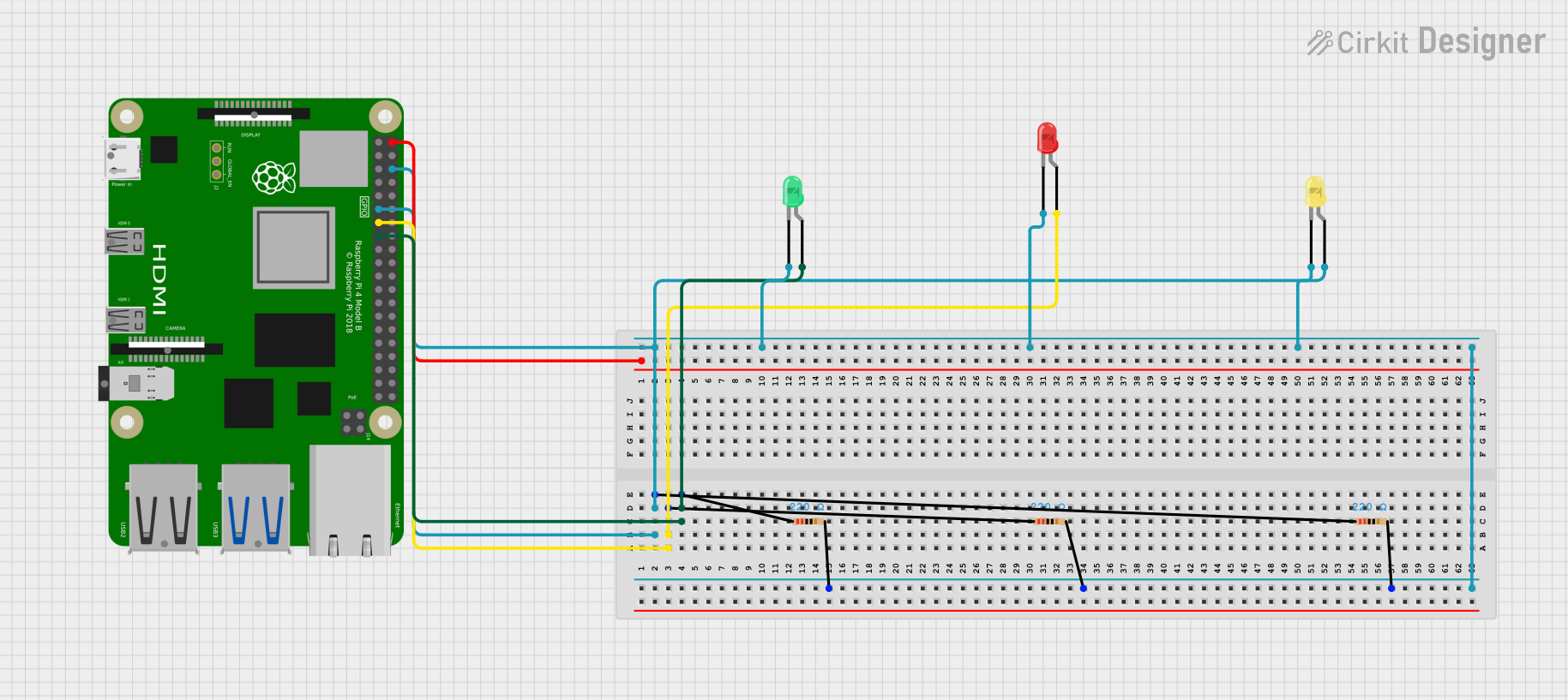
 Open Project in Cirkit Designer
Open Project in Cirkit Designer
 Open Project in Cirkit Designer
Open Project in Cirkit Designer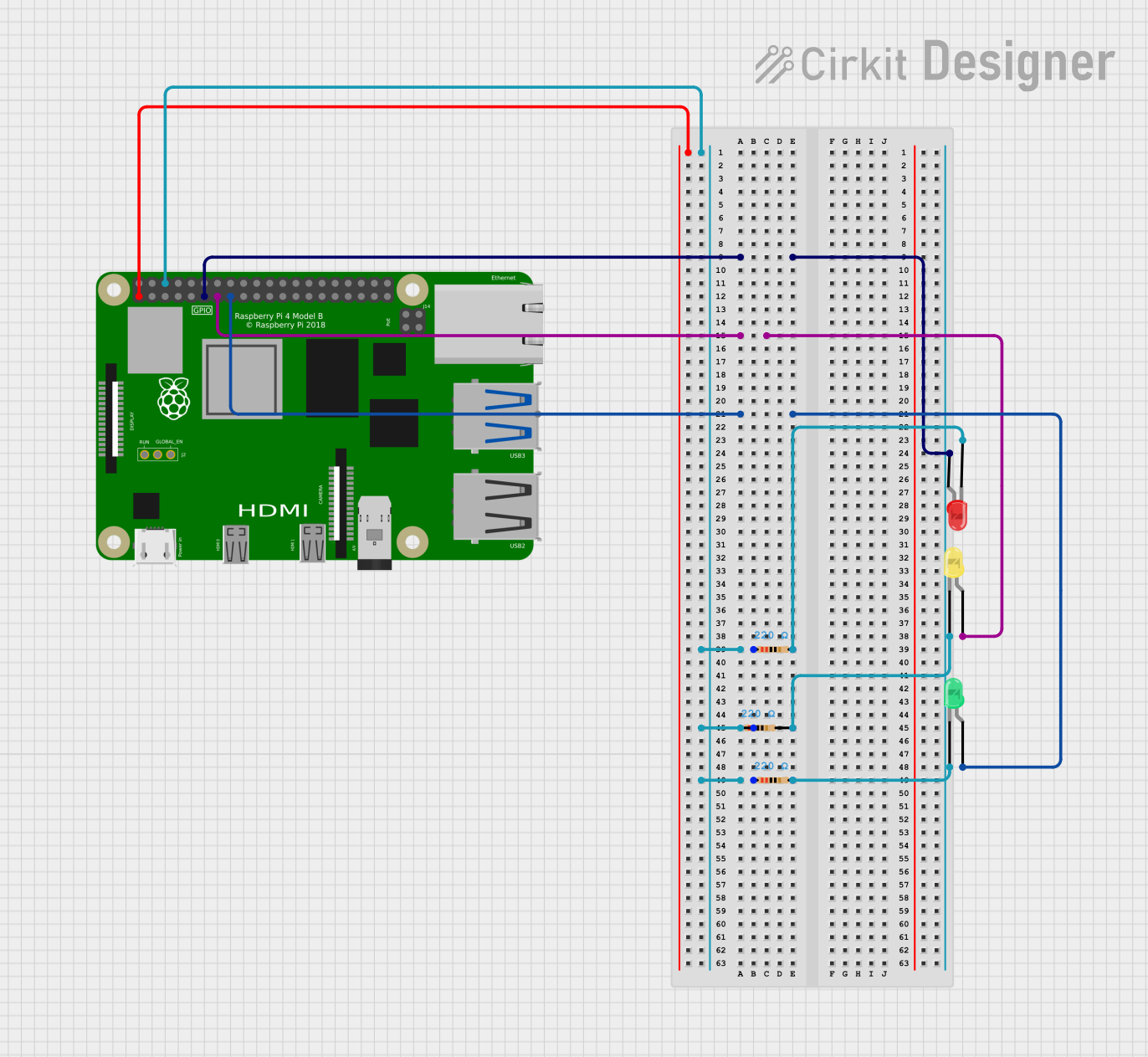
 Open Project in Cirkit Designer
Open Project in Cirkit DesignerExplore Projects Built with RGB LED: Four Pin
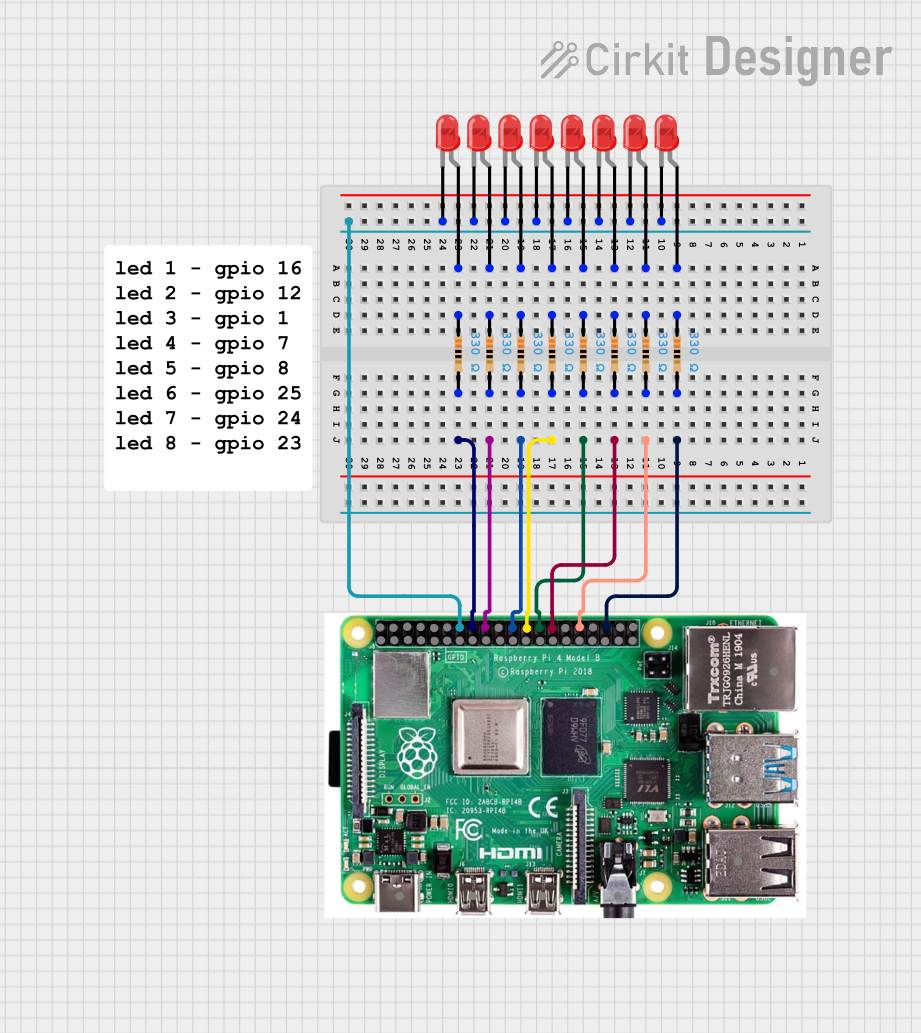
 Open Project in Cirkit Designer
Open Project in Cirkit Designer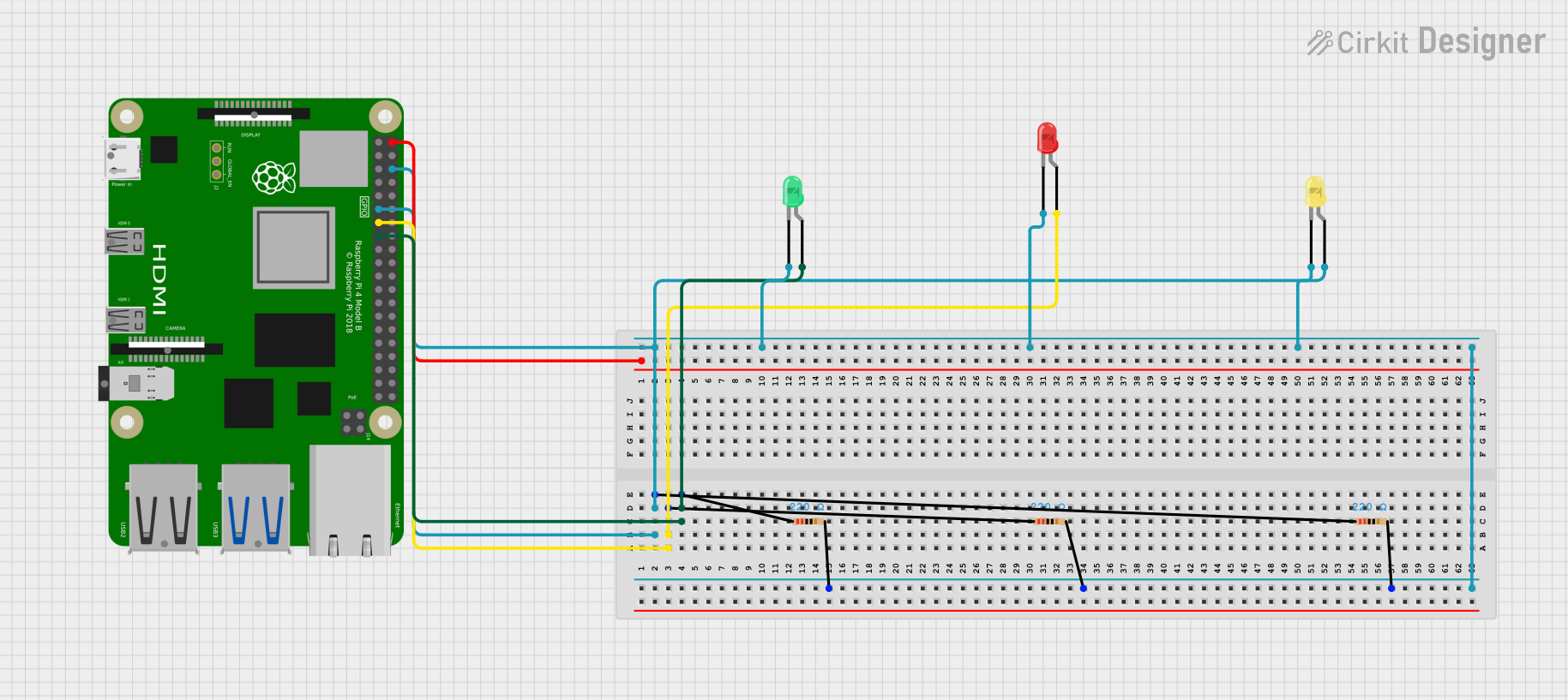
 Open Project in Cirkit Designer
Open Project in Cirkit Designer
 Open Project in Cirkit Designer
Open Project in Cirkit Designer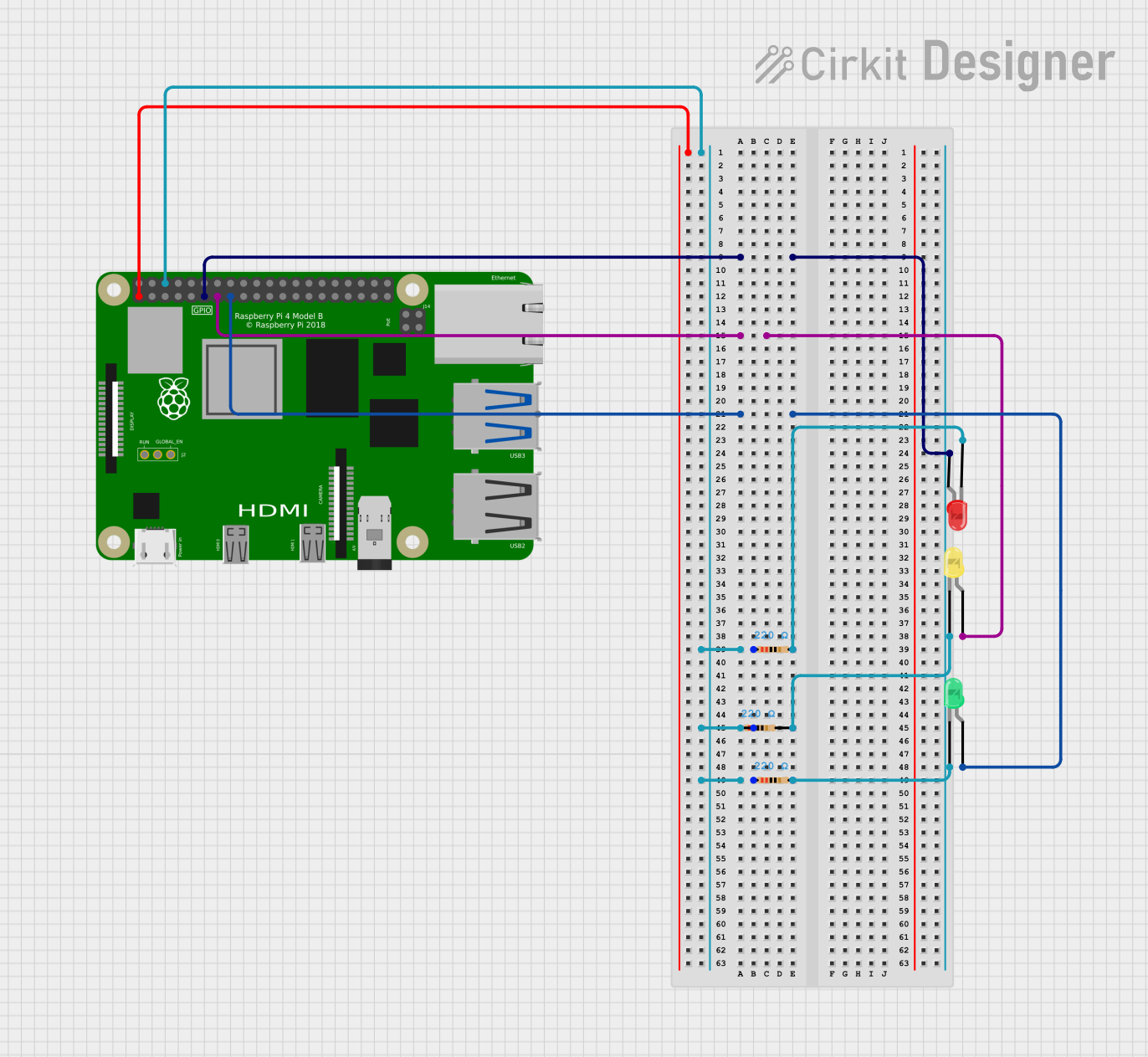
 Open Project in Cirkit Designer
Open Project in Cirkit DesignerTechnical Specifications
Key Technical Details
- Forward Voltage (Typical): Red: 2.0-2.2V, Green: 3.0-3.2V, Blue: 3.0-3.2V
- Forward Current: 20mA per channel (recommended)
- Luminous Intensity: Varies by color and manufacturer
- Viewing Angle: Typically 120 degrees
Pin Configuration and Descriptions
| Pin Number | Description | Notes |
|---|---|---|
| 1 | Red Anode/Cathode | Connect to PWM pin for control |
| 2 | Green Anode/Cathode | Connect to PWM pin for control |
| 3 | Blue Anode/Cathode | Connect to PWM pin for control |
| 4 | Common Cathode/Anode | Connect to GND/VCC respectively |
Note: The configuration (common anode or cathode) will depend on the specific RGB LED model.
Usage Instructions
Connecting to a Circuit
- Identify if your RGB LED is common anode or common cathode.
- Connect the common pin (anode or cathode) to the power supply (VCC or GND).
- Connect the remaining pins (R, G, B) to PWM-capable pins on your microcontroller (e.g., Arduino UNO) through current-limiting resistors.
Best Practices
- Use current-limiting resistors to prevent damage to the LED.
- Avoid exceeding the maximum forward current and voltage ratings.
- Use pulse-width modulation (PWM) to control the brightness and color mixing.
Example Code for Arduino UNO
// Define the RGB LED pins
const int RED_PIN = 9; // Red pin connected to PWM pin 9
const int GREEN_PIN = 10; // Green pin connected to PWM pin 10
const int BLUE_PIN = 11; // Blue pin connected to PWM pin 11
void setup() {
// Set the RGB LED pins as output
pinMode(RED_PIN, OUTPUT);
pinMode(GREEN_PIN, OUTPUT);
pinMode(BLUE_PIN, OUTPUT);
}
void loop() {
// Set the color to purple
analogWrite(RED_PIN, 255); // Red at full brightness
analogWrite(GREEN_PIN, 0); // Green off
analogWrite(BLUE_PIN, 255); // Blue at full brightness
// Keep the color for 1 second
delay(1000);
// Turn off the LED
analogWrite(RED_PIN, 0);
analogWrite(GREEN_PIN, 0);
analogWrite(BLUE_PIN, 0);
// Wait for 1 second
delay(1000);
}
Note: The above code assumes a common anode RGB LED. If using a common cathode, invert the PWM values (e.g., use analogWrite(RED_PIN, 0) for full brightness).
Troubleshooting and FAQs
Common Issues
- LED not lighting up: Ensure the common pin is correctly connected to power or ground, and that the PWM pins are properly configured.
- Incorrect colors: Verify that the pins are connected to the correct color channels and that the PWM values are set appropriately.
- Dim or flickering LED: Check for loose connections and ensure that the current-limiting resistors are of the correct value.
Solutions and Tips
- Double-check the pin configuration against the datasheet for your specific RGB LED model.
- Use a multimeter to verify connections and the presence of appropriate voltages.
- Ensure that your microcontroller's PWM frequency is suitable for driving LEDs.
FAQs
Q: Can I connect the RGB LED directly to an Arduino without resistors?
A: No, you should always use current-limiting resistors to prevent damage to both the LED and the microcontroller.
Q: How do I create different colors?
A: By varying the PWM signal to each color pin, you can mix red, green, and blue to create a wide range of colors. For example, equal brightness of all three colors will create white light.
Q: What resistor value should I use?
A: The value depends on your LED's forward voltage and desired current. A common starting point is 220 ohms for a 5V system. Use Ohm's law (V=IR) to calculate the exact value needed.