
How to Use 16x32 p10 led matrix display: Examples, Pinouts, and Specs

 Design with 16x32 p10 led matrix display in Cirkit Designer
Design with 16x32 p10 led matrix display in Cirkit DesignerIntroduction
The 16x32 P10 LED Matrix Display is a versatile and vibrant display panel that consists of 16 rows and 32 columns of P10 (10mm pitch) RGB LED modules. This type of display is widely used in outdoor settings for advertising, information boards, and public event screens due to its high brightness and ability to show clear messages, animations, and graphics even in direct sunlight.
Explore Projects Built with 16x32 p10 led matrix display
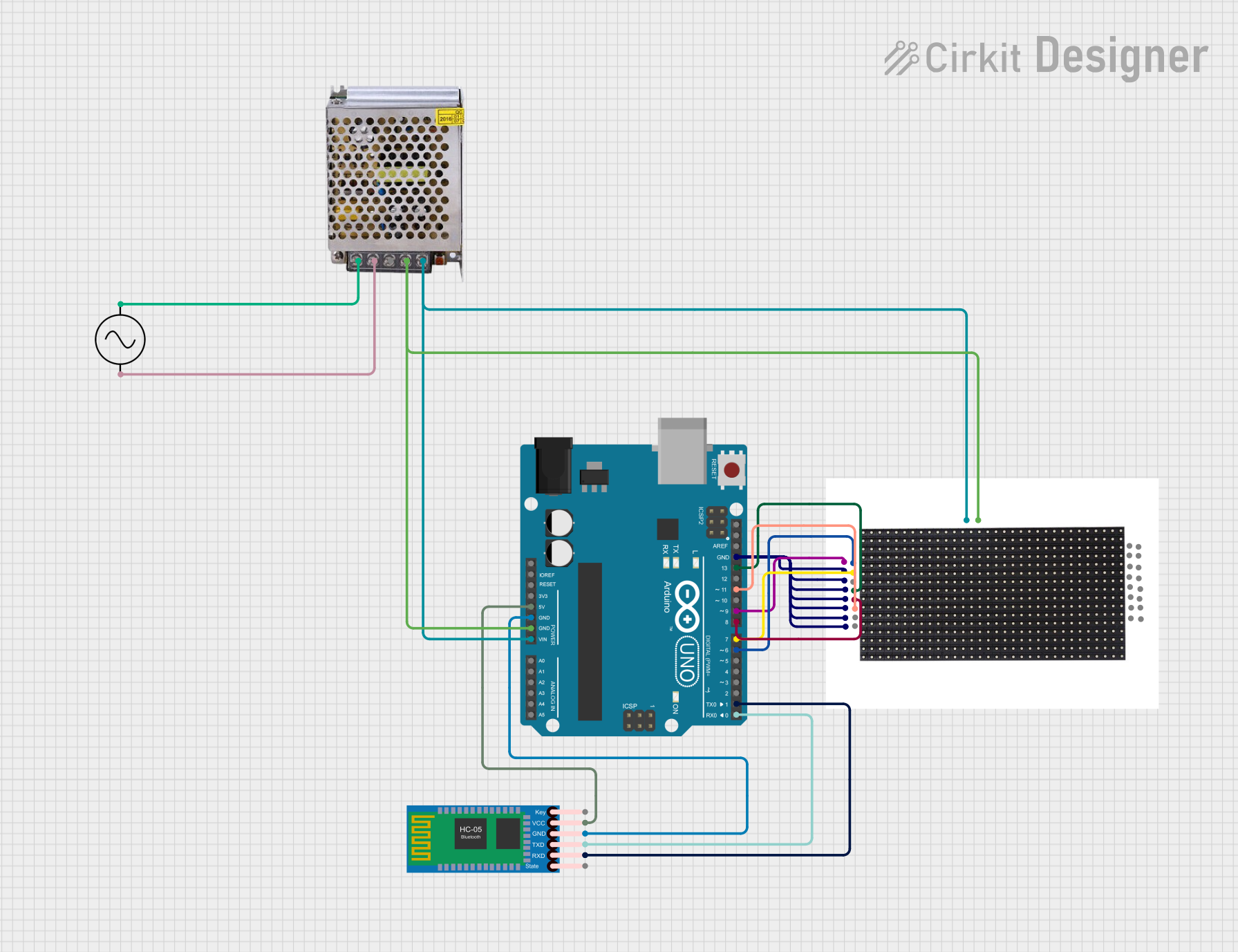
 Open Project in Cirkit Designer
Open Project in Cirkit Designer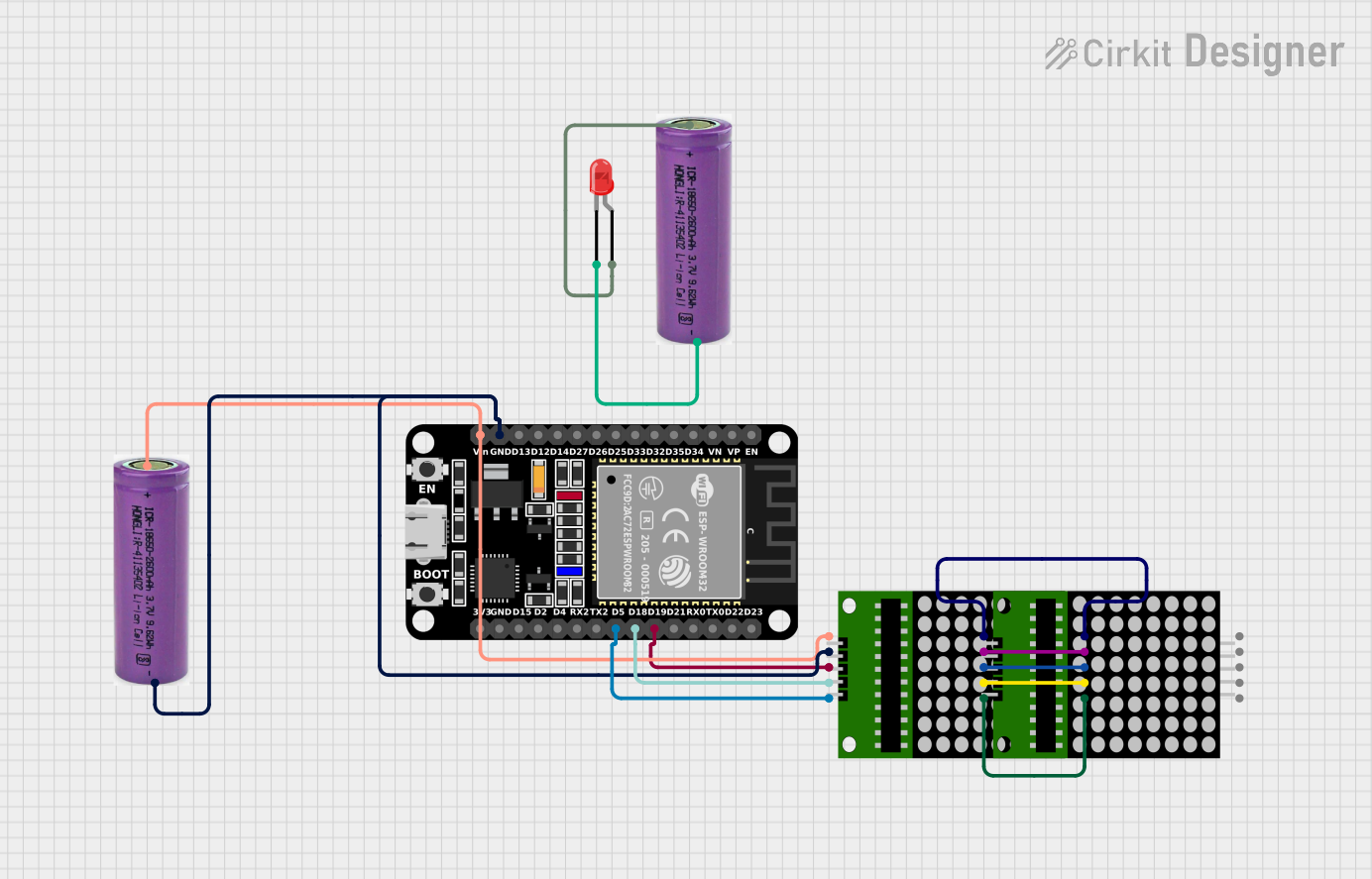
 Open Project in Cirkit Designer
Open Project in Cirkit Designer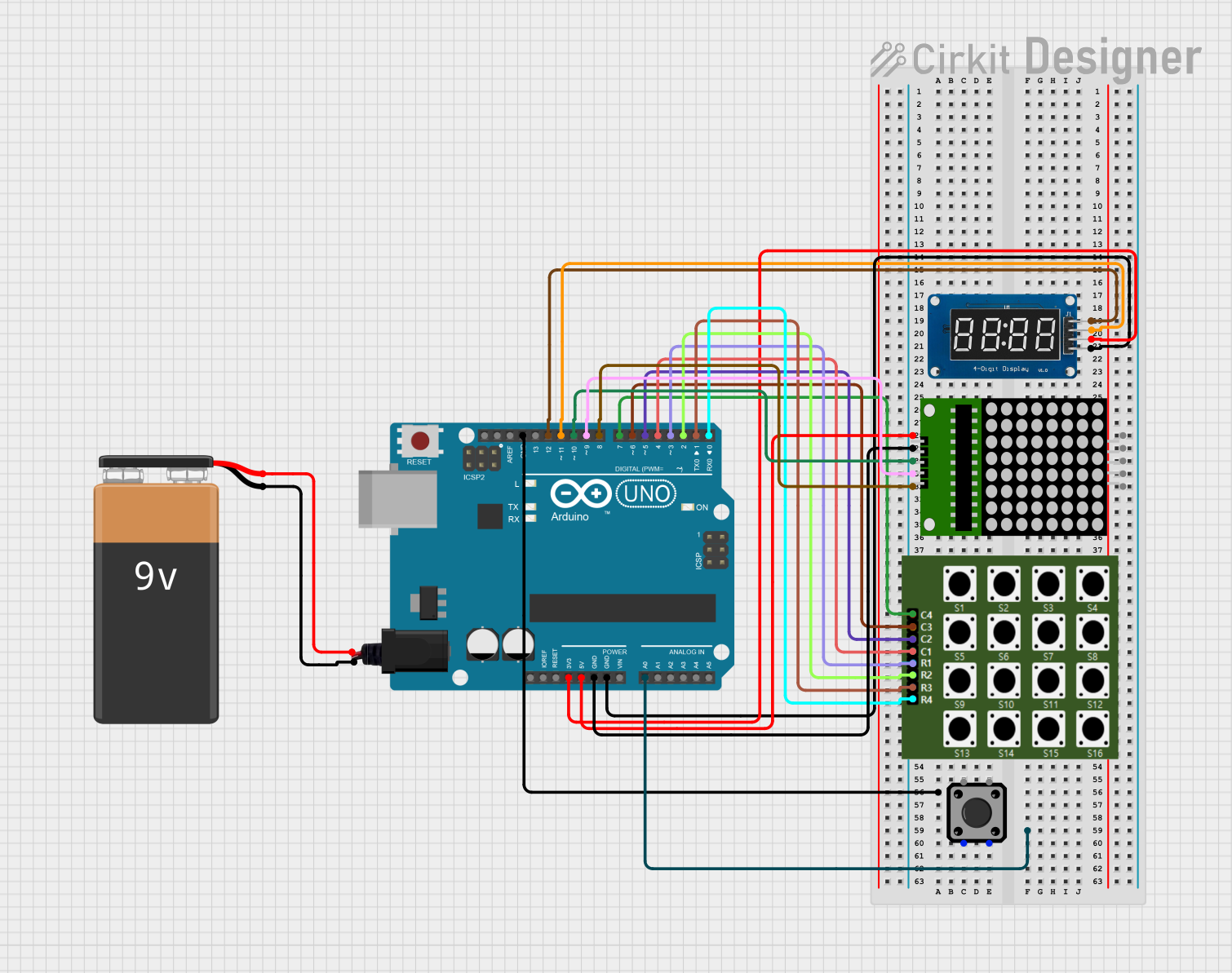
 Open Project in Cirkit Designer
Open Project in Cirkit Designer
 Open Project in Cirkit Designer
Open Project in Cirkit DesignerExplore Projects Built with 16x32 p10 led matrix display
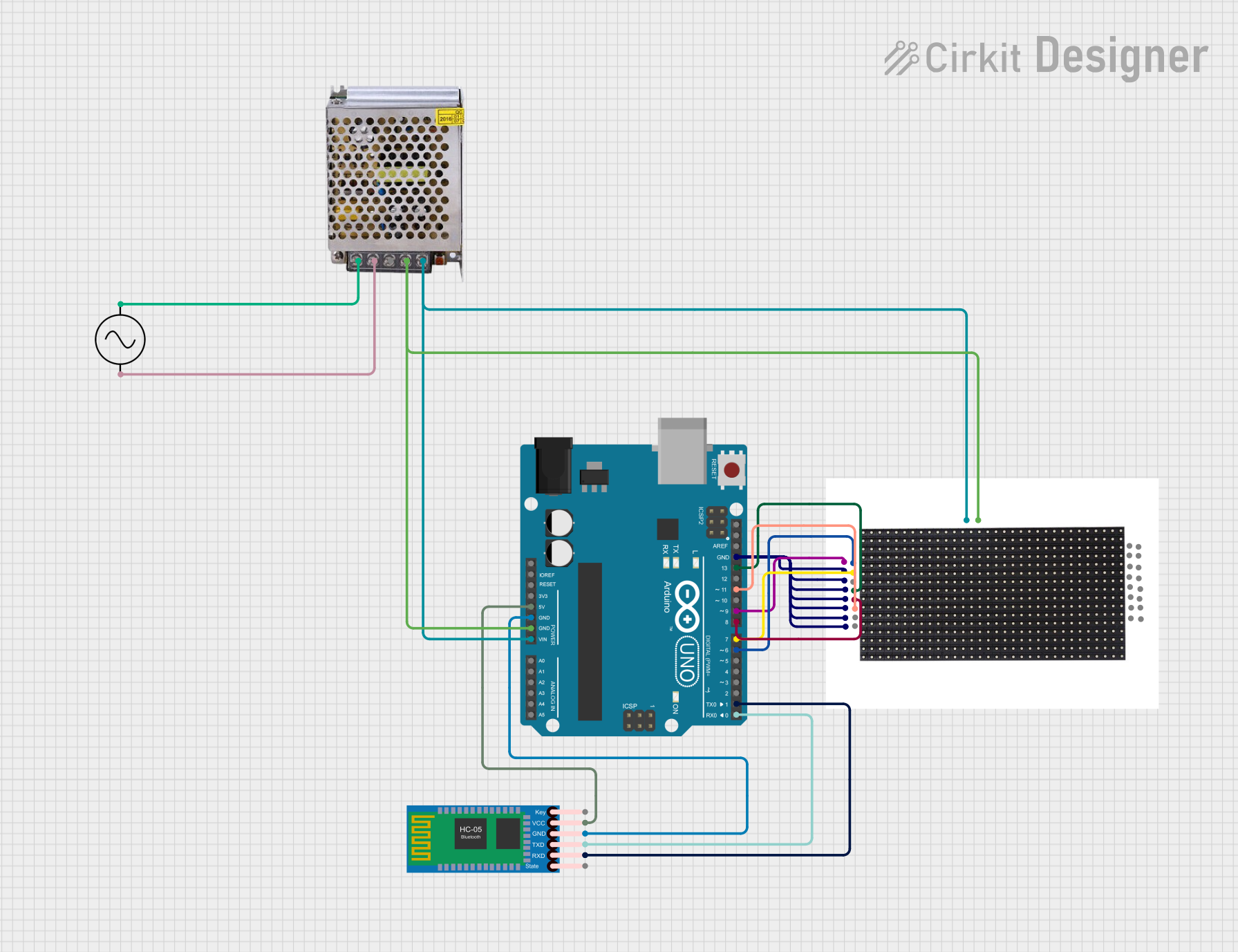
 Open Project in Cirkit Designer
Open Project in Cirkit Designer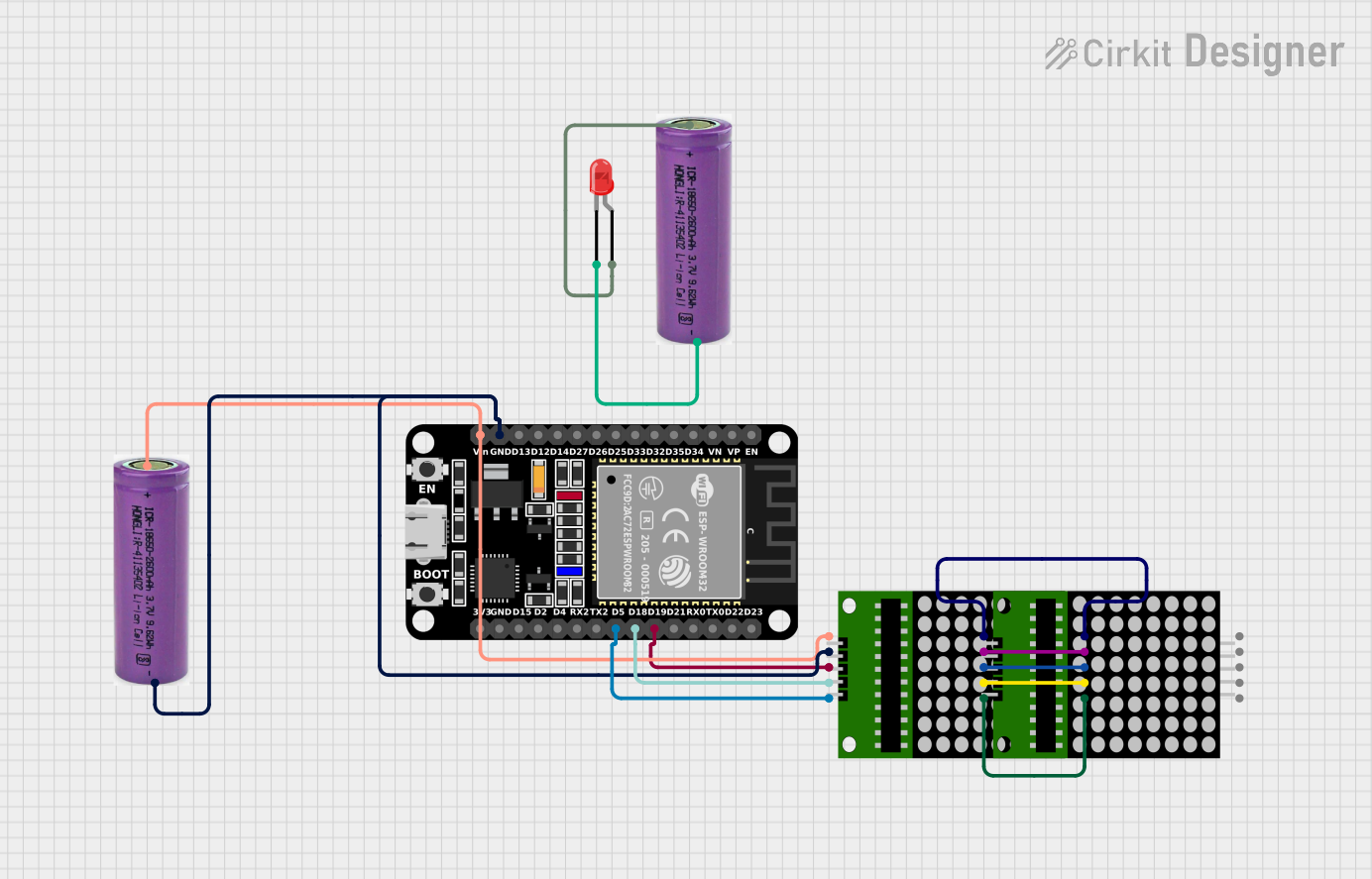
 Open Project in Cirkit Designer
Open Project in Cirkit Designer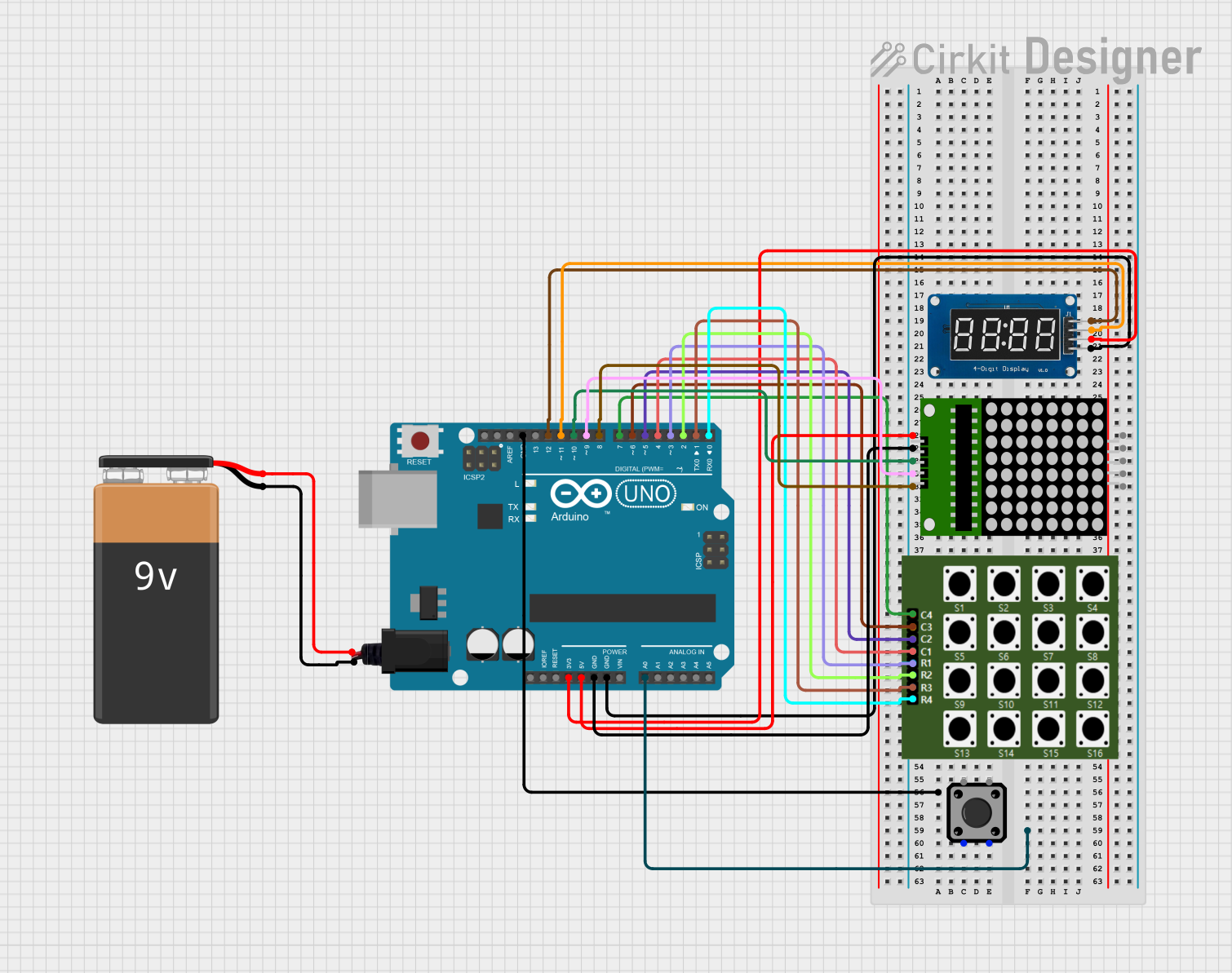
 Open Project in Cirkit Designer
Open Project in Cirkit Designer
 Open Project in Cirkit Designer
Open Project in Cirkit DesignerCommon Applications and Use Cases
- Outdoor advertising billboards
- Public information displays
- Scoreboards for sports events
- Concert and event visuals
- Customizable signs for shops and businesses
Technical Specifications
Key Technical Details
- Resolution: 16 rows x 32 columns
- Pitch: P10 (10mm between each LED center)
- Module Size: Typically 320mm x 160mm
- Color: Full RGB color support
- Brightness: Suitable for outdoor visibility
- Operating Voltage: 5V DC
- Maximum Current: Varies depending on brightness and color content
Pin Configuration and Descriptions
| Pin Number | Description | Notes |
|---|---|---|
| 1 | R1 (Red Data 1) | Red data for top half of the panel |
| 2 | G1 (Green Data 1) | Green data for top half of the panel |
| 3 | B1 (Blue Data 1) | Blue data for top half of the panel |
| 4 | R2 (Red Data 2) | Red data for bottom half of the panel |
| 5 | G2 (Green Data 2) | Green data for bottom half of the panel |
| 6 | B2 (Blue Data 2) | Blue data for bottom half of the panel |
| 7 | A (Address A) | Row address line A |
| 8 | B (Address B) | Row address line B |
| 9 | C (Address C) | Row address line C |
| 10 | D (Address D) | Row address line D (if applicable) |
| 11 | CLK (Clock) | Clock signal for data latching |
| 12 | LAT (Latch) | Latch signal to update display |
| 13 | OE (Output Enable) | Enables output to the LEDs |
| 14 | GND (Ground) | Ground connection |
Usage Instructions
How to Use the Component in a Circuit
- Power Supply: Ensure you have a stable 5V power supply that can handle the maximum current draw of the display.
- Data Connection: Connect the data input pins (R1, G1, B1, R2, G2, B2) to the corresponding output pins on your controller.
- Addressing: Connect the address lines (A, B, C, D) to your controller to select the row to be activated.
- Control Signals: Connect the CLK, LAT, and OE pins to your controller to manage the timing of data updates to the display.
Important Considerations and Best Practices
- Power: Always provide adequate power to the display. Insufficient power can lead to dim or uneven lighting.
- Heat Dissipation: Ensure proper heat dissipation to prevent damage to the LEDs.
- Weatherproofing: If used outdoors, make sure the display is enclosed in a weatherproof casing.
- Refresh Rate: To prevent flickering, maintain an appropriate refresh rate, typically above 400Hz.
Troubleshooting and FAQs
Common Issues Users Might Face
- Dim Display: Check the power supply for adequate voltage and current.
- Uneven Colors: Ensure that data connections are secure and that there is no voltage drop across the data lines.
- Flickering: Increase the refresh rate or check for loose connections.
Solutions and Tips for Troubleshooting
- Power Issues: Use a multimeter to verify the power supply voltage and current.
- Connection Issues: Re-seat all connections and ensure solid solder joints.
- Refresh Rate: Adjust the refresh rate in the controller software settings.
FAQs
Q: Can I chain multiple panels together? A: Yes, panels can be daisy-chained to create larger displays. Ensure your controller can handle the increased data rate.
Q: How do I control the display with an Arduino? A: You can use libraries such as the Adafruit GFX library along with an appropriate driver shield or board designed for LED matrices.
Q: What is the maximum distance I can place the controller from the display? A: It depends on the signal integrity and power supply. Use shorter distances for reliable performance or use signal repeaters for longer distances.
Q: How do I program animations or text? A: You can use drawing functions provided by the controller's library to program animations or text. Pre-rendered animations can be stored in memory and displayed frame by frame.
Q: Can the display be used indoors? A: Yes, but it may be excessively bright for indoor use. Adjust the brightness accordingly.
Example Arduino Code
Below is a simple example of how to interface the 16x32 P10 LED Matrix Display with an Arduino UNO using the Adafruit GFX library. This code initializes the display and shows a scrolling text message.
#include <Adafruit_GFX.h> // Core graphics library
#include <RGBmatrixPanel.h> // Hardware-specific library
#define CLK 8 // MUST be on PORTB! (Use pin 11 on Mega)
#define LAT 10
#define OE 9
#define A A0
#define B A1
#define C A2
#define D A3 // Only required for 1/32 scan panels
// 16x32 RGB LED matrix panel instance
RGBmatrixPanel matrix(A, B, C, D, CLK, LAT, OE, false);
void setup() {
matrix.begin();
matrix.setTextWrap(false); // Allow text to run off right edge
matrix.setTextSize(1);
matrix.setTextColor(matrix.Color333(7, 7, 7));
}
void loop() {
// Scroll text to the left
for (int i = 0; i < 128; i++) {
matrix.fillScreen(0);
matrix.setCursor(32 - i, 0);
matrix.print(F("Hello, World!"));
matrix.swapBuffers(false);
delay(50);
}
}
Remember to adjust the pin definitions to match your actual wiring and modify the text and graphics as desired.