
How to Use Orange Pi 1: Examples, Pinouts, and Specs

 Design with Orange Pi 1 in Cirkit Designer
Design with Orange Pi 1 in Cirkit DesignerIntroduction
The Orange Pi 1 is a compact and affordable single-board computer (SBC) powered by an ARM Cortex-A7 processor. It is designed to provide a versatile platform for a wide range of computing tasks, including media playback, gaming, IoT applications, and educational projects. With support for multiple operating systems such as Linux and Android, the Orange Pi 1 is a flexible choice for developers, hobbyists, and students. Additionally, its GPIO pins enable hardware interfacing, making it suitable for embedded systems and hardware prototyping.
Explore Projects Built with Orange Pi 1
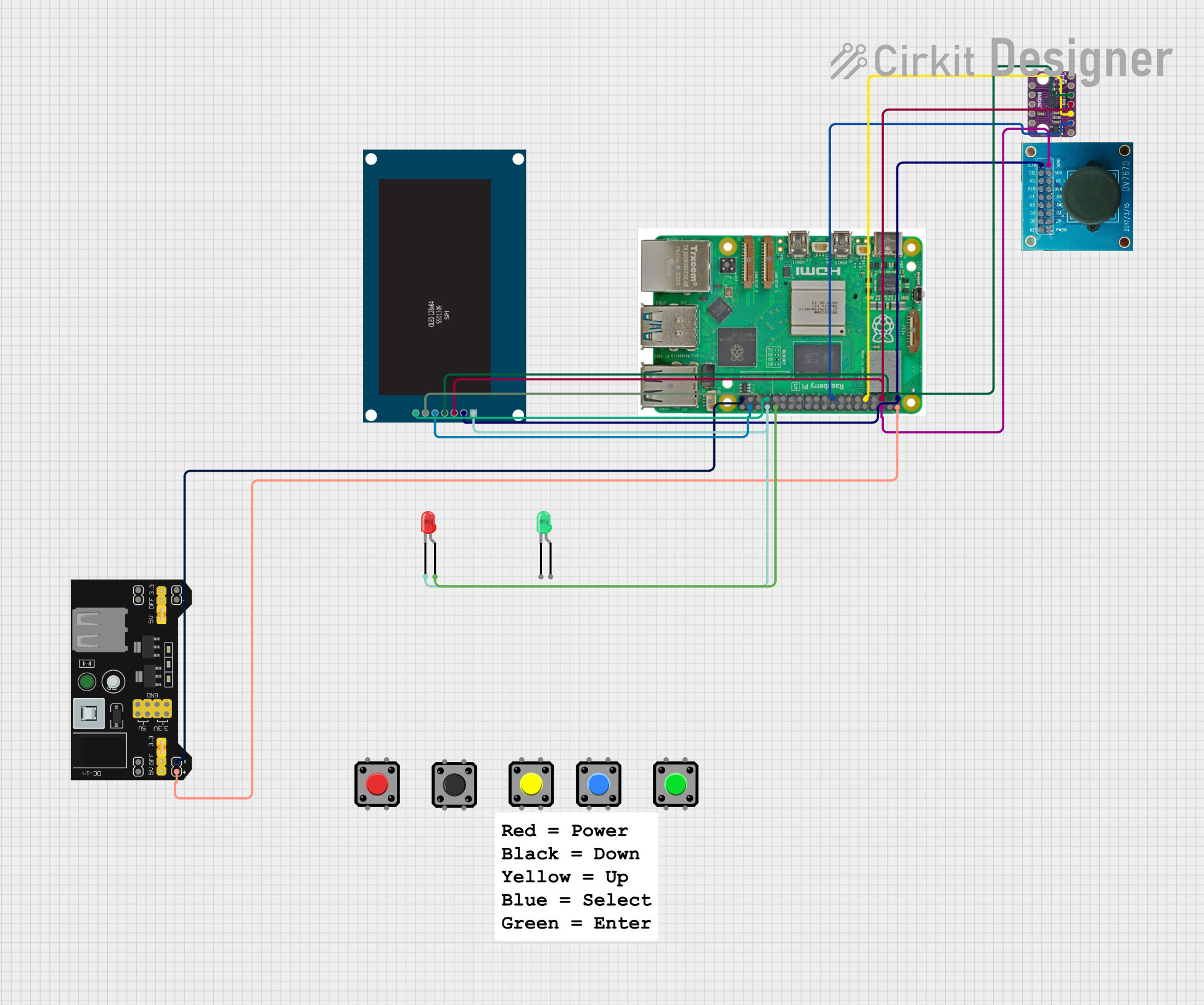
 Open Project in Cirkit Designer
Open Project in Cirkit Designer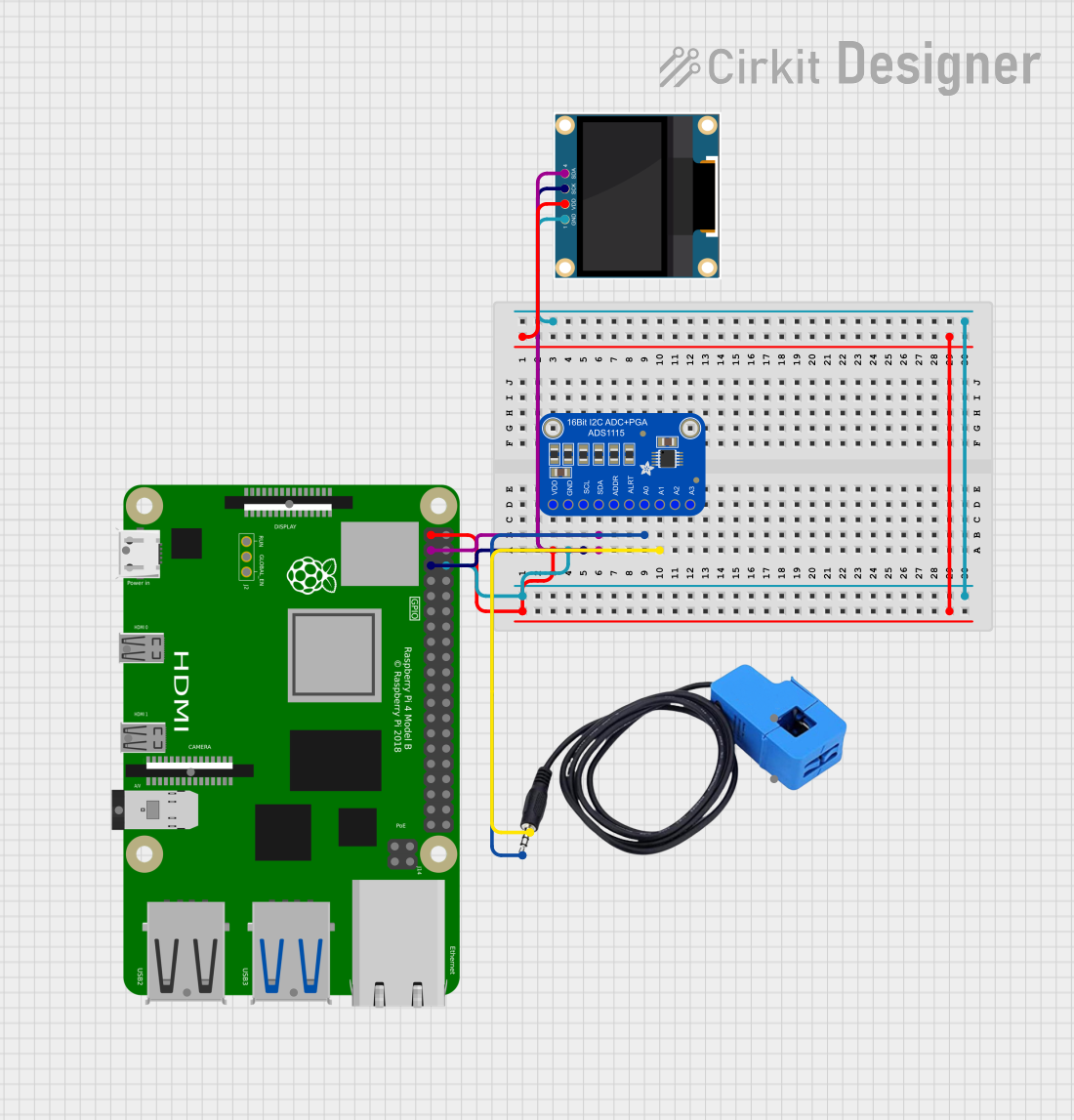
 Open Project in Cirkit Designer
Open Project in Cirkit Designer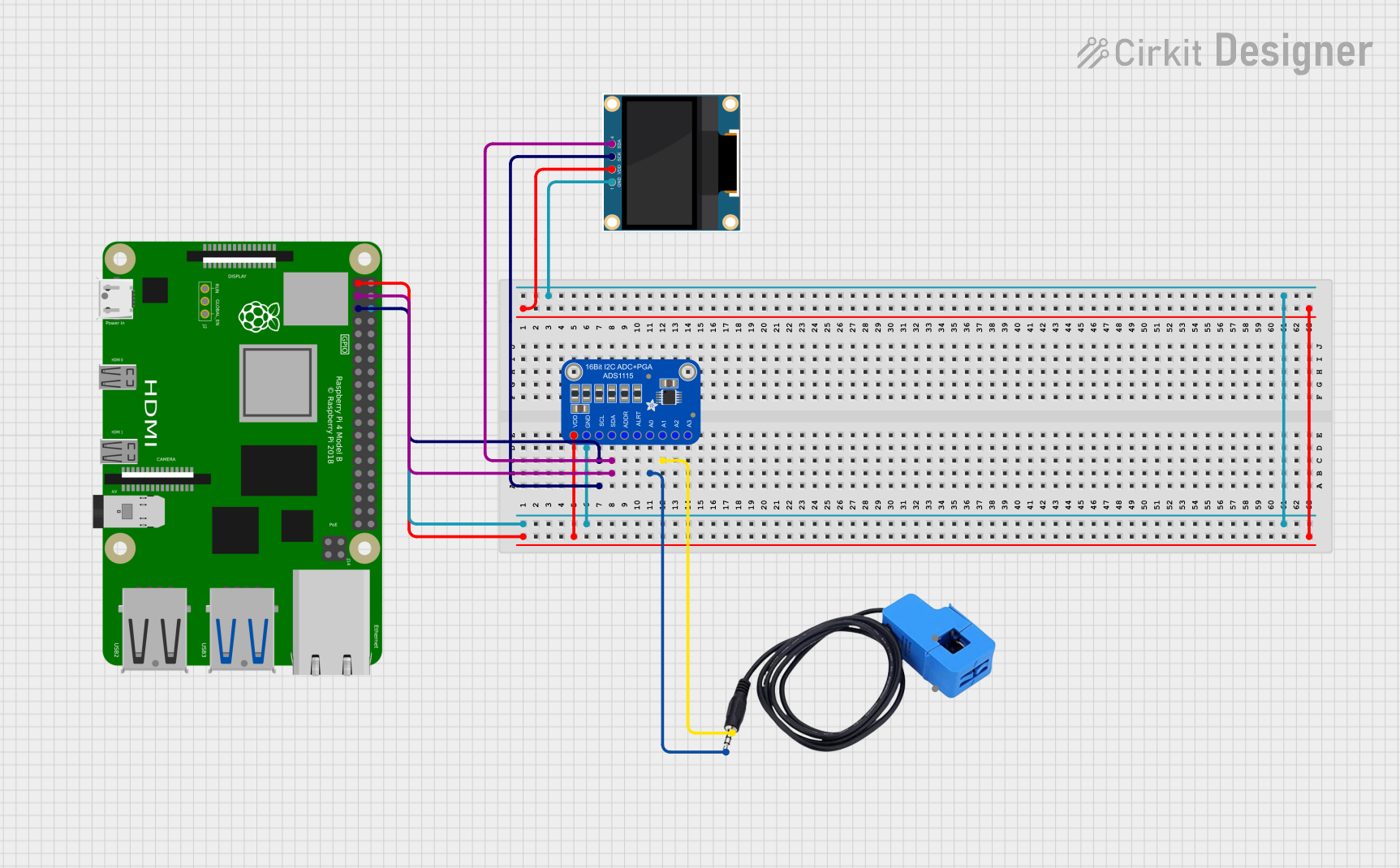
 Open Project in Cirkit Designer
Open Project in Cirkit Designer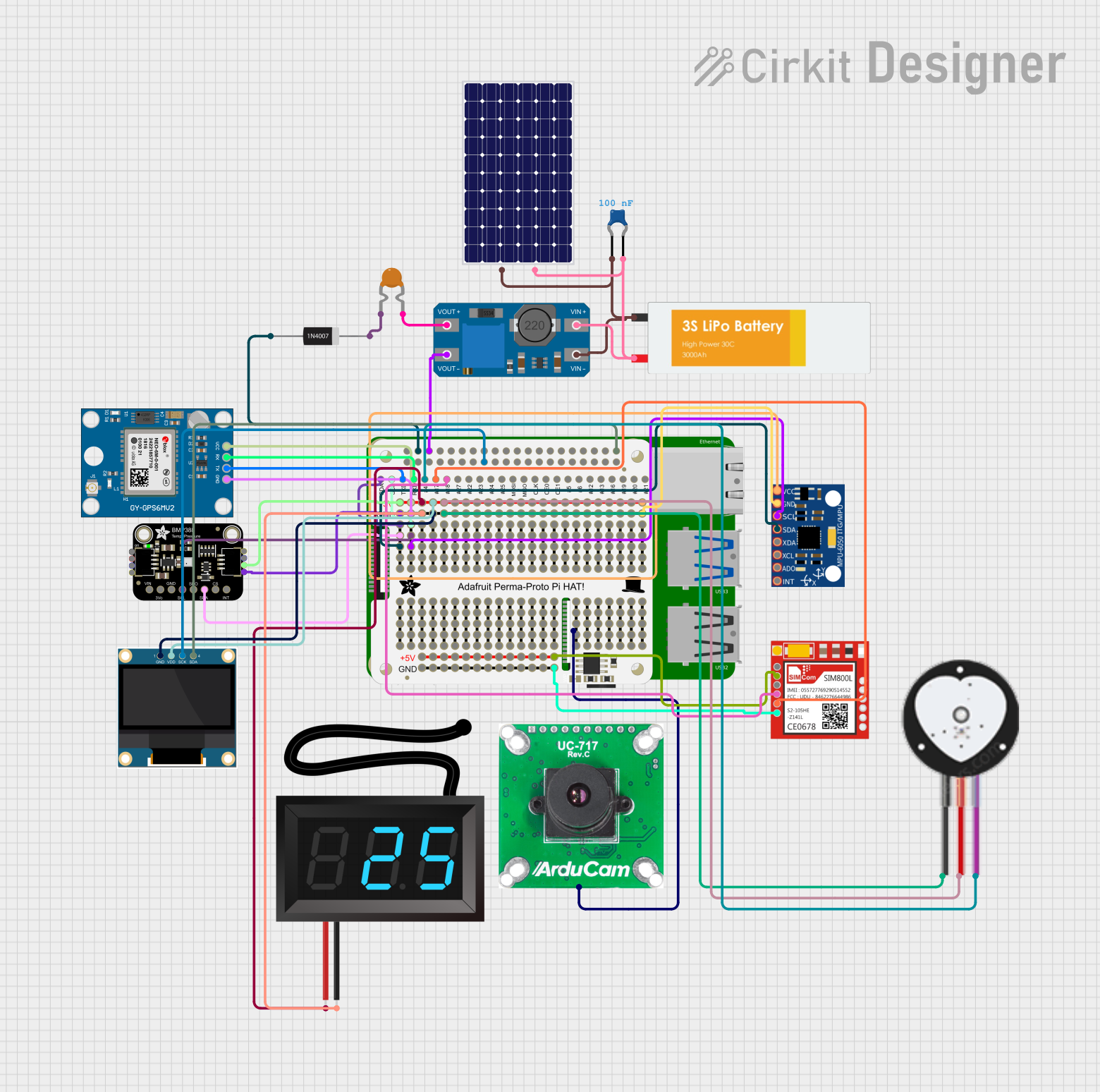
 Open Project in Cirkit Designer
Open Project in Cirkit DesignerExplore Projects Built with Orange Pi 1
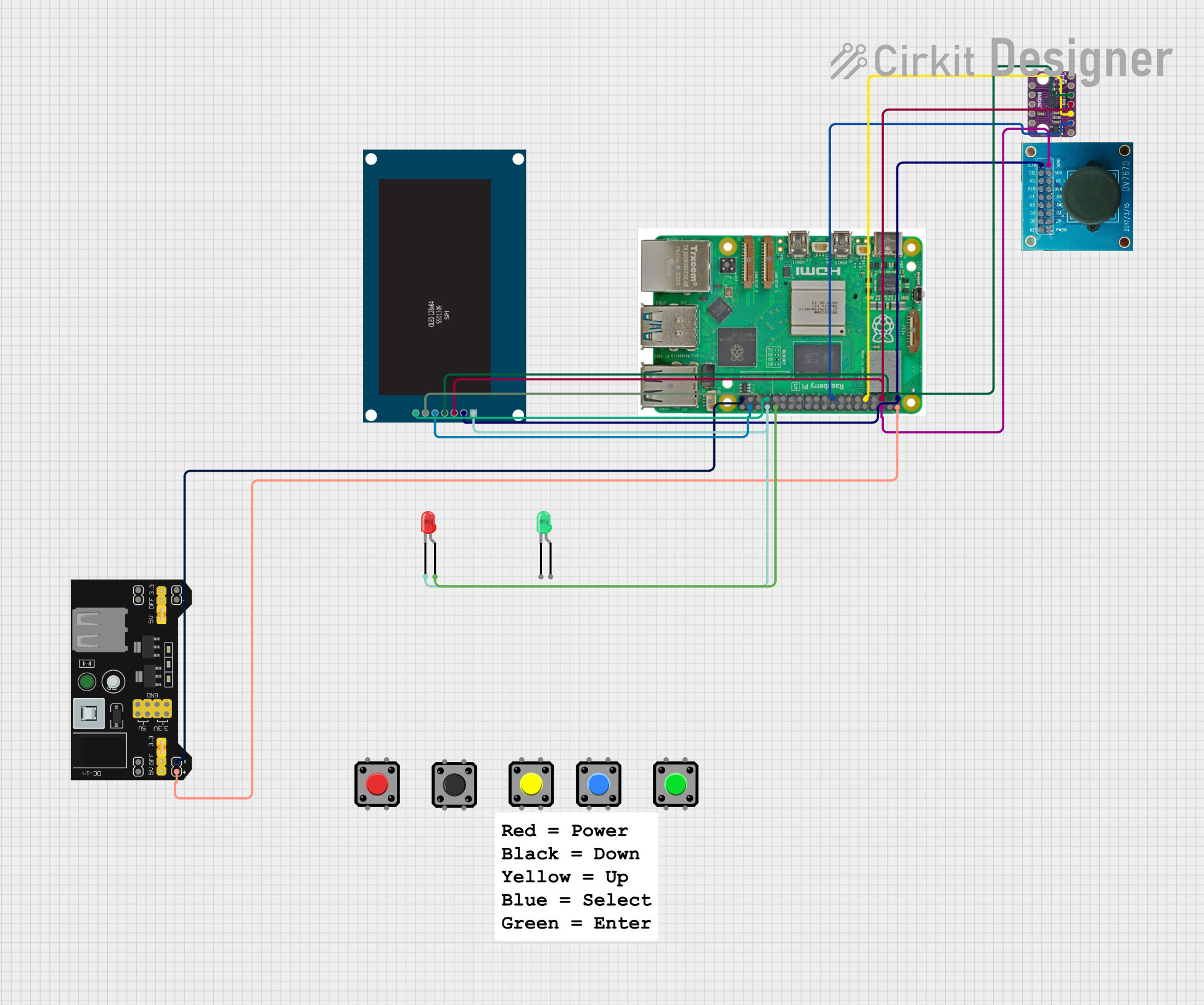
 Open Project in Cirkit Designer
Open Project in Cirkit Designer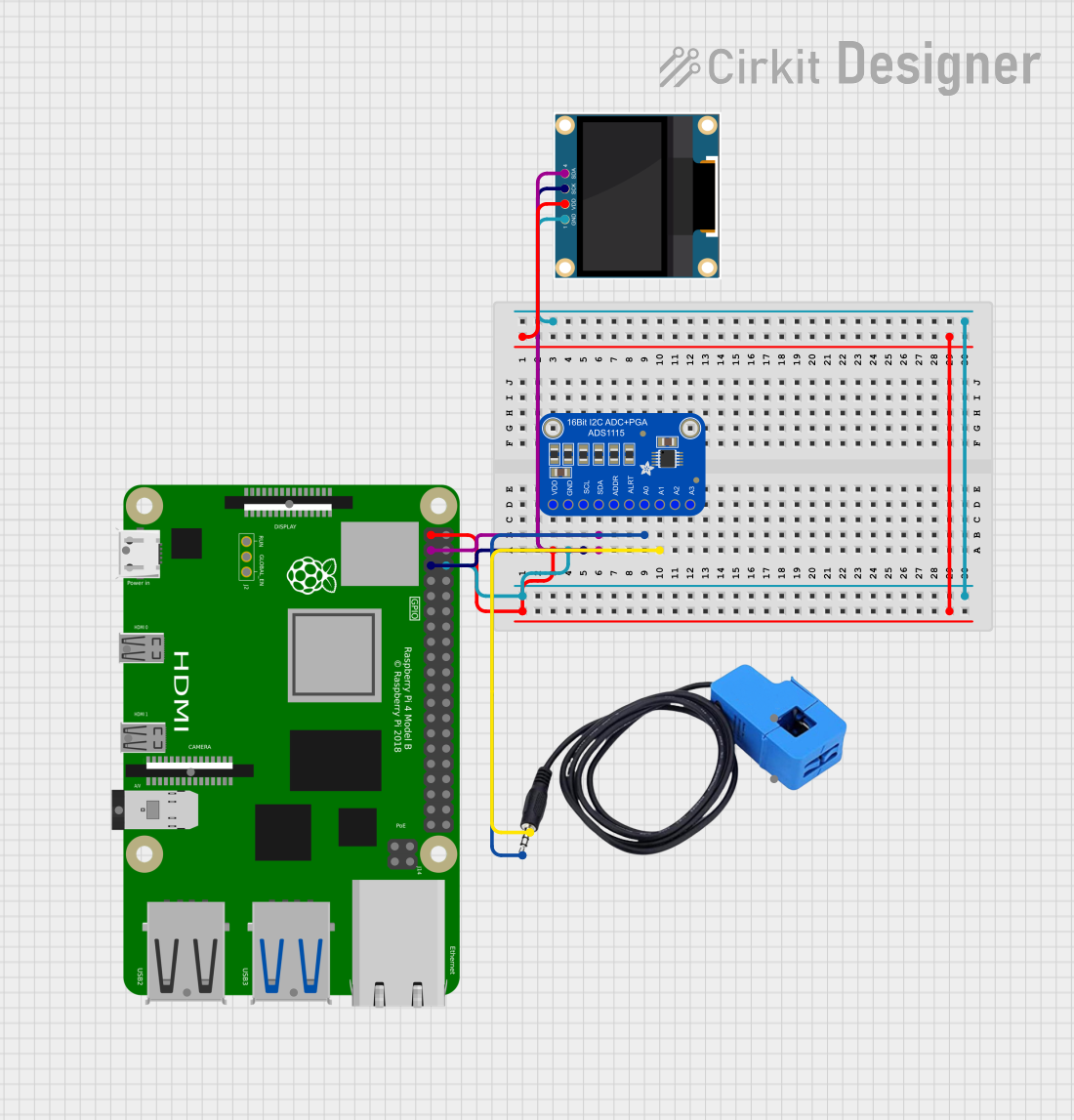
 Open Project in Cirkit Designer
Open Project in Cirkit Designer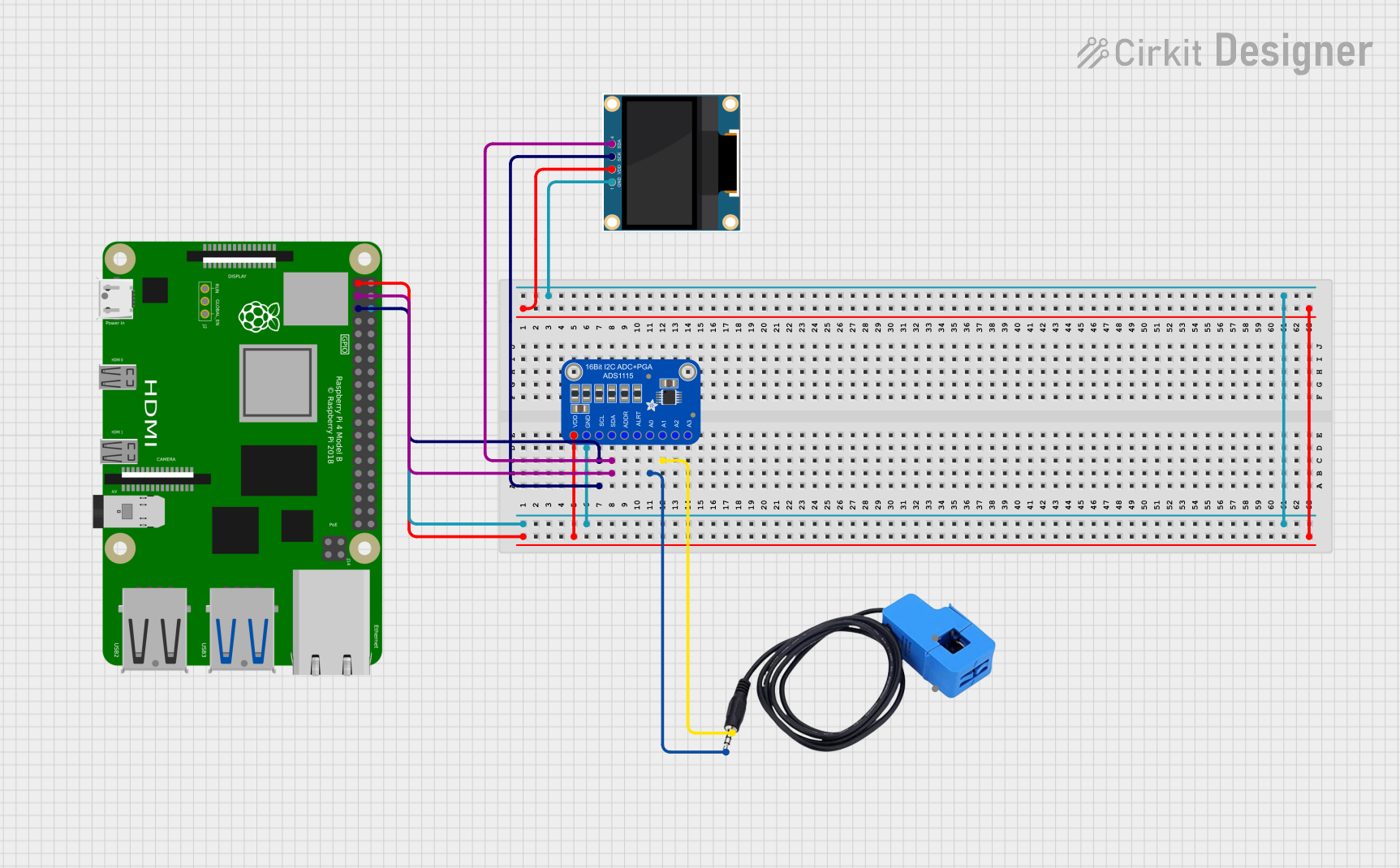
 Open Project in Cirkit Designer
Open Project in Cirkit Designer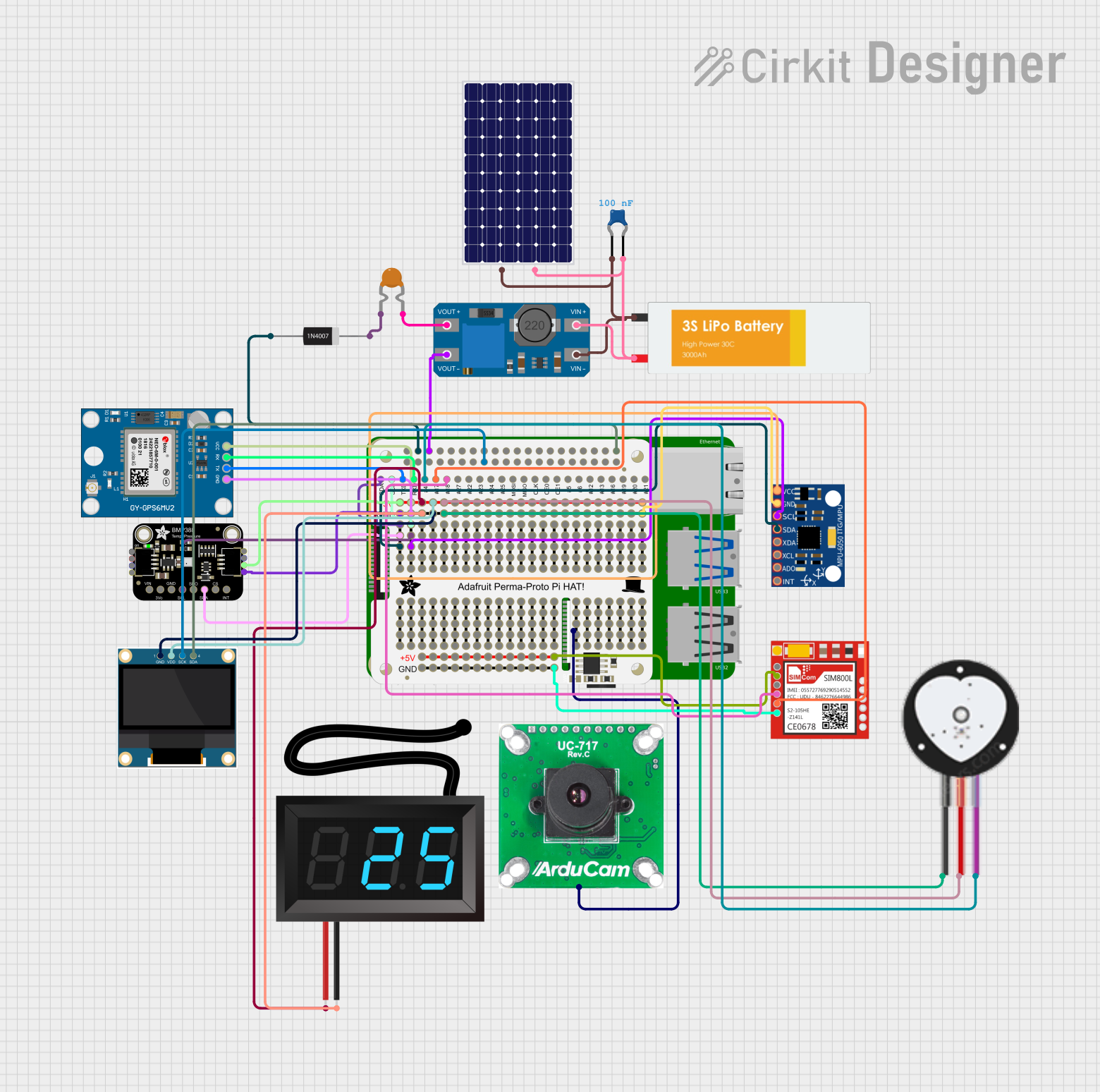
 Open Project in Cirkit Designer
Open Project in Cirkit DesignerCommon Applications and Use Cases
- Media centers and home entertainment systems
- IoT devices and smart home automation
- Educational tools for learning programming and electronics
- Lightweight servers and network applications
- Robotics and hardware prototyping
Technical Specifications
The Orange Pi 1 offers a robust set of features for its size and price. Below are the key technical details:
General Specifications
| Feature | Specification |
|---|---|
| Processor | Allwinner H3 Quad-core ARM Cortex-A7 |
| GPU | Mali-400 MP2 |
| RAM | 512MB DDR3 |
| Storage | microSD card slot, up to 32GB |
| Operating System Support | Android, Debian, Ubuntu, Armbian |
| Connectivity | 10/100 Ethernet, USB 2.0 ports (x2) |
| Video Output | HDMI, Composite Video |
| Audio Output | HDMI, 3.5mm audio jack |
| GPIO Pins | 26-pin header (compatible with Raspberry Pi) |
GPIO Pin Configuration
The Orange Pi 1 features a 26-pin GPIO header for hardware interfacing. Below is the pinout:
| Pin Number | Pin Name | Description |
|---|---|---|
| 1 | 3.3V | Power supply (3.3V) |
| 2 | 5V | Power supply (5V) |
| 3 | GPIO2 (SDA) | I2C Data |
| 4 | 5V | Power supply (5V) |
| 5 | GPIO3 (SCL) | I2C Clock |
| 6 | GND | Ground |
| 7 | GPIO4 | General-purpose I/O |
| 8 | GPIO14 (TXD) | UART Transmit |
| 9 | GND | Ground |
| 10 | GPIO15 (RXD) | UART Receive |
| 11 | GPIO17 | General-purpose I/O |
| 12 | GPIO18 | PWM Output |
| 13 | GPIO27 | General-purpose I/O |
| 14 | GND | Ground |
| 15 | GPIO22 | General-purpose I/O |
| 16 | GPIO23 | General-purpose I/O |
| 17 | 3.3V | Power supply (3.3V) |
| 18 | GPIO24 | General-purpose I/O |
| 19 | GPIO10 (MOSI) | SPI Master Out, Slave In |
| 20 | GND | Ground |
| 21 | GPIO9 (MISO) | SPI Master In, Slave Out |
| 22 | GPIO25 | General-purpose I/O |
| 23 | GPIO11 (SCLK) | SPI Clock |
| 24 | GPIO8 (CE0) | SPI Chip Enable 0 |
| 25 | GND | Ground |
| 26 | GPIO7 (CE1) | SPI Chip Enable 1 |
Usage Instructions
The Orange Pi 1 can be used in a variety of projects, from running a media server to controlling hardware via GPIO. Below are the steps to get started:
Setting Up the Orange Pi 1
- Prepare the Operating System:
- Download a compatible OS image (e.g., Armbian, Ubuntu, or Android) from the official Orange Pi website or community forums.
- Use a tool like Balena Etcher to flash the OS image onto a microSD card.
- Connect Peripherals:
- Insert the microSD card into the Orange Pi 1.
- Connect an HDMI cable to a monitor or TV.
- Attach a USB keyboard and mouse.
- Optionally, connect an Ethernet cable for network access.
- Power On:
- Connect a 5V/2A power supply to the Orange Pi 1.
- The board will boot into the operating system.
Using GPIO Pins
The GPIO pins on the Orange Pi 1 can be used to interface with external hardware such as LEDs, sensors, and motors. Below is an example of controlling an LED using Python:
Example: Blinking an LED
Connect the LED:
- Connect the positive leg of the LED to GPIO17 (Pin 11).
- Connect the negative leg of the LED to a 330-ohm resistor, and then to GND (Pin 14).
Install Required Libraries:
- Install the
RPi.GPIOlibrary (compatible with Orange Pi) using the following command:sudo apt-get install python3-rpi.gpio
- Install the
Write the Code: Save the following Python code to a file (e.g.,
blink.py):import RPi.GPIO as GPIO # Import GPIO library import time # Import time library for delays # Pin configuration LED_PIN = 11 # GPIO17 corresponds to Pin 11 on the header # GPIO setup GPIO.setmode(GPIO.BOARD) # Use physical pin numbering GPIO.setup(LED_PIN, GPIO.OUT) # Set pin as output try: while True: GPIO.output(LED_PIN, GPIO.HIGH) # Turn LED on time.sleep(1) # Wait for 1 second GPIO.output(LED_PIN, GPIO.LOW) # Turn LED off time.sleep(1) # Wait for 1 second except KeyboardInterrupt: GPIO.cleanup() # Clean up GPIO settings on exitRun the Code: Execute the script using:
python3 blink.py
Important Considerations
- Use a reliable 5V/2A power supply to ensure stable operation.
- Avoid shorting GPIO pins to prevent damage to the board.
- Always shut down the operating system properly before disconnecting power.
Troubleshooting and FAQs
Common Issues
The board does not boot:
- Ensure the microSD card is properly inserted.
- Verify that the OS image was flashed correctly.
- Check the power supply for sufficient voltage and current.
No display on the monitor:
- Confirm the HDMI cable is securely connected.
- Try a different monitor or HDMI cable.
- Ensure the OS image supports HDMI output.
GPIO pins not working:
- Verify the pin configuration in your code.
- Check for loose connections in the circuit.
- Ensure the
RPI.GPIOlibrary is installed and configured correctly.
FAQs
Can I use the Orange Pi 1 with a Raspberry Pi HAT?
- Yes, the GPIO header is compatible with most Raspberry Pi HATs, but software support may vary.
What is the maximum supported microSD card size?
- The Orange Pi 1 supports microSD cards up to 32GB.
Can I power the board via GPIO pins?
- Yes, you can supply 5V to the 5V pin, but ensure the power source is stable and regulated.
Is Wi-Fi supported?
- The Orange Pi 1 does not have built-in Wi-Fi, but you can use a USB Wi-Fi adapter.
By following this documentation, you can effectively utilize the Orange Pi 1 for a variety of projects and applications.