
How to Use Adafruit Quad AlphaNumeric Featherwing - Pure Green: Examples, Pinouts, and Specs
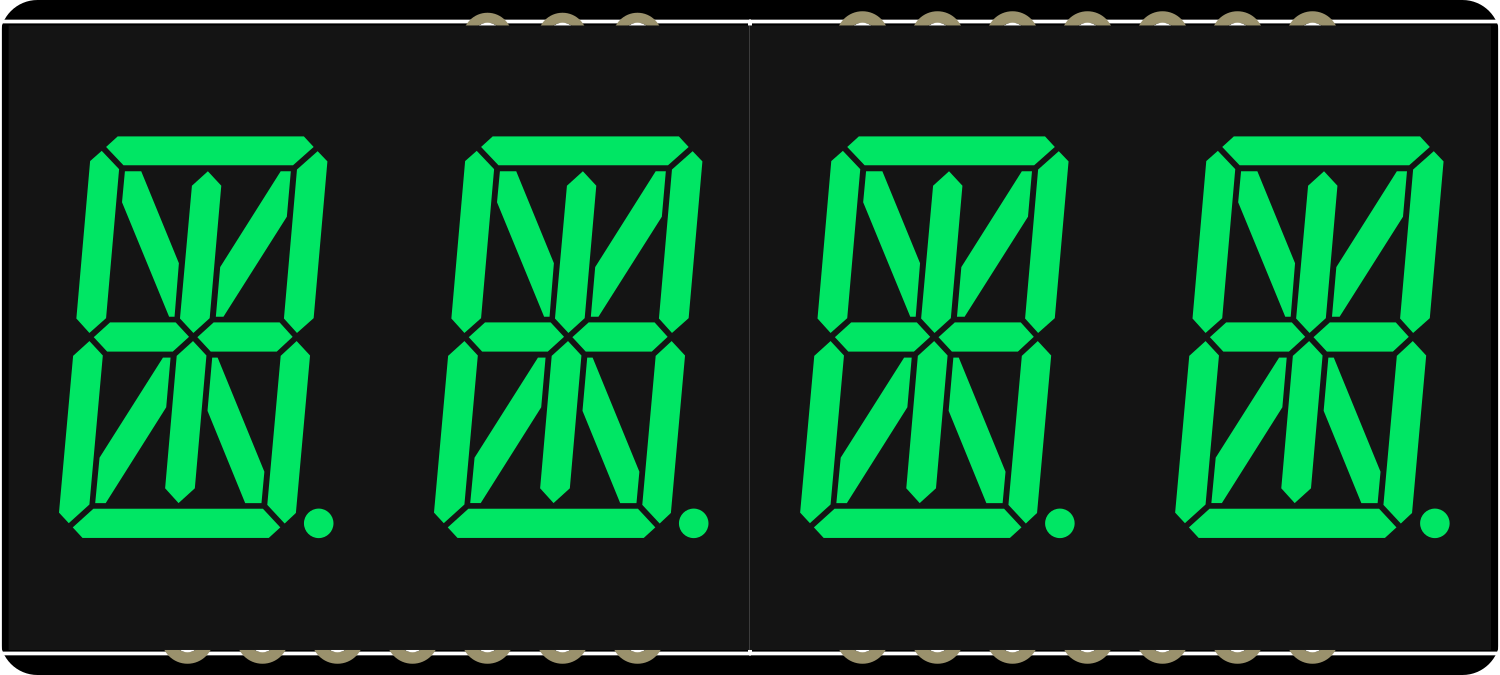
 Design with Adafruit Quad AlphaNumeric Featherwing - Pure Green in Cirkit Designer
Design with Adafruit Quad AlphaNumeric Featherwing - Pure Green in Cirkit DesignerIntroduction
The Adafruit Quad AlphaNumeric Featherwing is a versatile and easy-to-use LED matrix display board that is designed to work with the Feather ecosystem. It features four 14-segment alphanumeric displays capable of showing text, numbers, and symbols in a bright pure green color. This component is ideal for adding a user interface to projects without the need for a full graphical display, making it perfect for time displays, counters, and readouts in various electronics projects.
Explore Projects Built with Adafruit Quad AlphaNumeric Featherwing - Pure Green

 Open Project in Cirkit Designer
Open Project in Cirkit Designer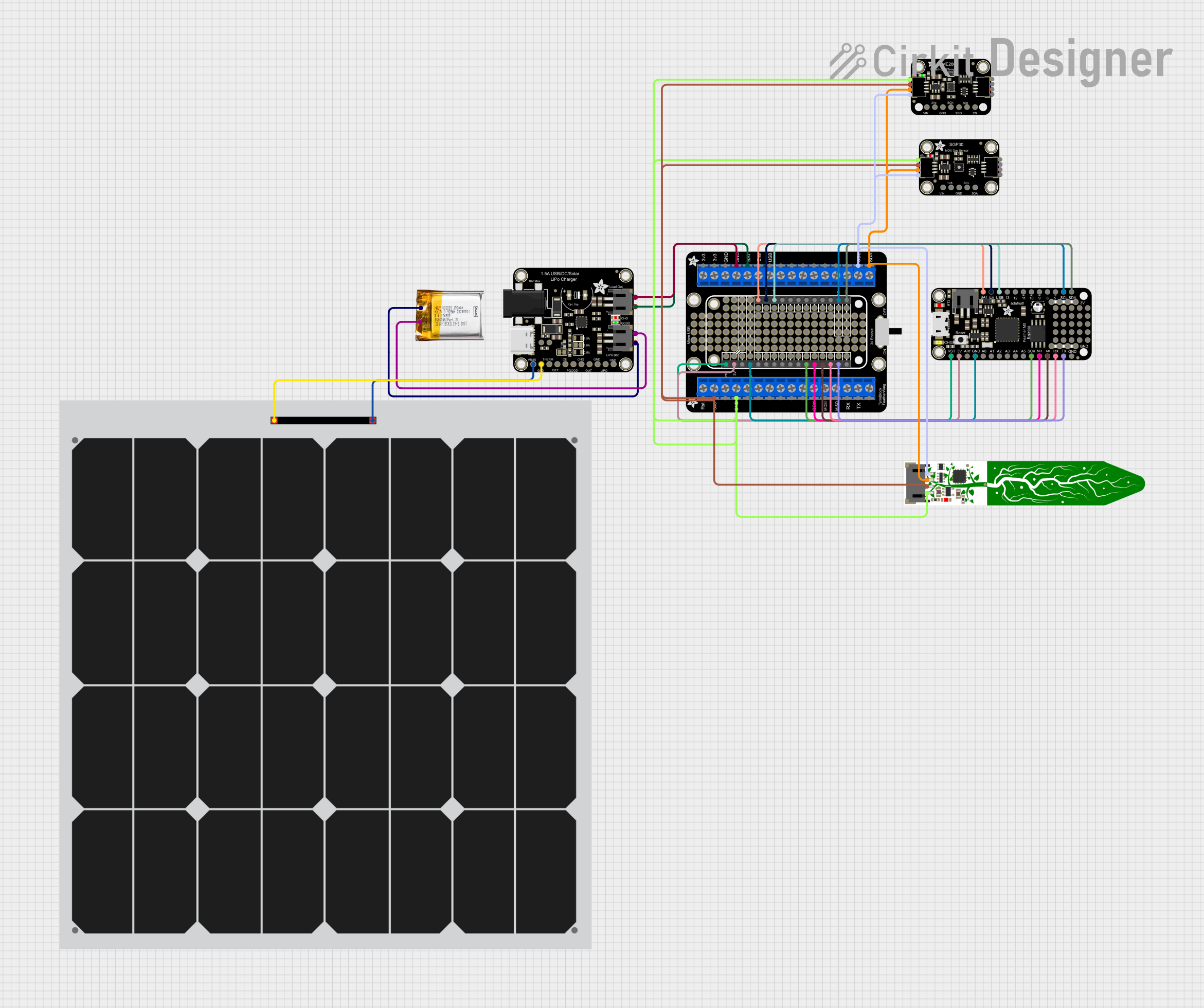
 Open Project in Cirkit Designer
Open Project in Cirkit Designer
 Open Project in Cirkit Designer
Open Project in Cirkit Designer
 Open Project in Cirkit Designer
Open Project in Cirkit DesignerExplore Projects Built with Adafruit Quad AlphaNumeric Featherwing - Pure Green

 Open Project in Cirkit Designer
Open Project in Cirkit Designer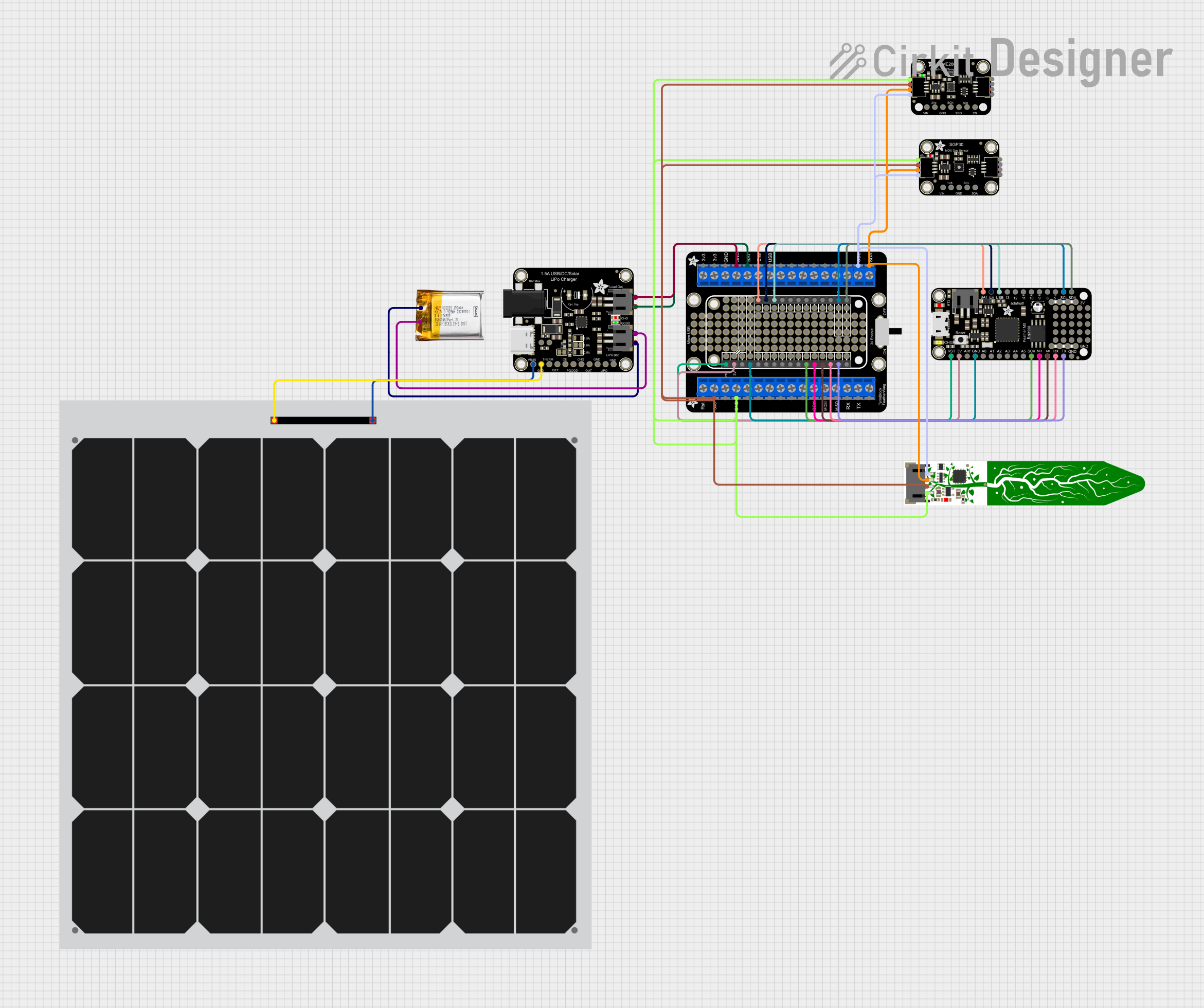
 Open Project in Cirkit Designer
Open Project in Cirkit Designer
 Open Project in Cirkit Designer
Open Project in Cirkit Designer
 Open Project in Cirkit Designer
Open Project in Cirkit DesignerCommon Applications and Use Cases
- Clocks and timers
- Counter displays
- Scoreboards
- Message boards
- Data monitoring displays
Technical Specifications
Key Technical Details
- Operating Voltage: 3.3V to 5V
- Current Draw: 80mA (typical, with all segments lit)
- Display Color: Pure Green
- Number of Characters: 4
- Character Height: 0.54 inches
- Communication: I2C interface
Pin Configuration and Descriptions
| Pin Number | Name | Description |
|---|---|---|
| 1 | GND | Ground pin, common reference for all circuitry |
| 2 | VCC | Power supply pin (3.3V to 5V) |
| 3 | SDA | I2C Data line |
| 4 | SCL | I2C Clock line |
| 5 | RST | Reset pin (optional use) |
Usage Instructions
How to Use the Component in a Circuit
Powering the Display:
- Connect the VCC pin to a 3.3V or 5V power supply.
- Connect the GND pin to the ground of the power supply.
Interfacing with a Microcontroller:
- Connect the SDA and SCL pins to the I2C data and clock lines of your microcontroller, respectively.
- If necessary, connect the RST pin to a digital output on your microcontroller for resetting the display.
Programming the Display:
- Use the Adafruit LED Backpack library to control the display via I2C.
- Initialize the display and set the brightness as needed.
Important Considerations and Best Practices
- Ensure that the power supply voltage does not exceed the maximum rating of 5V.
- When displaying static text for extended periods, consider using a lower brightness setting to prolong the life of the LEDs.
- Use pull-up resistors on the I2C lines if they are not already present on the microcontroller board.
- Avoid exposing the display to mechanical stress or extreme temperatures.
Example Code for Arduino UNO
#include <Wire.h>
#include <Adafruit_LEDBackpack.h>
#include <Adafruit_GFX.h>
Adafruit_AlphaNum4 alpha4 = Adafruit_AlphaNum4();
void setup() {
alpha4.begin(0x70); // Initialize the display with the I2C address 0x70
alpha4.setBrightness(10); // Set the display brightness (0 is dimmest, 15 is brightest)
}
void loop() {
alpha4.writeDigitAscii(0, 'A'); // Display 'A' on the first character position
alpha4.writeDigitAscii(1, 'd'); // Display 'd' on the second character position
alpha4.writeDigitAscii(2, 'a'); // Display 'a' on the third character position
alpha4.writeDigitAscii(3, 'F'); // Display 'F' on the fourth character position
alpha4.writeDisplay(); // Send the data to the display to actually show it
delay(1000); // Wait for a second
alpha4.clear(); // Clear the display
alpha4.writeDisplay(); // Update the display to show the clear
delay(1000); // Wait for a second
}
Troubleshooting and FAQs
Common Issues
Display Not Lighting Up:
- Check the power connections to ensure the display is properly powered.
- Verify that the I2C address used in the code matches the address of the display.
- Ensure that the I2C lines are connected correctly and that pull-up resistors are in place if needed.
Characters Not Displaying Correctly:
- Check for any loose connections or soldering issues.
- Make sure the correct characters are being sent in the code.
- Verify that the library and code are compatible with the display.
Solutions and Tips for Troubleshooting
- Use the
i2cdetecttool or similar to confirm that the display is detected on the I2C bus. - If using multiple I2C devices, ensure that there are no address conflicts.
- Check the Arduino serial monitor for any error messages or debug information.
- Review the Adafruit LED Backpack library documentation for additional functions and examples.
FAQs
Q: Can I use this display with a 5V microcontroller like the Arduino UNO? A: Yes, the display can be used with both 3.3V and 5V microcontrollers.
Q: How do I change the I2C address of the display? A: The I2C address can be changed by soldering the address jumpers on the back of the PCB. Refer to the Adafruit guide for the specific jumper settings.
Q: Can I daisy-chain multiple displays together? A: Yes, multiple displays can be connected in series via the I2C bus, with unique addresses set for each display.
Q: Is it possible to display custom characters or symbols? A: Yes, the display supports custom characters and symbols by setting individual segments. Refer to the Adafruit GFX library for creating custom characters.