
How to Use OpenSegment Serial Display - 20mm (Blue): Examples, Pinouts, and Specs

 Design with OpenSegment Serial Display - 20mm (Blue) in Cirkit Designer
Design with OpenSegment Serial Display - 20mm (Blue) in Cirkit DesignerIntroduction
The OpenSegment Serial Display is a versatile and bright single-digit 7-segment display module that is designed for easy integration into a wide range of electronic projects. This display operates via serial communication, allowing users to control it using simple serial commands. The blue 20mm display is highly visible and is commonly used in applications such as counters, timers, and numeric indicators.
Explore Projects Built with OpenSegment Serial Display - 20mm (Blue)

 Open Project in Cirkit Designer
Open Project in Cirkit Designer
 Open Project in Cirkit Designer
Open Project in Cirkit Designer
 Open Project in Cirkit Designer
Open Project in Cirkit Designer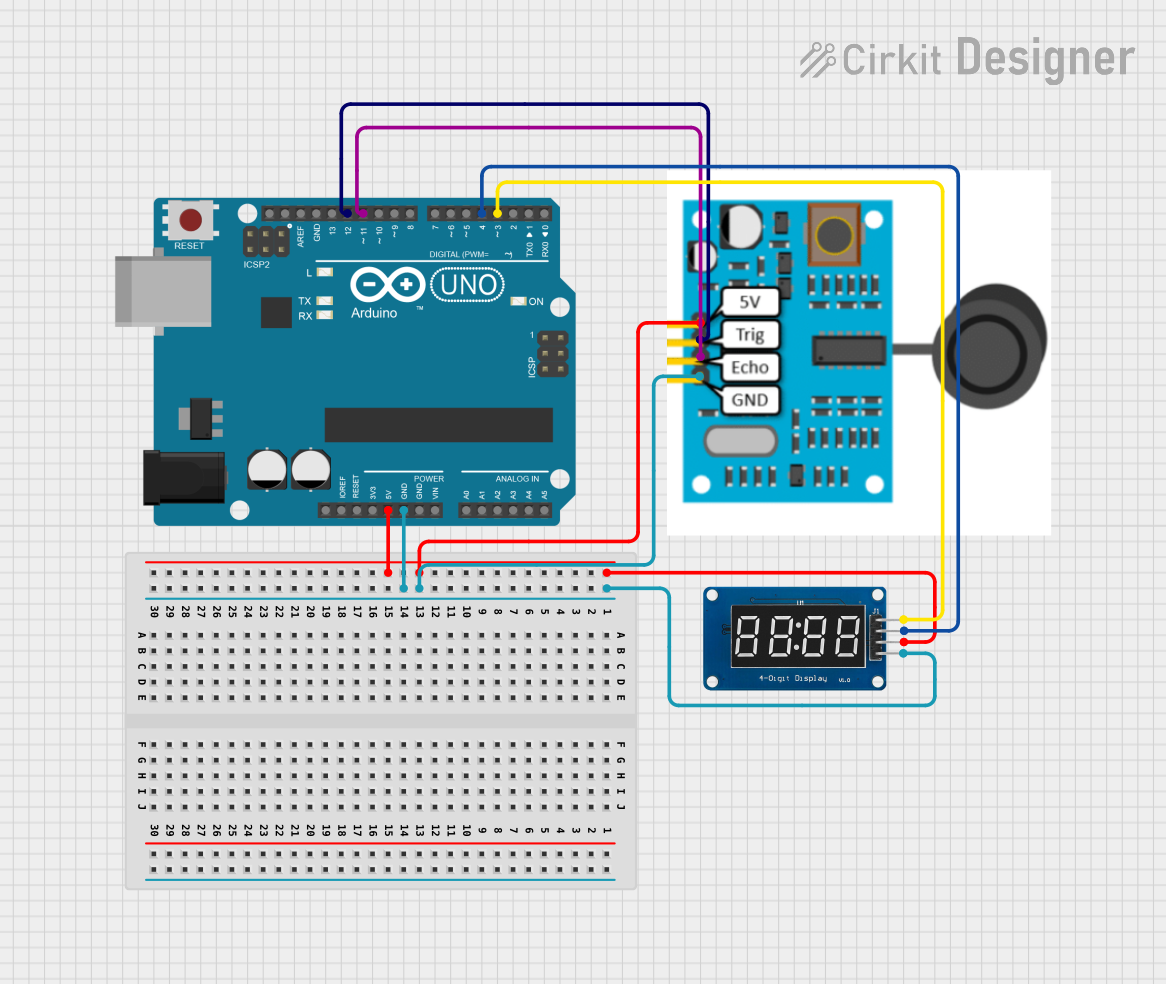
 Open Project in Cirkit Designer
Open Project in Cirkit DesignerExplore Projects Built with OpenSegment Serial Display - 20mm (Blue)

 Open Project in Cirkit Designer
Open Project in Cirkit Designer
 Open Project in Cirkit Designer
Open Project in Cirkit Designer
 Open Project in Cirkit Designer
Open Project in Cirkit Designer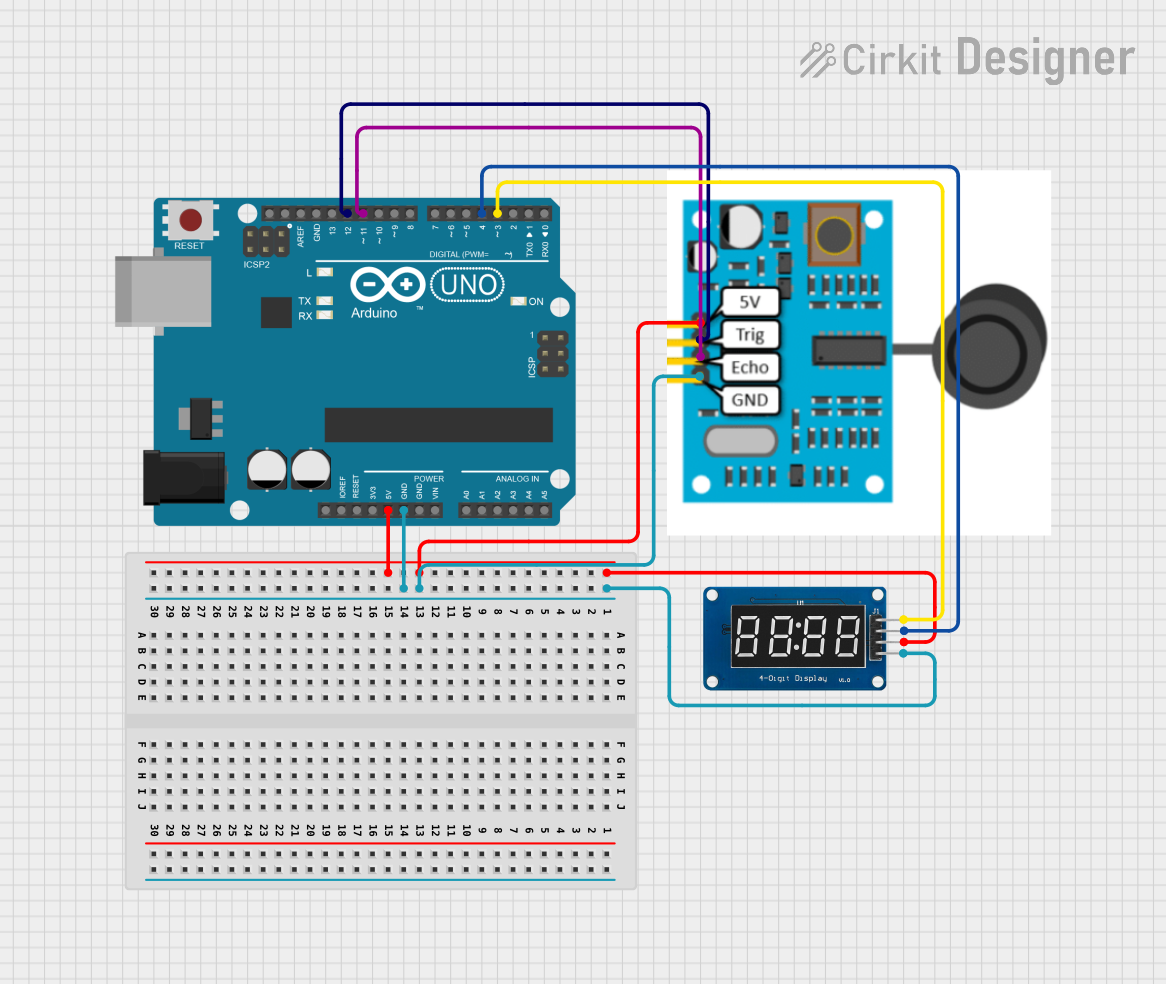
 Open Project in Cirkit Designer
Open Project in Cirkit DesignerCommon Applications and Use Cases
- Digital clocks and timers
- Counter displays for events or devices
- Temperature or other sensor value displays
- User interfaces for electronic devices
- Scoreboards for games or sports
Technical Specifications
Key Technical Details
- Display Color: Blue
- Digit Height: 20mm
- Operating Voltage: 3.3V to 5V
- Maximum Current: 80mA (typical usage)
- Communication: Serial (TTL)
- Baud Rate: Configurable (default 9600 bps)
- Character Set: 0-9, A-F (Hexadecimal)
Pin Configuration and Descriptions
| Pin Number | Name | Description |
|---|---|---|
| 1 | VCC | Power supply (3.3V to 5V) |
| 2 | GND | Ground connection |
| 3 | RX | Serial receive pin |
| 4 | TX | Serial transmit pin (not used) |
Usage Instructions
How to Use the Component in a Circuit
- Power Connection: Connect the VCC pin to a 3.3V or 5V power supply and the GND pin to the ground.
- Serial Connection: Connect the RX pin to the TX pin of your microcontroller (e.g., Arduino UNO).
- Programming: Send serial commands from your microcontroller to control the display.
Important Considerations and Best Practices
- Ensure that the power supply voltage does not exceed the maximum rating of 5V.
- Limit the length of the serial cable to reduce signal degradation.
- Use a common ground between the OpenSegment display and the microcontroller.
- Avoid exposing the display to moisture or extreme temperatures.
Example Code for Arduino UNO
#include <SoftwareSerial.h>
// RX pin is not used, set to -1. TX pin is connected to OpenSegment's RX pin.
SoftwareSerial openSegmentSerial(-1, 2); // RX, TX
void setup() {
// Start serial communication with the OpenSegment display at 9600 bps
openSegmentSerial.begin(9600);
}
void loop() {
// Send a numeric value to the display
openSegmentSerial.print(5);
delay(1000); // Wait for 1 second
// Send a hexadecimal character to the display
openSegmentSerial.print("A");
delay(1000); // Wait for 1 second
}
Troubleshooting and FAQs
Common Issues
- Display Not Lighting Up: Check the power connections and ensure the supply voltage is within the specified range.
- Garbled or No Display: Verify the baud rate settings and the serial connections.
- Flickering Display: Ensure that the current draw is within the limits and that the power supply is stable.
Solutions and Tips for Troubleshooting
- Double-check wiring, especially the VCC and GND connections.
- Use a multimeter to verify the voltage at the display's power pins.
- If using long cables, consider using a lower baud rate to improve communication reliability.
- Reset the power to the display if it becomes unresponsive.
FAQs
Q: Can I daisy-chain multiple OpenSegment displays? A: Yes, multiple displays can be daisy-chained, but each must be individually addressed.
Q: How do I change the baud rate? A: The baud rate can be changed using a specific serial command as per the display's datasheet.
Q: Is it possible to control the brightness of the display? A: Yes, the brightness can typically be controlled via serial commands.
Q: Can I display letters as well as numbers? A: The display supports a limited character set, including numbers 0-9 and hexadecimal characters A-F.
For further assistance, consult the manufacturer's datasheet and technical support resources.