
How to Use SparkFun RedBoard Turbo: Examples, Pinouts, and Specs

 Design with SparkFun RedBoard Turbo in Cirkit Designer
Design with SparkFun RedBoard Turbo in Cirkit DesignerIntroduction
The SparkFun RedBoard Turbo is an advanced development board based on the ATmega328P microcontroller. It is designed to be a drop-in replacement for the Arduino Uno with a form factor and pinout that are familiar to users of the classic Arduino boards. However, the RedBoard Turbo comes with additional features and improved performance, making it suitable for a wide range of applications from rapid prototyping to final product integration.
Common applications for the SparkFun RedBoard Turbo include:
- Educational projects and learning platforms for electronics and programming.
- DIY electronics for hobbyists, including home automation and robotics.
- Prototyping for industrial applications and IoT devices.
- Custom embedded systems development.
Explore Projects Built with SparkFun RedBoard Turbo
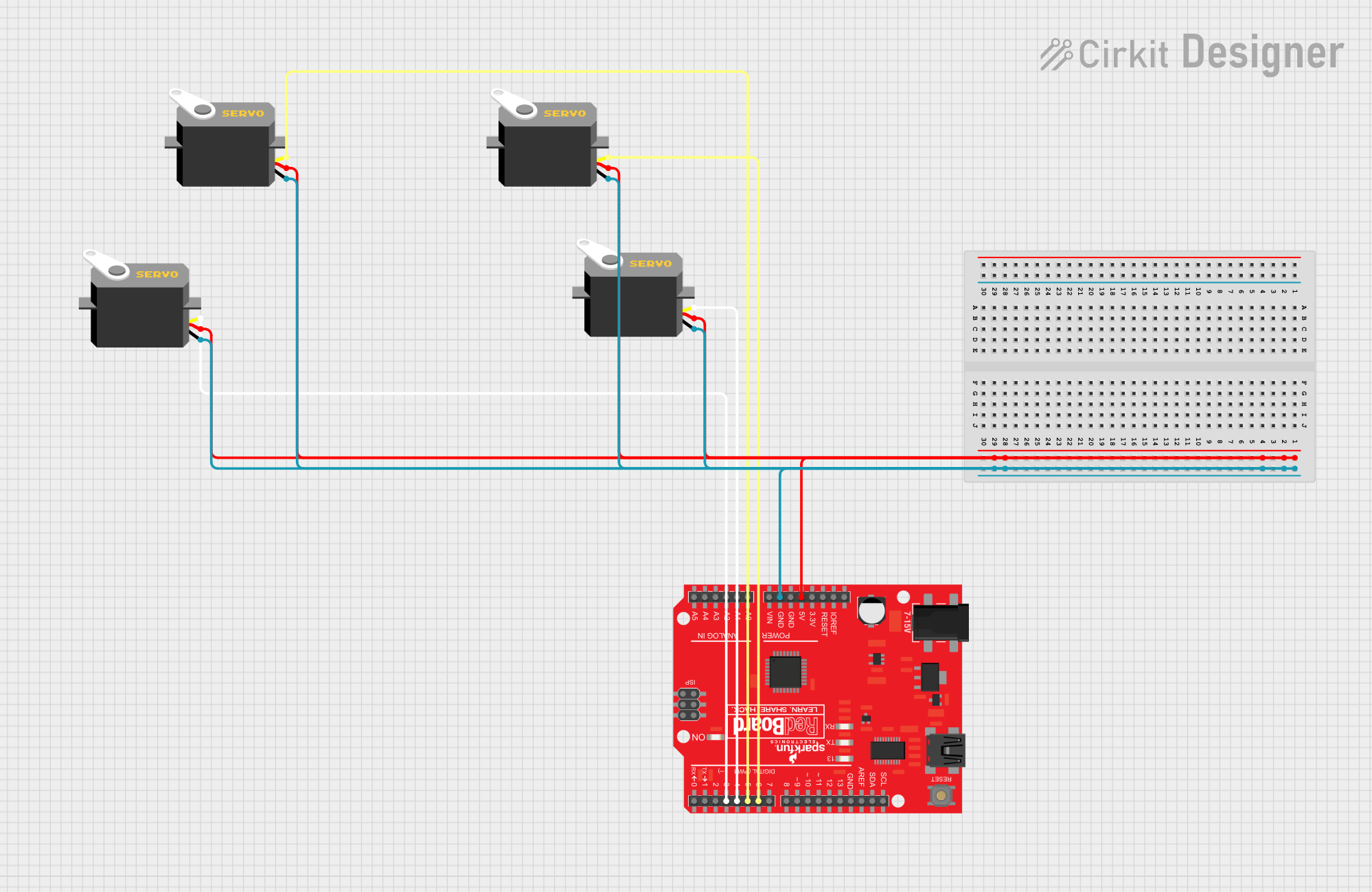
 Open Project in Cirkit Designer
Open Project in Cirkit Designer
 Open Project in Cirkit Designer
Open Project in Cirkit Designer
 Open Project in Cirkit Designer
Open Project in Cirkit Designer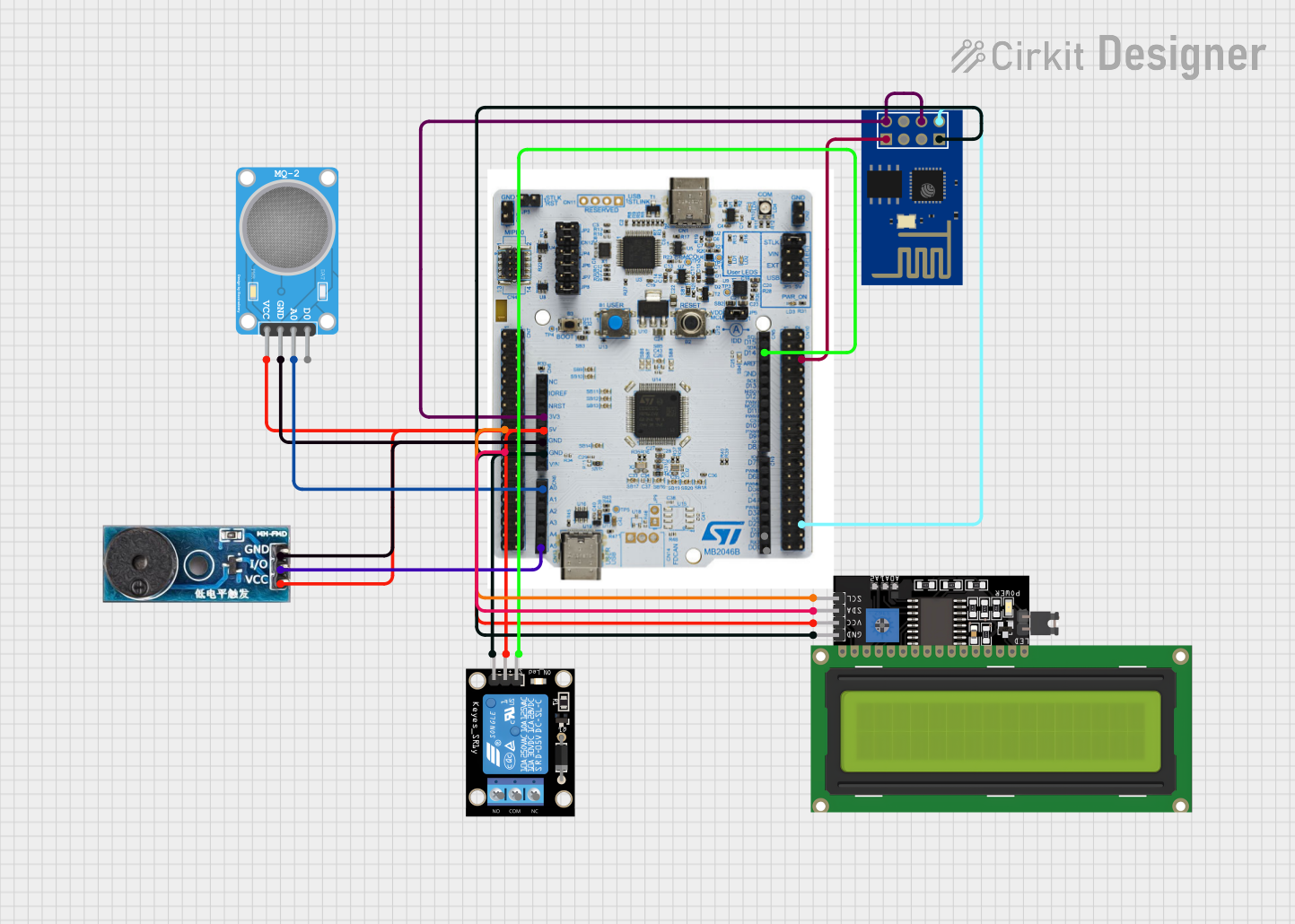
 Open Project in Cirkit Designer
Open Project in Cirkit DesignerExplore Projects Built with SparkFun RedBoard Turbo
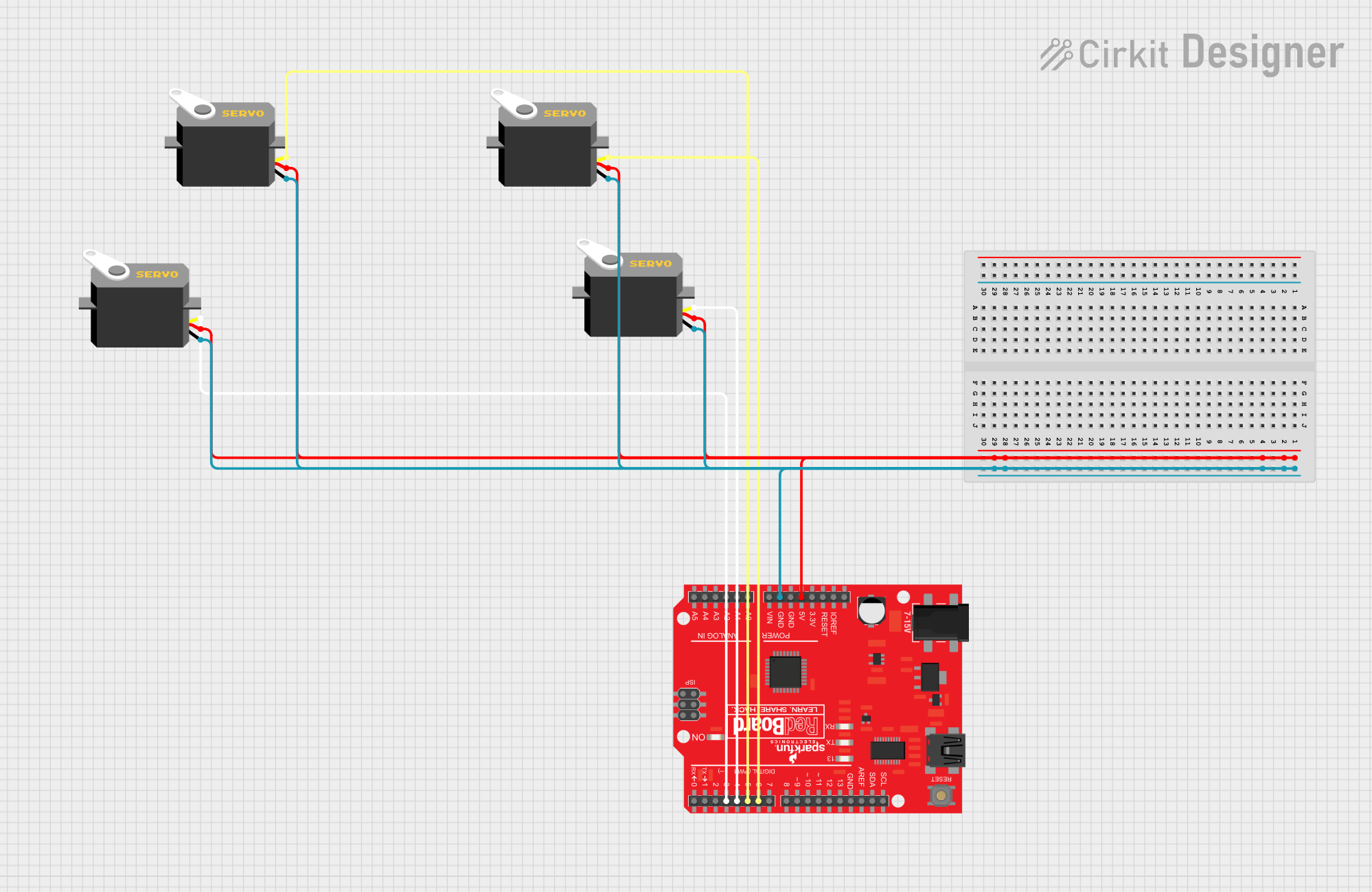
 Open Project in Cirkit Designer
Open Project in Cirkit Designer
 Open Project in Cirkit Designer
Open Project in Cirkit Designer
 Open Project in Cirkit Designer
Open Project in Cirkit Designer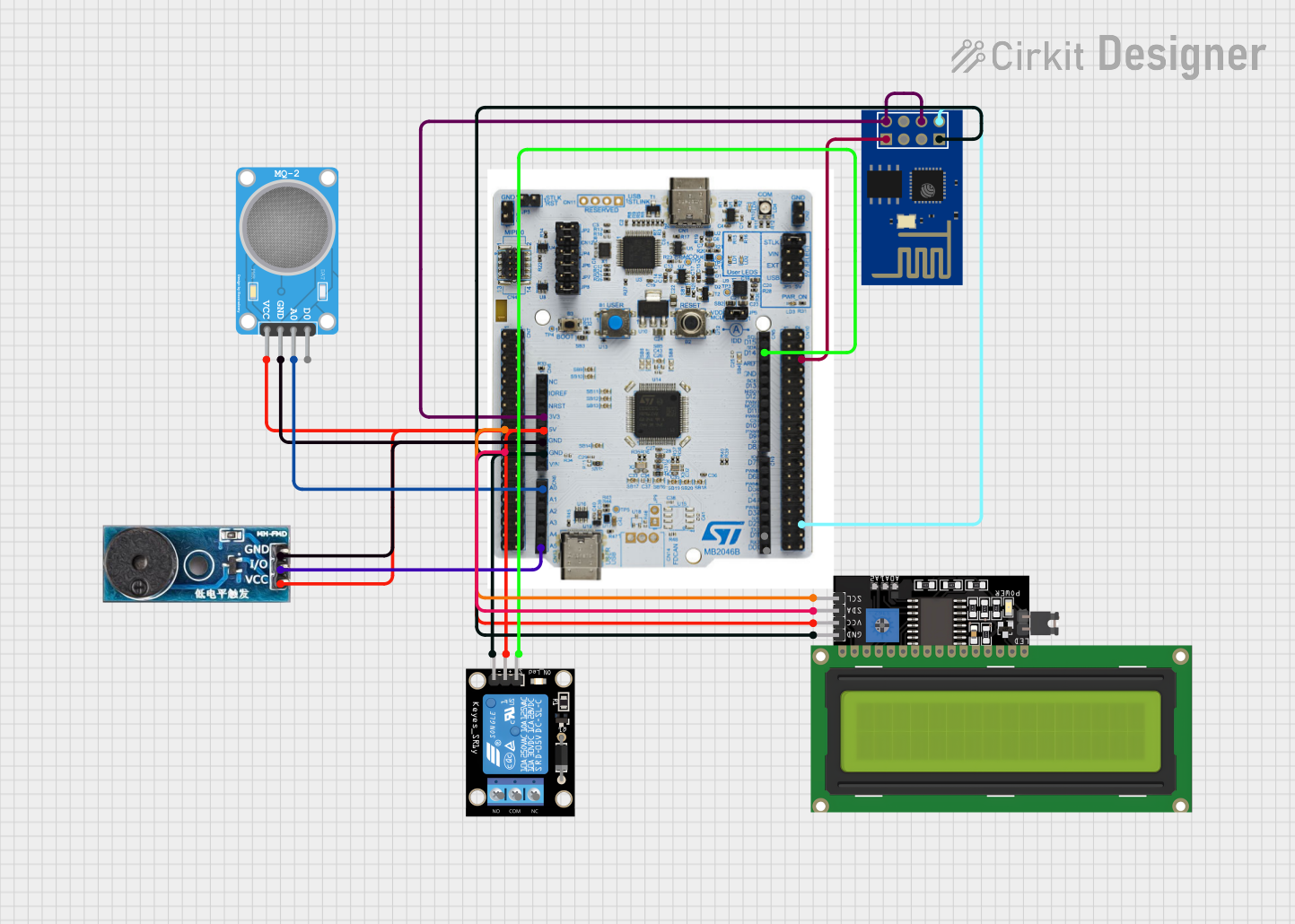
 Open Project in Cirkit Designer
Open Project in Cirkit DesignerTechnical Specifications
Key Technical Details
- Microcontroller: ATmega328P
- Operating Voltage: 5V
- Input Voltage (recommended): 7-15V
- Input Voltage (limits): 6-20V
- Digital I/O Pins: 14 (of which 6 provide PWM output)
- Analog Input Pins: 6
- DC Current per I/O Pin: 40 mA
- DC Current for 3.3V Pin: 150 mA
- Flash Memory: 32 KB (ATmega328P) of which 0.5 KB used by bootloader
- SRAM: 2 KB (ATmega328P)
- EEPROM: 1 KB (ATmega328P)
- Clock Speed: 16 MHz
Pin Configuration and Descriptions
| Pin Number | Function | Description |
|---|---|---|
| 1 | RESET | Used to reset the microcontroller |
| 2-13 | Digital I/O | Digital input/output pins, PWM on 3, 5, 6, 9, 10, 11 |
| 14-19 | Analog Input | Analog input pins A0-A5 |
| 20, 21 | I2C | SDA and SCL for I2C communication |
| 22, 23 | TX/RX | Serial communication pins |
| 24 | 3.3V | 3.3V power output (up to 150 mA) |
| 25 | 5V | 5V power output (from regulator) |
| 26 | GND | Ground |
| 27 | Vin | Input voltage to the board |
| 28 | AREF | Analog reference voltage for the ADC |
Usage Instructions
Integrating with a Circuit
To use the SparkFun RedBoard Turbo in a circuit:
- Connect the board to a power source within the recommended voltage range (7-15V).
- Use the digital and analog pins to interface with sensors, actuators, and other components.
- Ensure that the current draw from each I/O pin does not exceed 40 mA.
- Utilize the 3.3V or 5V output pins to power external components, keeping in mind the current limitations.
Programming the Board
The RedBoard Turbo can be programmed using the Arduino IDE:
- Download and install the Arduino IDE from the official Arduino website.
- Connect the RedBoard Turbo to your computer using a USB cable.
- Select "Arduino/Genuino Uno" from the Board menu in the IDE.
- Write your sketch (program) and upload it to the board using the IDE.
Best Practices
- Always disconnect the board from the power source before making or altering connections.
- Use a current-limiting resistor with LEDs and other sensitive components.
- Avoid exposing the board to static discharge, moisture, or extreme temperatures.
Example Code for Arduino UNO
// Blink an LED connected to pin 13
void setup() {
pinMode(13, OUTPUT); // Set pin 13 as an output
}
void loop() {
digitalWrite(13, HIGH); // Turn the LED on
delay(1000); // Wait for a second
digitalWrite(13, LOW); // Turn the LED off
delay(1000); // Wait for a second
}
Troubleshooting and FAQs
Common Issues
- Board not recognized by the computer: Ensure the USB cable is properly connected and the correct drivers are installed.
- Sketch not uploading: Check the board and port selections in the Arduino IDE. Ensure the bootloader is functioning correctly.
- Unexpected behavior in circuits: Verify all connections, and ensure power supply voltages are within specified limits.
Solutions and Tips
- If the board is not recognized, try a different USB cable or port, and reinstall the drivers if necessary.
- For upload issues, double-check the selected board in the IDE and try pressing the reset button on the board just before uploading.
- Use a multimeter to check voltages and continuity in your circuit if you encounter unexpected behavior.
FAQs
Q: Can I power the RedBoard Turbo using the USB port? A: Yes, the board can be powered through the USB connection when connected to a computer or USB power source.
Q: Is the RedBoard Turbo compatible with all Arduino Uno shields? A: Most shields designed for the Arduino Uno should be compatible with the RedBoard Turbo, but always check the voltage and pinout requirements of the shield.
Q: What is the maximum current the 3.3V pin can provide? A: The 3.3V pin can provide up to 150 mA of current.
Q: How do I reset the board? A: You can reset the board by pressing the onboard reset button or by connecting the RESET pin to ground momentarily.