
How to Use 3.5 In TFT Display Module: Examples, Pinouts, and Specs
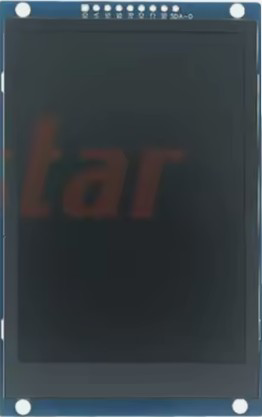
 Design with 3.5 In TFT Display Module in Cirkit Designer
Design with 3.5 In TFT Display Module in Cirkit DesignerIntroduction
The 3.5 In TFT Display Module (Manufacturer Part ID: 3.5TFT-03-SPI-16P-8P-St7769_LCM) by Estar Dyn is a 3.5-inch thin-film transistor (TFT) display module designed to deliver vibrant, high-resolution visual output. It is equipped with the ST7769 display driver IC, which supports SPI communication for efficient data transfer. This module is ideal for applications requiring a compact, colorful display, such as embedded systems, IoT devices, and graphical user interfaces.
Explore Projects Built with 3.5 In TFT Display Module

 Open Project in Cirkit Designer
Open Project in Cirkit Designer
 Open Project in Cirkit Designer
Open Project in Cirkit Designer
 Open Project in Cirkit Designer
Open Project in Cirkit Designer
 Open Project in Cirkit Designer
Open Project in Cirkit DesignerExplore Projects Built with 3.5 In TFT Display Module

 Open Project in Cirkit Designer
Open Project in Cirkit Designer
 Open Project in Cirkit Designer
Open Project in Cirkit Designer
 Open Project in Cirkit Designer
Open Project in Cirkit Designer
 Open Project in Cirkit Designer
Open Project in Cirkit DesignerCommon Applications
- Embedded systems and microcontroller-based projects
- Graphical user interfaces for consumer electronics
- Industrial control panels
- IoT devices with visual feedback
- Portable devices and handheld instruments
Technical Specifications
Key Technical Details
| Parameter | Specification |
|---|---|
| Display Type | TFT (Thin-Film Transistor) |
| Screen Size | 3.5 inches |
| Resolution | 320 x 480 pixels |
| Driver IC | ST7769 |
| Interface | SPI (Serial Peripheral Interface) |
| Operating Voltage | 3.3V |
| Backlight Voltage | 3.0V to 3.6V |
| Backlight Current | 20mA to 40mA |
| Viewing Angle | 160° |
| Operating Temperature | -20°C to 70°C |
| Storage Temperature | -30°C to 80°C |
Pin Configuration and Descriptions
The module has two connectors: a 16-pin interface for the main display signals and an 8-pin backlight connector.
16-Pin Interface
| Pin No. | Name | Description |
|---|---|---|
| 1 | GND | Ground |
| 2 | VCC | Power supply (3.3V) |
| 3 | CS | Chip Select (active low) |
| 4 | RESET | Reset signal (active low) |
| 5 | DC | Data/Command control |
| 6 | SDI | Serial Data Input (MOSI) |
| 7 | SCK | Serial Clock |
| 8 | LED+ | Backlight positive |
| 9 | LED- | Backlight negative |
| 10-16 | NC | Not connected |
8-Pin Backlight Connector
| Pin No. | Name | Description |
|---|---|---|
| 1 | LED+ | Backlight positive |
| 2 | LED- | Backlight negative |
| 3-8 | NC | Not connected |
Usage Instructions
How to Use the Component in a Circuit
- Power Supply: Connect the VCC pin to a 3.3V power source and GND to ground.
- SPI Communication: Connect the SPI pins (CS, RESET, DC, SDI, and SCK) to the corresponding pins on your microcontroller.
- Backlight: Connect the LED+ and LED- pins to a 3.0V to 3.6V power source. Use a current-limiting resistor if necessary to prevent overcurrent.
- Initialization: Use the ST7769 driver library or write initialization code to configure the display settings (e.g., resolution, color mode).
- Data Transmission: Send graphical data via SPI to display images, text, or other visual elements.
Important Considerations and Best Practices
- Ensure the power supply voltage does not exceed the specified range to avoid damaging the module.
- Use decoupling capacitors near the power pins to reduce noise and improve stability.
- Avoid direct exposure to sunlight or extreme temperatures to maintain display longevity.
- Handle the module carefully to prevent damage to the glass screen or flex cable.
Example Code for Arduino UNO
Below is an example of how to interface the 3.5 In TFT Display Module with an Arduino UNO using the SPI interface.
#include <Adafruit_GFX.h> // Graphics library for displays
#include <Adafruit_ST7789.h> // Library for ST7769-compatible displays
// Define SPI pins
#define TFT_CS 10 // Chip Select pin
#define TFT_RST 9 // Reset pin
#define TFT_DC 8 // Data/Command pin
// Create display object
Adafruit_ST7789 tft = Adafruit_ST7789(TFT_CS, TFT_DC, TFT_RST);
void setup() {
// Initialize serial communication for debugging
Serial.begin(9600);
Serial.println("Initializing TFT Display...");
// Initialize the display
tft.init(320, 480); // Initialize with resolution 320x480
tft.setRotation(1); // Set display orientation (1 = landscape)
// Fill the screen with a solid color
tft.fillScreen(ST77XX_BLUE);
Serial.println("Display initialized successfully!");
}
void loop() {
// Example: Draw a red rectangle
tft.fillRect(50, 50, 100, 100, ST77XX_RED);
// Example: Display text
tft.setTextColor(ST77XX_WHITE);
tft.setTextSize(2);
tft.setCursor(10, 200);
tft.print("Hello, TFT!");
delay(2000); // Wait for 2 seconds
}
Notes on the Code
- The
Adafruit_GFXandAdafruit_ST7789libraries are used for easy control of the display. - Ensure the SPI pins on the Arduino UNO (MOSI, SCK) are connected to the corresponding pins on the display module.
Troubleshooting and FAQs
Common Issues and Solutions
No Display Output
- Verify the power supply connections and ensure the voltage is within the specified range.
- Check the SPI connections and ensure the correct pins are used.
- Confirm that the initialization code matches the display's driver IC (ST7769).
Flickering or Dim Backlight
- Ensure the backlight voltage is within the 3.0V to 3.6V range.
- Use a current-limiting resistor if the backlight current exceeds 40mA.
Incorrect Colors or Distorted Images
- Verify the SPI communication speed and settings in the code.
- Ensure the display initialization sequence is correct.
Module Overheating
- Check for overvoltage or excessive current draw.
- Ensure proper ventilation and avoid prolonged operation at high temperatures.
FAQs
Q: Can this module be powered directly from a 5V source?
A: No, the module operates at 3.3V. Use a voltage regulator or level shifter if interfacing with a 5V system.
Q: Is the display compatible with other microcontrollers?
A: Yes, the module can be used with any microcontroller that supports SPI communication, such as ESP32, STM32, or Raspberry Pi.
Q: How do I clean the display surface?
A: Use a soft, lint-free cloth. Avoid using harsh chemicals or abrasive materials.
Q: Can I use this display in outdoor applications?
A: While the display has a wide operating temperature range, it is not sunlight-readable and should be protected from direct exposure to sunlight.