
How to Use Adafruit Metro Mini: Examples, Pinouts, and Specs
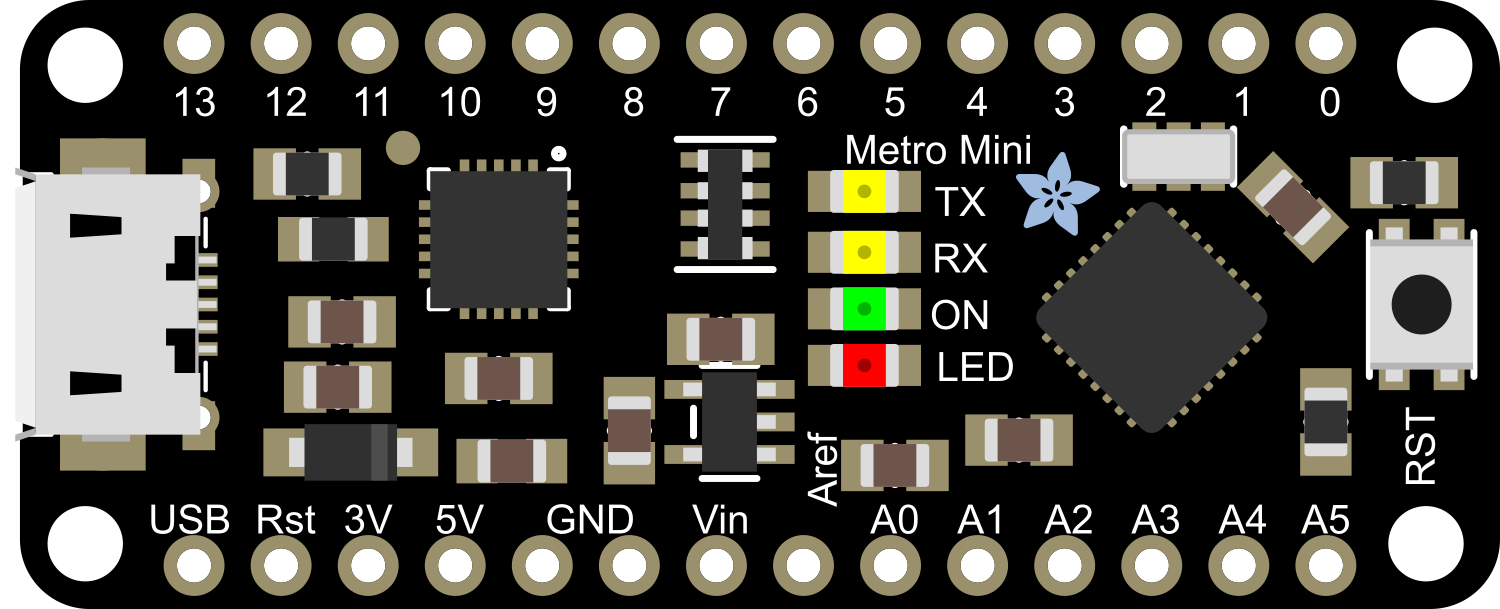
 Design with Adafruit Metro Mini in Cirkit Designer
Design with Adafruit Metro Mini in Cirkit DesignerIntroduction
The Adafruit Metro Mini is a compact, breadboard-friendly microcontroller board based on the ATmega328PB MCU. It is designed to be compatible with the Arduino IDE, allowing users to easily write and upload code to the board. With its small size and extensive I/O capabilities, the Metro Mini is ideal for projects that require a powerful yet space-efficient microcontroller. Common applications include wearable electronics, prototyping, educational purposes, and DIY projects.
Explore Projects Built with Adafruit Metro Mini
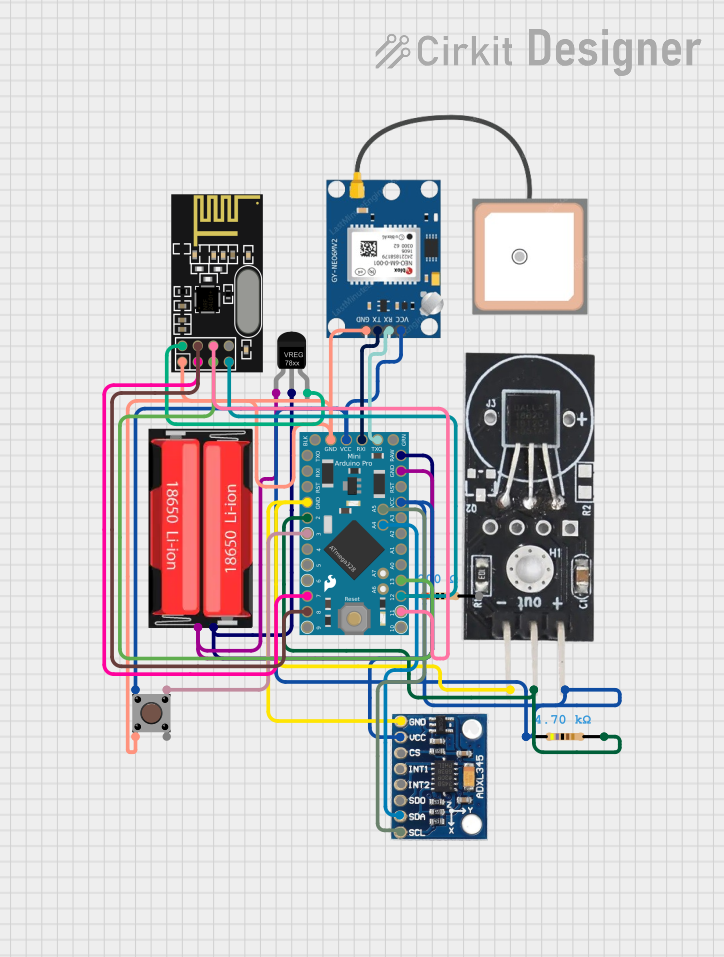
 Open Project in Cirkit Designer
Open Project in Cirkit Designer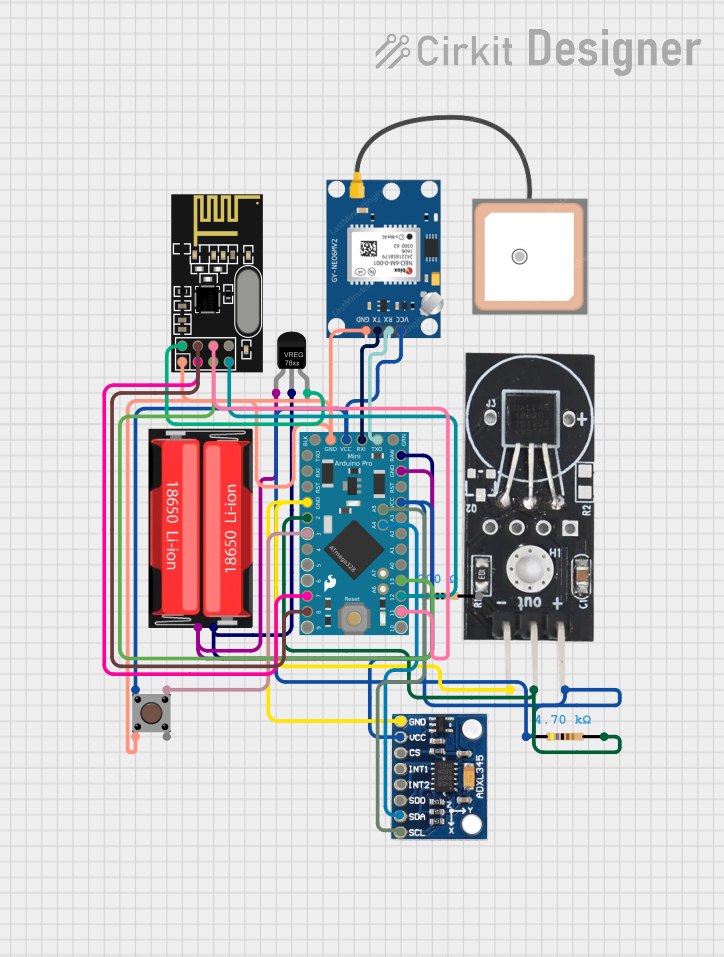
 Open Project in Cirkit Designer
Open Project in Cirkit Designer
 Open Project in Cirkit Designer
Open Project in Cirkit Designer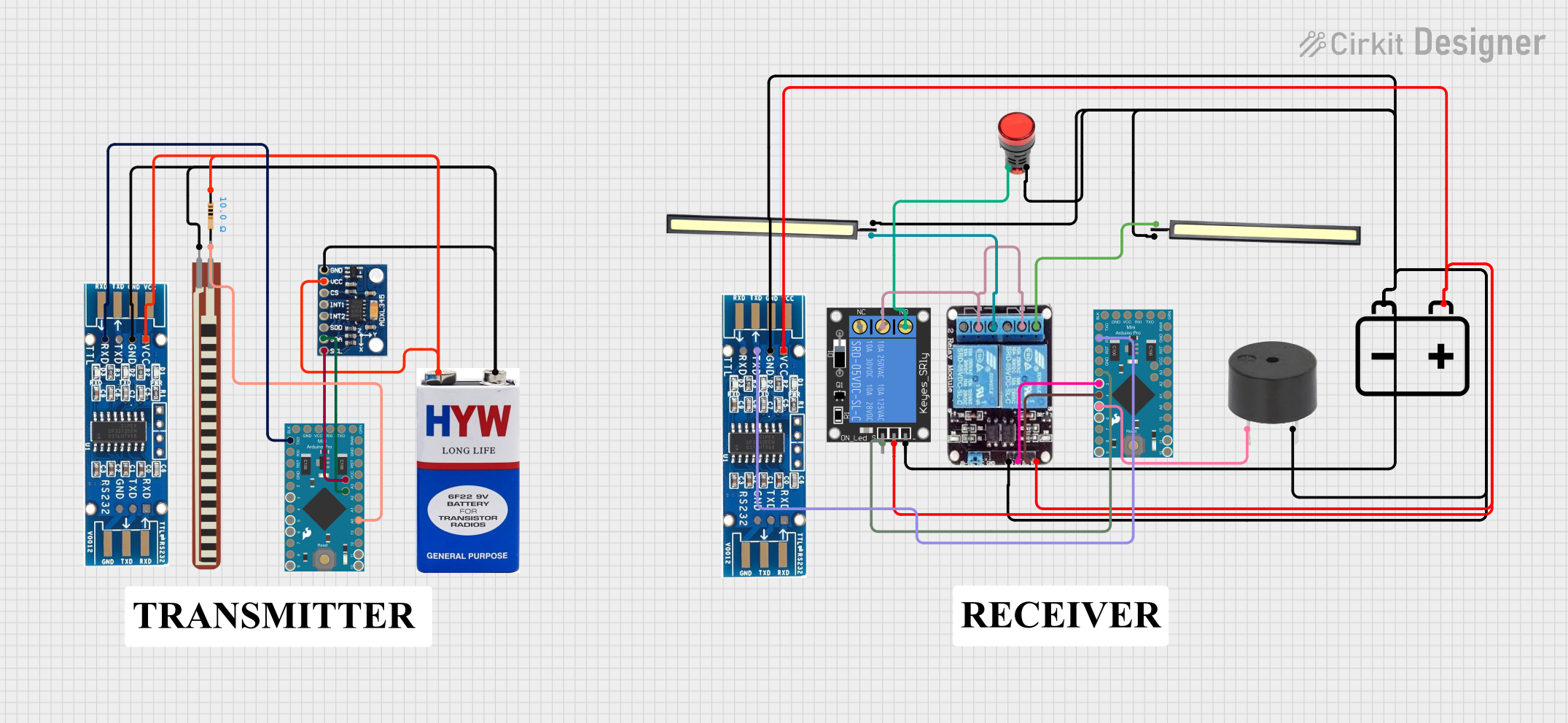
 Open Project in Cirkit Designer
Open Project in Cirkit DesignerExplore Projects Built with Adafruit Metro Mini
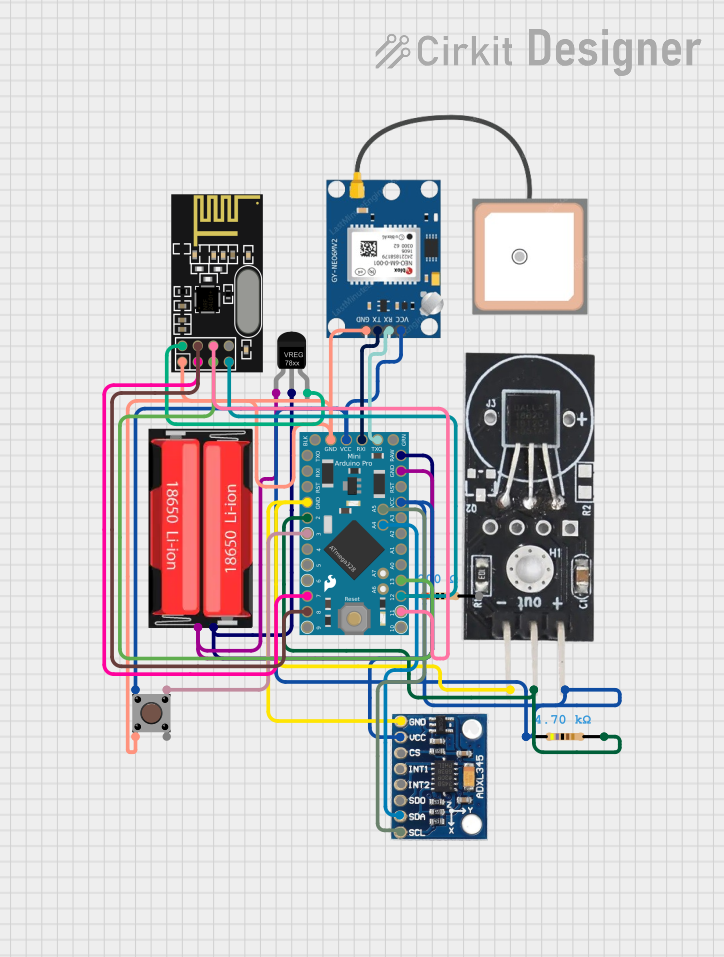
 Open Project in Cirkit Designer
Open Project in Cirkit Designer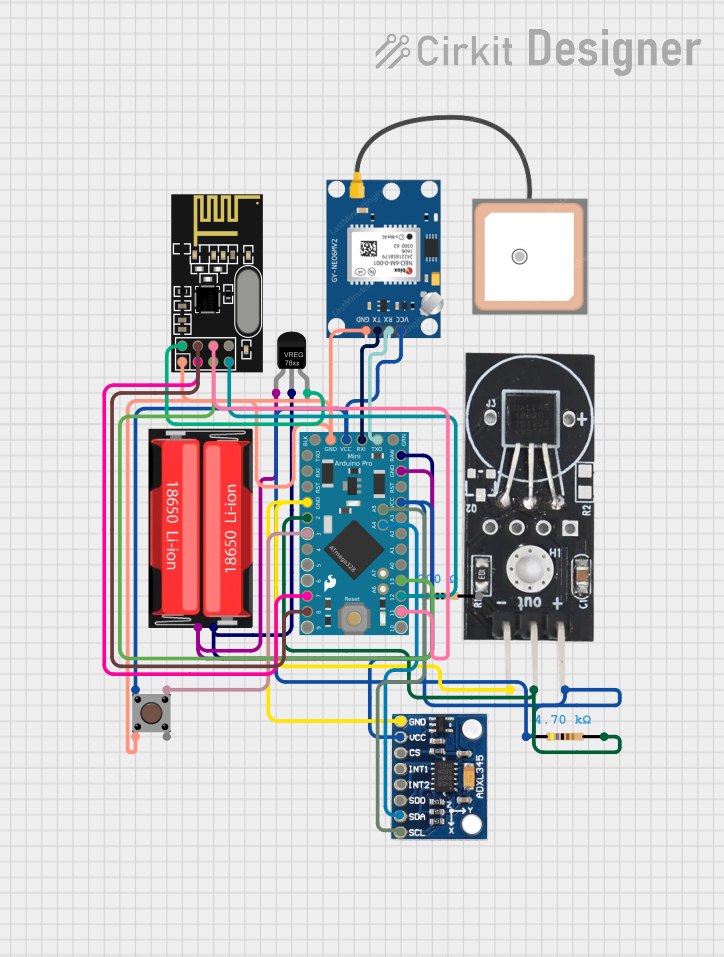
 Open Project in Cirkit Designer
Open Project in Cirkit Designer
 Open Project in Cirkit Designer
Open Project in Cirkit Designer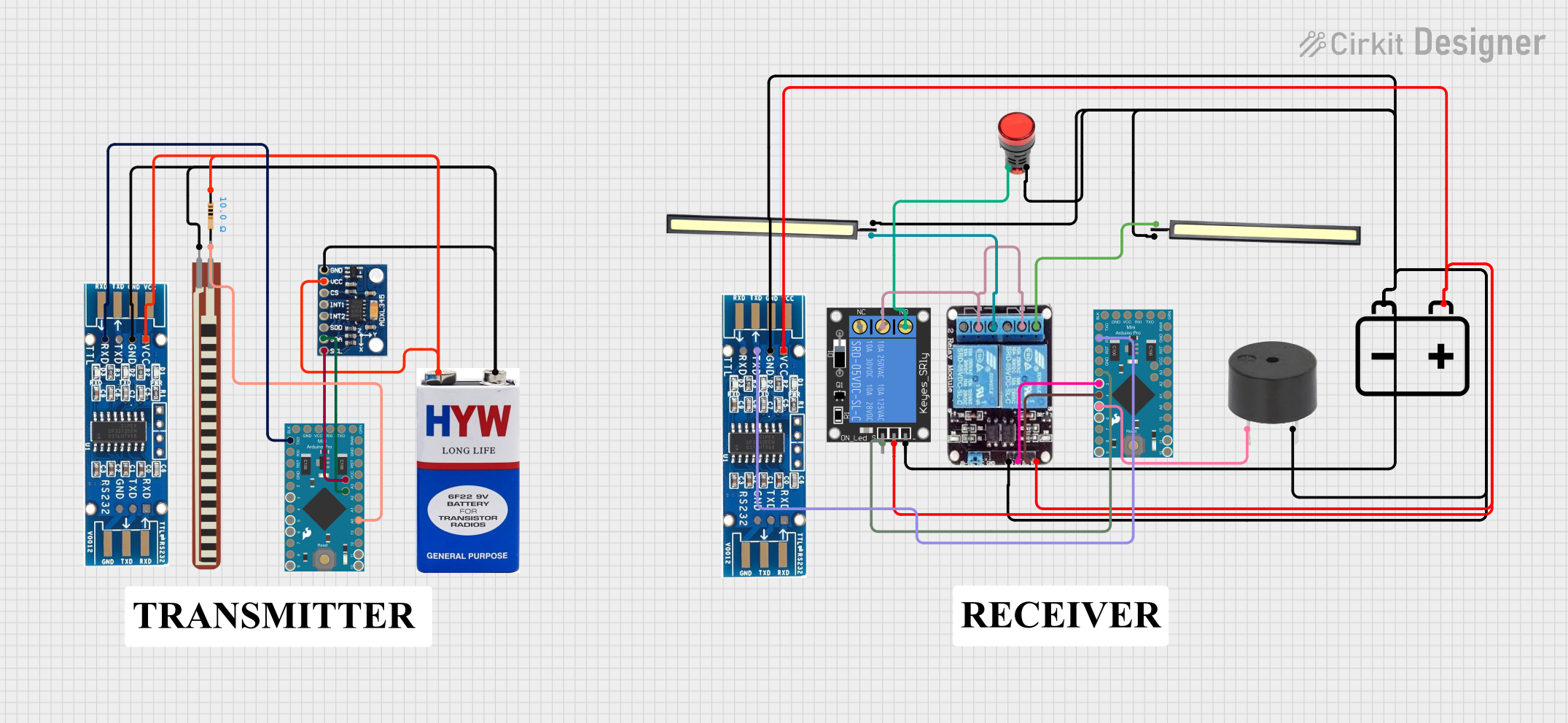
 Open Project in Cirkit Designer
Open Project in Cirkit DesignerTechnical Specifications
Key Technical Details
- Microcontroller: ATmega328PB
- Operating Voltage: 5V
- Input Voltage (recommended): 6-12V
- Input Voltage (limit): 6-20V
- Digital I/O Pins: 20 (6 of which provide PWM output)
- Analog Input Pins: 6
- DC Current per I/O Pin: 20 mA
- DC Current for 3.3V Pin: 50 mA
- Flash Memory: 32 KB (ATmega328PB) of which 0.5 KB used by bootloader
- SRAM: 2 KB (ATmega328PB)
- EEPROM: 1 KB (ATmega328PB)
- Clock Speed: 16 MHz
- LED_BUILTIN: Pin 13
Pin Configuration and Descriptions
| Pin Number | Function | Description |
|---|---|---|
| 1 | RESET | Used to reset the microcontroller |
| 2-7 | Digital I/O | Digital pins, PWM available on pins 3, 5, 6 |
| 8-13 | Digital I/O | Digital pins, PWM available on pins 9, 10, 11 |
| A0-A5 | Analog Input | Analog input pins |
| A4, A5 | I2C | SDA and SCL for I2C communication |
| A6, A7 | Analog Input | Additional analog input pins (not on headers) |
| 14 (TX) | Serial TX | Transmit pin for serial communication |
| 15 (RX) | Serial RX | Receive pin for serial communication |
| VIN | Voltage Input | Input voltage to the board |
| 5V | Regulated 5V | Output to supply 5V to the circuit |
| 3V3 | Regulated 3.3V | Output to supply 3.3V to the circuit |
| GND | Ground | Common ground for the circuit |
Usage Instructions
Integrating with a Circuit
To use the Adafruit Metro Mini in a circuit:
- Connect the board to a power source via the VIN pin (6-12V recommended).
- Connect the GND pin to the common ground of your circuit.
- Utilize the digital and analog pins as required for your project, ensuring you do not exceed the current ratings.
- If using PWM, connect to pins 3, 5, 6, 9, 10, or 11.
- For I2C communication, use pins A4 (SDA) and A5 (SCL).
Best Practices
- Always disconnect the Metro Mini from the power source before making or altering connections.
- Use a current limiting resistor when connecting LEDs to the output pins.
- Avoid applying voltages higher than 5V to any I/O pin.
- Ensure that the total current through all I/O pins does not exceed the limit.
Troubleshooting and FAQs
Common Issues
- Metro Mini not recognized by computer: Ensure the drivers are installed and the USB cable is functioning.
- Sketch not uploading: Check the board and port settings in the Arduino IDE, and ensure the correct bootloader is selected.
- I/O pin not working: Verify that the pin is not being overdriven beyond its current limit and that it is configured correctly in your sketch.
Solutions and Tips
- If the Metro Mini is not recognized, try using a different USB cable or port.
- When uploading sketches, ensure no other programs are using the same COM port.
- Use external power supplies for components that draw more current than the Metro Mini can provide.
Example Code for Arduino UNO
Here is a simple example of blinking the onboard LED using the Arduino IDE:
// Pin 13 has an LED connected on most Arduino boards.
int led = 13;
// The setup routine runs once when you press reset:
void setup() {
// Initialize the digital pin as an output.
pinMode(led, OUTPUT);
}
// The loop routine runs over and over again forever:
void loop() {
digitalWrite(led, HIGH); // Turn the LED on (HIGH is the voltage level)
delay(1000); // Wait for a second
digitalWrite(led, LOW); // Turn the LED off by making the voltage LOW
delay(1000); // Wait for a second
}
Remember to select "Adafruit Metro Mini" as the board in the Arduino IDE before uploading the code. If the Metro Mini is not listed, you may need to install the Adafruit board definitions via the Boards Manager.
For more advanced usage and additional examples, refer to the Adafruit Metro Mini guide and the Arduino language reference.