
How to Use Adafruit Seven-Segment LED Backpack 1.2 Inch Digits Red: Examples, Pinouts, and Specs
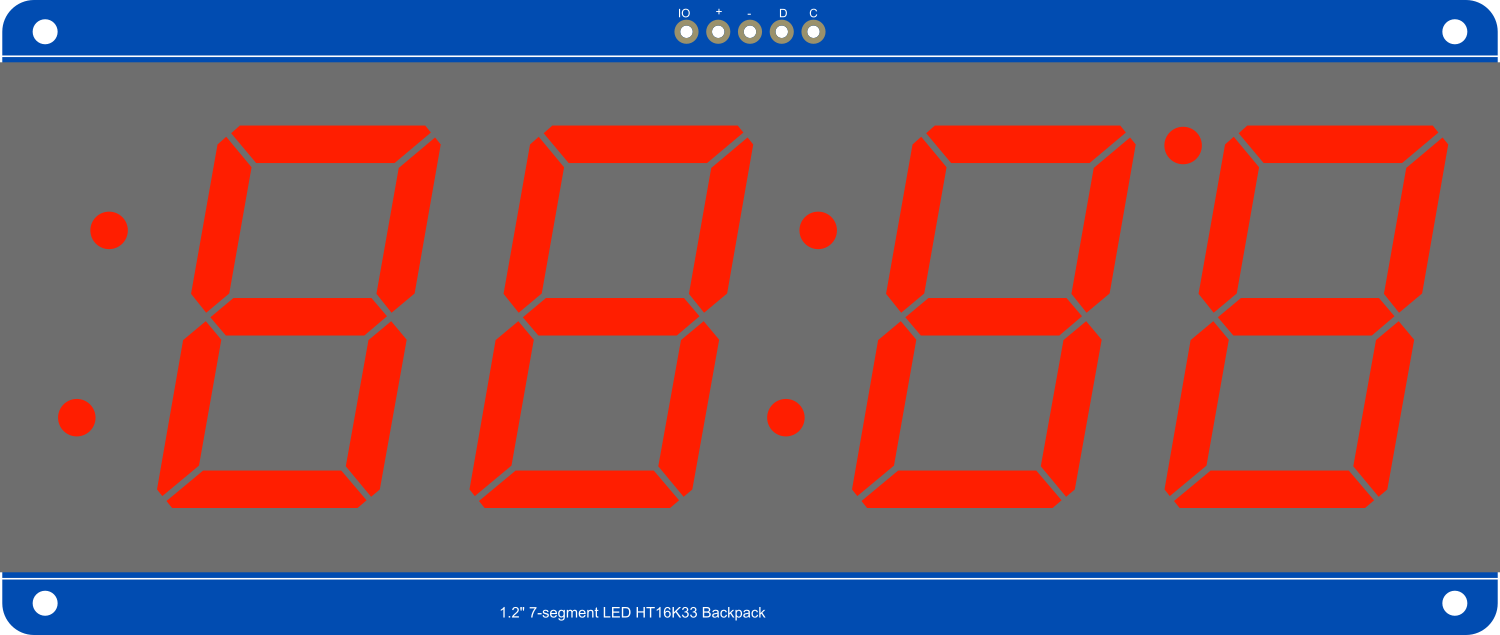
 Design with Adafruit Seven-Segment LED Backpack 1.2 Inch Digits Red in Cirkit Designer
Design with Adafruit Seven-Segment LED Backpack 1.2 Inch Digits Red in Cirkit DesignerIntroduction
The Adafruit Seven-Segment LED Backpack is a versatile display module designed for showing numerical data in a clear and readable format. It features four 1.2-inch tall red seven-segment displays, each capable of showing a digit and a decimal point. The module is driven by the MAX7219 LED driver chip, which allows for easy control over the SPI communication protocol. This component is commonly used in clocks, counters, and other numerical readout applications.
Explore Projects Built with Adafruit Seven-Segment LED Backpack 1.2 Inch Digits Red

 Open Project in Cirkit Designer
Open Project in Cirkit Designer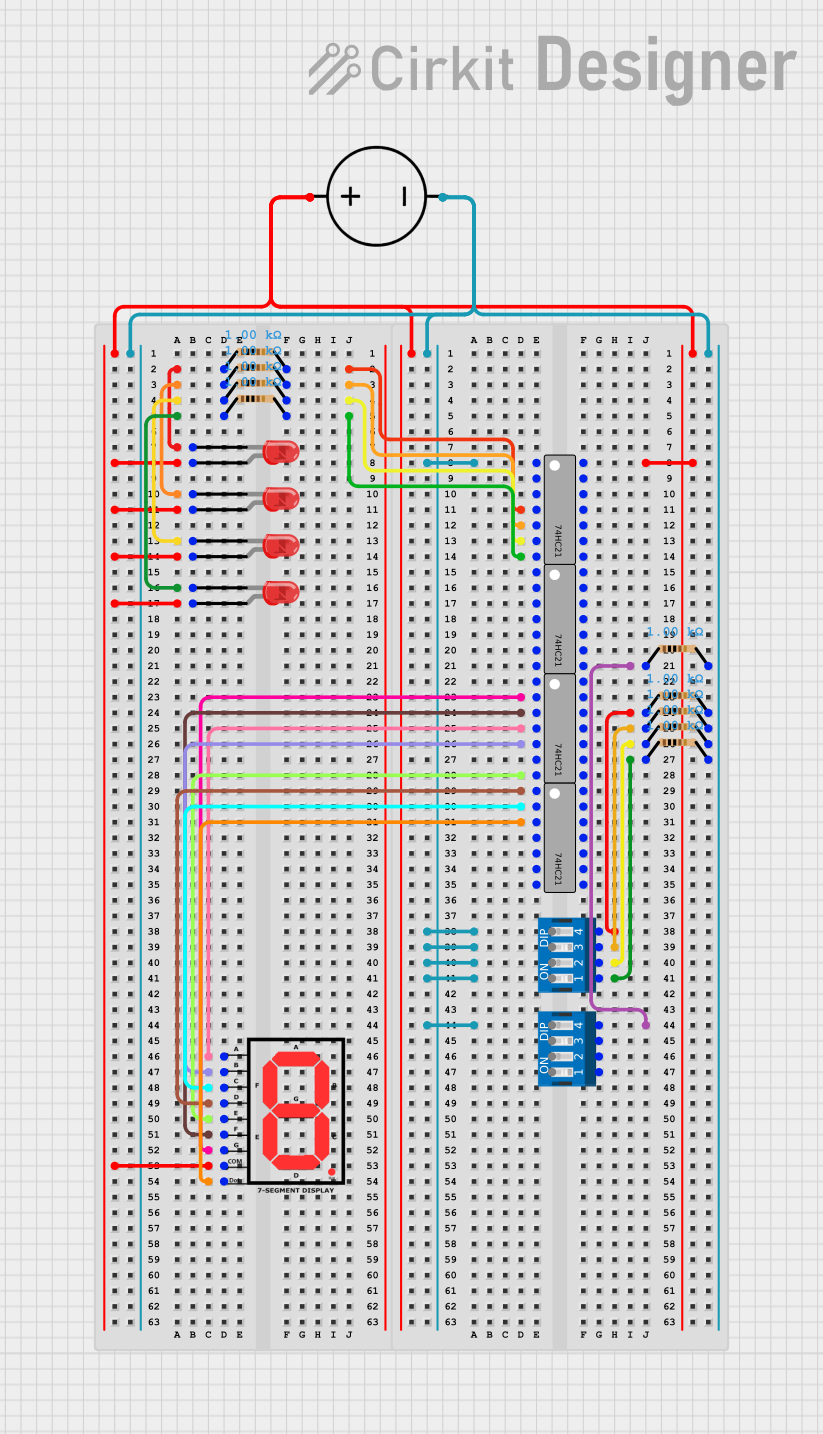
 Open Project in Cirkit Designer
Open Project in Cirkit Designer
 Open Project in Cirkit Designer
Open Project in Cirkit Designer
 Open Project in Cirkit Designer
Open Project in Cirkit DesignerExplore Projects Built with Adafruit Seven-Segment LED Backpack 1.2 Inch Digits Red

 Open Project in Cirkit Designer
Open Project in Cirkit Designer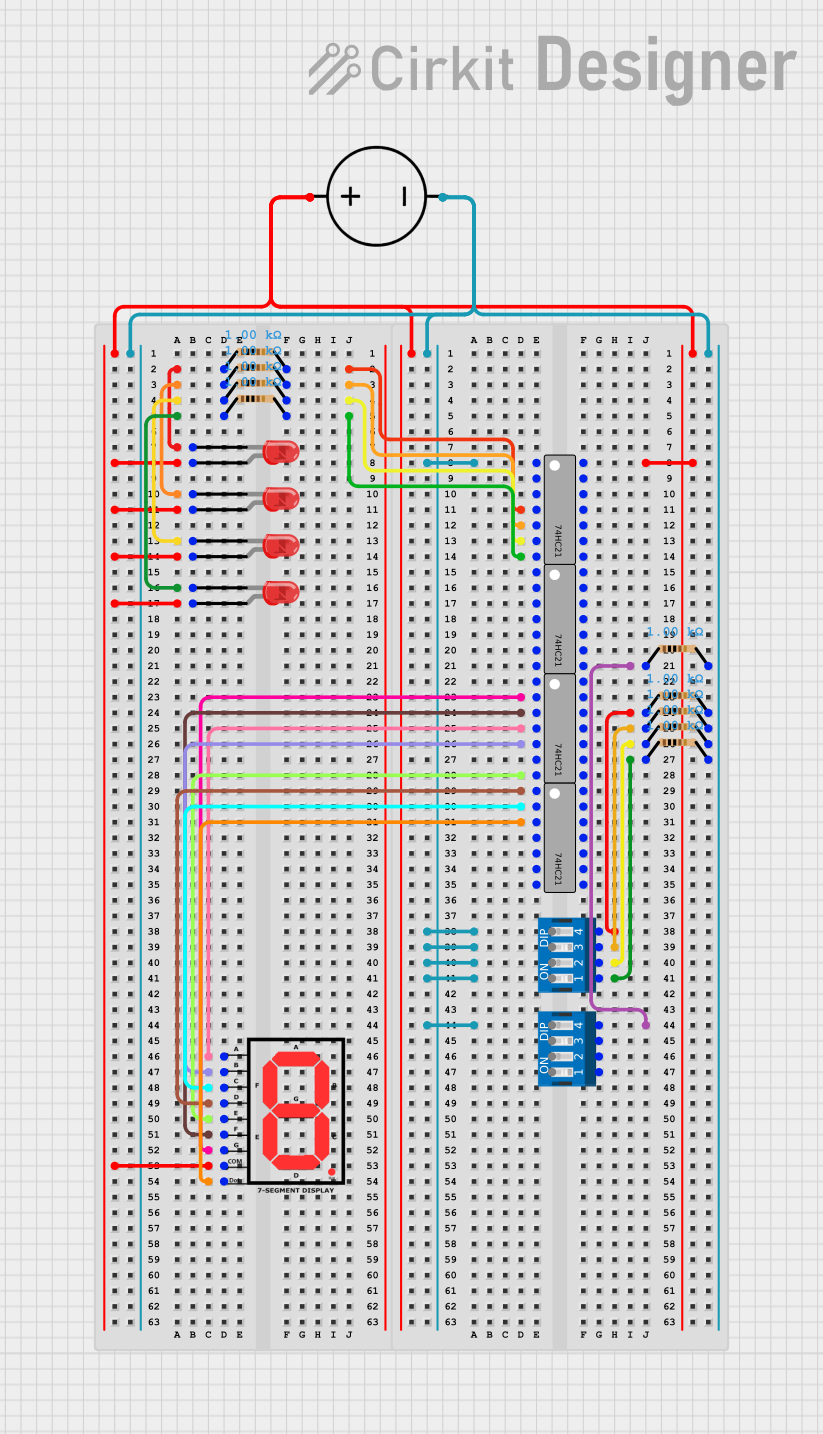
 Open Project in Cirkit Designer
Open Project in Cirkit Designer
 Open Project in Cirkit Designer
Open Project in Cirkit Designer
 Open Project in Cirkit Designer
Open Project in Cirkit DesignerTechnical Specifications
Key Technical Details
- Display Type: 7-Segment LED
- Digit Size: 1.2 inches
- Number of Digits: 4 per display
- Color: Red
- Driver IC: MAX7219
- Communication: SPI protocol
- Operating Voltage: 5V
- Current Draw: 320mA max at 5V for all LEDs on
Pin Configuration and Descriptions
| Pin Number | Name | Description |
|---|---|---|
| 1 | VCC | Connect to 5V power supply |
| 2 | GND | Connect to ground |
| 3 | DIN | Data input for SPI communication |
| 4 | CS | Chip select for SPI communication |
| 5 | CLK | Clock input for SPI communication |
Usage Instructions
Interfacing with a Microcontroller
- Power Connections: Connect the VCC pin to the 5V output on your microcontroller and the GND pin to a ground pin.
- SPI Connections: Connect the DIN, CS, and CLK pins to the corresponding SPI pins on your microcontroller. For an Arduino UNO, these would typically be connected to pins 11 (MOSI), 10 (SS), and 13 (SCK), respectively.
- Library Installation: Install the Adafruit LED Backpack library using the Library Manager in the Arduino IDE.
- Initialization: Create an instance of the display object in your code and initialize the display in the
setup()function.
Important Considerations and Best Practices
- Ensure that the power supply can handle the maximum current draw when all LEDs are on.
- Use a current-limiting resistor if you are powering the display with more than 5V.
- Avoid looking directly at the LEDs for extended periods to prevent eye strain or damage.
Example Code for Arduino UNO
#include <Wire.h>
#include <Adafruit_GFX.h>
#include <Adafruit_LEDBackpack.h>
Adafruit_7segment matrix = Adafruit_7segment();
void setup() {
matrix.begin(0x70); // Initialize the display with the I2C address 0x70
}
void loop() {
matrix.print(1234, DEC); // Display the number 1234
matrix.writeDisplay(); // Refresh the display with the new data
delay(500); // Wait for half a second
}
Troubleshooting and FAQs
Common Issues
- Display Not Lighting Up: Ensure that the power connections are correct and secure. Check that the SPI connections are properly made to the correct pins.
- Garbled or Incorrect Output: Verify that the library is correctly installed and that the I2C address used in the code matches the address of the display.
- Dim Display: Check if the power supply is providing a stable 5V and that the current draw is within the power supply's capability.
Solutions and Tips for Troubleshooting
- Double-check all connections and ensure that solder joints are solid and not causing intermittent connections.
- Make sure that the microcontroller's SPI settings match the requirements of the MAX7219 chip.
- If multiple displays are chained, ensure that the data out pin of one display is connected to the data in pin of the next.
FAQs
Q: Can I display letters on the seven-segment display? A: Yes, the seven-segment display can show some letters and characters, but it is limited by the segments available.
Q: How do I chain multiple displays together? A: Connect the data out pin of the first display to the data in pin of the next display. Repeat this for the CS and CLK pins. Each display must be initialized with a unique I2C address.
Q: Can I use this display with a 3.3V system? A: The display is designed for 5V, but it can be used with a 3.3V system with reduced brightness. Make sure to adjust the logic levels accordingly.
For further assistance, consult the Adafruit support forums or the detailed datasheet for the MAX7219 LED driver chip.