
How to Use Display TFT LCD 1.44" 128x128 8 Pinos: Examples, Pinouts, and Specs

 Design with Display TFT LCD 1.44" 128x128 8 Pinos in Cirkit Designer
Design with Display TFT LCD 1.44" 128x128 8 Pinos in Cirkit DesignerIntroduction
The Display TFT LCD 1.44" 128x128 is a compact and versatile display module designed for use in a wide range of electronic projects. With a resolution of 128x128 pixels, it is ideal for displaying graphics, text, and simple user interfaces. Its 8-pin configuration makes it easy to connect to microcontrollers, such as Arduino, Raspberry Pi, or other embedded systems.
Explore Projects Built with Display TFT LCD 1.44" 128x128 8 Pinos

 Open Project in Cirkit Designer
Open Project in Cirkit Designer
 Open Project in Cirkit Designer
Open Project in Cirkit Designer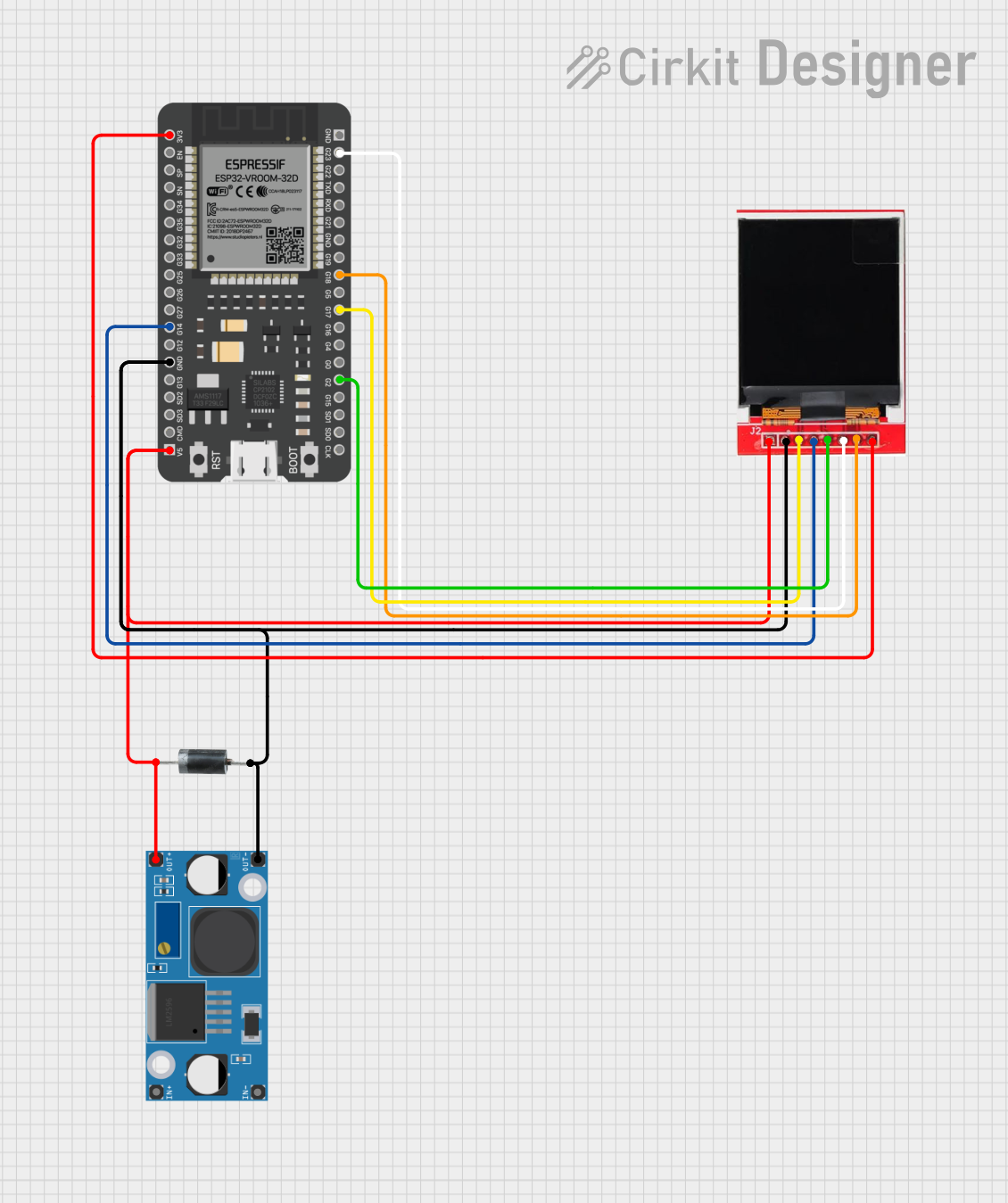
 Open Project in Cirkit Designer
Open Project in Cirkit Designer
 Open Project in Cirkit Designer
Open Project in Cirkit DesignerExplore Projects Built with Display TFT LCD 1.44" 128x128 8 Pinos

 Open Project in Cirkit Designer
Open Project in Cirkit Designer
 Open Project in Cirkit Designer
Open Project in Cirkit Designer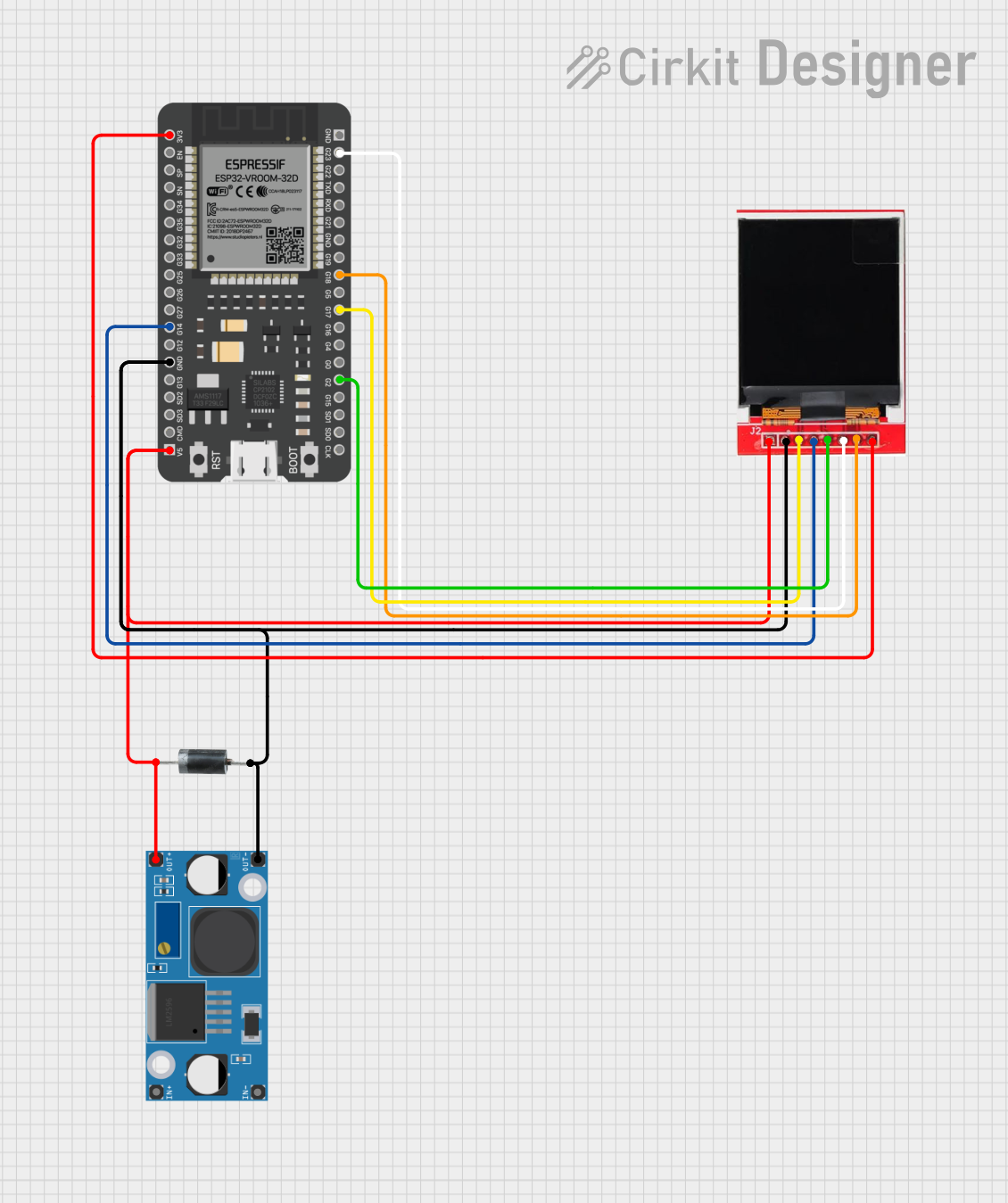
 Open Project in Cirkit Designer
Open Project in Cirkit Designer
 Open Project in Cirkit Designer
Open Project in Cirkit DesignerCommon Applications and Use Cases
- Portable devices with graphical interfaces
- DIY projects requiring a small display
- Wearable electronics
- Sensor data visualization
- Gaming or retro-style displays
- Educational projects for learning about displays and graphics
Technical Specifications
Below are the key technical details of the Display TFT LCD 1.44" 128x128:
| Specification | Details |
|---|---|
| Display Type | TFT LCD |
| Screen Size | 1.44 inches |
| Resolution | 128x128 pixels |
| Color Depth | 65K colors (16-bit RGB) |
| Interface | SPI |
| Operating Voltage | 3.3V to 5V |
| Backlight | LED |
| Driver IC | ST7735 |
| Dimensions | 27mm x 27mm x 4.5mm |
Pin Configuration and Descriptions
The module has 8 pins, as described in the table below:
| Pin | Name | Description |
|---|---|---|
| 1 | GND | Ground connection |
| 2 | VCC | Power supply (3.3V or 5V) |
| 3 | SCL | Serial Clock Line (SPI clock input) |
| 4 | SDA | Serial Data Line (SPI data input) |
| 5 | RES | Reset pin (active low, used to reset the display) |
| 6 | DC | Data/Command pin (used to distinguish between data and command instructions) |
| 7 | CS | Chip Select (active low, used to enable the display) |
| 8 | BLK | Backlight control (connect to VCC for always-on backlight or PWM for dimming) |
Usage Instructions
How to Use the Component in a Circuit
- Power Supply: Connect the
VCCpin to a 3.3V or 5V power source and theGNDpin to ground. - SPI Communication: Connect the
SCL(clock) andSDA(data) pins to the corresponding SPI pins on your microcontroller. - Control Pins:
- Connect the
RESpin to a GPIO pin on your microcontroller for resetting the display. - Use the
DCpin to toggle between sending data or commands. - Connect the
CSpin to a GPIO pin to enable or disable the display.
- Connect the
- Backlight: Connect the
BLKpin to VCC for a constant backlight or to a PWM pin for adjustable brightness.
Important Considerations and Best Practices
- Voltage Compatibility: Ensure your microcontroller's logic level matches the display's voltage requirements. Use a level shifter if necessary.
- SPI Speed: Check the maximum SPI clock speed supported by the display (typically 10-15 MHz).
- Initialization: The display requires specific initialization commands to function correctly. Use a library like Adafruit GFX or TFT_eSPI for easier setup.
- Backlight Control: If using PWM for the backlight, ensure the frequency is high enough to avoid visible flickering.
Example Code for Arduino UNO
Below is an example of how to use the display with an Arduino UNO using the Adafruit ST7735 library:
#include <Adafruit_GFX.h> // Core graphics library
#include <Adafruit_ST7735.h> // Hardware-specific library for ST7735
// Define pins for the display
#define TFT_CS 10 // Chip Select pin
#define TFT_RST 9 // Reset pin
#define TFT_DC 8 // Data/Command pin
// Create an instance of the display
Adafruit_ST7735 tft = Adafruit_ST7735(TFT_CS, TFT_DC, TFT_RST);
void setup() {
// Initialize the display
tft.initR(INITR_144GREENTAB); // Use the correct tab type for your display
tft.fillScreen(ST77XX_BLACK); // Clear the screen with black color
// Display some text
tft.setTextColor(ST77XX_WHITE); // Set text color to white
tft.setTextSize(1); // Set text size
tft.setCursor(0, 0); // Set cursor position
tft.println("Hello, World!"); // Print text to the display
}
void loop() {
// Add your code here
}
Notes:
- Install the Adafruit GFX and Adafruit ST7735 libraries via the Arduino Library Manager before running the code.
- Adjust the pin definitions (
TFT_CS,TFT_RST,TFT_DC) to match your wiring.
Troubleshooting and FAQs
Common Issues and Solutions
Display Not Turning On:
- Check the power connections (
VCCandGND). - Ensure the
CSpin is set to LOW during communication.
- Check the power connections (
No Image or Incorrect Display:
- Verify the SPI connections (
SCLandSDA). - Ensure the correct initialization commands are used (e.g.,
INITR_144GREENTABfor Adafruit ST7735).
- Verify the SPI connections (
Flickering Backlight:
- If using PWM for the backlight, increase the PWM frequency to reduce flicker.
Distorted Graphics:
- Check the SPI clock speed. Reduce it if the display cannot handle the current speed.
- Ensure the
DCpin is toggled correctly between data and command modes.
FAQs
Q: Can I use this display with a 5V microcontroller?
A: Yes, the display supports 5V logic levels, but ensure proper wiring and connections.
Q: How do I control the brightness of the backlight?
A: Connect the BLK pin to a PWM-capable pin on your microcontroller and adjust the duty cycle.
Q: What is the maximum SPI clock speed for this display?
A: The maximum SPI clock speed is typically 10-15 MHz. Check the datasheet for exact details.
Q: Can I use this display with a Raspberry Pi?
A: Yes, the display is compatible with Raspberry Pi. Use libraries like luma.lcd or ST7735 for Python.
By following this documentation, you can effectively integrate the Display TFT LCD 1.44" 128x128 into your projects and troubleshoot common issues.