
How to Use Arduino UNO R3: Examples, Pinouts, and Specs

 Design with Arduino UNO R3 in Cirkit Designer
Design with Arduino UNO R3 in Cirkit DesignerIntroduction
The Arduino UNO R3, manufactured by Arduino (Part ID: UNO), is a microcontroller board based on the ATmega328P. It is one of the most popular and versatile development boards in the Arduino ecosystem, designed for both beginners and experienced developers. The board features 14 digital input/output pins (6 of which can be used as PWM outputs), 6 analog inputs, a 16 MHz quartz crystal, a USB connection for programming, a power jack, and a reset button.
The Arduino UNO R3 is widely used for prototyping and building interactive electronic projects, including robotics, IoT devices, and sensor-based systems. Its simplicity, open-source nature, and extensive community support make it an ideal choice for learning and implementing embedded systems.
Explore Projects Built with Arduino UNO R3
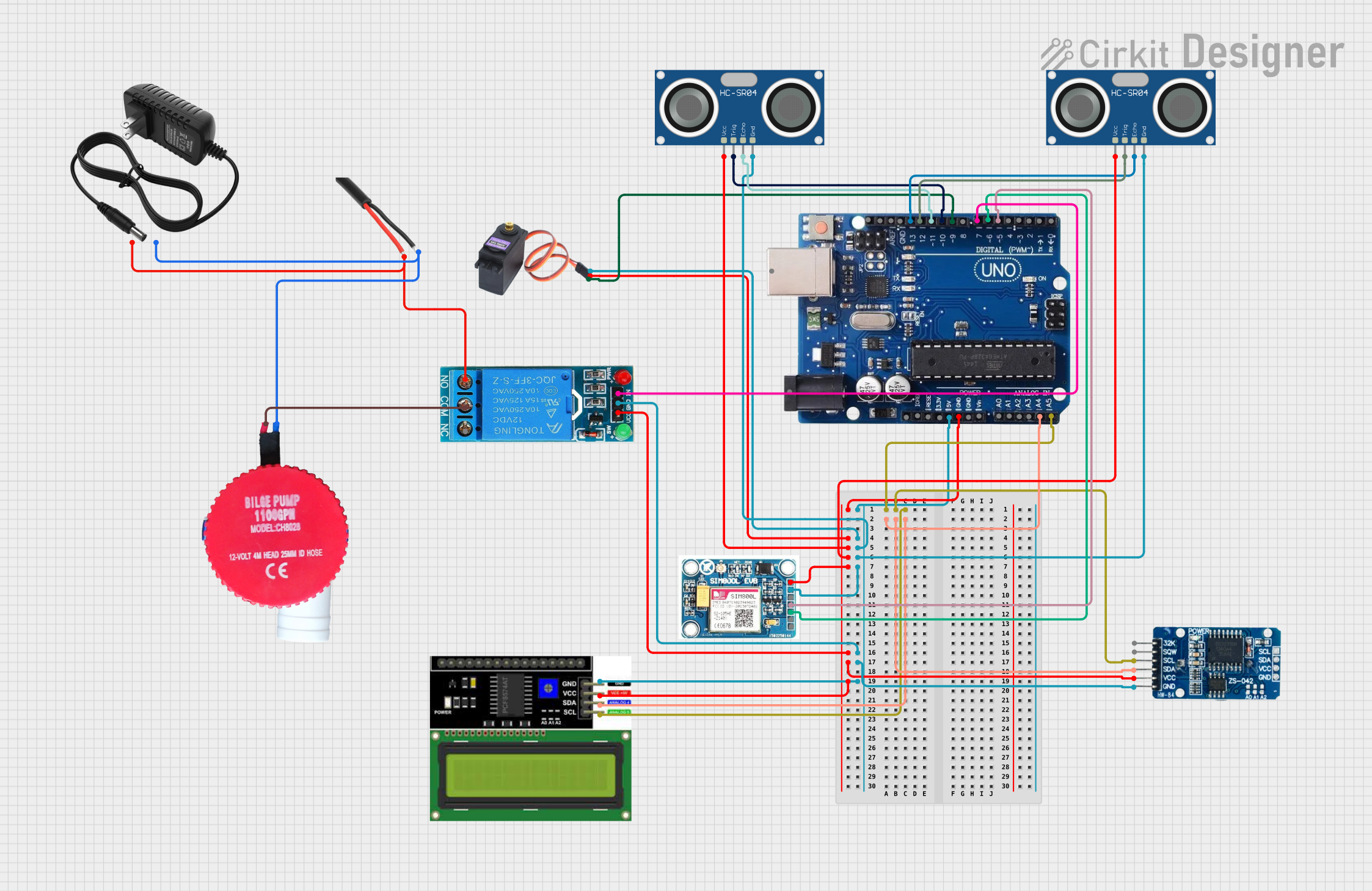
 Open Project in Cirkit Designer
Open Project in Cirkit Designer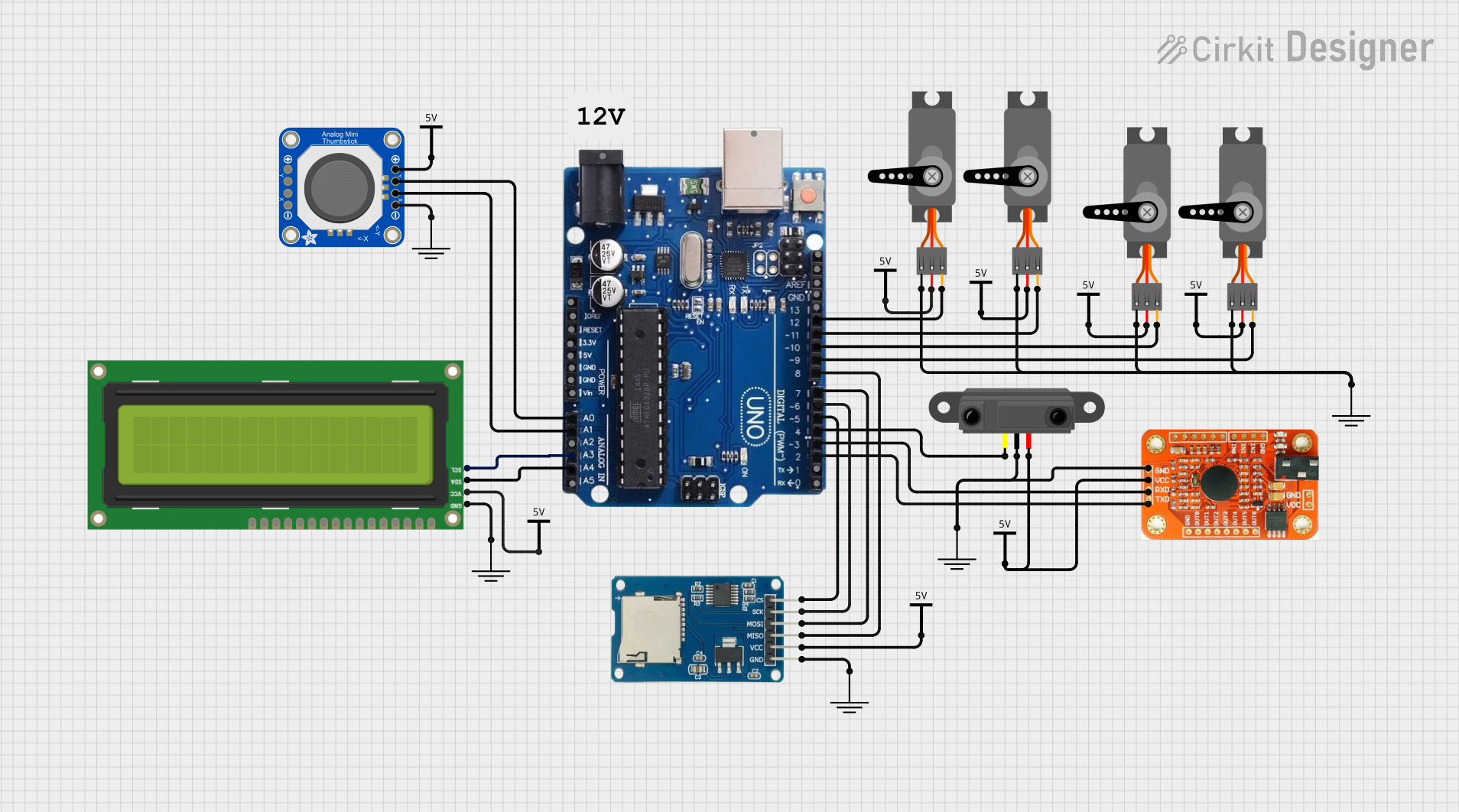
 Open Project in Cirkit Designer
Open Project in Cirkit Designer
 Open Project in Cirkit Designer
Open Project in Cirkit Designer
 Open Project in Cirkit Designer
Open Project in Cirkit DesignerExplore Projects Built with Arduino UNO R3
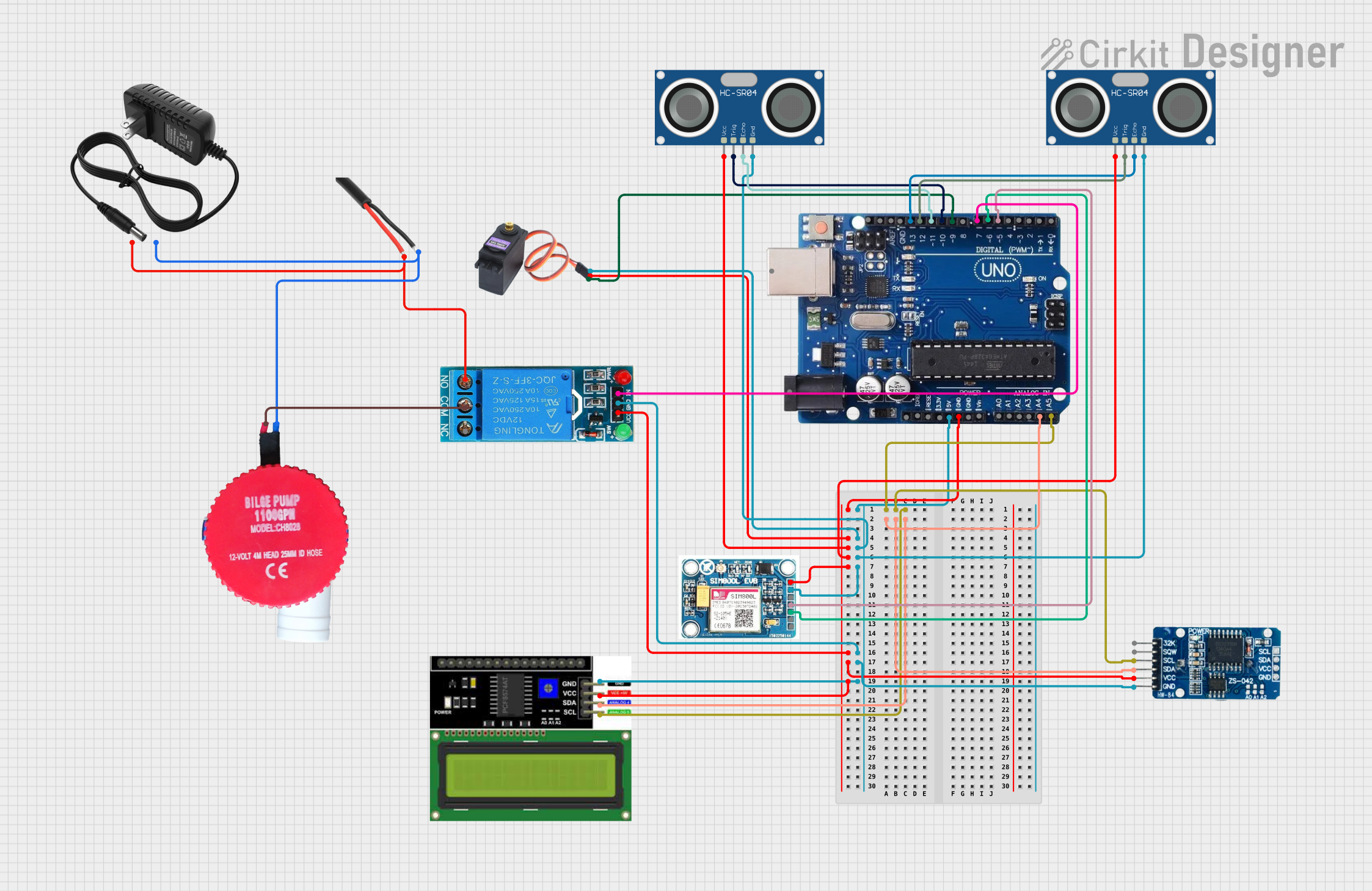
 Open Project in Cirkit Designer
Open Project in Cirkit Designer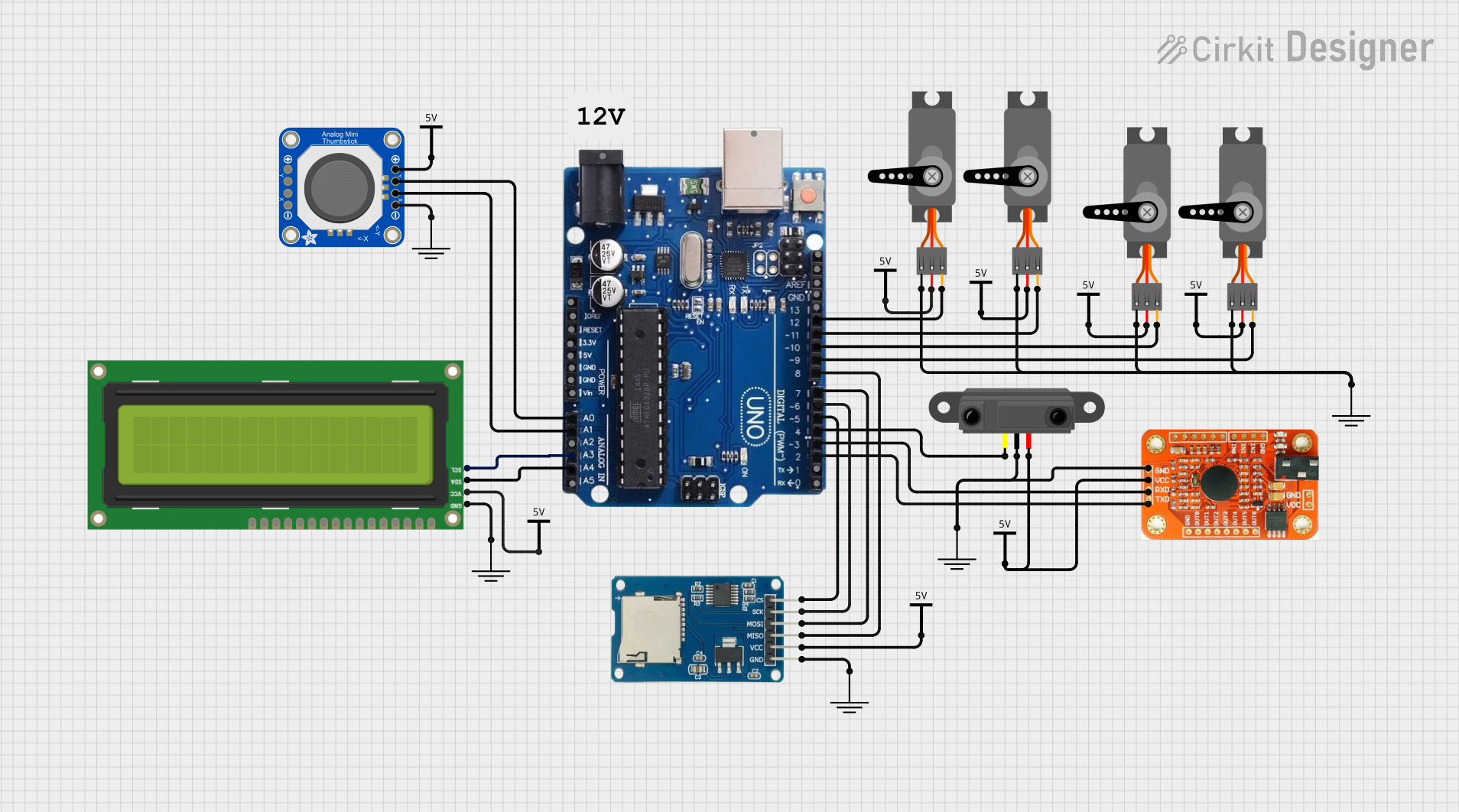
 Open Project in Cirkit Designer
Open Project in Cirkit Designer
 Open Project in Cirkit Designer
Open Project in Cirkit Designer
 Open Project in Cirkit Designer
Open Project in Cirkit DesignerTechnical Specifications
Below are the key technical details of the Arduino UNO R3:
| Specification | Details |
|---|---|
| Microcontroller | ATmega328P |
| Operating Voltage | 5V |
| Input Voltage (recommended) | 7-12V |
| Input Voltage (limit) | 6-20V |
| Digital I/O Pins | 14 (6 PWM outputs) |
| PWM Digital I/O Pins | 6 |
| Analog Input Pins | 6 |
| DC Current per I/O Pin | 20 mA |
| DC Current for 3.3V Pin | 50 mA |
| Flash Memory | 32 KB (0.5 KB used by bootloader) |
| SRAM | 2 KB |
| EEPROM | 1 KB |
| Clock Speed | 16 MHz |
| USB Connector | Type-B |
| Dimensions | 68.6 mm x 53.4 mm |
| Weight | 25 g |
Pin Configuration and Descriptions
The Arduino UNO R3 has a total of 28 pins, including digital, analog, power, and communication pins. Below is a detailed description of the pin configuration:
Digital Pins
| Pin Number | Function | Description |
|---|---|---|
| 0 (RX) | Digital I/O, Serial Receive | Used for UART serial communication (RXD). |
| 1 (TX) | Digital I/O, Serial Transmit | Used for UART serial communication (TXD). |
| 2-13 | Digital I/O | General-purpose digital input/output pins. |
| 3, 5, 6, 9, 10, 11 | PWM Output | Can output PWM signals for motor control, LEDs, etc. |
Analog Pins
| Pin Number | Function | Description |
|---|---|---|
| A0-A5 | Analog Input | Used to read analog signals (0-5V). |
Power Pins
| Pin Name | Function | Description |
|---|---|---|
| VIN | Input Voltage | External power input (7-12V recommended). |
| 5V | Regulated 5V Output | Powers external components. |
| 3.3V | Regulated 3.3V Output | Powers low-voltage components. |
| GND | Ground | Common ground for the circuit. |
| RESET | Reset | Resets the microcontroller. |
Communication Pins
| Pin Name | Function | Description |
|---|---|---|
| SDA | I2C Data | Used for I2C communication. |
| SCL | I2C Clock | Used for I2C communication. |
| SPI (10, 11, 12, 13) | SPI Communication | Used for SPI communication. |
Usage Instructions
How to Use the Arduino UNO R3 in a Circuit
Powering the Board:
- Connect the Arduino UNO R3 to your computer using a USB Type-B cable for programming and power.
- Alternatively, use an external power supply (7-12V) via the VIN pin or the DC power jack.
Programming the Board:
- Install the Arduino IDE from the official Arduino website.
- Connect the board to your computer via USB.
- Select the correct board type (
Arduino UNO) and port in the Arduino IDE. - Write or load your program (sketch) and click the "Upload" button to transfer it to the board.
Connecting Components:
- Use the digital and analog pins to connect sensors, actuators, and other components.
- Ensure that the total current drawn by the connected components does not exceed the board's limits.
Using Communication Protocols:
- Use the UART (pins 0 and 1), I2C (SDA and SCL), or SPI (pins 10, 11, 12, 13) pins to communicate with other devices.
Example: Blinking an LED
The following example demonstrates how to blink an LED connected to pin 13 of the Arduino UNO R3.
// This program blinks an LED connected to pin 13 of the Arduino UNO R3.
// The LED will turn on for 1 second and off for 1 second in a loop.
void setup() {
pinMode(13, OUTPUT); // Set pin 13 as an output pin
}
void loop() {
digitalWrite(13, HIGH); // Turn the LED on
delay(1000); // Wait for 1 second
digitalWrite(13, LOW); // Turn the LED off
delay(1000); // Wait for 1 second
}
Important Considerations and Best Practices
- Avoid drawing more than 20 mA from any single I/O pin to prevent damage.
- Use external pull-up or pull-down resistors for stable digital input signals.
- When using motors or high-power devices, use external power supplies and appropriate driver circuits.
- Always double-check connections to avoid short circuits or incorrect wiring.
Troubleshooting and FAQs
Common Issues and Solutions
The board is not detected by the computer:
- Ensure the USB cable is properly connected and functional.
- Install the correct USB drivers for the Arduino UNO R3.
- Check if the correct port is selected in the Arduino IDE.
Program upload fails:
- Verify that the correct board type (
Arduino UNO) is selected in the Arduino IDE. - Ensure no other program is using the serial port.
- Press the reset button on the board before uploading.
- Verify that the correct board type (
The board is not powering on:
- Check the power source and ensure it meets the voltage requirements.
- Inspect the board for physical damage or loose connections.
Components connected to the board are not working:
- Verify the wiring and connections.
- Check if the components are compatible with the Arduino UNO R3.
- Use a multimeter to test for continuity and proper voltage levels.
FAQs
Can I power the Arduino UNO R3 with a battery? Yes, you can use a 9V battery connected to the DC power jack or the VIN pin.
What is the maximum current the board can supply? The 5V pin can supply up to 500 mA when powered via USB, and the 3.3V pin can supply up to 50 mA.
Can I use the Arduino UNO R3 for wireless communication? Yes, you can use external modules like the HC-05 Bluetooth module or ESP8266 Wi-Fi module for wireless communication.
Is the Arduino UNO R3 compatible with shields? Yes, the Arduino UNO R3 is compatible with most Arduino shields designed for the UNO form factor.
By following this documentation, you can effectively use the Arduino UNO R3 for a wide range of projects and applications.