
How to Use SD SDHC: Examples, Pinouts, and Specs

 Design with SD SDHC in Cirkit Designer
Design with SD SDHC in Cirkit DesignerIntroduction
The SD/SDHC Card Module is an electronic component that allows microcontrollers to interface with Secure Digital (SD) or Secure Digital High Capacity (SDHC) memory cards. These cards are widely used for data storage and transfer in portable devices. The module is commonly used in embedded systems for logging data, storing configurations, or even for multimedia storage purposes.
Common applications include:
- Data logging devices
- Digital cameras
- MP3 players
- Mobile phones
- GPS units
Explore Projects Built with SD SDHC
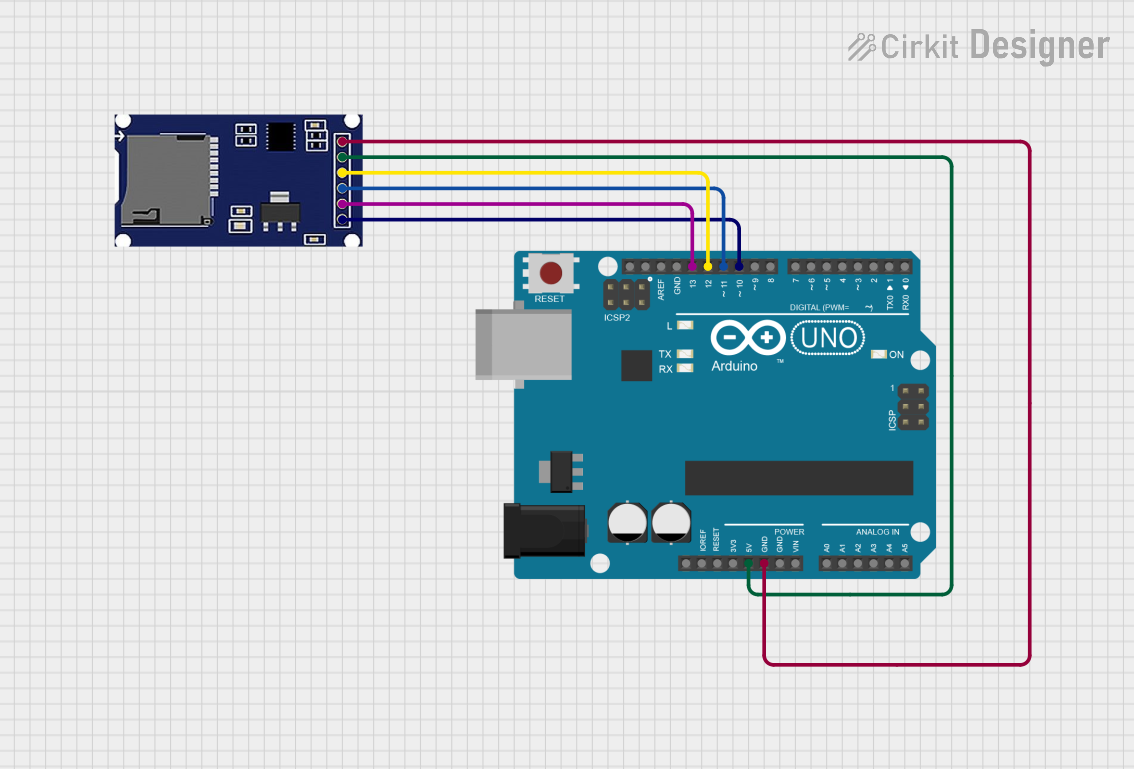
 Open Project in Cirkit Designer
Open Project in Cirkit Designer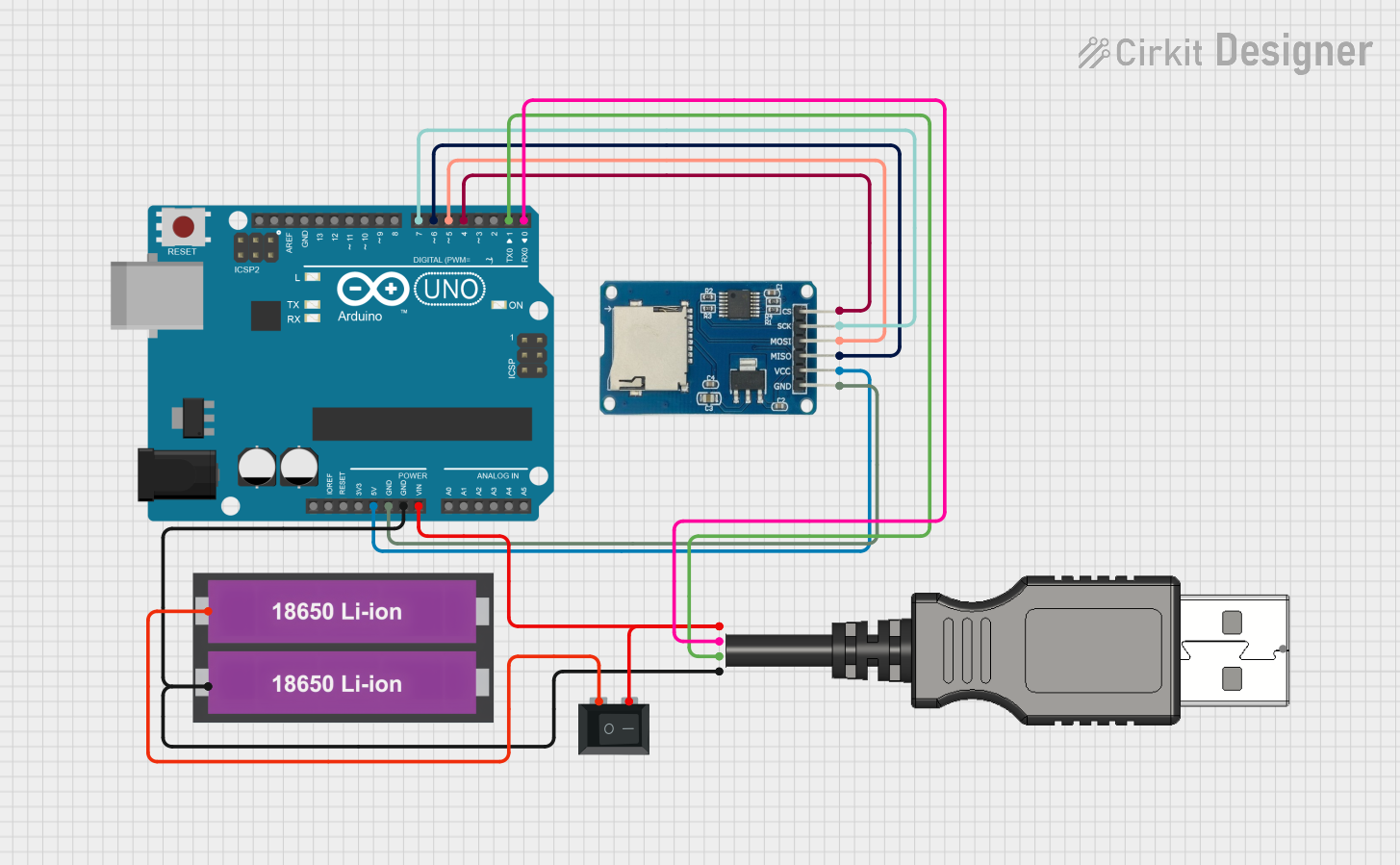
 Open Project in Cirkit Designer
Open Project in Cirkit Designer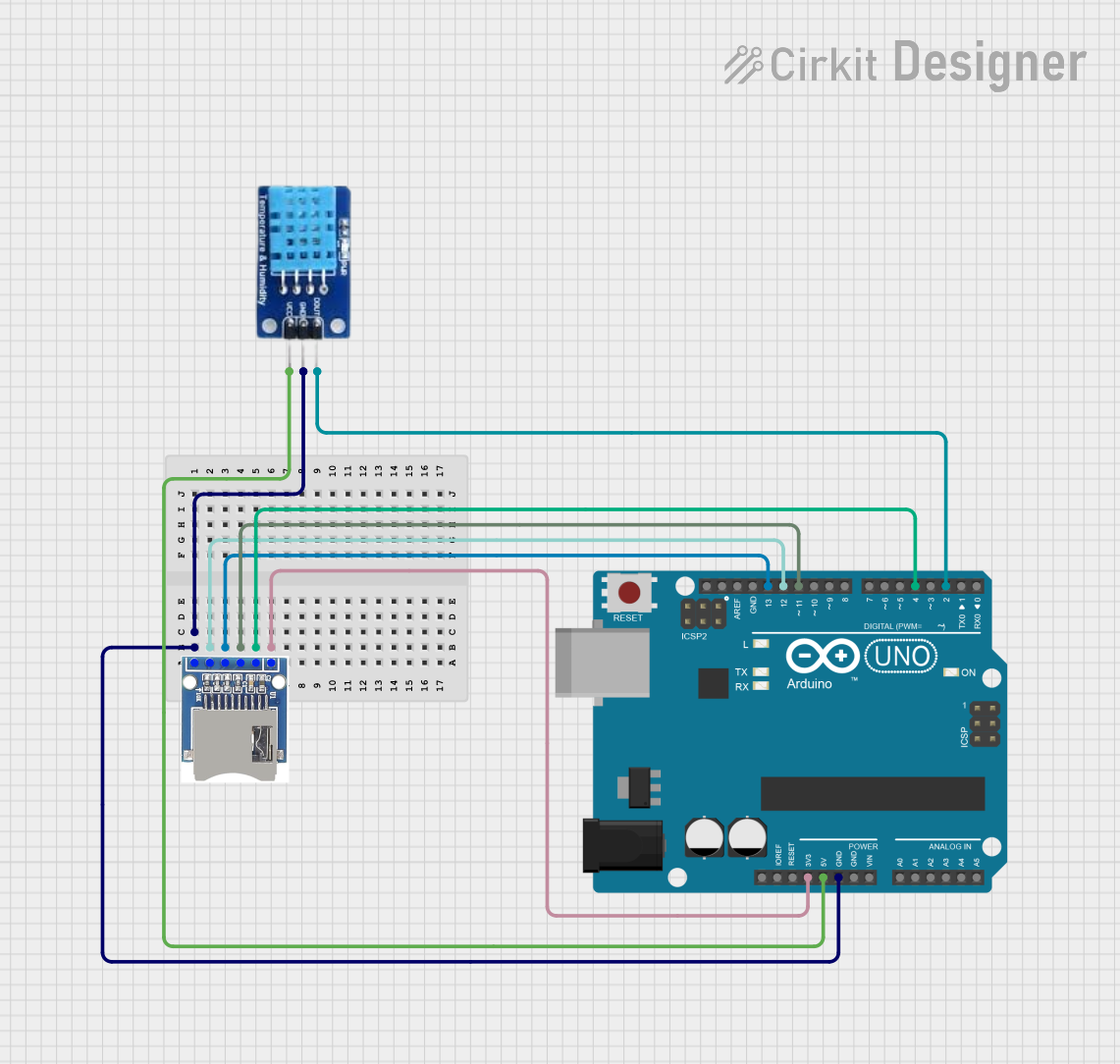
 Open Project in Cirkit Designer
Open Project in Cirkit Designer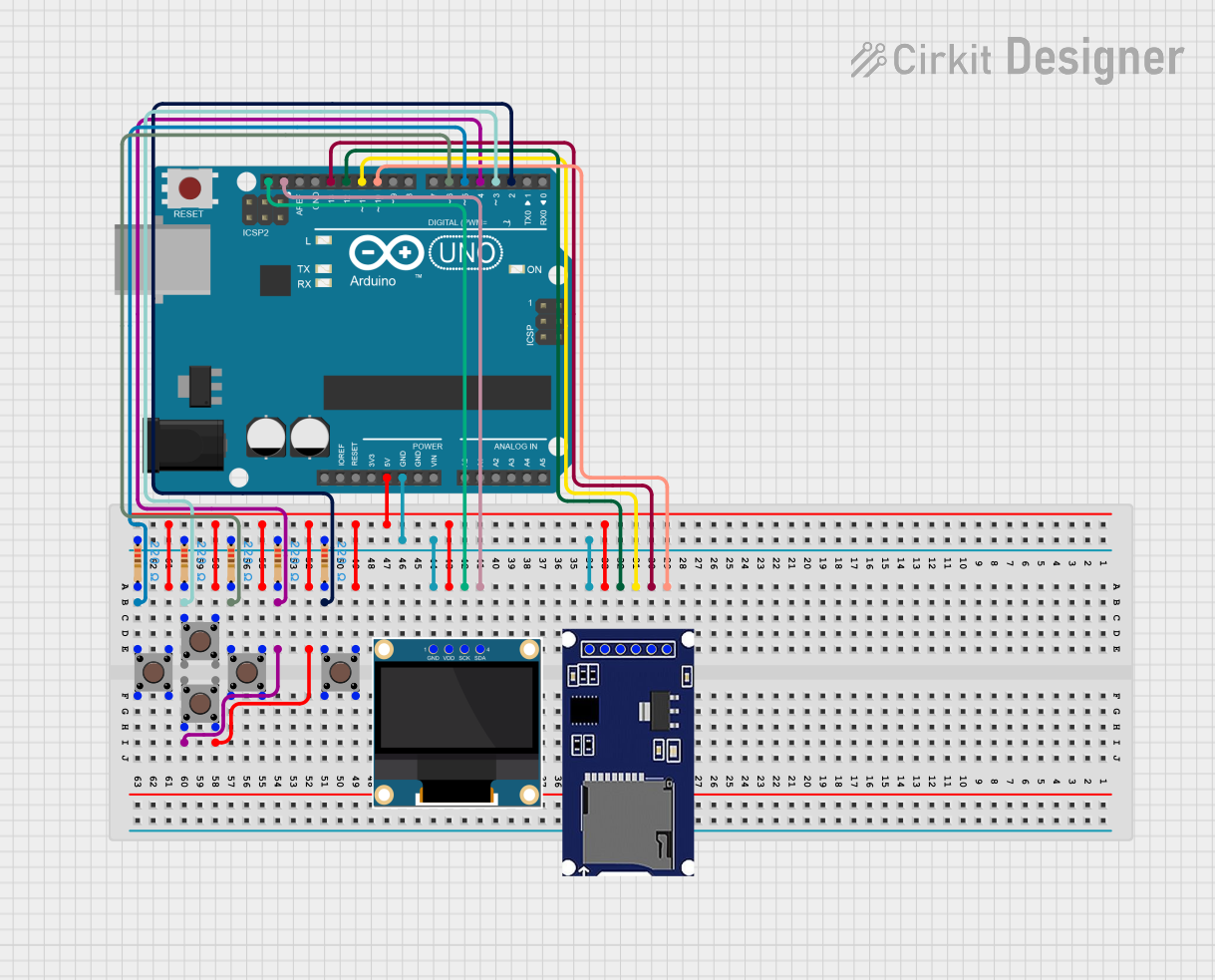
 Open Project in Cirkit Designer
Open Project in Cirkit DesignerExplore Projects Built with SD SDHC
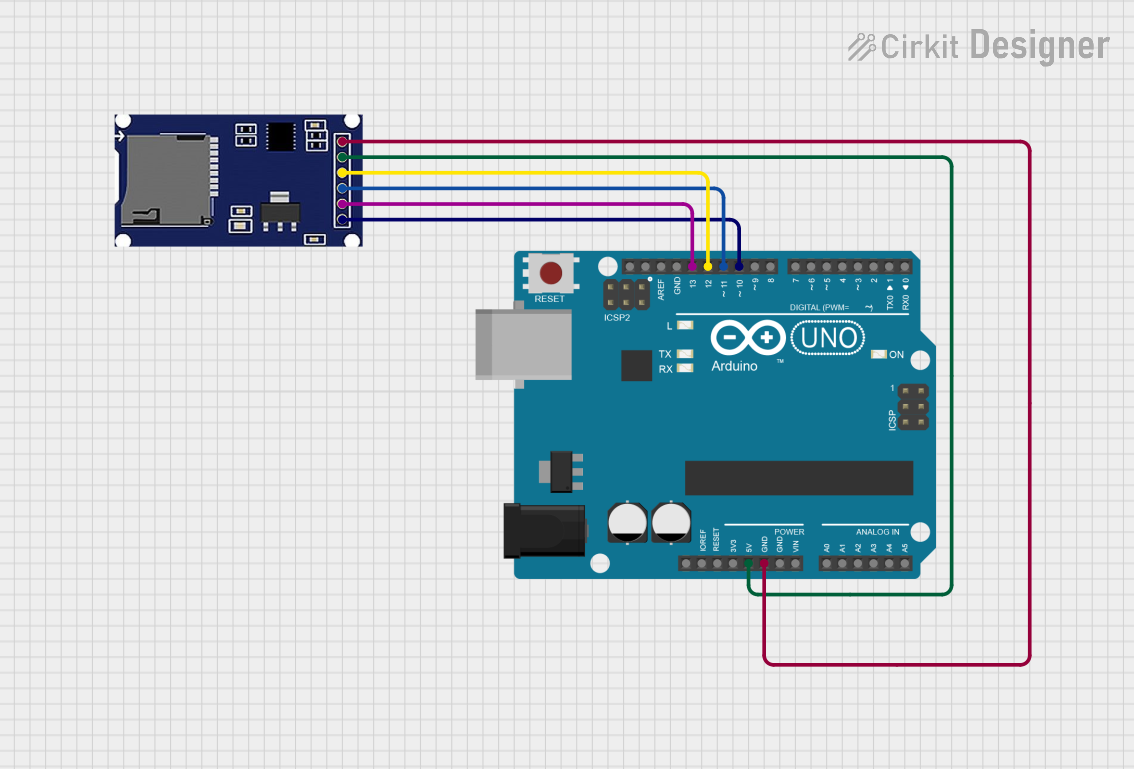
 Open Project in Cirkit Designer
Open Project in Cirkit Designer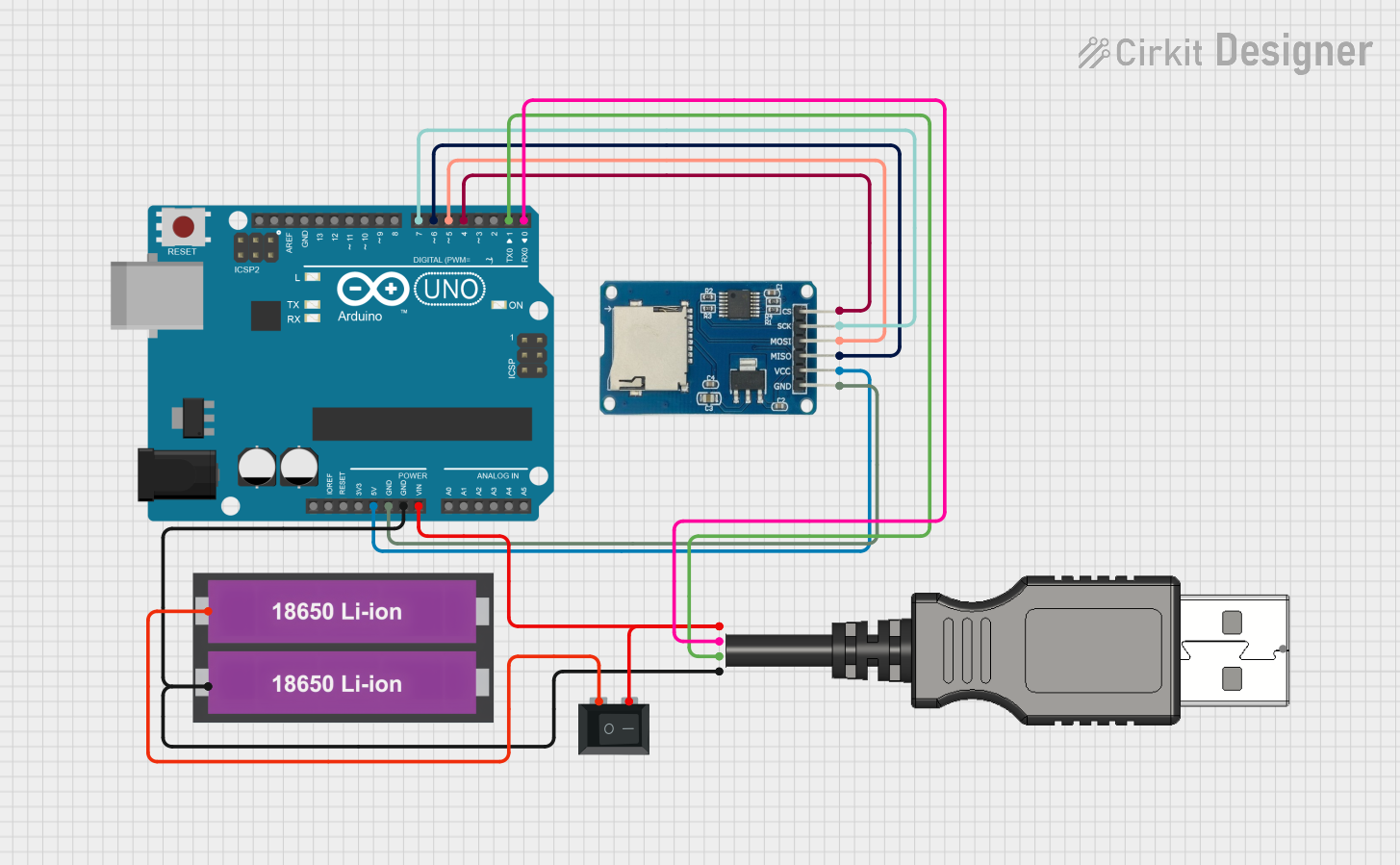
 Open Project in Cirkit Designer
Open Project in Cirkit Designer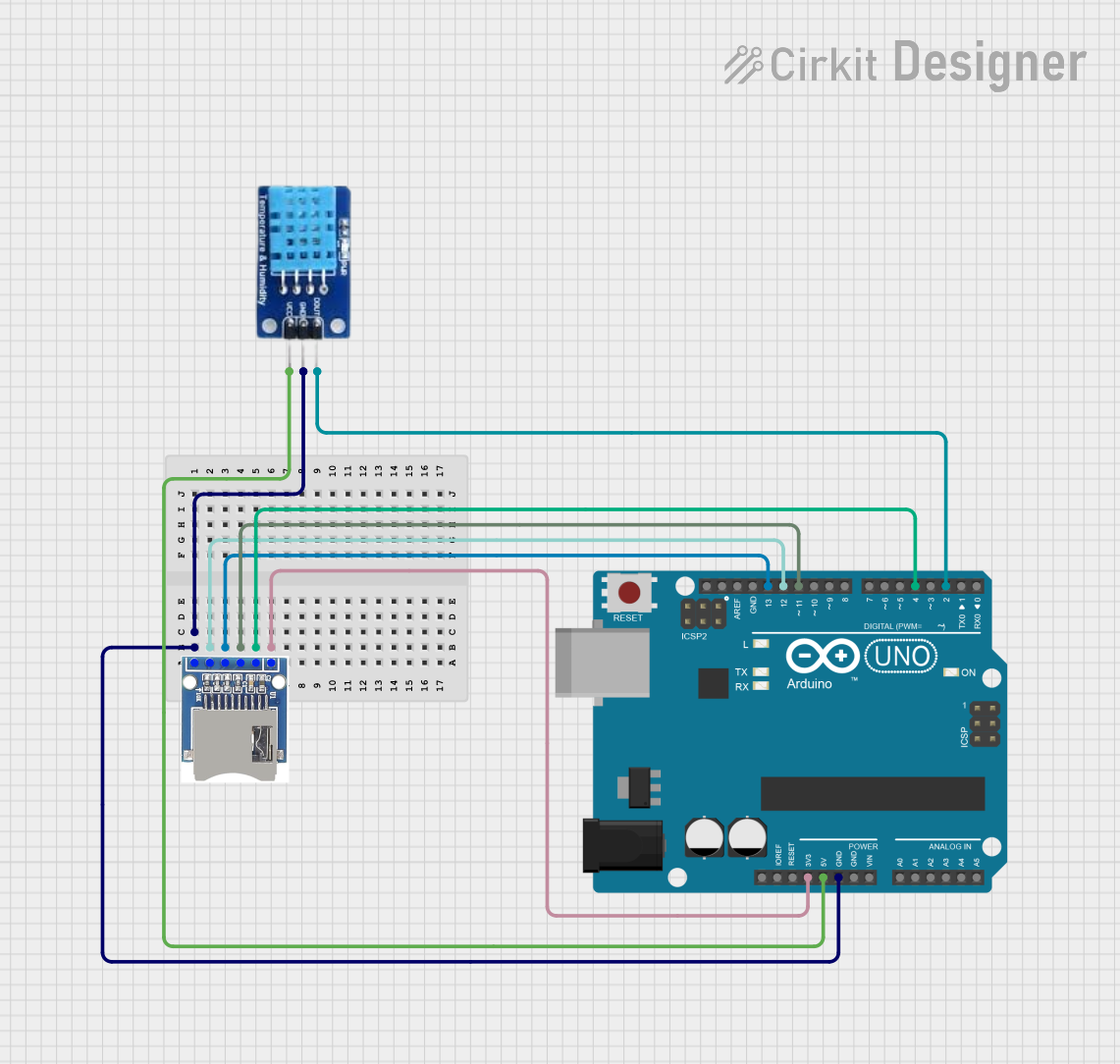
 Open Project in Cirkit Designer
Open Project in Cirkit Designer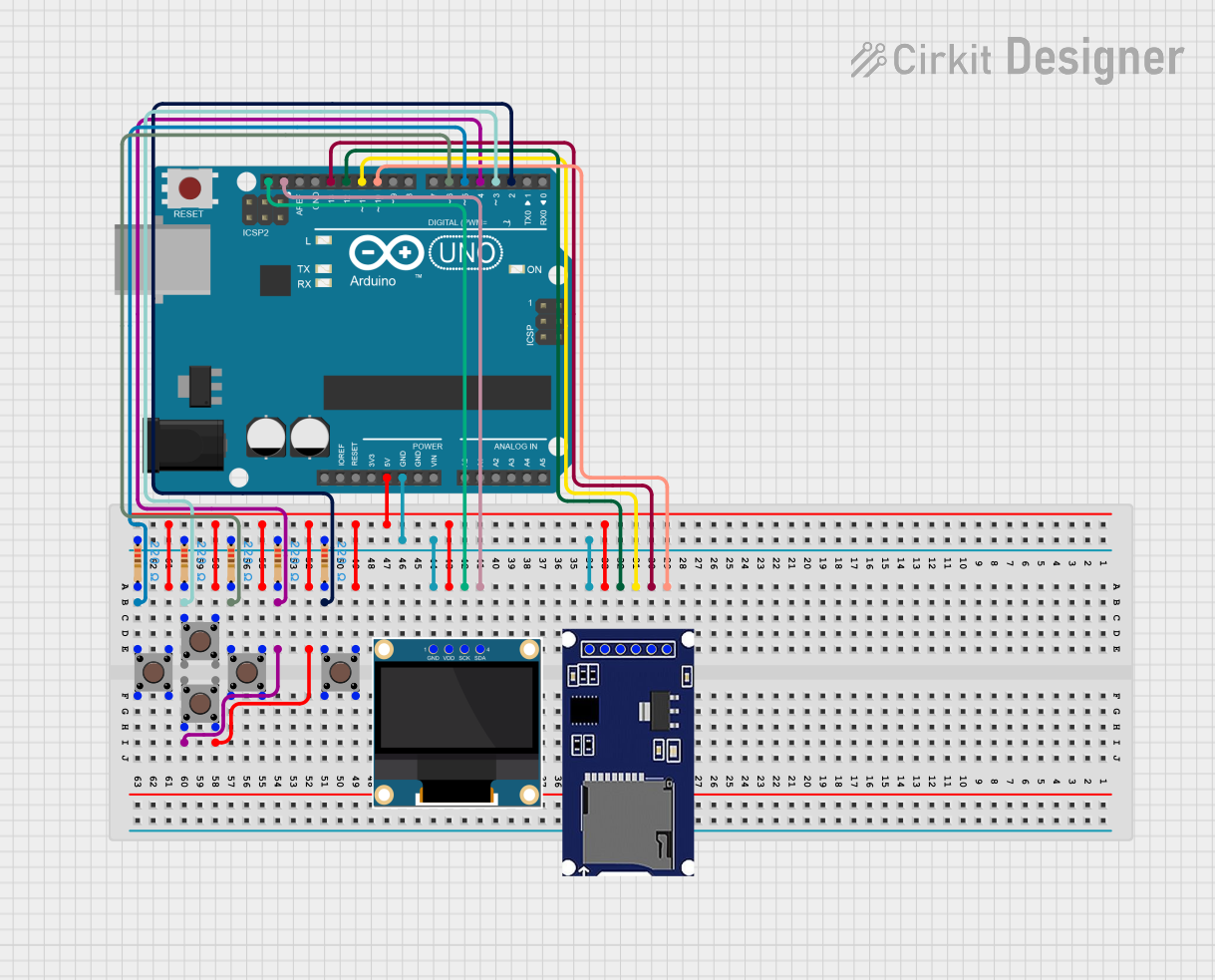
 Open Project in Cirkit Designer
Open Project in Cirkit DesignerTechnical Specifications
Key Technical Details
- Voltage: 3.3V to 5V (with onboard voltage regulator)
- Interface: SPI (Serial Peripheral Interface)
- Supported Card Types: Standard SD cards (up to 2GB), SDHC cards (up to 32GB)
- Data Transfer Rate: Up to 25 MB/s for High-Speed cards
Pin Configuration and Descriptions
| Pin Name | Description |
|---|---|
| CS | Chip Select, active low |
| MOSI | Master Out Slave In, SPI data input |
| MISO | Master In Slave Out, SPI data output |
| SCK | Serial Clock, SPI clock input |
| VCC | Supply Voltage, 3.3V to 5V |
| GND | Ground |
Usage Instructions
Interfacing with a Circuit
To use the SD/SDHC Card Module with a microcontroller like an Arduino UNO, follow these steps:
- Connect the module's VCC pin to the 5V output on the Arduino.
- Connect the GND pin to one of the Arduino's GND pins.
- Connect the CS, MOSI, MISO, and SCK pins to the corresponding SPI pins on the Arduino. For an Arduino UNO, the connections are as follows:
- CS to digital pin 10 (or another pin if you modify the CS pin in your code)
- MOSI to digital pin 11
- MISO to digital pin 12
- SCK to digital pin 13
Important Considerations and Best Practices
- Always power off the circuit before inserting or removing the SD card to prevent data corruption.
- Format the SD card to FAT16 or FAT32 file system before use.
- Use the onboard voltage regulator if your microcontroller operates at 5V to avoid damaging the SD card.
- Ensure that the SPI bus is not shared with other SPI devices, or if it is, that proper chip select logic is implemented.
Example Arduino Code
#include <SPI.h>
#include <SD.h>
File myFile;
const int chipSelect = 10; // Chip select pin for the SD card module
void setup() {
Serial.begin(9600);
while (!Serial) {
; // Wait for serial port to connect.
}
Serial.print("Initializing SD card...");
if (!SD.begin(chipSelect)) {
Serial.println("initialization failed!");
return;
}
Serial.println("initialization done.");
// Open a new file and immediately close it to create it.
myFile = SD.open("test.txt", FILE_WRITE);
if (myFile) {
Serial.println("Writing to test.txt...");
myFile.println("Hello, SD card!");
myFile.close(); // Close the file
Serial.println("Done.");
} else {
// If the file didn't open, print an error
Serial.println("error opening test.txt");
}
}
void loop() {
// Nothing here for now.
}
Troubleshooting and FAQs
Common Issues
- Card not recognized: Ensure that the card is properly inserted and formatted to FAT16 or FAT32.
- Read/write errors: Check the wiring, especially the SPI connections. Also, make sure the chip select pin is correctly defined in your code.
- Corrupted data: Avoid removing the card or powering off the system while read/write operations are in progress.
Solutions and Tips for Troubleshooting
- Double-check the connections and ensure that the correct voltage is applied.
- Use the
SD.cardType()function to check if the card is recognized by the module. - Format the SD card on a computer to ensure it has a compatible file system.
- Check for loose connections or soldering issues on the SD card module.
FAQs
Q: Can I use a microSD card with this module? A: Yes, with a microSD to SD adapter, you can use microSD cards.
Q: What is the maximum size of SD card I can use? A: The module supports SD cards up to 2GB and SDHC cards up to 32GB.
Q: How do I create directories or multiple files on the SD card?
A: You can use the SD.mkdir() function to create directories and SD.open() with different filenames to create multiple files.
Q: Can I use this module with other microcontrollers? A: Yes, as long as the microcontroller supports SPI communication and operates at a compatible voltage level.