
How to Use Raspberry Pi Pico 2 W: Examples, Pinouts, and Specs

 Design with Raspberry Pi Pico 2 W in Cirkit Designer
Design with Raspberry Pi Pico 2 W in Cirkit DesignerIntroduction
The Raspberry Pi Pico 2 W is a compact and versatile microcontroller board developed by Raspberry Pi. It features a dual-core ARM Cortex-M0+ processor, 2MB of onboard flash memory, and built-in Wi-Fi connectivity. This board is designed for a wide range of applications, including Internet of Things (IoT) projects, embedded systems, and general-purpose microcontroller tasks. Its small form factor, low power consumption, and wireless capabilities make it an excellent choice for both hobbyists and professionals.
Explore Projects Built with Raspberry Pi Pico 2 W

 Open Project in Cirkit Designer
Open Project in Cirkit Designer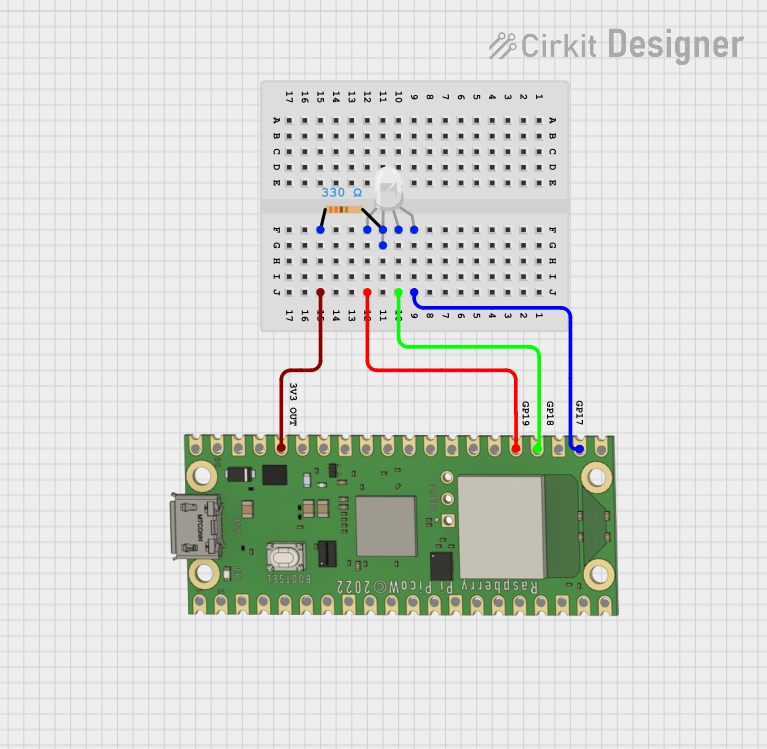
 Open Project in Cirkit Designer
Open Project in Cirkit Designer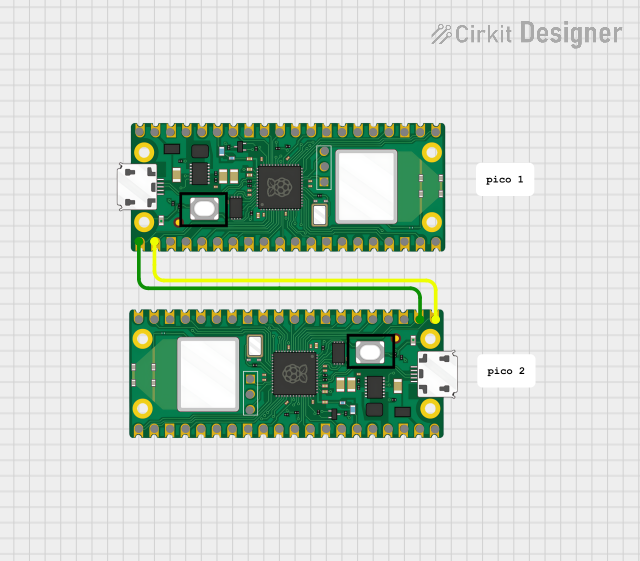
 Open Project in Cirkit Designer
Open Project in Cirkit Designer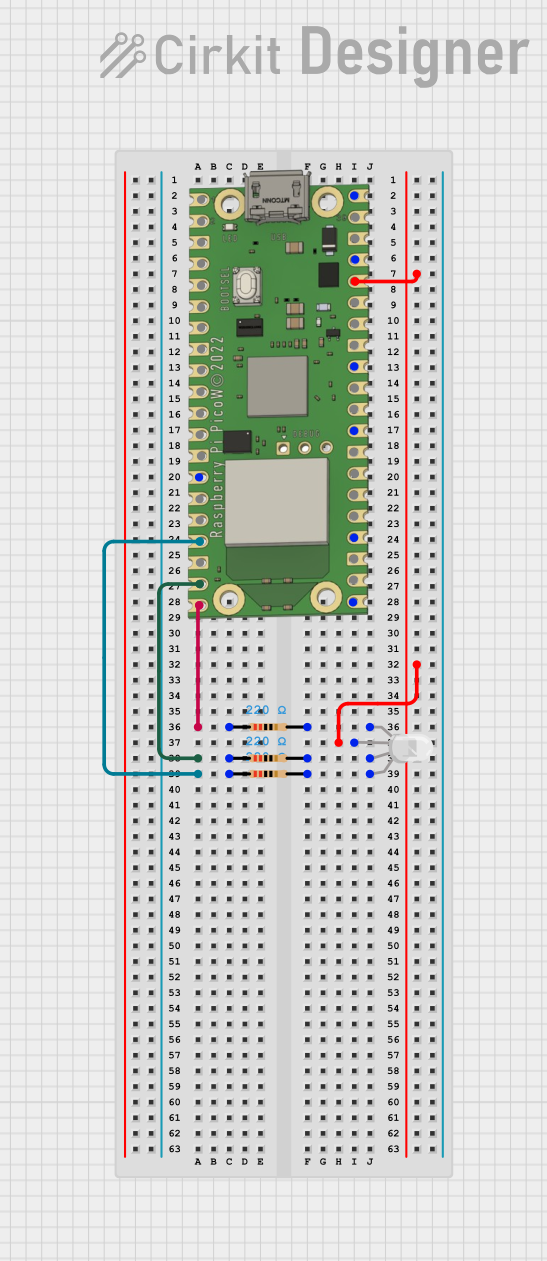
 Open Project in Cirkit Designer
Open Project in Cirkit DesignerExplore Projects Built with Raspberry Pi Pico 2 W

 Open Project in Cirkit Designer
Open Project in Cirkit Designer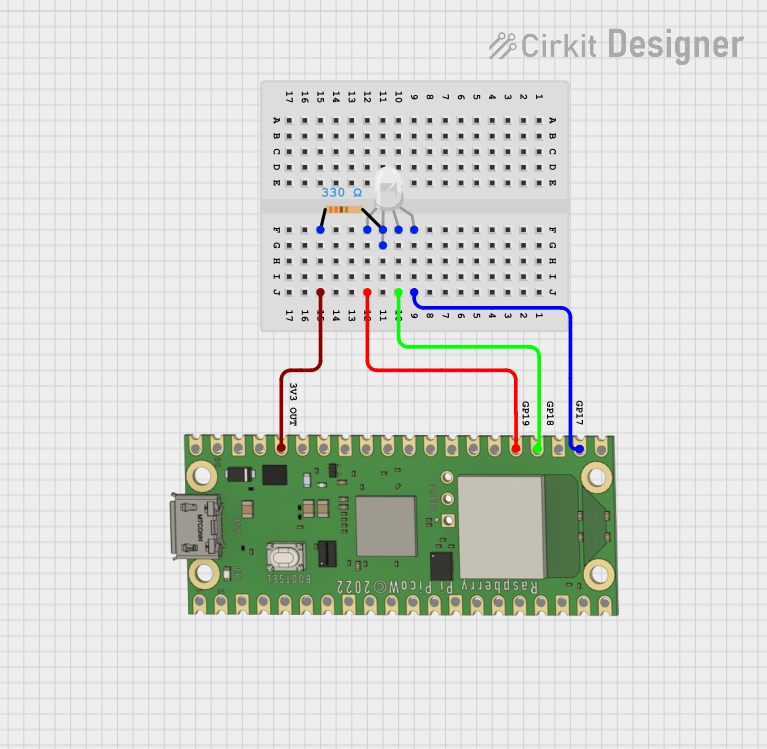
 Open Project in Cirkit Designer
Open Project in Cirkit Designer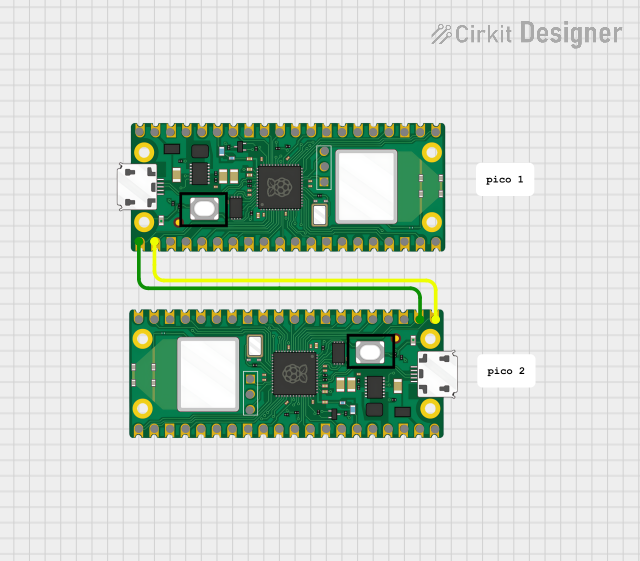
 Open Project in Cirkit Designer
Open Project in Cirkit Designer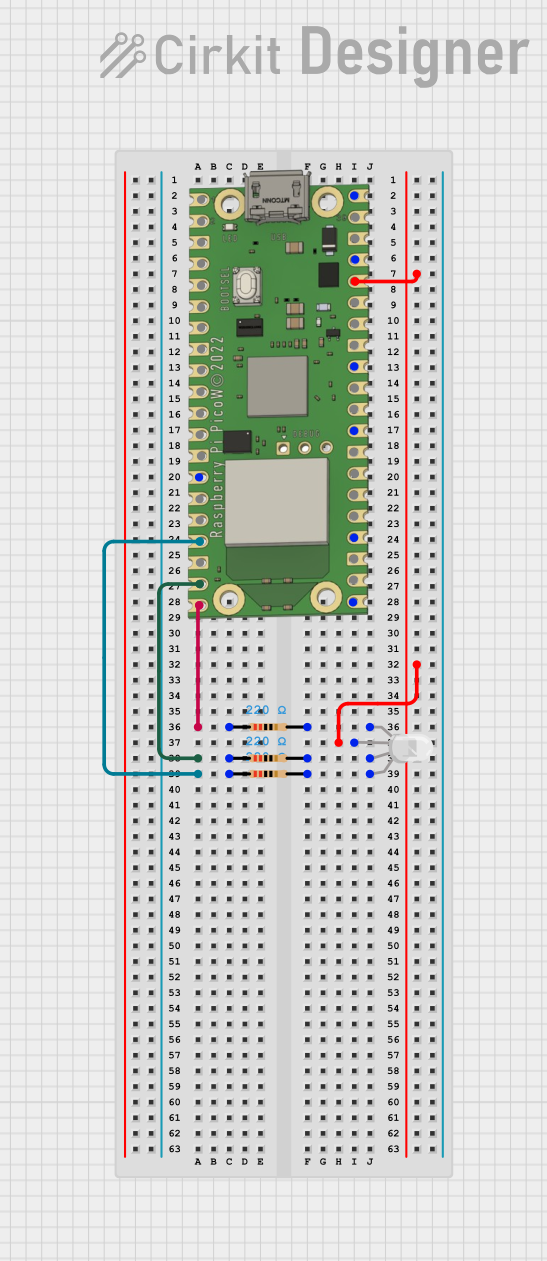
 Open Project in Cirkit Designer
Open Project in Cirkit DesignerCommon Applications and Use Cases
- IoT devices and smart home automation
- Wireless sensor networks
- Robotics and motor control
- Data logging and environmental monitoring
- Prototyping and educational projects
- Low-power embedded systems
Technical Specifications
The Raspberry Pi Pico 2 W is built around the RP2040 microcontroller and includes additional features for wireless connectivity. Below are the key technical details:
Key Specifications
| Feature | Specification |
|---|---|
| Microcontroller | RP2040 (Dual-core ARM Cortex-M0+) |
| Clock Speed | Up to 133 MHz |
| Flash Memory | 2MB QSPI Flash |
| RAM | 264KB SRAM |
| Wireless Connectivity | 2.4 GHz Wi-Fi (802.11 b/g/n) |
| GPIO Pins | 26 (3.3V logic level) |
| Communication Interfaces | UART, SPI, I2C, PWM, ADC |
| USB | Micro-USB (USB 1.1, Device and Host support) |
| Operating Voltage | 3.3V (regulated from 5V input via USB or VSYS) |
| Power Supply | 1.8V to 5.5V (via VSYS pin or USB) |
| Dimensions | 51.3mm x 21mm |
Pin Configuration and Descriptions
The Raspberry Pi Pico 2 W has a total of 40 pins, including power, ground, and GPIO pins. Below is the pinout description:
Power and Ground Pins
| Pin Number | Name | Description |
|---|---|---|
| 36 | 3V3 | 3.3V output from onboard regulator |
| 39 | GND | Ground |
| 40 | VSYS | Input voltage (1.8V to 5.5V) |
GPIO Pins
| Pin Number | GPIO | Alternate Functions |
|---|---|---|
| 1 | GPIO0 | UART0 TX, I2C0 SDA, SPI0 RX |
| 2 | GPIO1 | UART0 RX, I2C0 SCL, SPI0 CSn |
| 3 | GPIO2 | PWM, I2C1 SDA, SPI0 SCK |
| 4 | GPIO3 | PWM, I2C1 SCL, SPI0 TX |
| ... | ... | ... (Refer to the official datasheet for full details) |
Usage Instructions
How to Use the Raspberry Pi Pico 2 W in a Circuit
Powering the Board:
- Connect the board to a 5V USB power source via the Micro-USB port.
- Alternatively, supply 1.8V to 5.5V to the VSYS pin for external power.
Programming the Board:
- The Pico 2 W can be programmed using MicroPython, C/C++, or CircuitPython.
- To upload code, hold the BOOTSEL button while connecting the board to your computer via USB.
- The board will appear as a mass storage device. Drag and drop the firmware file to flash it.
Using GPIO Pins:
- Connect peripherals (e.g., sensors, LEDs) to the GPIO pins.
- Ensure that the GPIO pins operate at 3.3V logic levels to avoid damage.
Wi-Fi Connectivity:
- Use the built-in Wi-Fi module for wireless communication.
- Libraries such as
networkin MicroPython orlwIPin C/C++ can be used to configure and manage Wi-Fi connections.
Example: Blinking an LED with MicroPython
Below is an example of how to blink an LED connected to GPIO25 using MicroPython:
Import the Pin and Timer classes from the machine module
from machine import Pin, Timer
Configure GPIO25 as an output pin
led = Pin(25, Pin.OUT)
Define a function to toggle the LED state
def toggle_led(timer): led.toggle() # Toggle the LED on/off
Create a timer to call the toggle_led function every 500ms
timer = Timer() timer.init(freq=2, mode=Timer.PERIODIC, callback=toggle_led)
Important Considerations and Best Practices
- Voltage Levels: Ensure all connected devices operate at 3.3V logic levels. Use level shifters if interfacing with 5V devices.
- Wi-Fi Antenna: Avoid placing metal objects near the onboard antenna to maintain strong wireless performance.
- Power Supply: Use a stable power source to prevent unexpected resets or performance issues.
- Firmware Updates: Regularly check for firmware updates to ensure compatibility and access new features.
Troubleshooting and FAQs
Common Issues and Solutions
The board is not detected by the computer:
- Ensure the BOOTSEL button is held down while connecting the board via USB.
- Check the USB cable for data transfer capability (some cables are power-only).
Wi-Fi connection fails:
- Verify the SSID and password are correct.
- Ensure the Wi-Fi network operates on the 2.4 GHz band (not 5 GHz).
GPIO pins not working as expected:
- Confirm the pin mode (input/output) is correctly configured in the code.
- Check for short circuits or incorrect wiring.
The board resets unexpectedly:
- Ensure the power supply is stable and within the recommended voltage range.
- Avoid drawing excessive current from the GPIO pins.
FAQs
Can I use the Raspberry Pi Pico 2 W with Arduino IDE?
No, the Pico 2 W is not natively supported by the Arduino IDE. Use MicroPython or C/C++ SDK instead.What is the maximum Wi-Fi range?
The range depends on environmental factors but typically extends up to 30 meters indoors.Can I use the Pico 2 W for battery-powered projects?
Yes, the board supports a wide input voltage range (1.8V to 5.5V), making it suitable for battery operation.Is the Pico 2 W compatible with the original Raspberry Pi Pico?
Yes, the Pico 2 W is pin-compatible with the original Pico, with the added benefit of Wi-Fi connectivity.