
How to Use 240×240, General 1.54inch LCD Display Module, IPS, 65K RGB: Examples, Pinouts, and Specs

 Design with 240×240, General 1.54inch LCD Display Module, IPS, 65K RGB in Cirkit Designer
Design with 240×240, General 1.54inch LCD Display Module, IPS, 65K RGB in Cirkit DesignerIntroduction
The 1.54 Inch SPI 240×240 TFT LCD Display Module by Waveshare is a compact, high-resolution display designed for a wide range of applications. Featuring an IPS (In-Plane Switching) panel, it delivers vibrant colors and wide viewing angles, making it ideal for projects requiring clear and detailed visual output. With a resolution of 240×240 pixels and support for 65K RGB colors, this module is perfect for use in embedded systems, IoT devices, handheld instruments, and more.
Explore Projects Built with 240×240, General 1.54inch LCD Display Module, IPS, 65K RGB

 Open Project in Cirkit Designer
Open Project in Cirkit Designer
 Open Project in Cirkit Designer
Open Project in Cirkit Designer
 Open Project in Cirkit Designer
Open Project in Cirkit Designer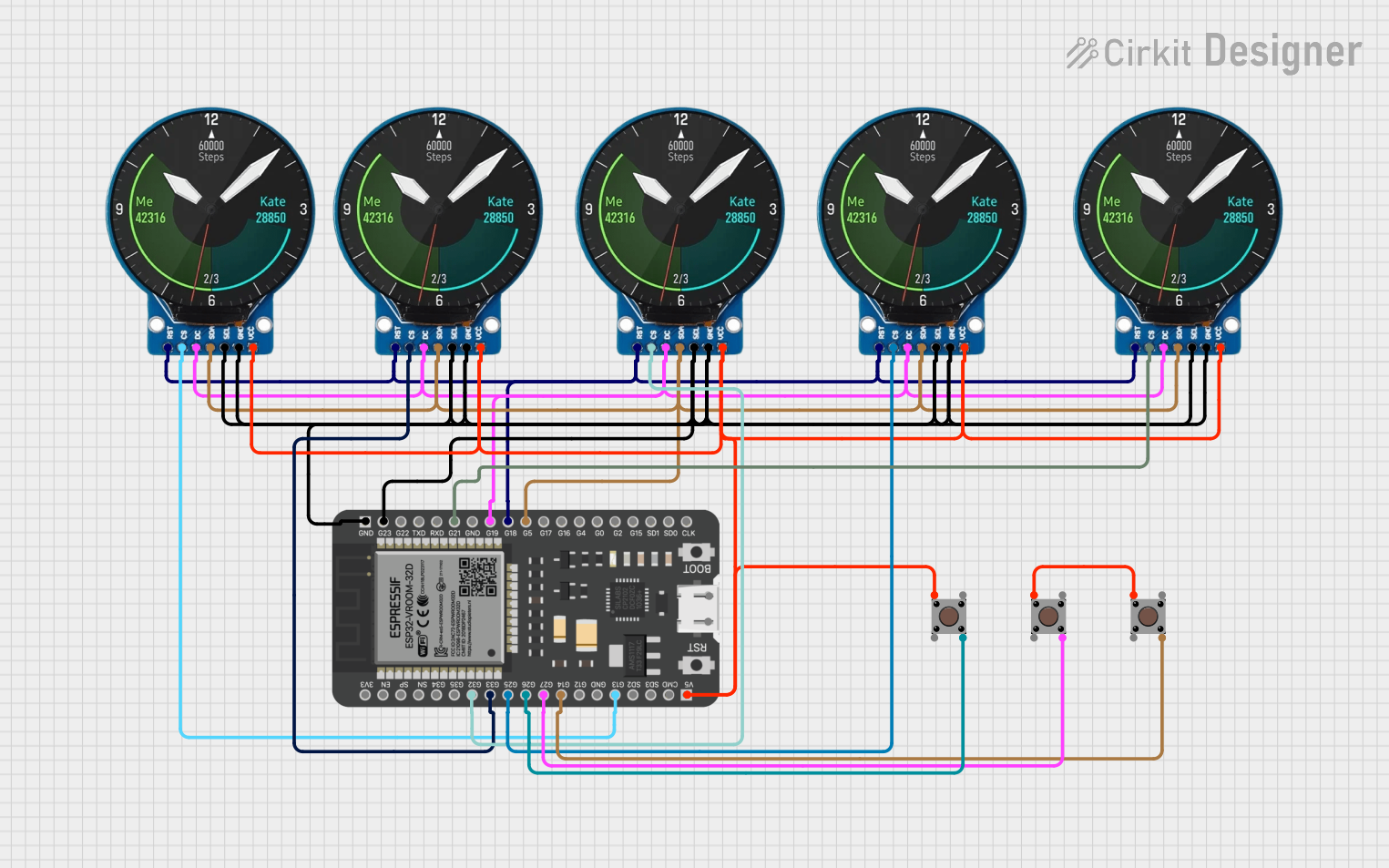
 Open Project in Cirkit Designer
Open Project in Cirkit DesignerExplore Projects Built with 240×240, General 1.54inch LCD Display Module, IPS, 65K RGB

 Open Project in Cirkit Designer
Open Project in Cirkit Designer
 Open Project in Cirkit Designer
Open Project in Cirkit Designer
 Open Project in Cirkit Designer
Open Project in Cirkit Designer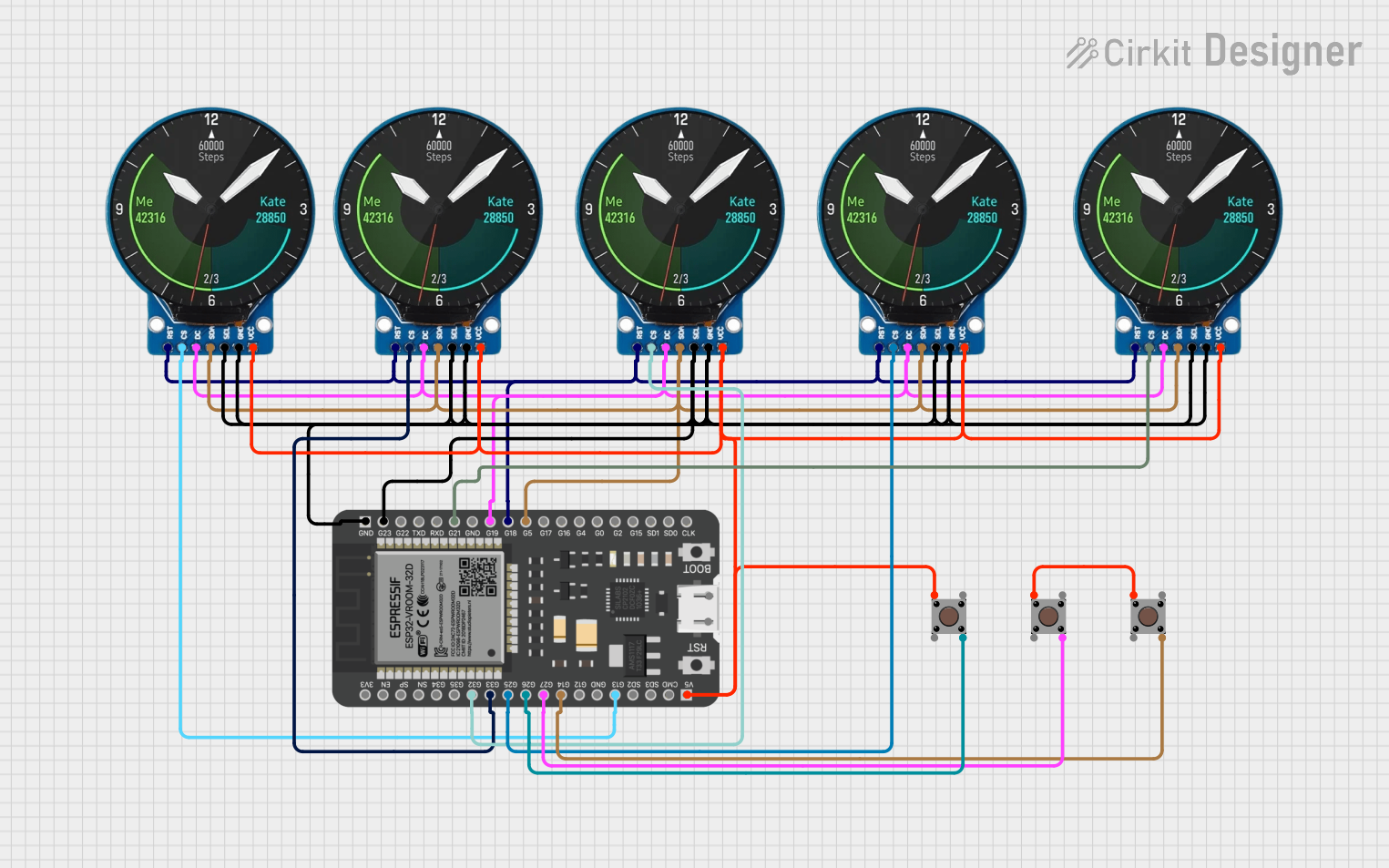
 Open Project in Cirkit Designer
Open Project in Cirkit DesignerCommon Applications
- Smart home devices (e.g., thermostats, control panels)
- Wearable electronics
- Portable gaming consoles
- Industrial control systems
- DIY electronics projects with microcontrollers (e.g., Arduino, Raspberry Pi)
Technical Specifications
Below are the key technical details of the 1.54 Inch SPI 240×240 TFT LCD:
| Parameter | Value |
|---|---|
| Manufacturer | Waveshare |
| Part ID | 1.54 Inch SPI 240×240 TFT LCD |
| Display Type | IPS TFT LCD |
| Resolution | 240×240 pixels |
| Color Depth | 65K RGB (16-bit color) |
| Interface | SPI (Serial Peripheral Interface) |
| Operating Voltage | 3.3V / 5V |
| Backlight | LED |
| Viewing Angle | Wide (IPS technology) |
| Dimensions | 1.54 inches (diagonal) |
| Driver IC | ST7789 |
Pin Configuration and Descriptions
The module has an 8-pin interface for communication and power. Below is the pinout:
| Pin | Name | Description |
|---|---|---|
| 1 | GND | Ground connection |
| 2 | VCC | Power supply (3.3V or 5V) |
| 3 | SCL | Serial Clock Line (SPI clock input) |
| 4 | SDA | Serial Data Line (SPI data input) |
| 5 | RES | Reset pin (active low) |
| 6 | DC | Data/Command control pin (High = Data, Low = Command) |
| 7 | BL | Backlight control (High = Backlight ON, Low = Backlight OFF) |
| 8 | CS | Chip Select (active low, used to enable communication with the display module) |
Usage Instructions
How to Use the Component in a Circuit
- Power Supply: Connect the
VCCpin to a 3.3V or 5V power source and theGNDpin to ground. - SPI Communication: Connect the
SCL(clock) andSDA(data) pins to the corresponding SPI pins on your microcontroller. - Control Pins:
- Connect the
RESpin to a GPIO pin on your microcontroller for resetting the display. - Use the
DCpin to toggle between data and command modes. - The
CSpin should be connected to a GPIO pin to enable/disable communication with the display.
- Connect the
- Backlight: The
BLpin can be connected to a GPIO pin or directly to VCC for constant backlight.
Important Considerations and Best Practices
- Voltage Compatibility: Ensure your microcontroller's logic level matches the display's voltage (3.3V or 5V).
- SPI Speed: Use an appropriate SPI clock speed to avoid communication errors. A typical value is 4 MHz.
- Reset Sequence: Always perform a reset sequence during initialization to ensure proper operation.
- Backlight Control: If you want to save power, control the backlight using a PWM signal or GPIO pin.
Example Code for Arduino UNO
Below is an example of how to interface the display with an Arduino UNO using the Adafruit GFX and Adafruit ST7789 libraries:
#include <Adafruit_GFX.h> // Core graphics library
#include <Adafruit_ST7789.h> // ST7789 driver library
#include <SPI.h> // SPI library
// Define pin connections
#define TFT_CS 10 // Chip Select pin
#define TFT_RST 9 // Reset pin
#define TFT_DC 8 // Data/Command pin
// Initialize the display object
Adafruit_ST7789 tft = Adafruit_ST7789(TFT_CS, TFT_DC, TFT_RST);
void setup() {
// Initialize serial communication for debugging
Serial.begin(9600);
Serial.println("Initializing display...");
// Initialize the display with a specific rotation
tft.init(240, 240); // Initialize with 240x240 resolution
tft.setRotation(2); // Set rotation (0-3)
// Fill the screen with a solid color
tft.fillScreen(ST77XX_BLACK);
// Display a message
tft.setTextColor(ST77XX_WHITE);
tft.setTextSize(2);
tft.setCursor(10, 10);
tft.println("Hello, World!");
}
void loop() {
// Add your main code here
}
Notes:
- Install the Adafruit GFX and Adafruit ST7789 libraries via the Arduino Library Manager before running the code.
- Adjust the
TFT_CS,TFT_RST, andTFT_DCpin definitions to match your wiring.
Troubleshooting and FAQs
Common Issues and Solutions
No Display Output:
- Verify all connections, especially power (VCC and GND) and SPI lines (SCL, SDA).
- Ensure the
CSpin is set low during communication. - Check the backlight (
BL) pin; it must be high for the display to be visible.
Flickering or Corrupted Display:
- Reduce the SPI clock speed in your code.
- Ensure proper grounding between the display and the microcontroller.
Display Not Initializing:
- Confirm that the reset (
RES) pin is correctly toggled during initialization. - Ensure the correct driver (ST7789) is being used in your code.
- Confirm that the reset (
Dim Backlight:
- Check the voltage supplied to the
BLpin. It should match the display's operating voltage.
- Check the voltage supplied to the
FAQs
Q: Can this display work with 5V logic microcontrollers like Arduino UNO?
A: Yes, the module supports both 3.3V and 5V logic levels, making it compatible with most microcontrollers.
Q: How do I control the brightness of the backlight?
A: You can use a PWM signal on the BL pin to adjust the brightness.
Q: What is the maximum SPI clock speed supported?
A: The display typically supports SPI clock speeds up to 15 MHz, but 4 MHz is recommended for stable operation.
Q: Can I use this display with Raspberry Pi?
A: Yes, the display is compatible with Raspberry Pi. You can use libraries like Pillow or ST7789 Python drivers for interfacing.
Q: Is the display sunlight-readable?
A: While the IPS panel offers excellent color and viewing angles, it is not specifically designed for direct sunlight readability.