
How to Use keypad-p: Examples, Pinouts, and Specs

 Design with keypad-p in Cirkit Designer
Design with keypad-p in Cirkit DesignerIntroduction
The Keypad-P is a versatile input device featuring push-button switches arranged in a matrix layout. It is commonly used for inputting data or commands into electronic devices. The matrix design allows for efficient key arrangement, reducing the number of microcontroller pins required for interfacing. Keypad-P is widely used in applications such as security systems, calculators, home automation, and embedded systems where user input is required.
Explore Projects Built with keypad-p

 Open Project in Cirkit Designer
Open Project in Cirkit Designer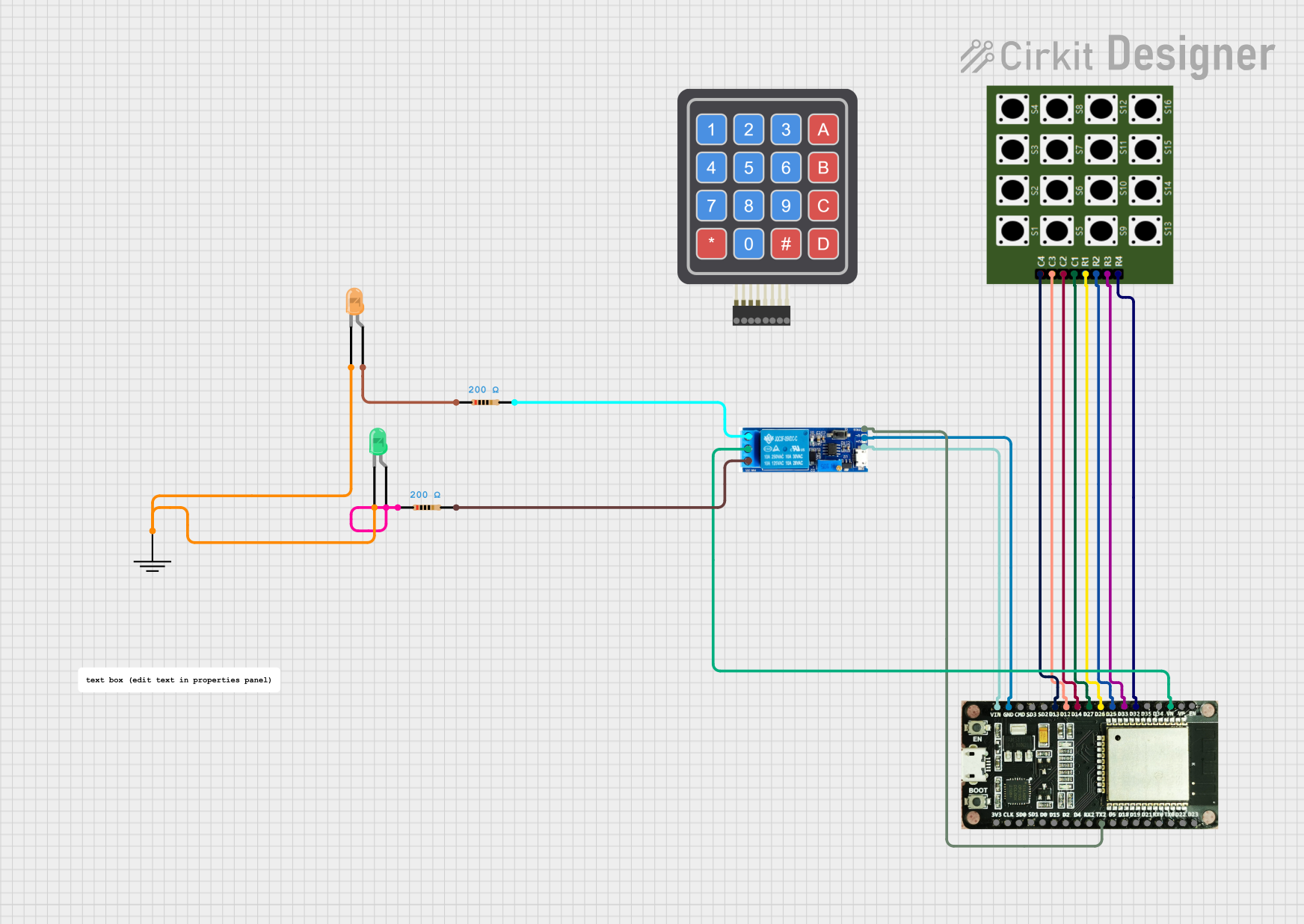
 Open Project in Cirkit Designer
Open Project in Cirkit Designer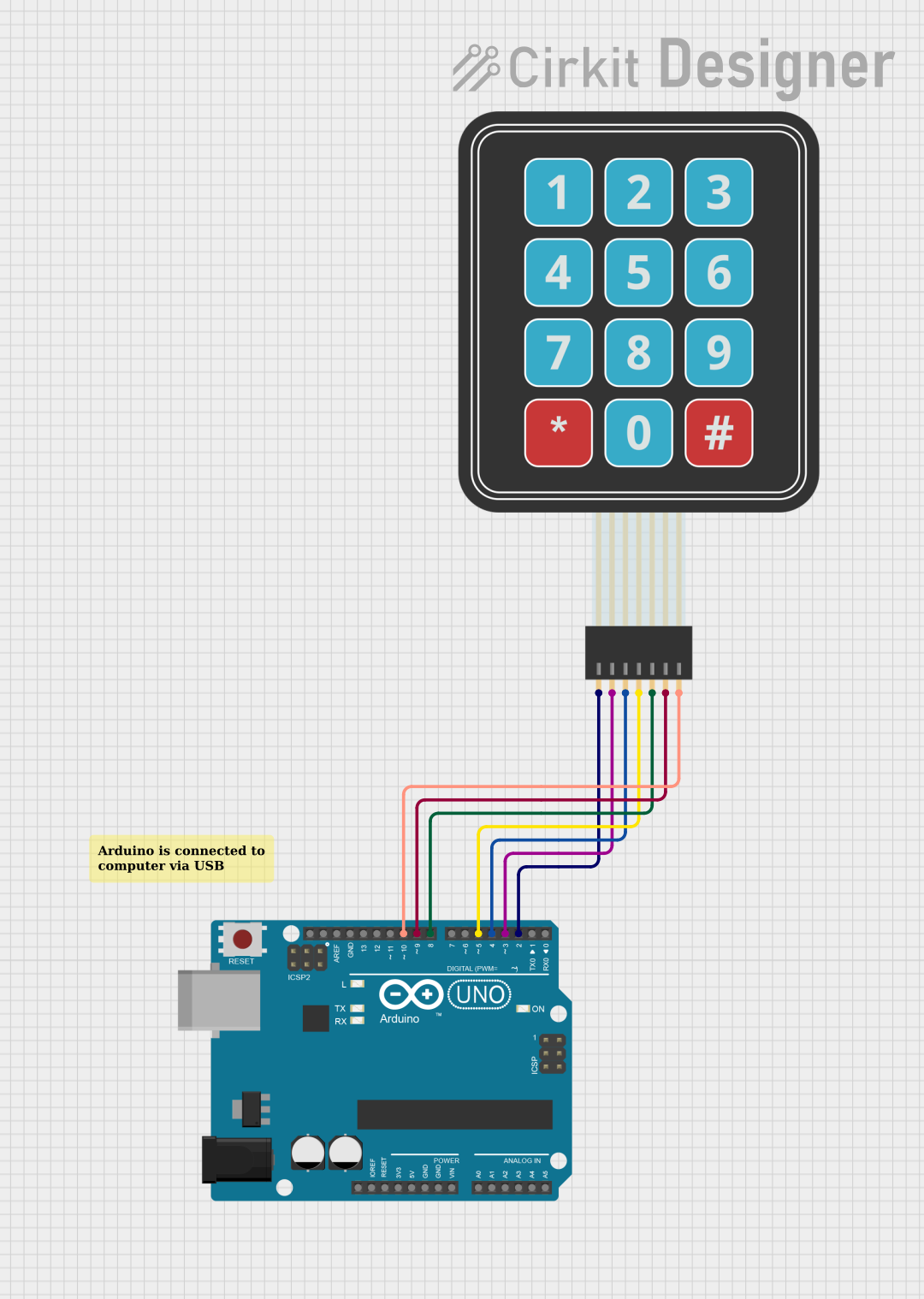
 Open Project in Cirkit Designer
Open Project in Cirkit Designer
 Open Project in Cirkit Designer
Open Project in Cirkit DesignerExplore Projects Built with keypad-p

 Open Project in Cirkit Designer
Open Project in Cirkit Designer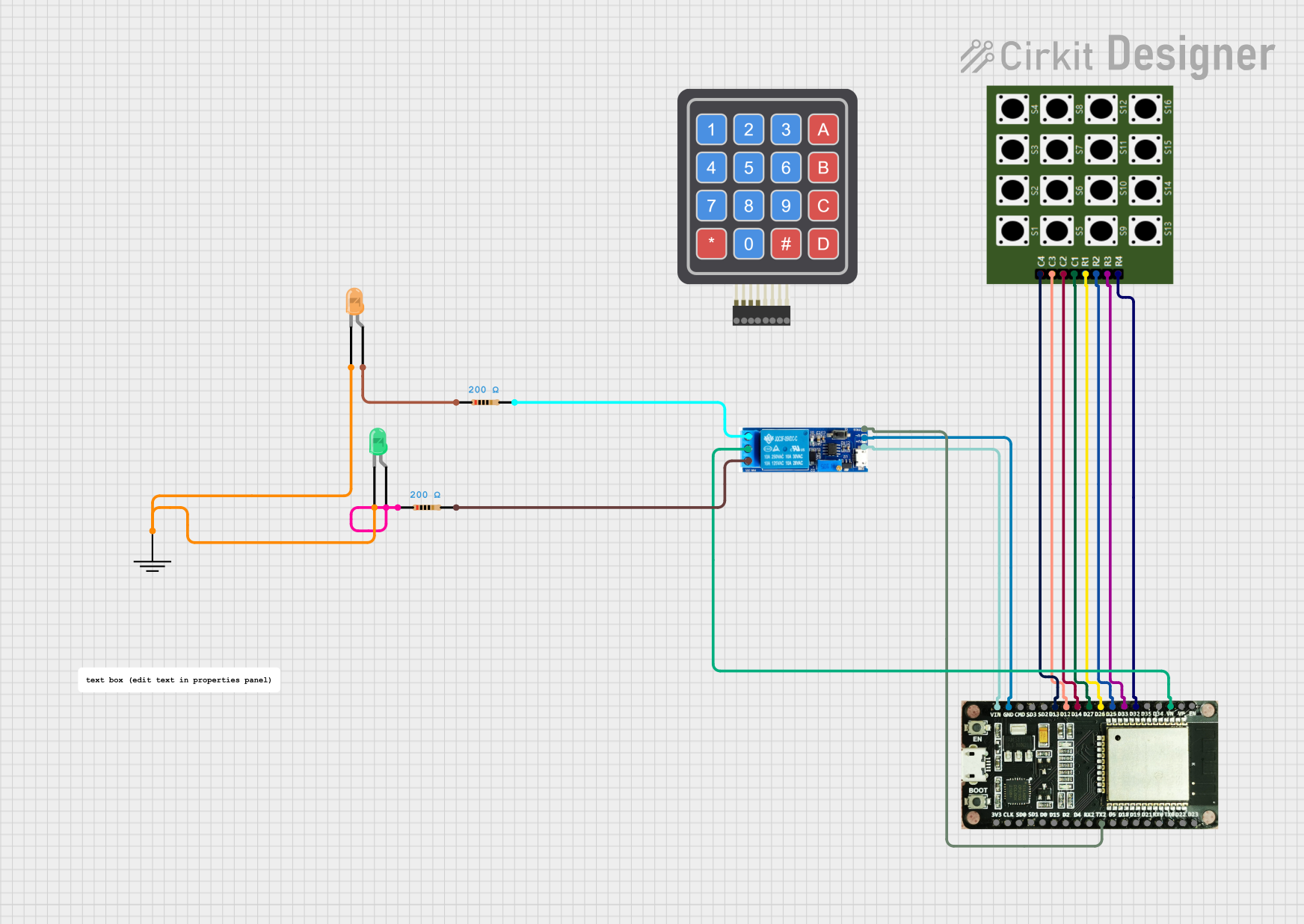
 Open Project in Cirkit Designer
Open Project in Cirkit Designer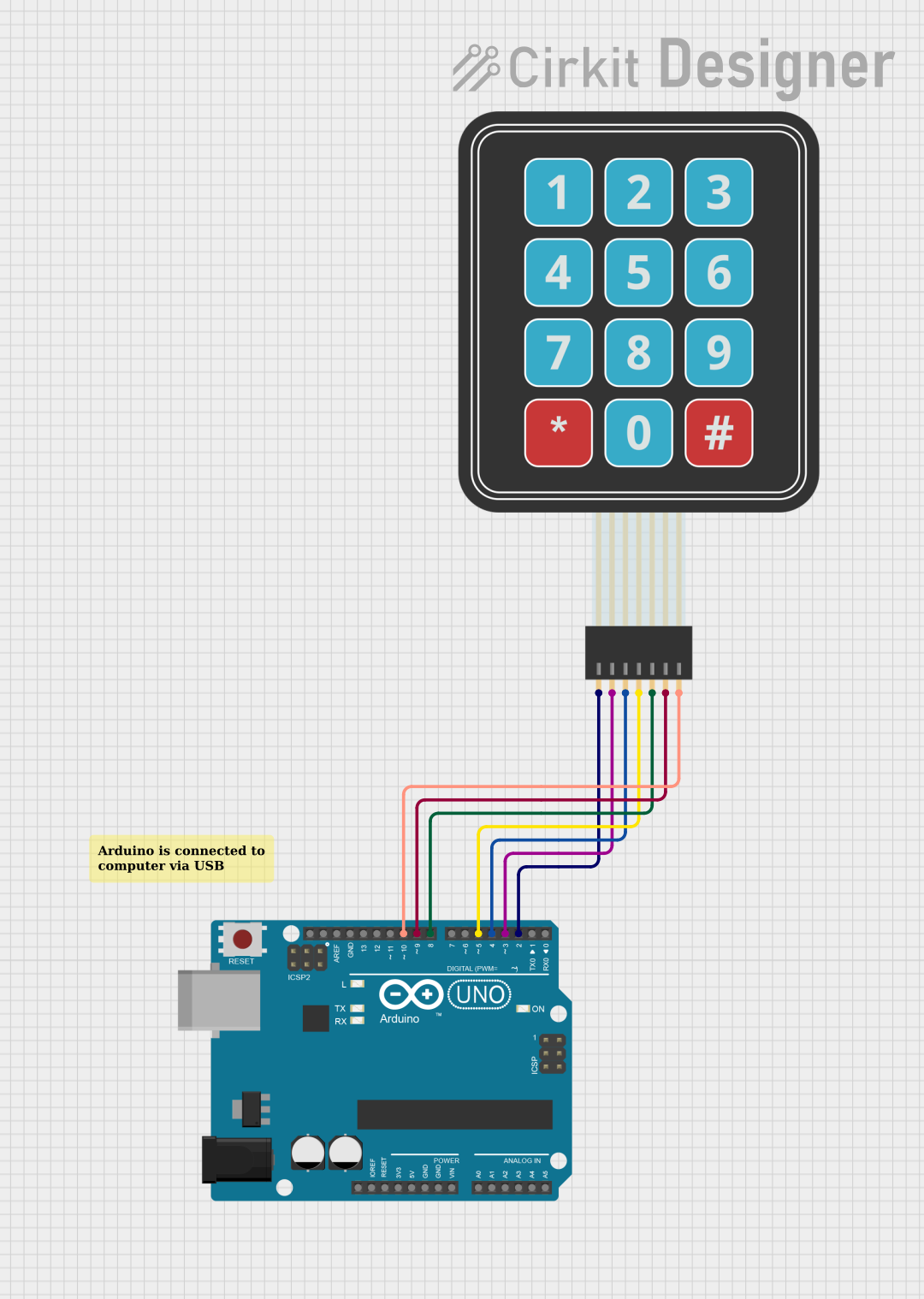
 Open Project in Cirkit Designer
Open Project in Cirkit Designer
 Open Project in Cirkit Designer
Open Project in Cirkit DesignerTechnical Specifications
- Type: Matrix keypad
- Number of Keys: Typically 4x4 (16 keys) or 4x3 (12 keys)
- Operating Voltage: 3.3V to 5V
- Current Consumption: < 10mA
- Keypad Material: Plastic or rubber with conductive pads
- Interface: Row and column pins for matrix scanning
- Debouncing: Required in software or hardware for reliable operation
Pin Configuration and Descriptions
The Keypad-P typically has 7 or 8 pins, depending on the matrix size. Below is the pin configuration for a 4x4 keypad:
| Pin | Name | Description |
|---|---|---|
| 1 | Row 1 (R1) | First row of the keypad matrix |
| 2 | Row 2 (R2) | Second row of the keypad matrix |
| 3 | Row 3 (R3) | Third row of the keypad matrix |
| 4 | Row 4 (R4) | Fourth row of the keypad matrix |
| 5 | Column 1 (C1) | First column of the keypad matrix |
| 6 | Column 2 (C2) | Second column of the keypad matrix |
| 7 | Column 3 (C3) | Third column of the keypad matrix |
| 8 | Column 4 (C4) | Fourth column of the keypad matrix (4x4 only) |
For a 4x3 keypad, the last column pin (C4) is omitted.
Usage Instructions
How to Use the Keypad-P in a Circuit
Connect the Keypad to a Microcontroller:
- Connect the row pins (R1-R4) and column pins (C1-C4) to the GPIO pins of your microcontroller.
- Use pull-up or pull-down resistors if required by your microcontroller.
Matrix Scanning:
- The microcontroller scans the keypad by setting one row pin HIGH at a time and reading the column pins to detect which button is pressed.
Debouncing:
- Implement software debouncing to filter out false keypresses caused by mechanical vibrations.
Power Supply:
- Ensure the keypad operates within its voltage range (3.3V to 5V).
Important Considerations and Best Practices
- Avoid Ghosting: Use diodes in the matrix if multiple keys are pressed simultaneously to prevent ghosting.
- Use a Keypad Library: For Arduino and similar platforms, use a library like
Keypad.hto simplify interfacing. - Secure Connections: Ensure all connections are firm to avoid intermittent keypress detection.
Example: Using Keypad-P with Arduino UNO
Below is an example of interfacing a 4x4 Keypad-P with an Arduino UNO:
#include <Keypad.h>
// Define the rows and columns of the keypad
const byte ROWS = 4; // Four rows
const byte COLS = 4; // Four columns
// Define the keymap for the keypad
char keys[ROWS][COLS] = {
{'1', '2', '3', 'A'},
{'4', '5', '6', 'B'},
{'7', '8', '9', 'C'},
{'*', '0', '#', 'D'}
};
// Define the row and column pins connected to the Arduino
byte rowPins[ROWS] = {9, 8, 7, 6}; // Connect to R1, R2, R3, R4
byte colPins[COLS] = {5, 4, 3, 2}; // Connect to C1, C2, C3, C4
// Create a Keypad object
Keypad keypad = Keypad(makeKeymap(keys), rowPins, colPins, ROWS, COLS);
void setup() {
Serial.begin(9600); // Initialize serial communication
Serial.println("Keypad Test: Press a key");
}
void loop() {
char key = keypad.getKey(); // Get the key pressed
if (key) {
Serial.print("Key Pressed: ");
Serial.println(key); // Print the key to the serial monitor
}
}
Notes:
- Ensure the row and column pins in the code match your hardware connections.
- Use the serial monitor to view the keypresses.
Troubleshooting and FAQs
Common Issues and Solutions
No Keypress Detected:
- Check the wiring between the keypad and the microcontroller.
- Verify that the row and column pins are correctly defined in the code.
Multiple Keys Detected (Ghosting):
- Add diodes to the matrix to prevent ghosting.
- Ensure only one key is pressed at a time during testing.
Unstable Keypresses:
- Implement software debouncing to filter out noise.
- Check for loose connections or faulty keypad hardware.
Incorrect Key Mapping:
- Verify the keymap in the code matches the physical layout of the keypad.
FAQs
Q: Can I use the Keypad-P with a 3.3V microcontroller?
A: Yes, the Keypad-P operates within a voltage range of 3.3V to 5V.
Q: How do I handle multiple simultaneous keypresses?
A: Use diodes in the matrix to prevent ghosting, or limit the application to single keypress detection.
Q: Is a library necessary to use the Keypad-P?
A: While not mandatory, using a library like Keypad.h simplifies the implementation and reduces development time.
Q: Can I use the Keypad-P for password input?
A: Yes, the Keypad-P is ideal for password input in security systems. Combine it with a microcontroller and appropriate logic to handle password verification.
By following this documentation, you can effectively integrate the Keypad-P into your projects for reliable and efficient user input.