
How to Use ILI9341 TFT display: Examples, Pinouts, and Specs

 Design with ILI9341 TFT display in Cirkit Designer
Design with ILI9341 TFT display in Cirkit DesignerIntroduction
The ILI9341 TFT display is a versatile and colorful display module commonly used in embedded systems and DIY electronics projects. It features a Thin Film Transistor (TFT) screen that is capable of displaying full-color graphics and text. The display is driven by the ILI9341 controller, which facilitates communication between the display and a microcontroller, such as an Arduino UNO, through a Serial Peripheral Interface (SPI) or 8/16-bit parallel interface.
Explore Projects Built with ILI9341 TFT display

 Open Project in Cirkit Designer
Open Project in Cirkit Designer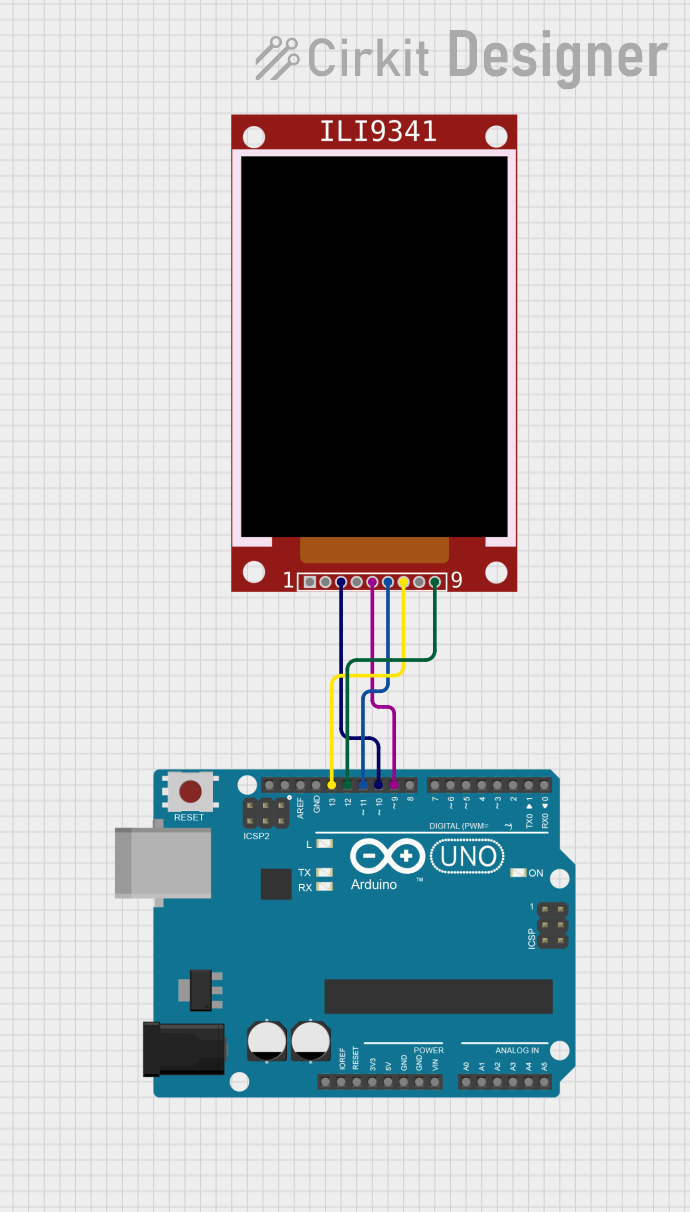
 Open Project in Cirkit Designer
Open Project in Cirkit Designer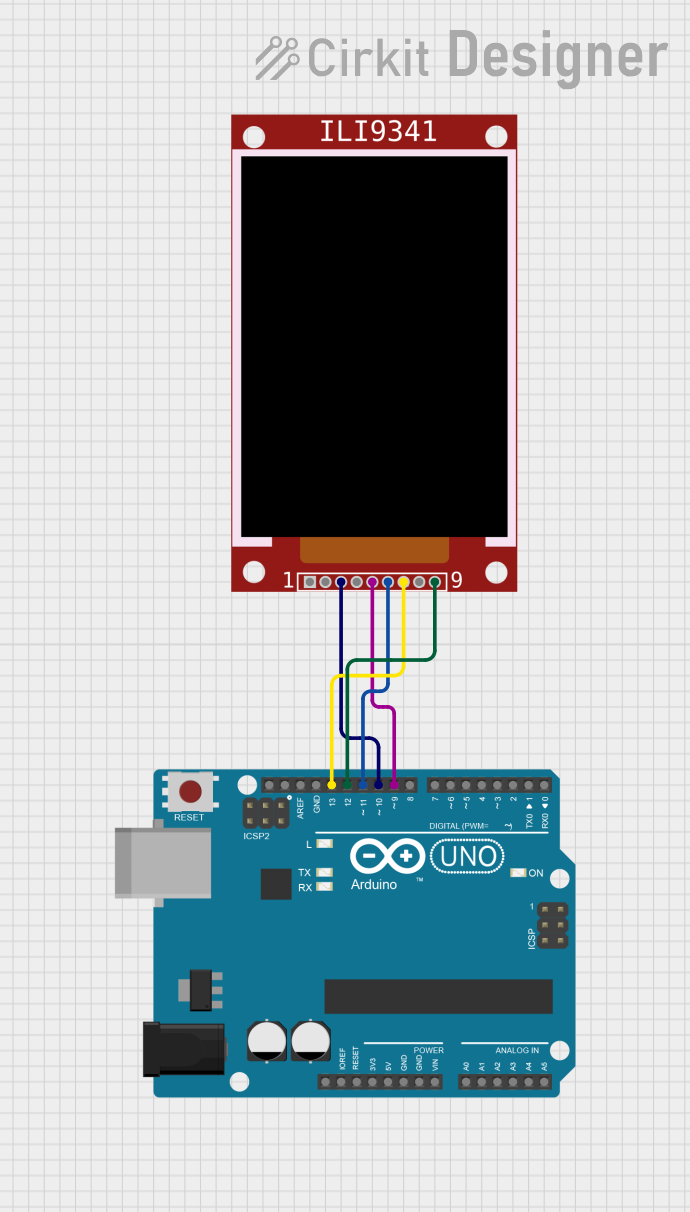
 Open Project in Cirkit Designer
Open Project in Cirkit Designer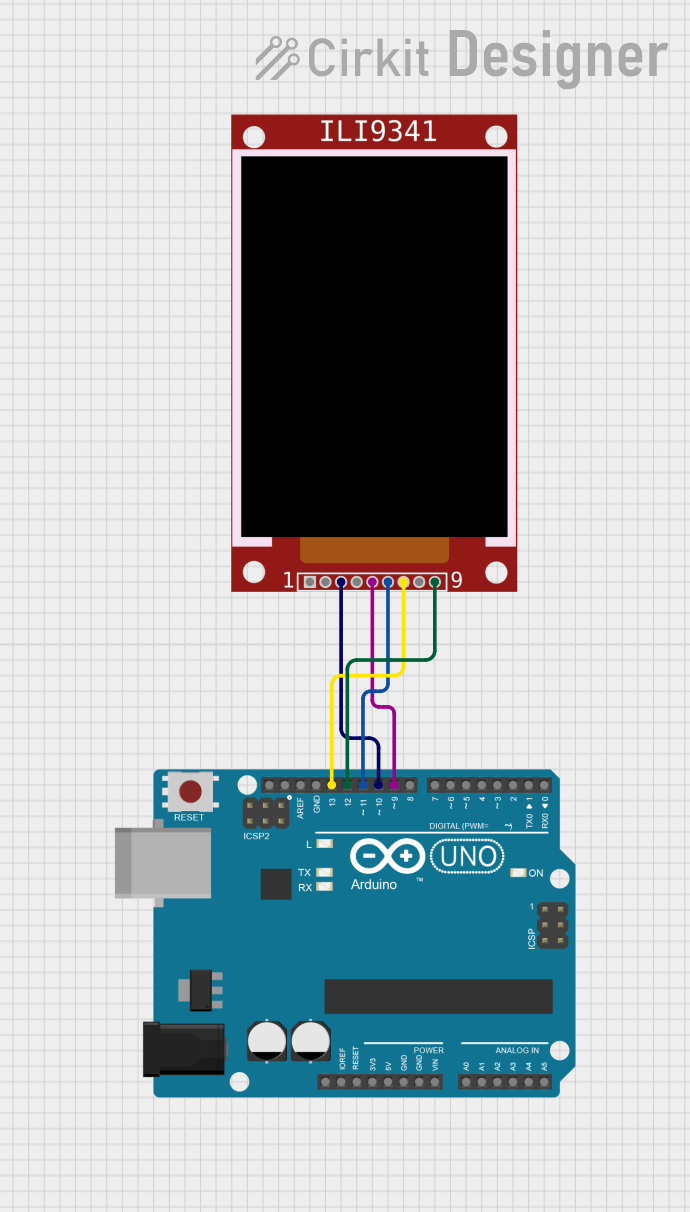
 Open Project in Cirkit Designer
Open Project in Cirkit DesignerExplore Projects Built with ILI9341 TFT display

 Open Project in Cirkit Designer
Open Project in Cirkit Designer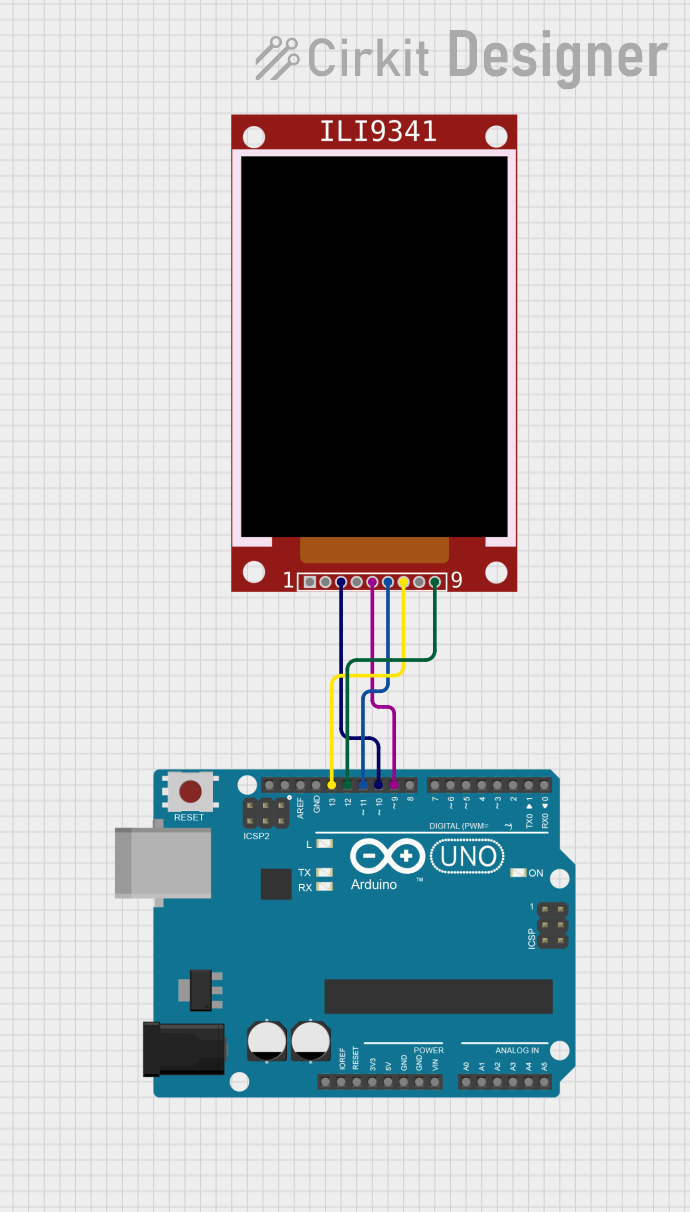
 Open Project in Cirkit Designer
Open Project in Cirkit Designer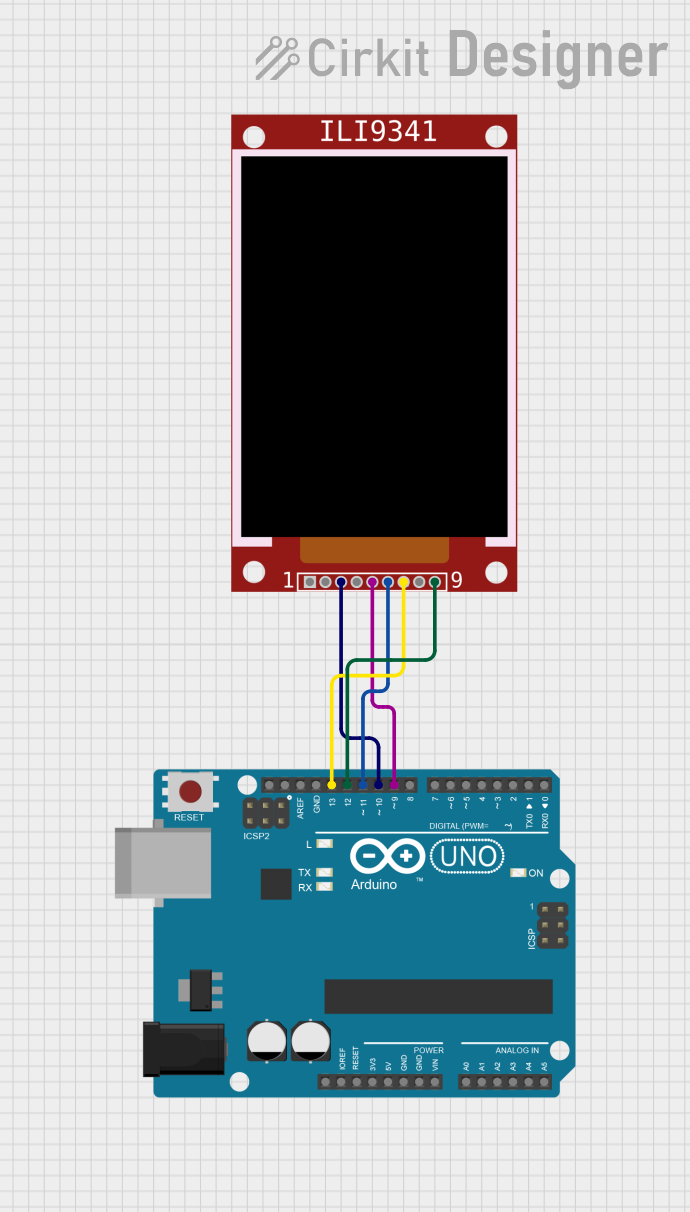
 Open Project in Cirkit Designer
Open Project in Cirkit Designer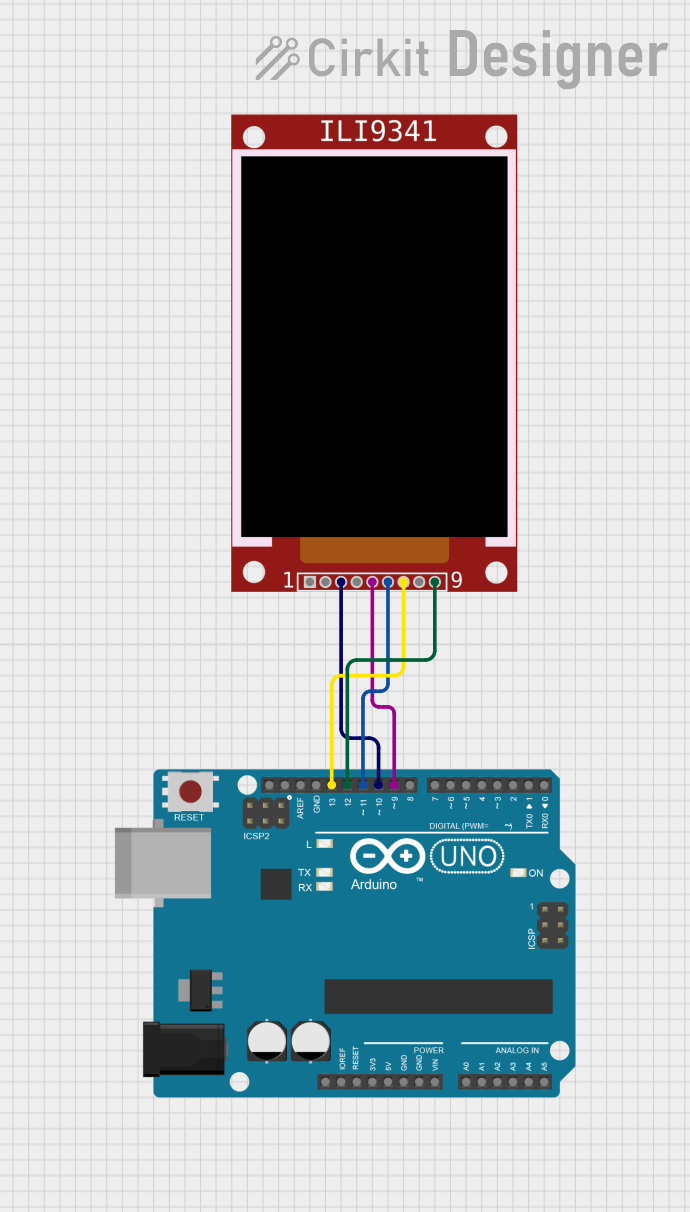
 Open Project in Cirkit Designer
Open Project in Cirkit DesignerCommon Applications and Use Cases
- User interfaces for embedded systems
- Display output for sensors and data
- Portable game consoles
- DIY smartwatches
- Home automation control panels
Technical Specifications
Key Technical Details
- Display Size: Typically 2.4 to 3.2 inches diagonally
- Resolution: 240x320 pixels
- Interface: SPI / 8/16-bit parallel
- Color Depth: 16-bit (65,536 colors)
- Operating Voltage: 3.3V (5V tolerant with level shifters)
- Logic Level: 3.3V
Pin Configuration and Descriptions
| Pin Name | Description |
|---|---|
| VCC | Power supply (3.3V input) |
| GND | Ground |
| CS | Chip Select (active low) |
| RESET | Reset (active low) |
| DC/RS | Data/Command control pin |
| SDI/MOSI | Serial Data Input / Master Out Slave In |
| SCK | Serial Clock |
| LED | Backlight control (anode) |
| SDO/MISO | Serial Data Output / Master In Slave Out (optional) |
Usage Instructions
How to Use the Component in a Circuit
Power Connections: Connect VCC to 3.3V and GND to the ground of your power supply. If using with a 5V system like an Arduino UNO, ensure you use level shifters or voltage regulators to avoid damaging the display.
Data Connections: For SPI communication, connect the SDI/MOSI, SCK, and SDO/MISO (if reading from the display) to the corresponding SPI pins on your microcontroller.
Control Pins: Connect CS to the chip select pin, RESET to the reset pin, and DC/RS to the data/command pin on your microcontroller.
Backlight: Connect LED to a digital pin for backlight control or directly to 3.3V for constant backlight.
Important Considerations and Best Practices
- Always check the voltage levels to prevent damage to the display.
- Use a current limiting resistor with the LED pin if connecting directly to a power source.
- Avoid exposing the display to direct sunlight or high temperatures to prevent damage.
- When using SPI, ensure that the SPI mode and clock speed are correctly set for the ILI9341.
Example Code for Arduino UNO
#include <Adafruit_GFX.h> // Core graphics library
#include <Adafruit_ILI9341.h> // Hardware-specific library
// For the Adafruit shield, these are the default.
#define TFT_CS 10
#define TFT_RST 9 // You can also connect this to the Arduino reset
// in which case, set this #define pin to -1!
#define TFT_DC 8
Adafruit_ILI9341 tft = Adafruit_ILI9341(TFT_CS, TFT_DC, TFT_RST);
void setup() {
Serial.begin(9600);
tft.begin();
// Make sure the orientation is correct
tft.setRotation(1);
// Fill the screen with black color
tft.fillScreen(ILI9341_BLACK);
}
void loop() {
// Check the Adafruit GFX library for more graphics functions
tft.setCursor(0, 0);
tft.setTextColor(ILI9341_WHITE);
tft.setTextSize(1);
tft.println("Hello, World!");
}
Troubleshooting and FAQs
Common Issues
- Display not powering on: Check the power connections and ensure the voltage is 3.3V.
- No display output: Verify that the SPI connections are correct and the chip select pin is being controlled properly.
- Distorted images or text: Ensure that the library and microcontroller are configured for the correct SPI mode and clock speed.
Solutions and Tips for Troubleshooting
- Double-check wiring, especially the SPI and control pins.
- Make sure that the correct driver library (
Adafruit_ILI9341) is installed in your Arduino IDE. - Reset the display by toggling the RESET pin if the display is not responding correctly.
FAQs
Q: Can I use the ILI9341 display with a 5V microcontroller?
A: Yes, but you must use level shifters or voltage regulators to bring the logic levels down to 3.3V to avoid damaging the display.
Q: How can I control the brightness of the display?
A: The brightness can be controlled by applying PWM to the LED backlight pin.
Q: What should I do if I see white dots or lines on the display?
A: White dots or lines can indicate a faulty connection or a damaged display. Check the connections first, and if the problem persists, the display may need to be replaced.