
How to Use Arduino Nano: Examples, Pinouts, and Specs
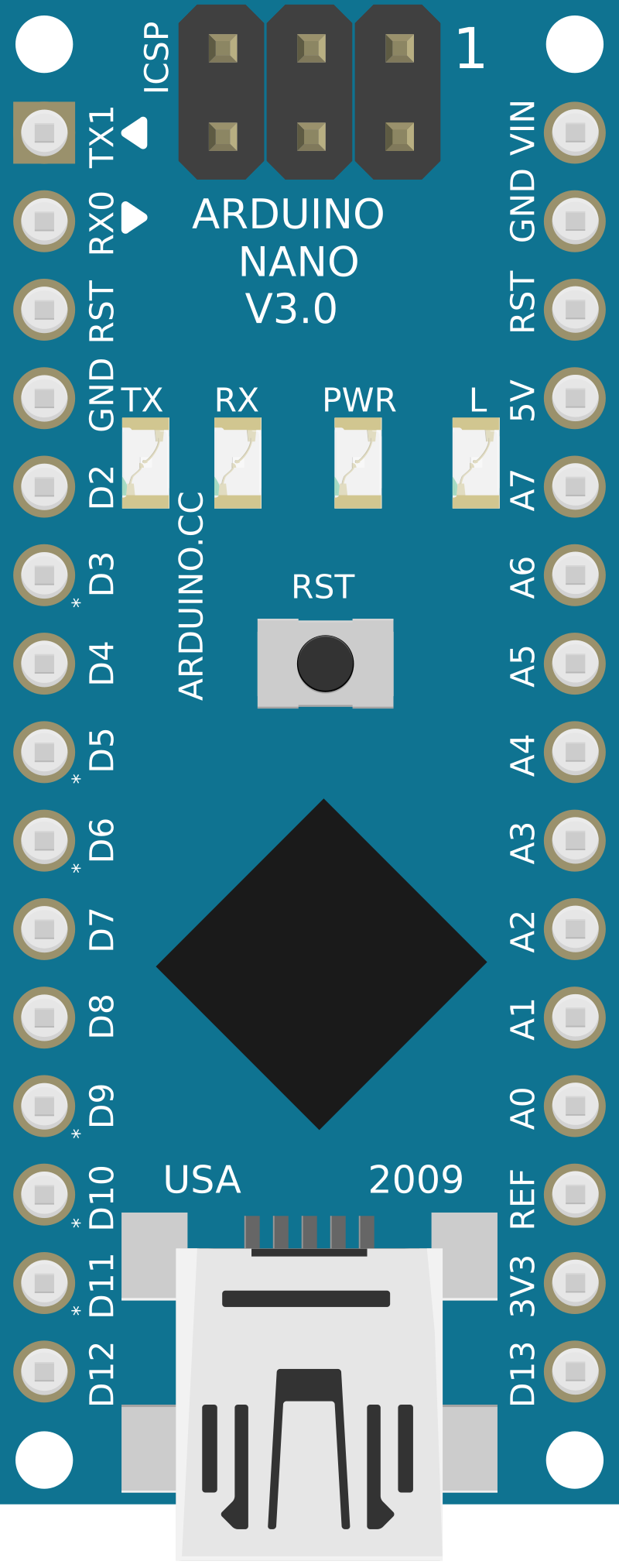
 Design with Arduino Nano in Cirkit Designer
Design with Arduino Nano in Cirkit DesignerIntroduction
The Arduino Nano is a small, compact microcontroller board based on the ATmega328P. It is designed for easy integration into projects and prototyping, offering a versatile platform for both beginners and experienced developers. The Nano features digital and analog input/output pins, USB connectivity for programming, and is fully compatible with the Arduino IDE. Its compact size makes it ideal for projects where space is limited, such as wearable devices, robotics, and IoT applications.
Explore Projects Built with Arduino Nano

 Open Project in Cirkit Designer
Open Project in Cirkit Designer
 Open Project in Cirkit Designer
Open Project in Cirkit Designer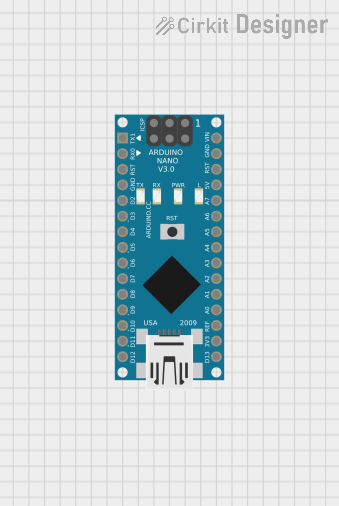
 Open Project in Cirkit Designer
Open Project in Cirkit Designer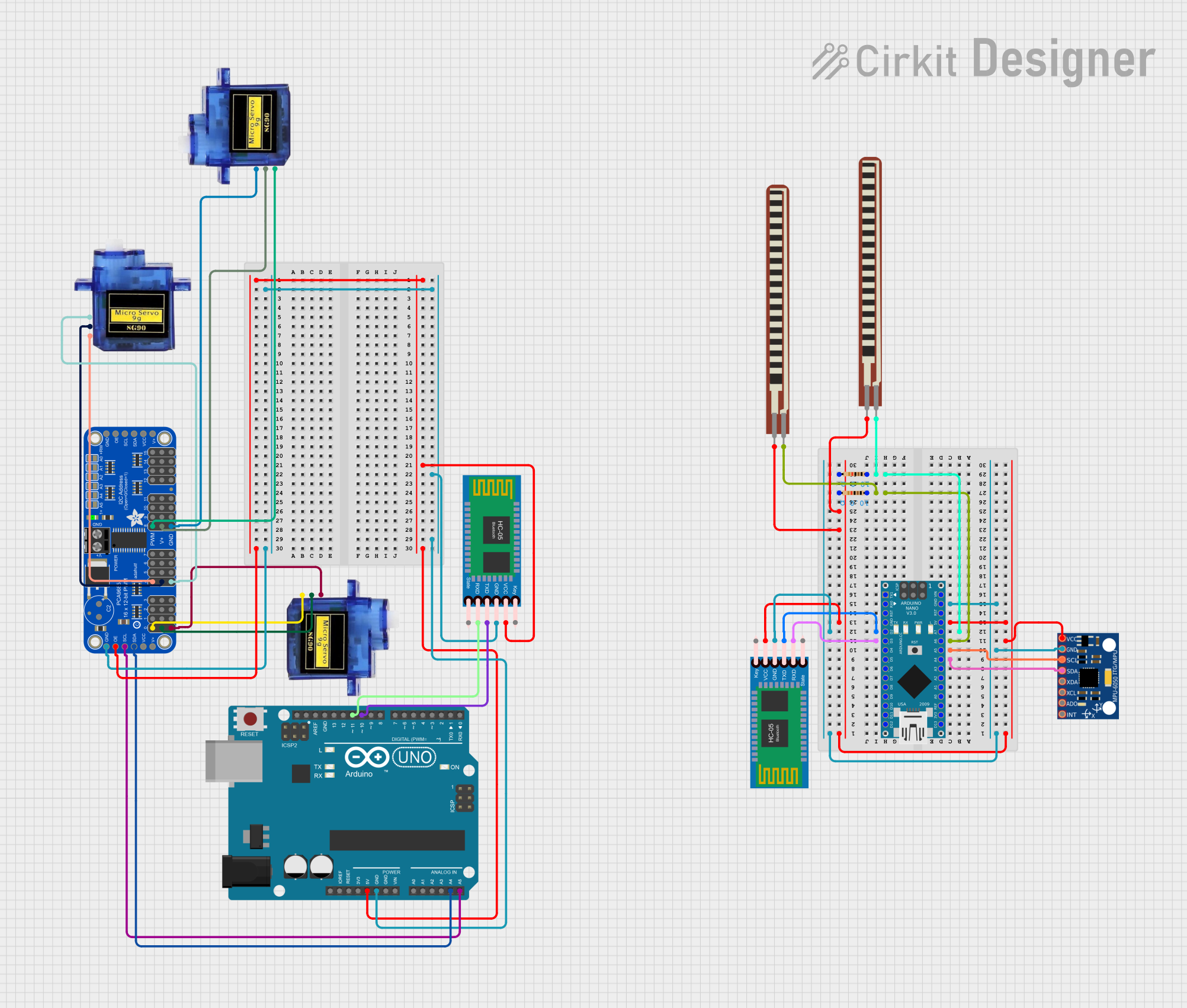
 Open Project in Cirkit Designer
Open Project in Cirkit DesignerExplore Projects Built with Arduino Nano

 Open Project in Cirkit Designer
Open Project in Cirkit Designer
 Open Project in Cirkit Designer
Open Project in Cirkit Designer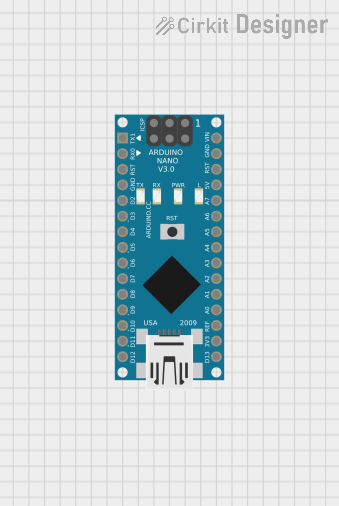
 Open Project in Cirkit Designer
Open Project in Cirkit Designer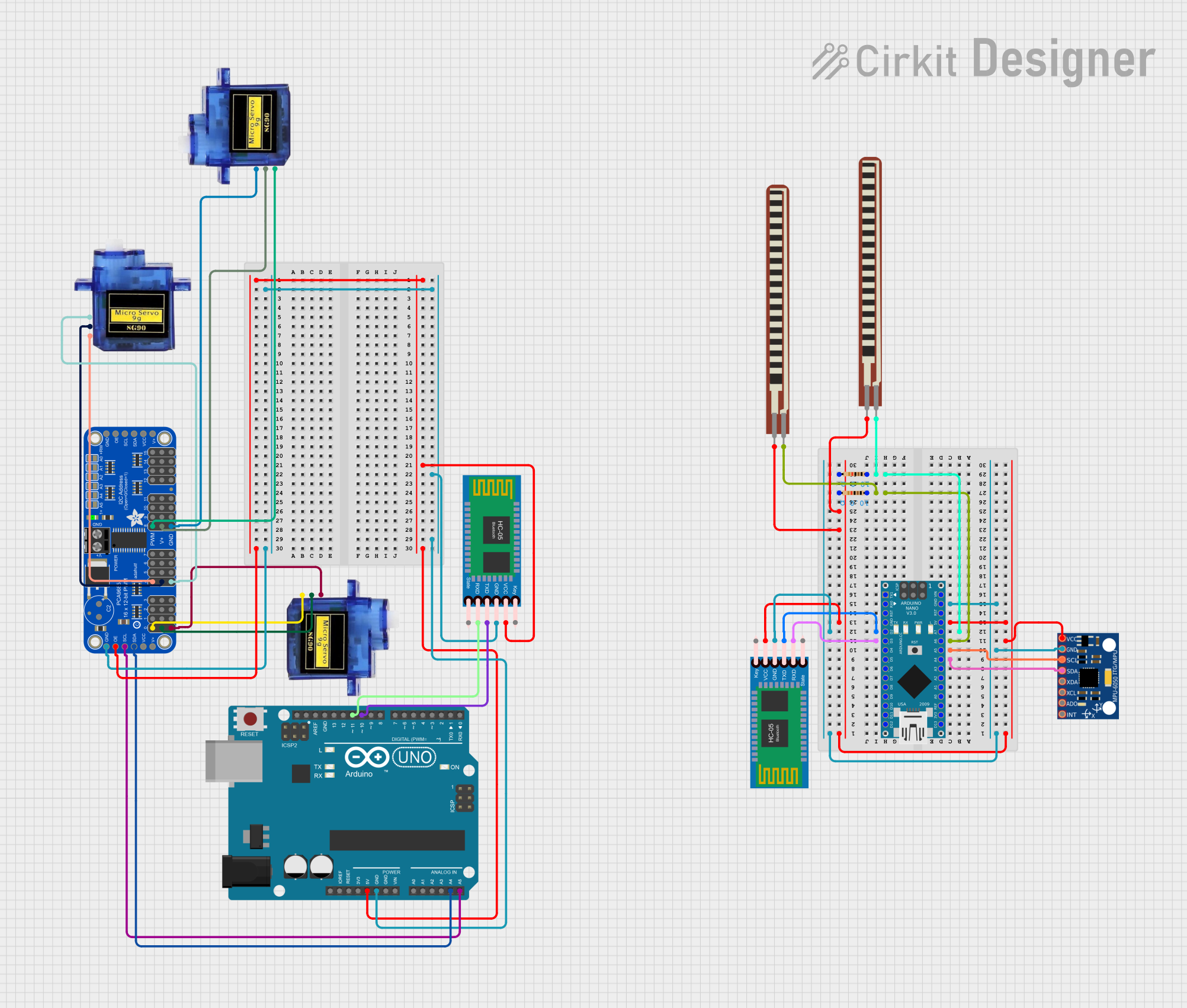
 Open Project in Cirkit Designer
Open Project in Cirkit DesignerCommon Applications and Use Cases
- Prototyping and development of embedded systems
- Robotics and automation projects
- IoT (Internet of Things) devices
- Wearable electronics
- Sensor data acquisition and processing
- Educational projects and learning microcontroller programming
Technical Specifications
The Arduino Nano is equipped with the ATmega328P microcontroller and offers the following key specifications:
| Specification | Details |
|---|---|
| Microcontroller | ATmega328P |
| Operating Voltage | 5V |
| Input Voltage (VIN) | 7-12V |
| Digital I/O Pins | 14 (6 PWM outputs) |
| Analog Input Pins | 8 |
| DC Current per I/O Pin | 40 mA |
| Flash Memory | 32 KB (2 KB used by bootloader) |
| SRAM | 2 KB |
| EEPROM | 1 KB |
| Clock Speed | 16 MHz |
| USB Connectivity | Mini-USB |
| Dimensions | 18 x 45 mm |
Pin Configuration and Descriptions
The Arduino Nano has a total of 30 pins, including power, digital, and analog pins. Below is a detailed description of the pin configuration:
Power Pins
| Pin | Name | Description |
|---|---|---|
| 1 | VIN | Input voltage to the board when using an external power source (7-12V). |
| 2 | GND | Ground pin. |
| 3 | 5V | Regulated 5V output from the onboard voltage regulator. |
| 4 | 3.3V | Regulated 3.3V output (limited to 50 mA). |
| 5 | AREF | Reference voltage for analog inputs. |
| 6 | RESET | Resets the microcontroller when pulled LOW. |
Digital Pins
| Pin | Name | Description |
|---|---|---|
| D0-D13 | Digital I/O | General-purpose digital input/output pins. Pins D3, D5, D6, D9, D10, and D11 support PWM. |
Analog Pins
| Pin | Name | Description |
|---|---|---|
| A0-A7 | Analog In | Analog input pins for reading sensor data (0-5V). |
Communication Pins
| Pin | Name | Description |
|---|---|---|
| D0, D1 | RX, TX | Serial communication pins for UART (receive and transmit). |
| D10-D13 | SPI | SPI communication pins (SS, MOSI, MISO, SCK). |
| A4, A5 | I2C | I2C communication pins (SDA, SCL). |
Usage Instructions
How to Use the Arduino Nano in a Circuit
Powering the Board:
- Connect the Nano to your computer via a Mini-USB cable for programming and power.
- Alternatively, supply power through the VIN pin (7-12V) or the 5V pin (regulated 5V).
Programming the Nano:
- Install the Arduino IDE from the official Arduino website.
- Select "Arduino Nano" as the board type in the IDE.
- Choose the correct processor (ATmega328P or ATmega328P (Old Bootloader)) based on your board version.
- Write your code in the IDE and upload it to the Nano via the USB connection.
Connecting Components:
- Use the digital pins (D0-D13) for digital input/output operations.
- Use the analog pins (A0-A7) for reading analog sensor data.
- Connect communication peripherals (e.g., I2C, SPI, UART) to the appropriate pins.
Example: Blinking an LED
The following example demonstrates how to blink an LED connected to pin D13:
// This program blinks an LED connected to pin D13 on the Arduino Nano.
// The LED will turn on for 1 second and off for 1 second in a loop.
void setup() {
pinMode(13, OUTPUT); // Set pin D13 as an output pin
}
void loop() {
digitalWrite(13, HIGH); // Turn the LED on
delay(1000); // Wait for 1 second
digitalWrite(13, LOW); // Turn the LED off
delay(1000); // Wait for 1 second
}
Important Considerations and Best Practices
- Avoid exceeding the maximum current rating (40 mA) for any I/O pin.
- Use external pull-up or pull-down resistors for stable digital input signals.
- Ensure proper grounding when connecting external components to avoid noise or instability.
- Use a decoupling capacitor (e.g., 0.1 µF) near the power pins for noise filtering.
Troubleshooting and FAQs
Common Issues and Solutions
Problem: The Arduino Nano is not recognized by the computer.
- Solution: Ensure the correct USB driver is installed. For older boards, install the CH340 driver.
Problem: The code does not upload to the Nano.
- Solution: Check the selected board and processor in the Arduino IDE. Use "ATmega328P (Old Bootloader)" if necessary.
Problem: The Nano resets unexpectedly during operation.
- Solution: Verify the power supply voltage and current. Ensure the board is not drawing more current than the source can provide.
Problem: Analog readings are unstable or noisy.
- Solution: Use a stable reference voltage (e.g., AREF) and add decoupling capacitors to the analog input pins.
FAQs
Q: Can the Arduino Nano run on 3.3V?
- A: Yes, but ensure all connected components are compatible with 3.3V logic levels.
Q: How do I reset the Nano manually?
- A: Press the onboard reset button or pull the RESET pin LOW momentarily.
Q: Can I use the Nano for battery-powered projects?
- A: Yes, you can power the Nano using a battery through the VIN or 5V pin. Use a voltage regulator if needed.
This concludes the documentation for the Arduino Nano. For more information, visit the official Arduino website.