
How to Use Raspberry Pi 4: Examples, Pinouts, and Specs

 Design with Raspberry Pi 4 in Cirkit Designer
Design with Raspberry Pi 4 in Cirkit DesignerIntroduction
The Raspberry Pi 4 (Manufacturer Part ID: RPI4-MODBP-4GB) is a compact, affordable single-board computer developed by Raspberry Pi. It features a powerful quad-core processor, multiple USB ports, dual micro-HDMI outputs, and support for various operating systems. With its versatile design, the Raspberry Pi 4 is ideal for a wide range of applications, including educational projects, IoT development, home automation, media centers, and prototyping.
Explore Projects Built with Raspberry Pi 4
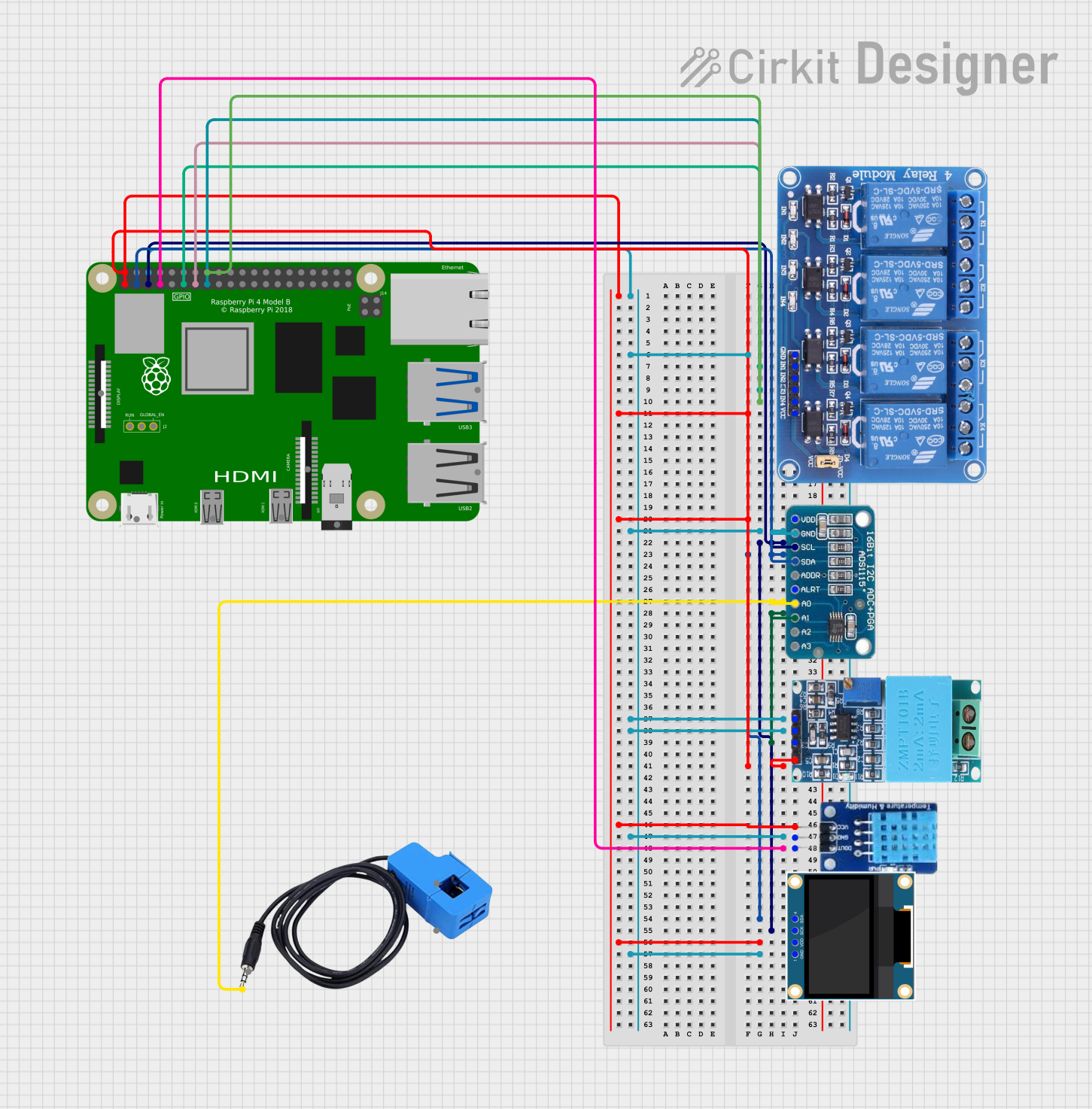
 Open Project in Cirkit Designer
Open Project in Cirkit Designer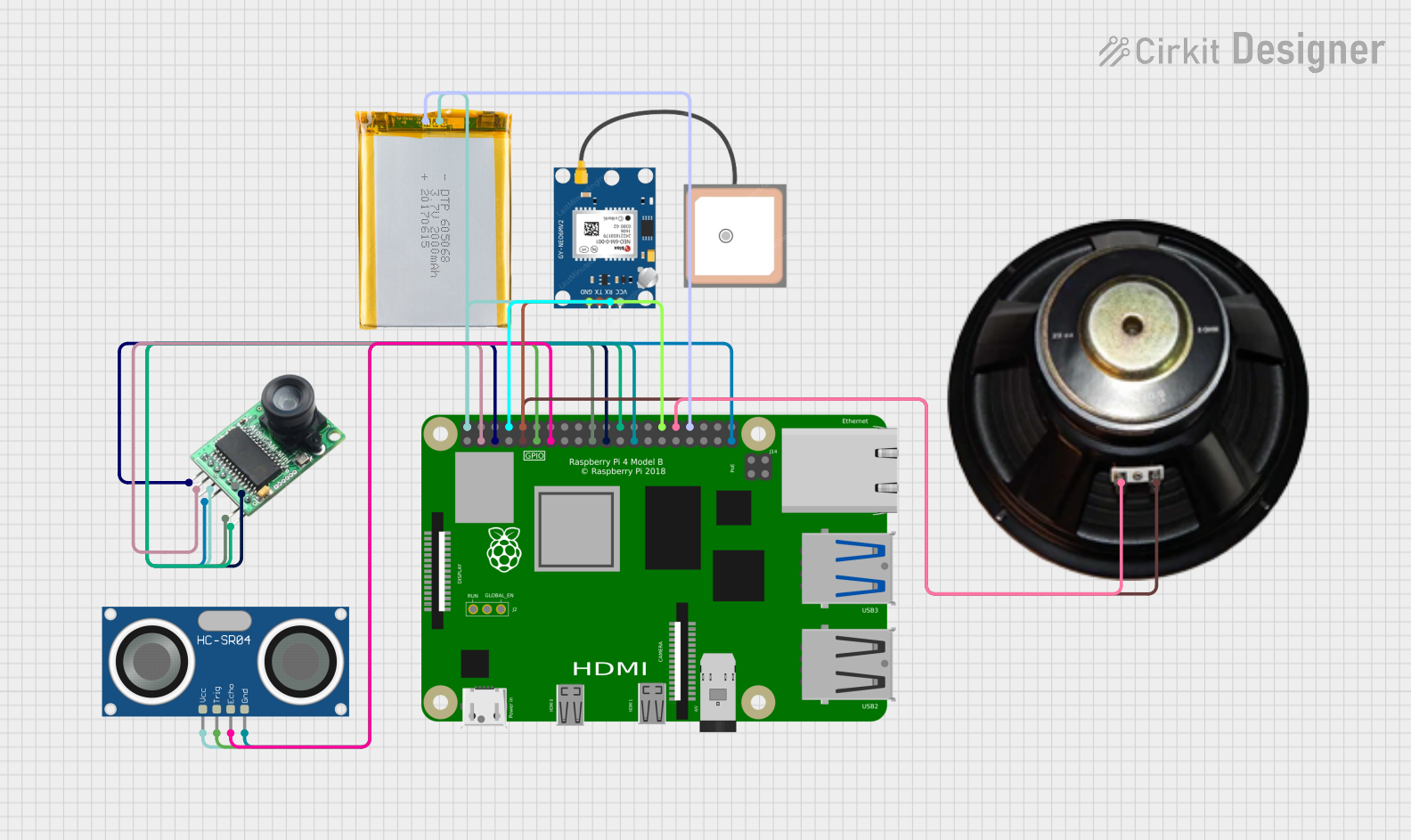
 Open Project in Cirkit Designer
Open Project in Cirkit Designer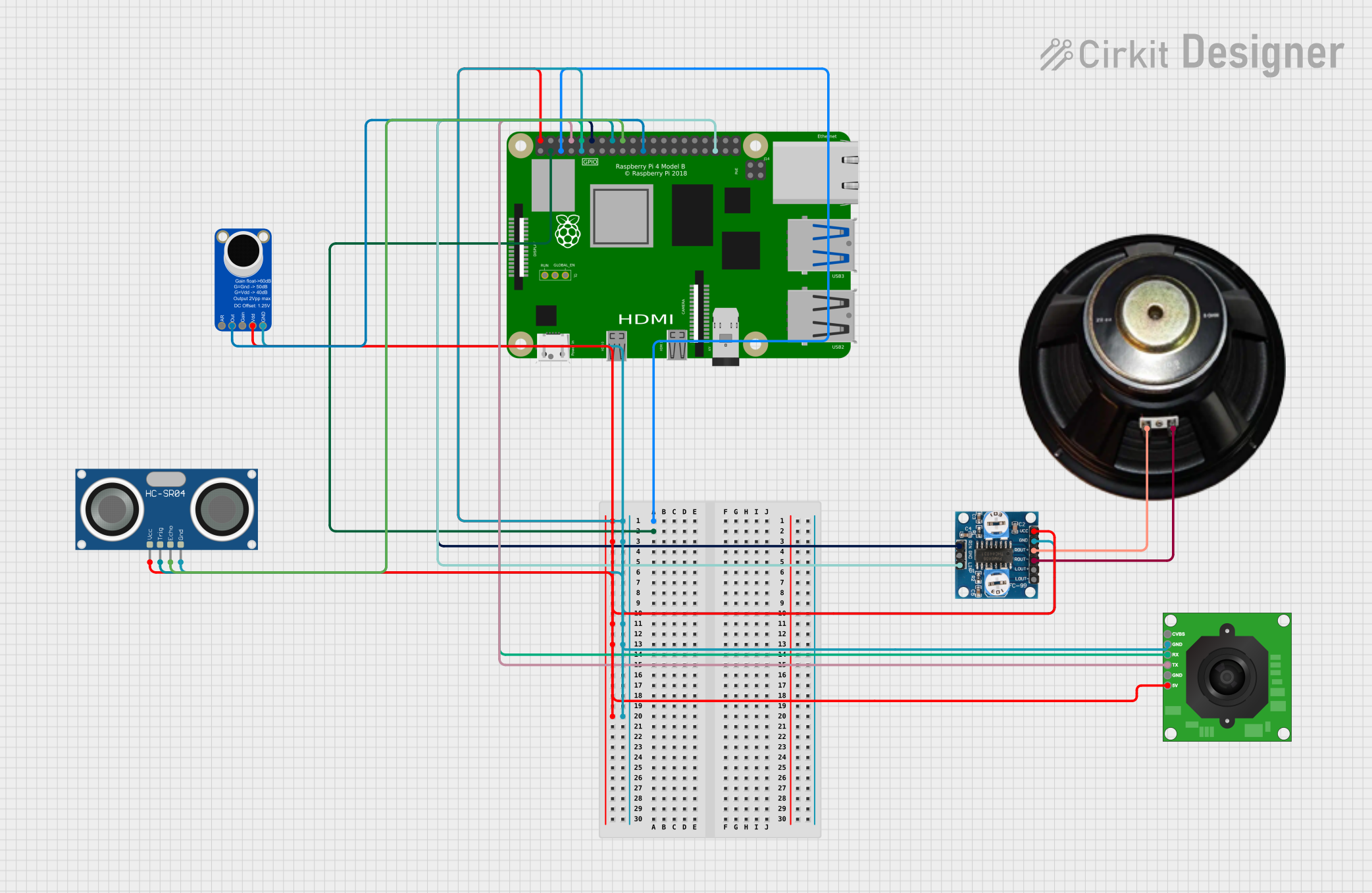
 Open Project in Cirkit Designer
Open Project in Cirkit Designer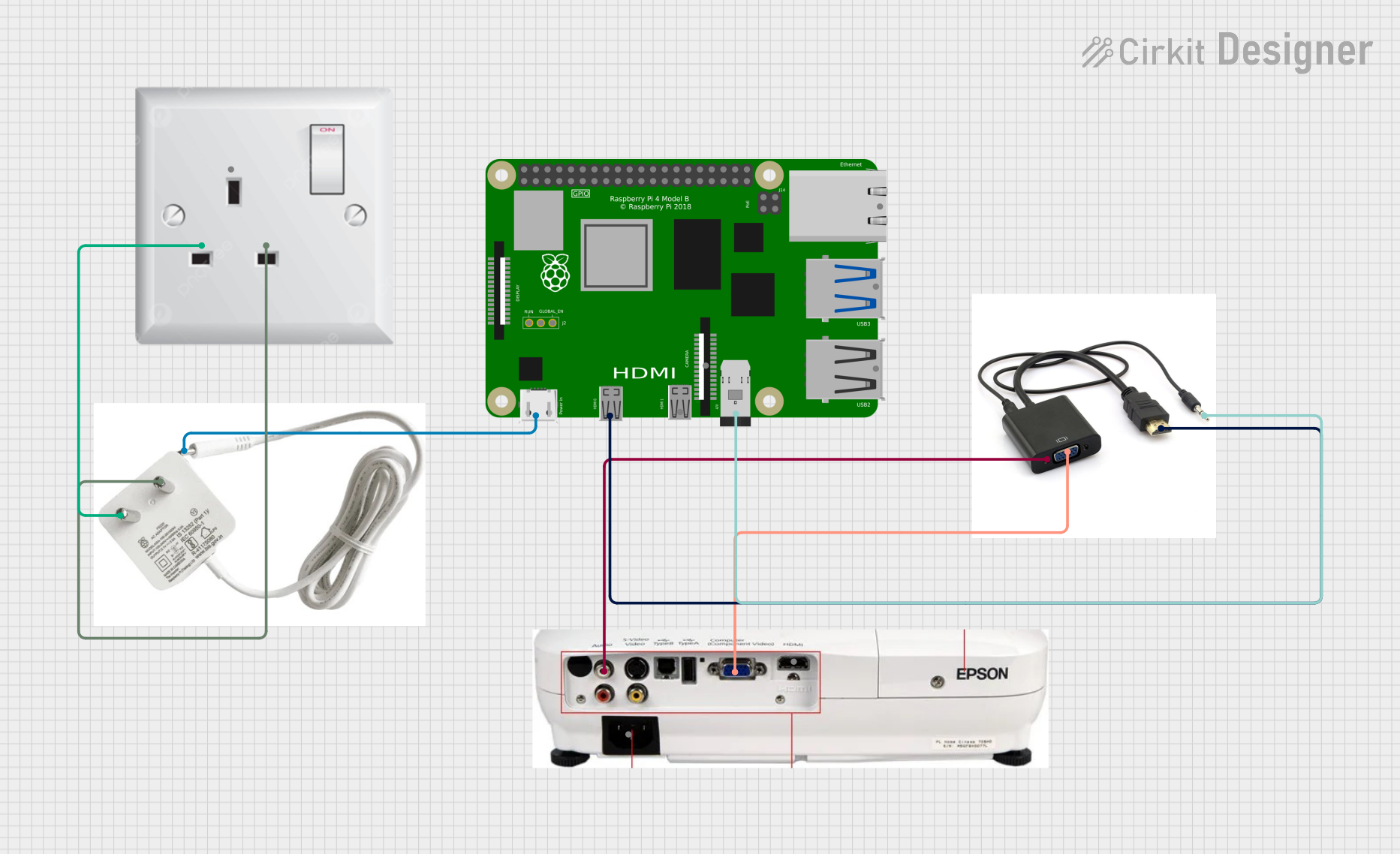
 Open Project in Cirkit Designer
Open Project in Cirkit DesignerExplore Projects Built with Raspberry Pi 4
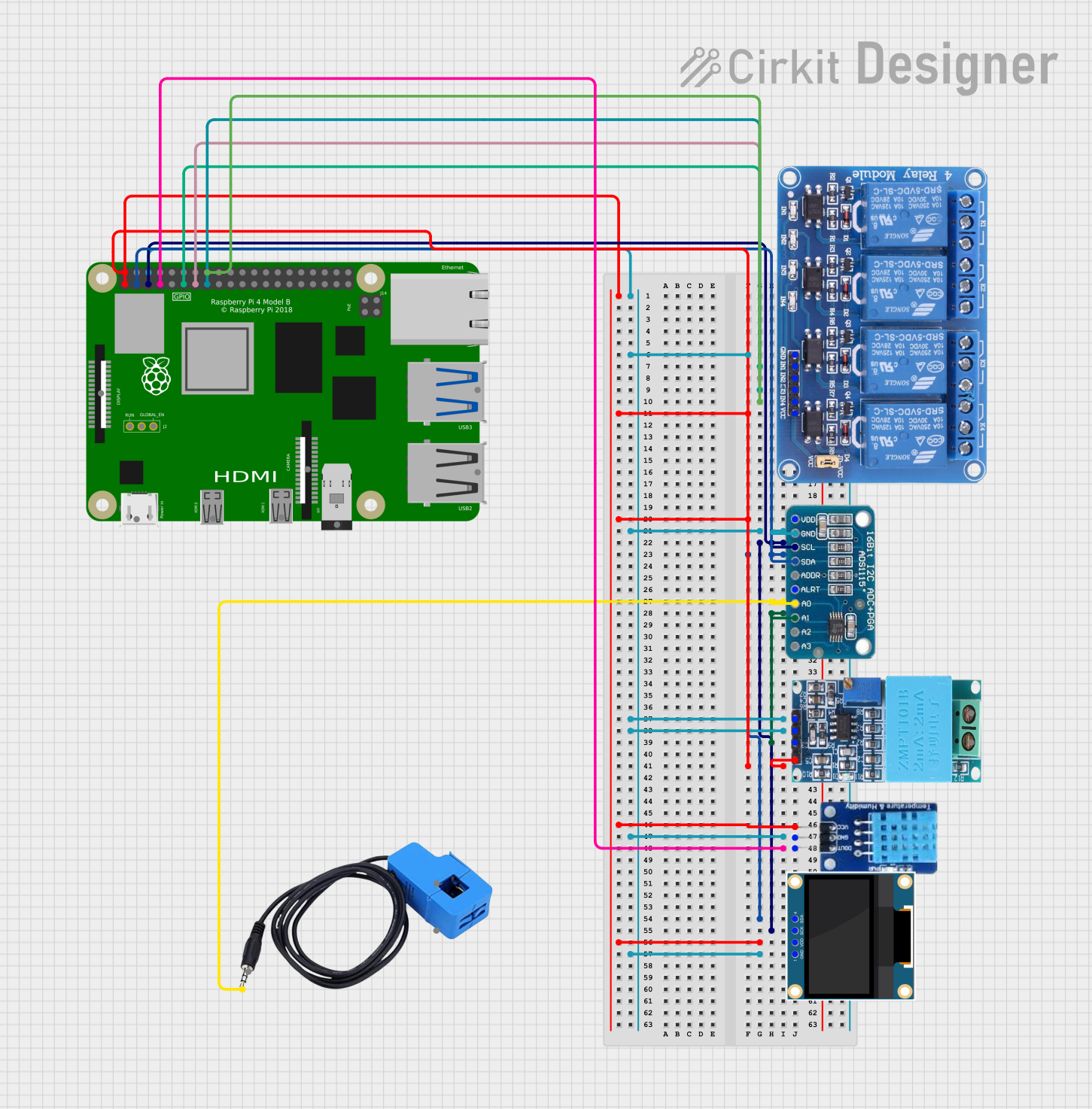
 Open Project in Cirkit Designer
Open Project in Cirkit Designer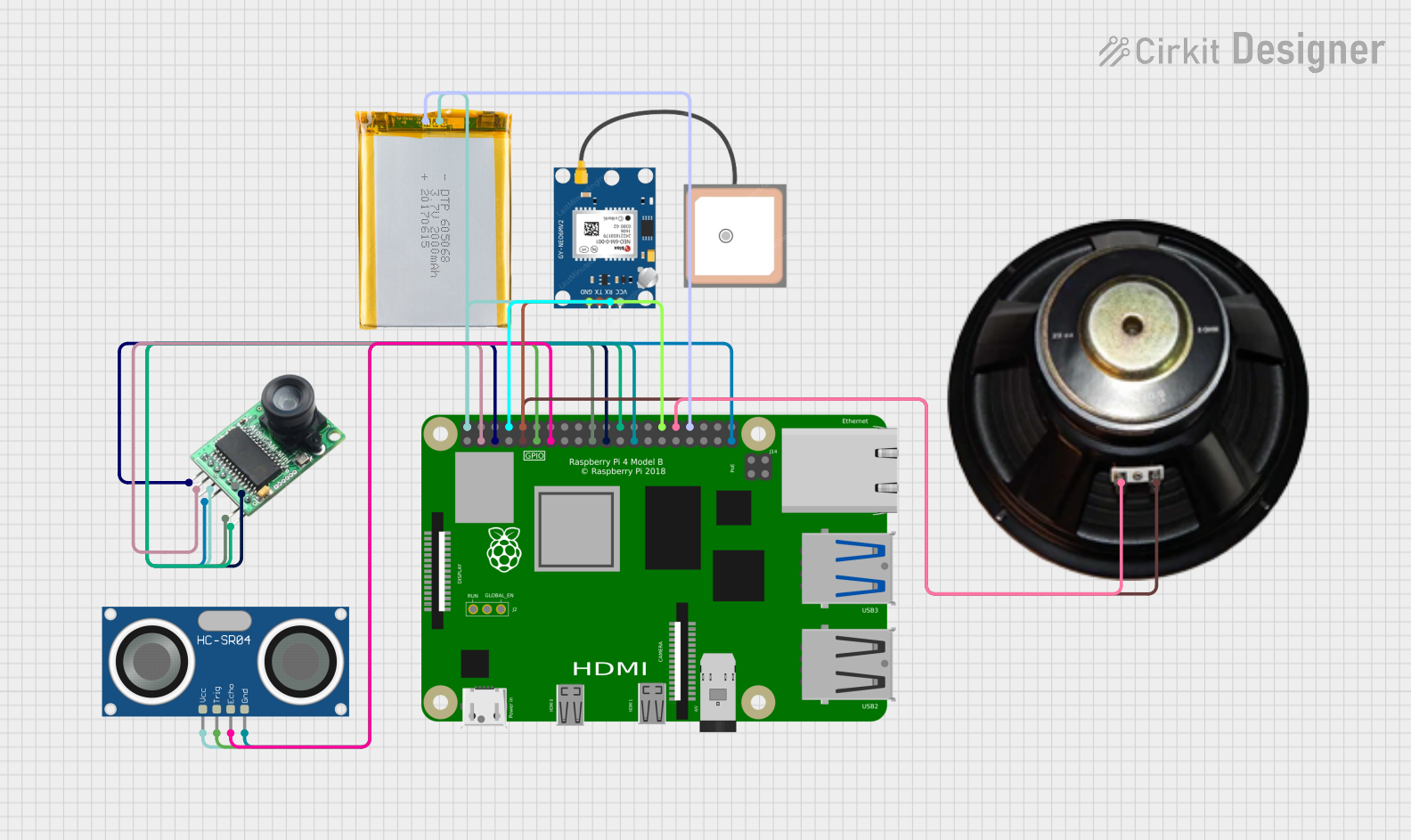
 Open Project in Cirkit Designer
Open Project in Cirkit Designer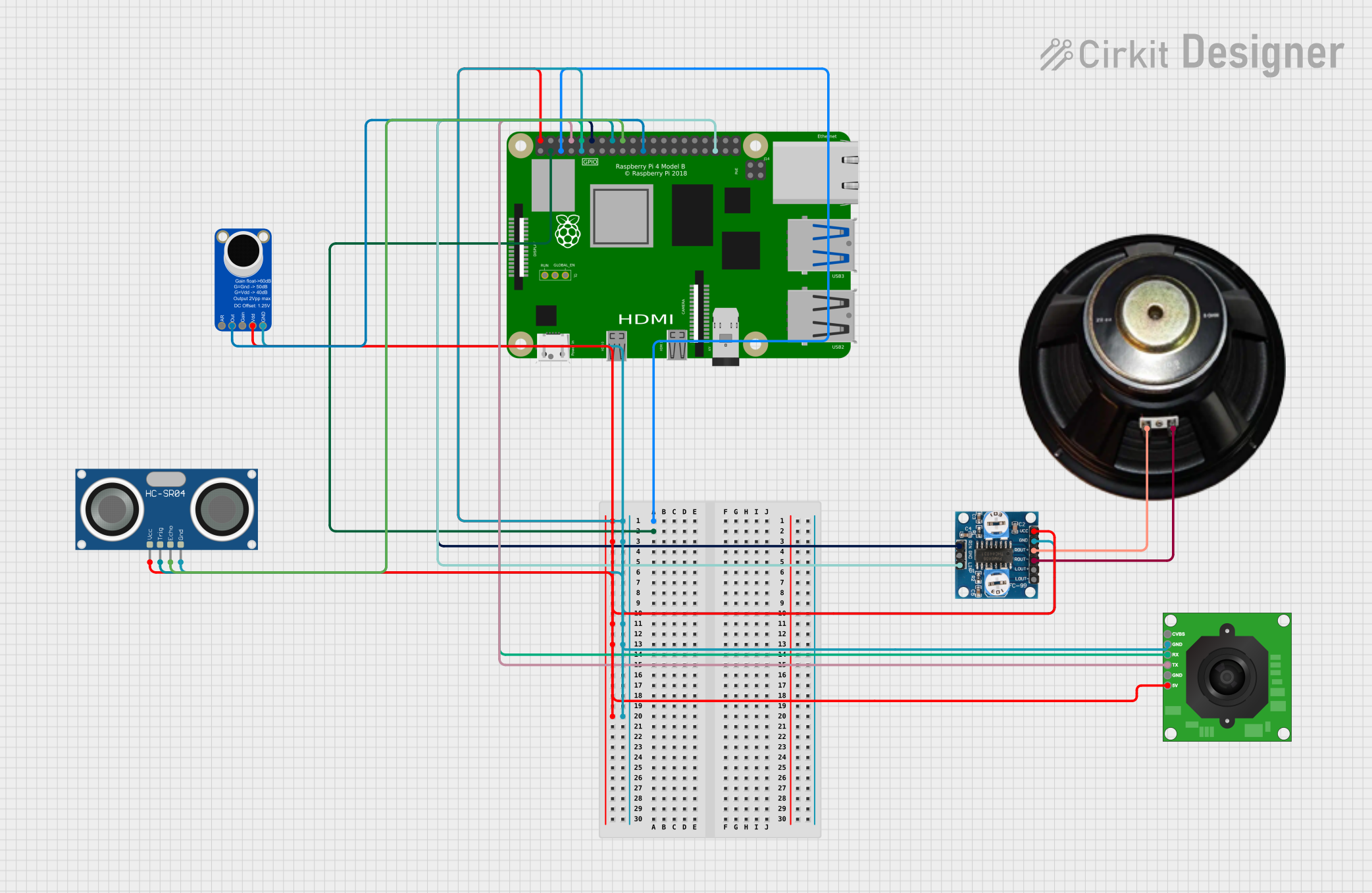
 Open Project in Cirkit Designer
Open Project in Cirkit Designer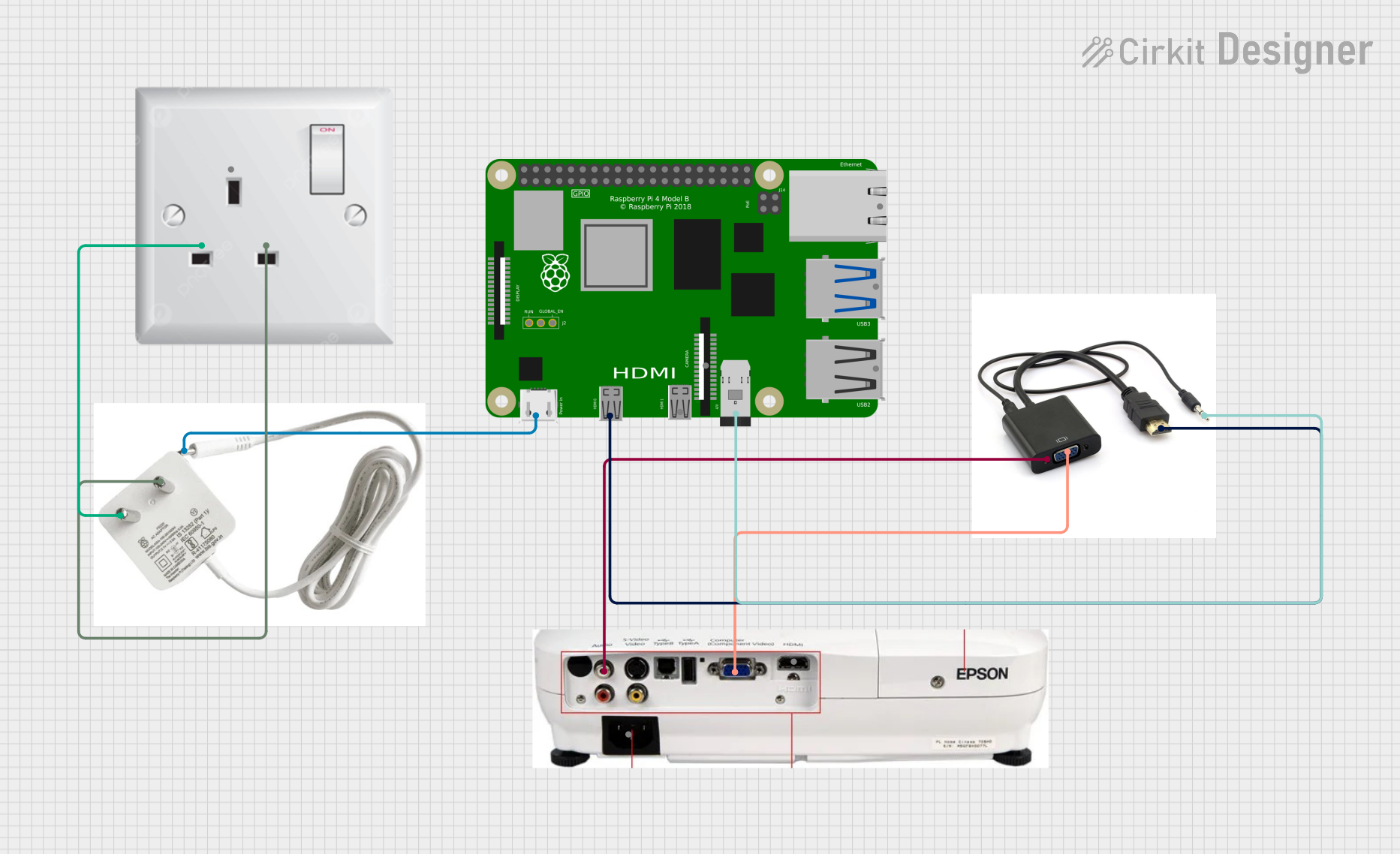
 Open Project in Cirkit Designer
Open Project in Cirkit DesignerCommon Applications
- Learning and Education: Teaching programming, Linux, and hardware concepts.
- IoT and Automation: Building smart home devices and IoT prototypes.
- Media Centers: Running media server software like Kodi or Plex.
- Retro Gaming: Emulating classic gaming consoles.
- AI and Machine Learning: Running lightweight AI models and edge computing tasks.
Technical Specifications
Key Technical Details
| Specification | Details |
|---|---|
| Processor | Quad-core Cortex-A72 (ARM v8) 64-bit SoC @ 1.5GHz |
| Memory | 4GB LPDDR4 SDRAM |
| USB Ports | 2 × USB 3.0, 2 × USB 2.0 |
| Video Output | 2 × micro-HDMI ports (up to 4K resolution) |
| Networking | Gigabit Ethernet, 802.11ac Wi-Fi, Bluetooth 5.0 |
| GPIO | 40-pin GPIO header |
| Storage | MicroSD card slot |
| Power Supply | 5V/3A via USB-C |
| Operating System Support | Raspberry Pi OS, Ubuntu, and other Linux-based distributions |
| Dimensions | 85.6mm × 56.5mm × 17mm |
Pin Configuration and Descriptions
The Raspberry Pi 4 features a 40-pin GPIO header for interfacing with external components. Below is a summary of the pin configuration:
| Pin Number | Pin Name | Description |
|---|---|---|
| 1 | 3.3V Power | 3.3V power supply |
| 2 | 5V Power | 5V power supply |
| 3 | GPIO2 (SDA1) | I2C Data |
| 4 | 5V Power | 5V power supply |
| 5 | GPIO3 (SCL1) | I2C Clock |
| 6 | Ground | Ground |
| 7 | GPIO4 | General-purpose I/O |
| 8 | GPIO14 (TXD0) | UART Transmit |
| 9 | Ground | Ground |
| 10 | GPIO15 (RXD0) | UART Receive |
| ... | ... | ... |
| 39 | Ground | Ground |
| 40 | GPIO21 | General-purpose I/O |
For a complete GPIO pinout, refer to the official Raspberry Pi documentation.
Usage Instructions
Using the Raspberry Pi 4 in a Circuit
Powering the Raspberry Pi 4:
- Use a 5V/3A USB-C power supply to power the board.
- Ensure the power supply is reliable to avoid voltage drops.
Connecting Peripherals:
- Attach a micro-HDMI cable to one of the HDMI ports for video output.
- Connect a USB keyboard and mouse to the USB ports.
- Insert a microSD card with a compatible operating system (e.g., Raspberry Pi OS).
Using GPIO Pins:
- Use the 40-pin GPIO header to connect sensors, LEDs, or other components.
- Be cautious of voltage levels; GPIO pins operate at 3.3V logic.
Networking:
- Connect to the internet via Ethernet or Wi-Fi for software updates and remote access.
Important Considerations
- Heat Management: The Raspberry Pi 4 can get warm under heavy loads. Use a heatsink or fan for cooling.
- Static Protection: Handle the board carefully to avoid static discharge damage.
- Power Supply: Use an official or high-quality power supply to ensure stable operation.
Example: Blinking an LED with GPIO and Python
The following example demonstrates how to blink an LED connected to GPIO pin 17 using Python:
Import the necessary libraries
import RPi.GPIO as GPIO import time
Set up GPIO mode and pin
GPIO.setmode(GPIO.BCM) # Use Broadcom pin numbering GPIO.setup(17, GPIO.OUT) # Set GPIO 17 as an output pin
try: while True: GPIO.output(17, GPIO.HIGH) # Turn the LED on time.sleep(1) # Wait for 1 second GPIO.output(17, GPIO.LOW) # Turn the LED off time.sleep(1) # Wait for 1 second except KeyboardInterrupt: # Clean up GPIO settings on exit GPIO.cleanup()
**Steps to Run the Code**:
1. Connect an LED to GPIO pin 17 with a 330-ohm resistor in series.
2. Save the code to a file (e.g., `blink.py`).
3. Run the script using `sudo python3 blink.py`.
---
Troubleshooting and FAQs
Common Issues and Solutions
The Raspberry Pi 4 does not boot:
- Ensure the microSD card is properly inserted and contains a valid operating system.
- Check the power supply for sufficient voltage and current.
Overheating:
- Use a heatsink or fan to improve cooling.
- Avoid placing the Raspberry Pi in an enclosed space without ventilation.
No HDMI Output:
- Verify the HDMI cable is securely connected.
- Ensure the correct HDMI port is used (HDMI0 is the primary port).
- Check the display settings in the operating system.
GPIO Pins Not Working:
- Double-check the pin connections and ensure the correct pin numbering is used in the code.
- Verify that no short circuits or incorrect voltage levels are applied to the GPIO pins.
FAQs
Can I power the Raspberry Pi 4 via GPIO pins?
- Yes, you can supply 5V to the 5V GPIO pins, but this bypasses the onboard voltage protection.
What operating systems are supported?
- The Raspberry Pi 4 supports Raspberry Pi OS, Ubuntu, and other Linux-based distributions.
Can I connect multiple displays?
- Yes, the Raspberry Pi 4 supports dual displays via its two micro-HDMI ports.
How do I enable SSH for remote access?
- Create an empty file named
sshin the boot partition of the microSD card before the first boot.
- Create an empty file named
By following this documentation, users can effectively utilize the Raspberry Pi 4 for a variety of projects and applications.