
How to Use SparkFun 7-Segment Serial Display-Yellow: Examples, Pinouts, and Specs

 Design with SparkFun 7-Segment Serial Display-Yellow in Cirkit Designer
Design with SparkFun 7-Segment Serial Display-Yellow in Cirkit DesignerIntroduction
The SparkFun 7-Segment Serial Display is a versatile and bright alphanumeric display module that can be controlled through a serial interface. It is designed to display numbers and characters in a variety of electronics projects, ranging from simple timers and counters to more complex user interfaces. Its yellow color provides high visibility, and the serial communication protocol simplifies the connection to microcontrollers like the Arduino UNO.
Explore Projects Built with SparkFun 7-Segment Serial Display-Yellow

 Open Project in Cirkit Designer
Open Project in Cirkit Designer
 Open Project in Cirkit Designer
Open Project in Cirkit Designer
 Open Project in Cirkit Designer
Open Project in Cirkit Designer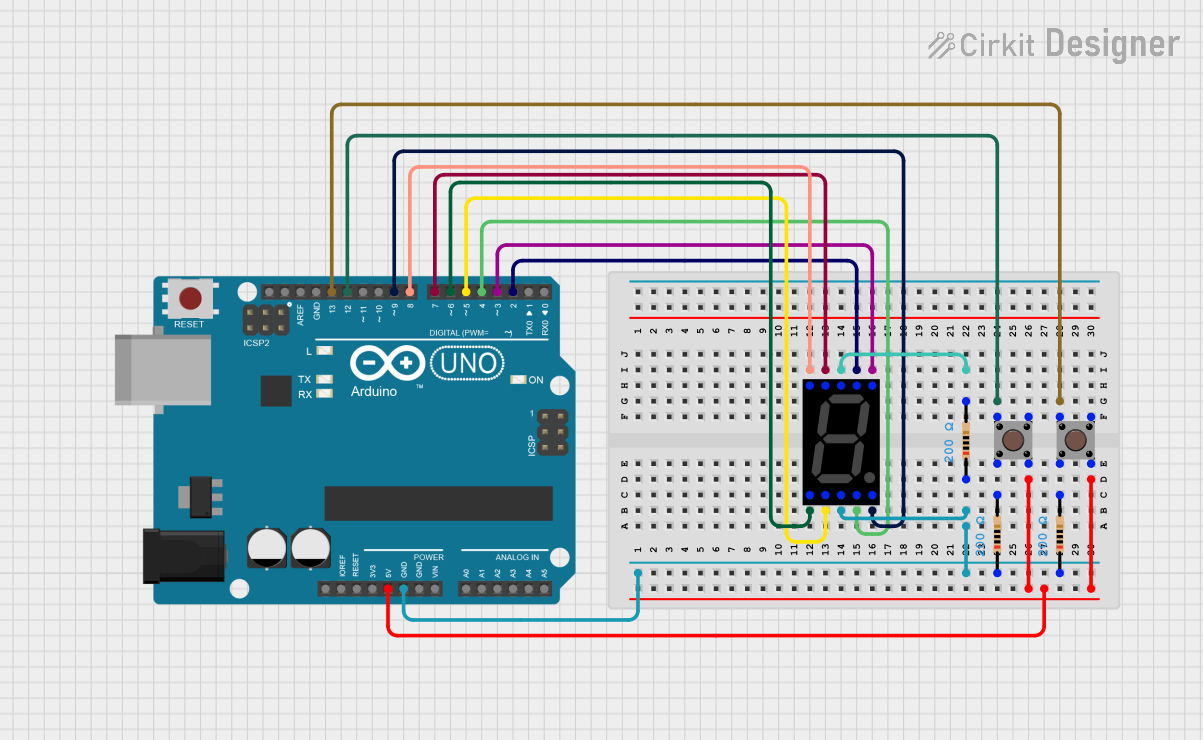
 Open Project in Cirkit Designer
Open Project in Cirkit DesignerExplore Projects Built with SparkFun 7-Segment Serial Display-Yellow

 Open Project in Cirkit Designer
Open Project in Cirkit Designer
 Open Project in Cirkit Designer
Open Project in Cirkit Designer
 Open Project in Cirkit Designer
Open Project in Cirkit Designer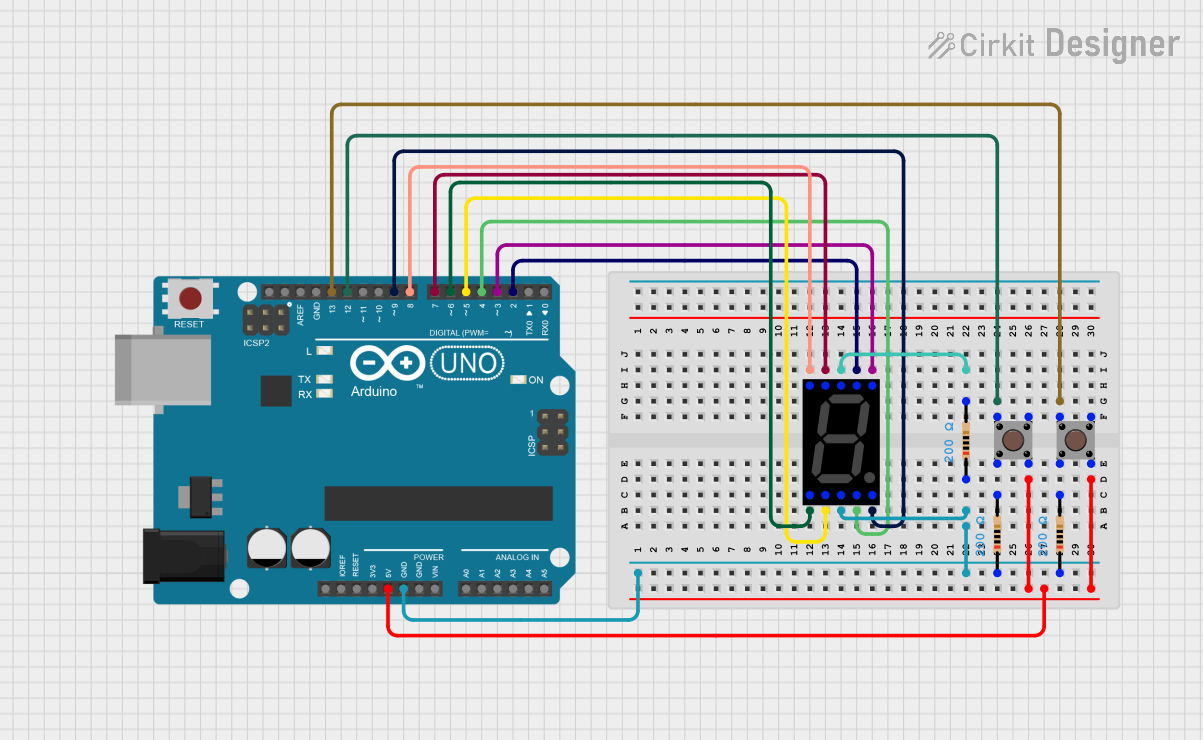
 Open Project in Cirkit Designer
Open Project in Cirkit DesignerTechnical Specifications
Key Technical Details
- Display Type: 7-Segment LED
- Color: Yellow
- Operating Voltage: 3.3V to 7.5V
- Maximum Current: 160mA
- Communication: Serial (9600 bps default)
- Dimensions: 41mm x 23mm
Pin Configuration and Descriptions
| Pin Number | Name | Description |
|---|---|---|
| 1 | VCC | Power supply (3.3V to 7.5V) |
| 2 | GND | Ground connection |
| 3 | RXI | Serial Receive Input |
| 4 | TXO | Serial Transmit Output (not used) |
| 5 | RST | Reset pin (active low) |
Usage Instructions
Connecting to an Arduino UNO
- Connect the VCC pin to the 5V output on the Arduino.
- Connect the GND pin to one of the GND pins on the Arduino.
- Connect the RXI pin to a digital pin on the Arduino (e.g., pin 2).
- The TXO pin is not used in this setup.
- The RST pin can be connected to another digital pin if reset functionality is desired.
Programming the Display
To control the SparkFun 7-Segment Serial Display with an Arduino UNO, you can use the following example code:
#include <SoftwareSerial.h>
// RX, TX
SoftwareSerial sevenSegSerial(2, 3); // RX pin, TX pin (TX not used)
void setup() {
// Start serial communication at 9600 bps
sevenSegSerial.begin(9600);
}
void loop() {
// Send a command to clear the display
sevenSegSerial.write(0x76); // Clear display command
// Display the number "1234"
sevenSegSerial.print("1234");
delay(1000); // Wait for 1 second
// Display the letter "AbCd"
sevenSegSerial.print("AbCd");
delay(1000); // Wait for 1 second
}
Important Considerations and Best Practices
- Ensure that the power supply voltage does not exceed 7.5V to prevent damage.
- When using multiple displays, ensure that the current draw does not exceed the power supply capacity.
- Use a current-limiting resistor if connecting the RST pin directly to an Arduino digital pin.
Troubleshooting and FAQs
Common Issues
- Display Not Lighting Up: Check the power connections and ensure that the voltage is within the specified range.
- Garbled Characters: Ensure that the serial communication baud rate matches between the Arduino and the display.
- Partial Display: Check for loose connections or damaged segments.
Solutions and Tips for Troubleshooting
- Double-check wiring, especially the RXI connection.
- Use the
SoftwareSeriallibrary to create a serial connection on any digital pins. - Reset the display using the RST pin if it becomes unresponsive.
FAQs
Q: Can I daisy-chain multiple displays? A: Yes, multiple displays can be daisy-chained, but each must be individually addressed.
Q: How do I control the brightness of the display? A: Brightness control can be achieved by sending specific commands to the display. Refer to the SparkFun 7-Segment Serial Display datasheet for the command set.
Q: What is the default baud rate for serial communication? A: The default baud rate is 9600 bps.
For further assistance, consult the SparkFun 7-Segment Serial Display datasheet or contact SparkFun customer support.