
How to Use speaker: Examples, Pinouts, and Specs

 Design with speaker in Cirkit Designer
Design with speaker in Cirkit DesignerIntroduction
A speaker is an electroacoustic transducer that converts electrical energy into sound waves, allowing audio signals to be heard. It is a fundamental component in audio systems, used to reproduce sound in various applications. Speakers are available in different sizes, power ratings, and impedance values to suit a wide range of use cases.
Explore Projects Built with speaker
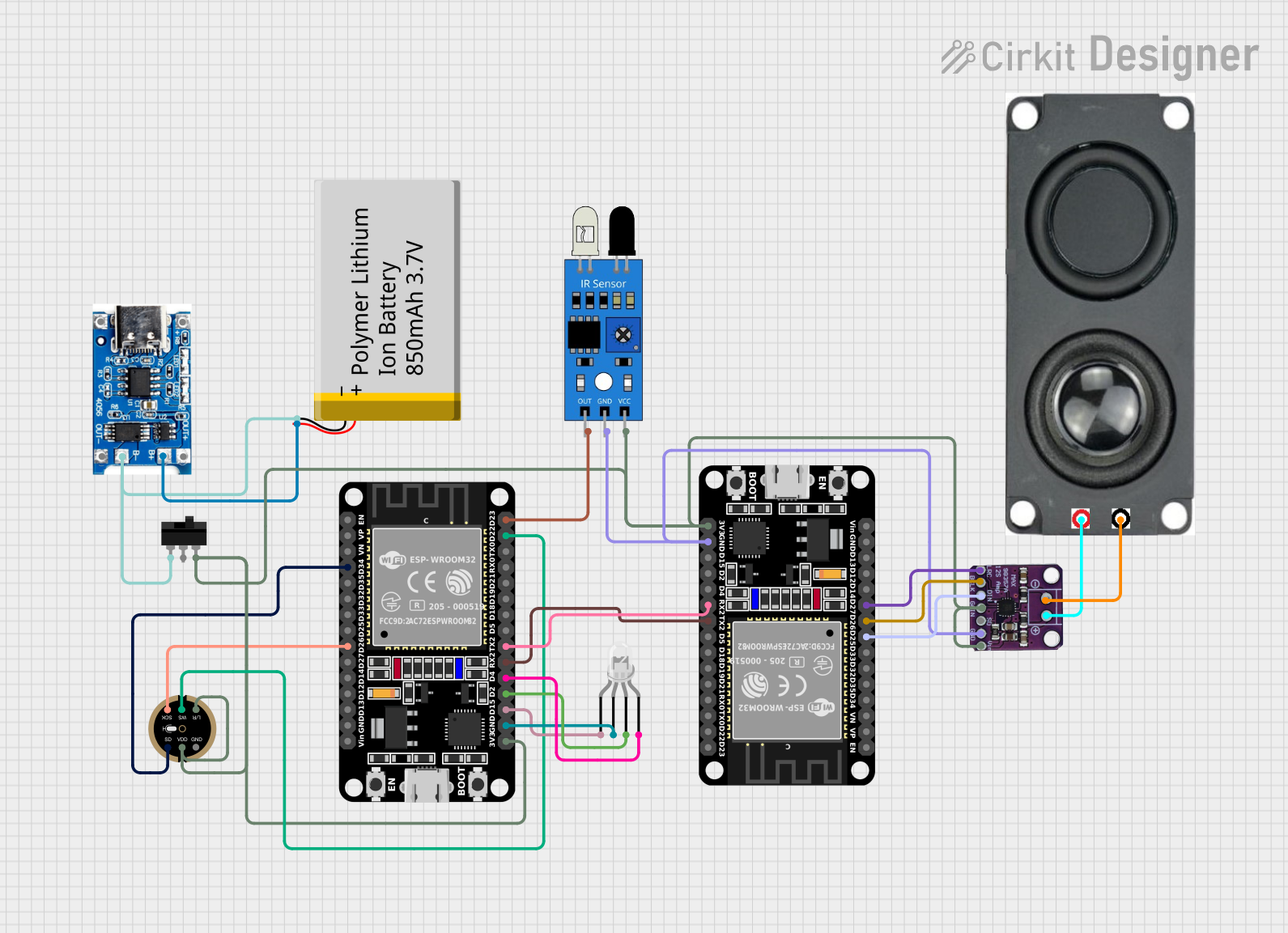
 Open Project in Cirkit Designer
Open Project in Cirkit Designer
 Open Project in Cirkit Designer
Open Project in Cirkit Designer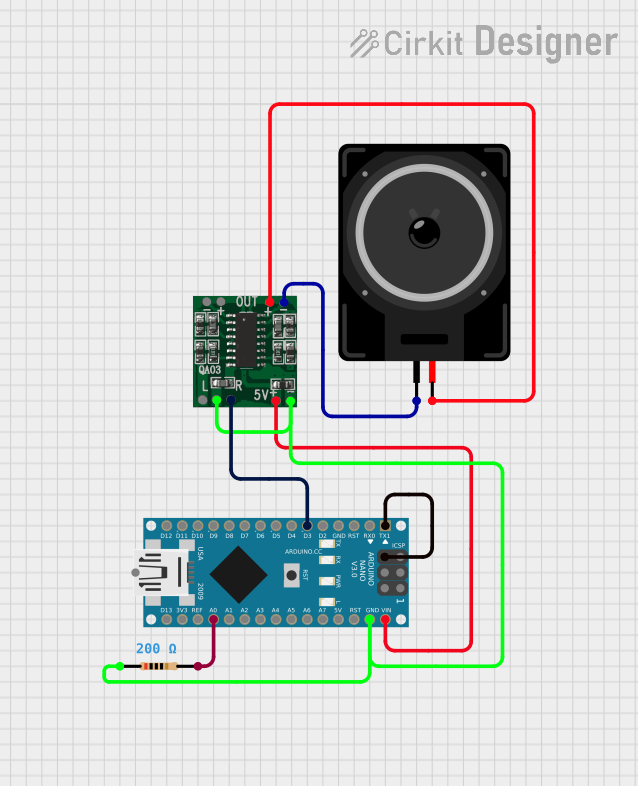
 Open Project in Cirkit Designer
Open Project in Cirkit Designer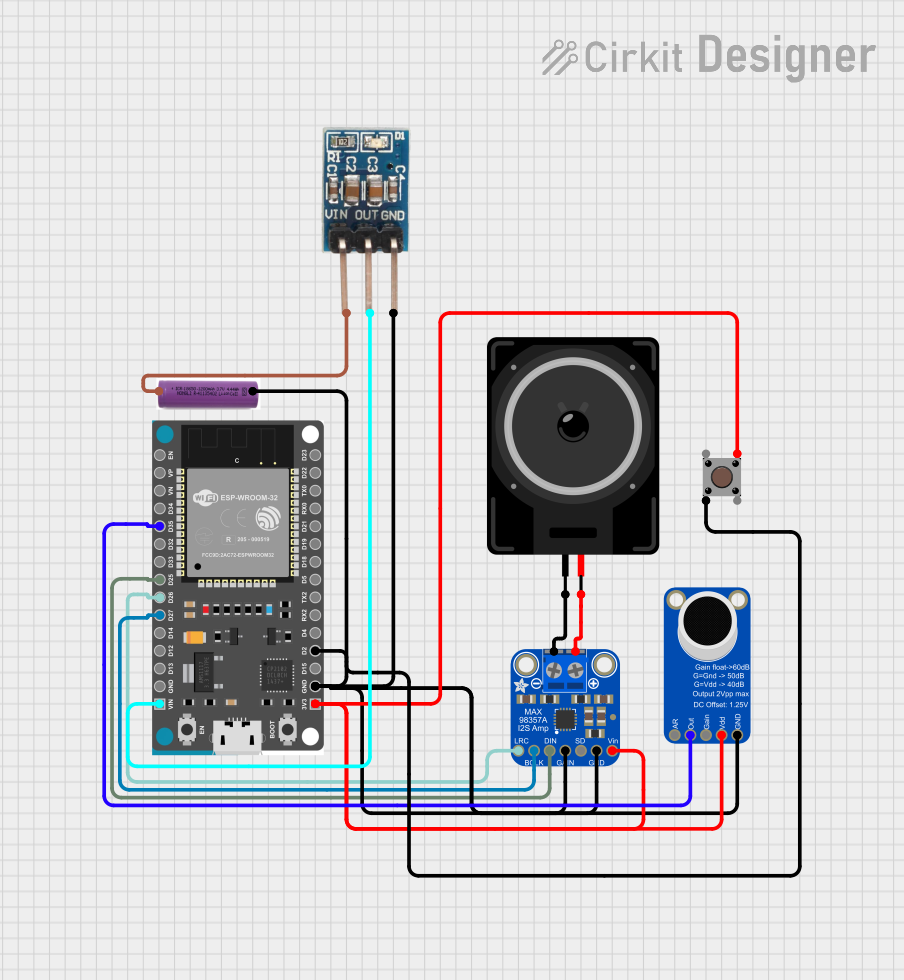
 Open Project in Cirkit Designer
Open Project in Cirkit DesignerExplore Projects Built with speaker
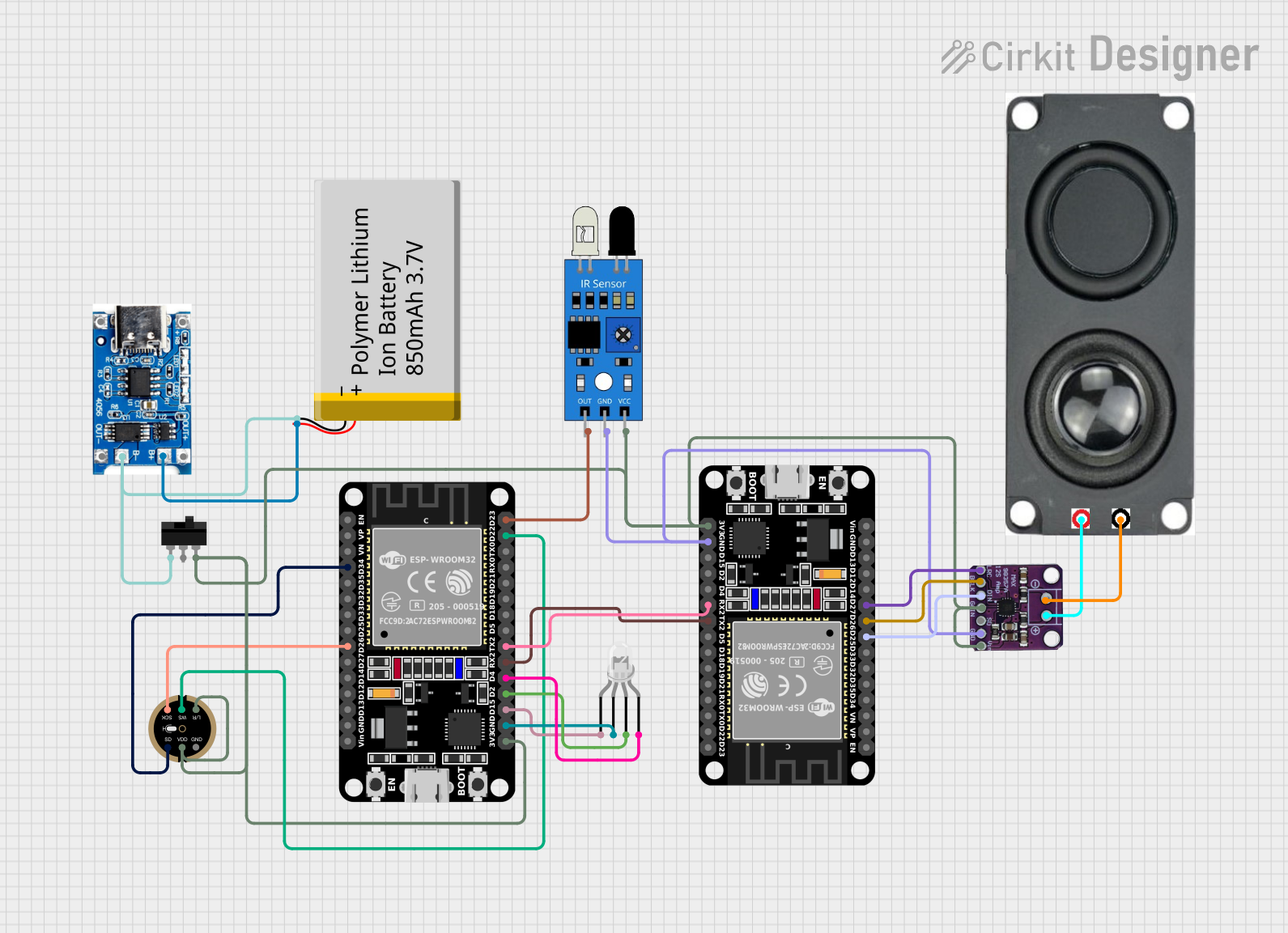
 Open Project in Cirkit Designer
Open Project in Cirkit Designer
 Open Project in Cirkit Designer
Open Project in Cirkit Designer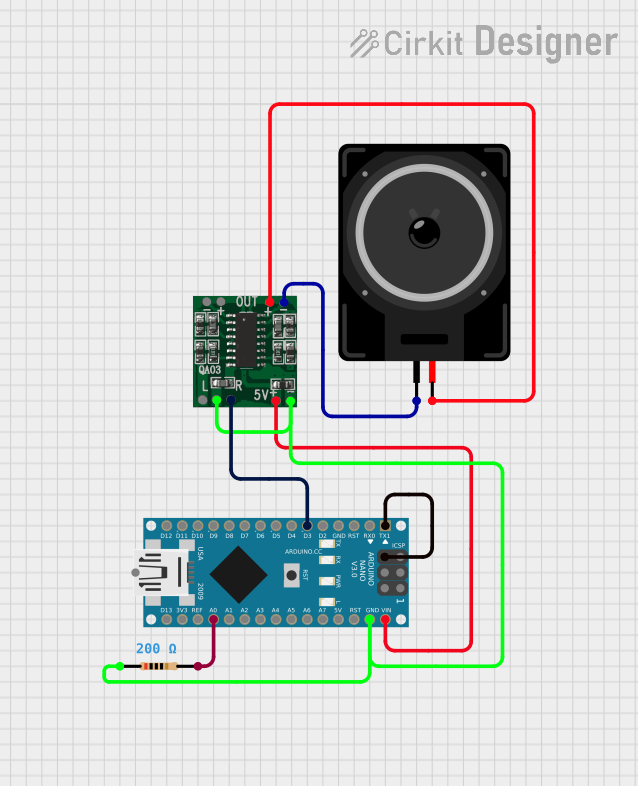
 Open Project in Cirkit Designer
Open Project in Cirkit Designer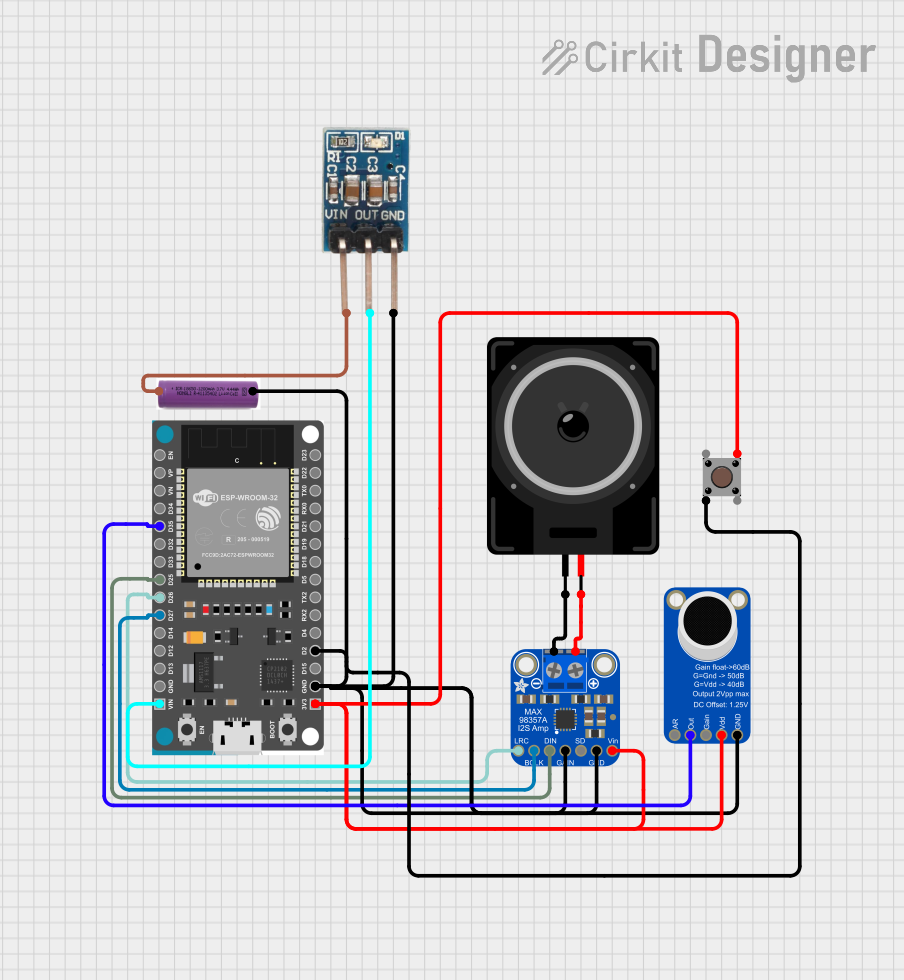
 Open Project in Cirkit Designer
Open Project in Cirkit DesignerCommon Applications and Use Cases
- Home audio systems and entertainment setups
- Public address systems
- Portable Bluetooth speakers
- Automotive audio systems
- DIY electronics and hobby projects
- Alarm and notification systems
Technical Specifications
Below are the key technical details for the 8-ohm speaker:
| Parameter | Value |
|---|---|
| Manufacturer | Speaker |
| Part ID | 8 ohm |
| Impedance | 8 Ω |
| Power Rating | 0.5 W to 5 W (typical range) |
| Frequency Response | 100 Hz to 20 kHz |
| Sensitivity | 85 dB to 90 dB (typical) |
| Diameter | Varies (e.g., 2", 3", 4") |
| Operating Temperature | -20°C to 60°C |
Pin Configuration and Descriptions
Speakers typically have two terminals for electrical connections:
| Pin | Description |
|---|---|
| + | Positive terminal (connect to the audio signal or amplifier output) |
| - | Negative terminal (connect to ground or the return path of the circuit) |
Usage Instructions
How to Use the Speaker in a Circuit
Connect to an Audio Source:
- Use an amplifier or audio driver circuit to provide sufficient power to the speaker.
- Ensure the amplifier's output impedance matches the speaker's impedance (8 Ω in this case).
Polarity Matters:
- Connect the positive terminal of the speaker to the positive output of the amplifier.
- Connect the negative terminal to the ground or negative output of the amplifier.
Power Considerations:
- Ensure the power supplied to the speaker does not exceed its rated power to avoid damage.
- Use a series resistor or capacitor if needed to limit current or filter frequencies.
Mounting:
- Secure the speaker in an enclosure or mounting frame to enhance sound quality and protect it from damage.
Important Considerations and Best Practices
- Impedance Matching: Always match the speaker's impedance with the amplifier's output impedance to prevent distortion or damage.
- Power Handling: Avoid exceeding the speaker's power rating to prevent overheating or permanent damage.
- Enclosure Design: Use a properly designed enclosure to improve sound quality and bass response.
- Frequency Filtering: Use capacitors or inductors to filter out unwanted frequencies if the speaker is part of a multi-speaker system.
Example: Connecting to an Arduino UNO
You can use an Arduino UNO to drive a small 8-ohm speaker for simple sound generation. Below is an example code to generate a tone:
// Example: Generate a tone on an 8-ohm speaker using Arduino UNO
// Connect the positive terminal of the speaker to pin 9
// Connect the negative terminal of the speaker to GND
int speakerPin = 9; // Pin connected to the speaker
void setup() {
pinMode(speakerPin, OUTPUT); // Set the speaker pin as an output
}
void loop() {
tone(speakerPin, 1000); // Generate a 1 kHz tone
delay(500); // Play the tone for 500 ms
noTone(speakerPin); // Stop the tone
delay(500); // Wait for 500 ms before repeating
}
Note: For higher power applications, use an external amplifier circuit between the Arduino and the speaker.
Troubleshooting and FAQs
Common Issues and Solutions
No Sound from the Speaker:
- Cause: Incorrect wiring or loose connections.
- Solution: Verify the connections and ensure the amplifier or audio source is functioning.
Distorted Sound:
- Cause: Mismatched impedance or overdriving the speaker.
- Solution: Match the speaker's impedance with the amplifier and reduce the input power.
Speaker Overheating:
- Cause: Exceeding the power rating of the speaker.
- Solution: Use a resistor or reduce the amplifier's output power.
Low Volume Output:
- Cause: Insufficient power from the audio source.
- Solution: Use an amplifier to boost the signal.
FAQs
Q: Can I connect the speaker directly to a microcontroller like Arduino?
A: While you can connect a small speaker directly, it is recommended to use a transistor or amplifier circuit to drive the speaker for better sound quality and to avoid damaging the microcontroller.Q: How do I improve the bass response of the speaker?
A: Use a properly designed enclosure and consider adding a low-pass filter to enhance bass frequencies.Q: Can I use this speaker for stereo sound?
A: Yes, but you will need two speakers and a stereo amplifier to create a stereo audio system.Q: What happens if I reverse the polarity of the speaker?
A: Reversing polarity may cause phase cancellation in multi-speaker setups, reducing sound quality. For single speakers, it may not have a noticeable effect. Always connect the speaker with the correct polarity for optimal performance.