
How to Use Arduino Mega 2560: Examples, Pinouts, and Specs
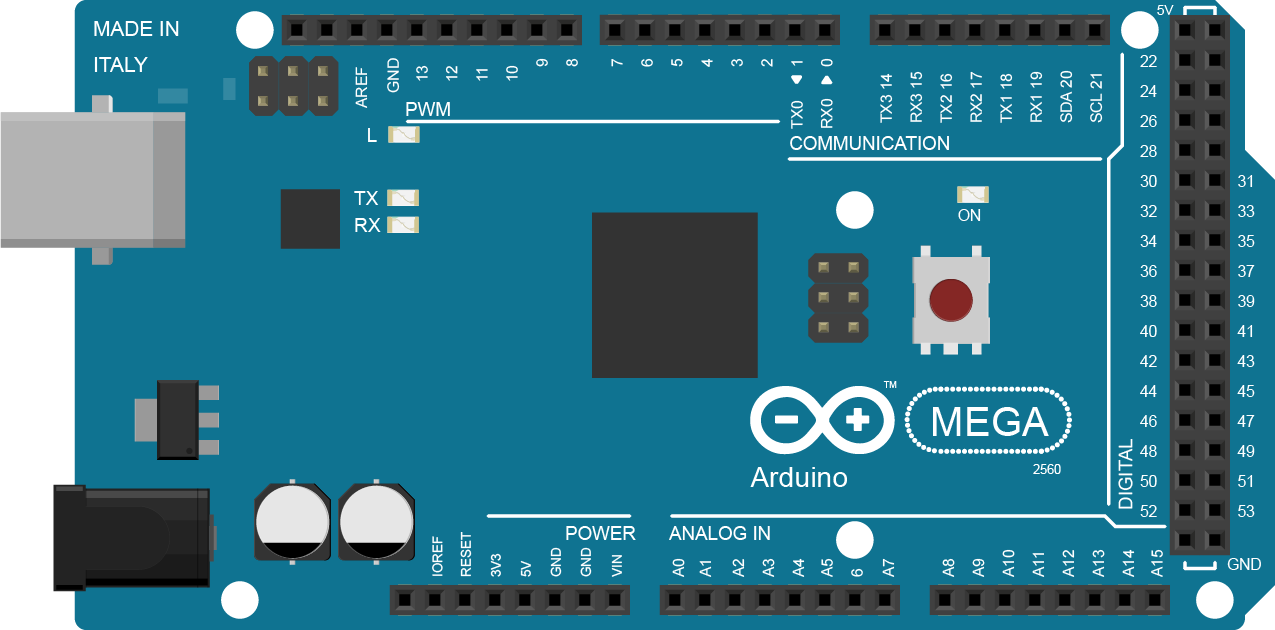
 Design with Arduino Mega 2560 in Cirkit Designer
Design with Arduino Mega 2560 in Cirkit DesignerIntroduction
The Arduino Mega 2560 is a versatile microcontroller board based on the ATmega2560 chip. It is designed for projects that require numerous I/O pins and additional memory. With its extensive pinout and large memory capacity, the Mega 2560 is ideal for complex projects such as 3D printers, robotics, and large-scale LED displays.
Explore Projects Built with Arduino Mega 2560
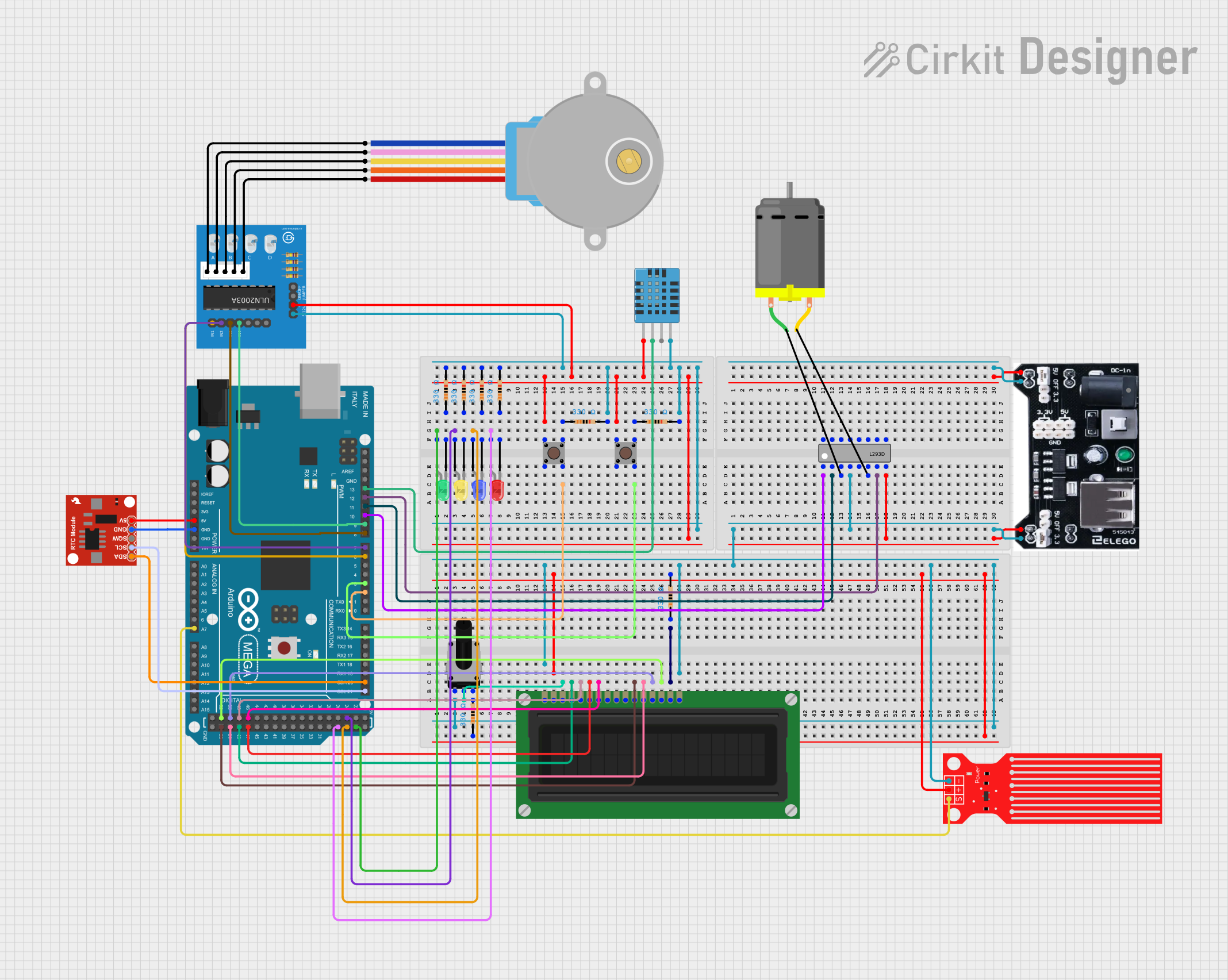
 Open Project in Cirkit Designer
Open Project in Cirkit Designer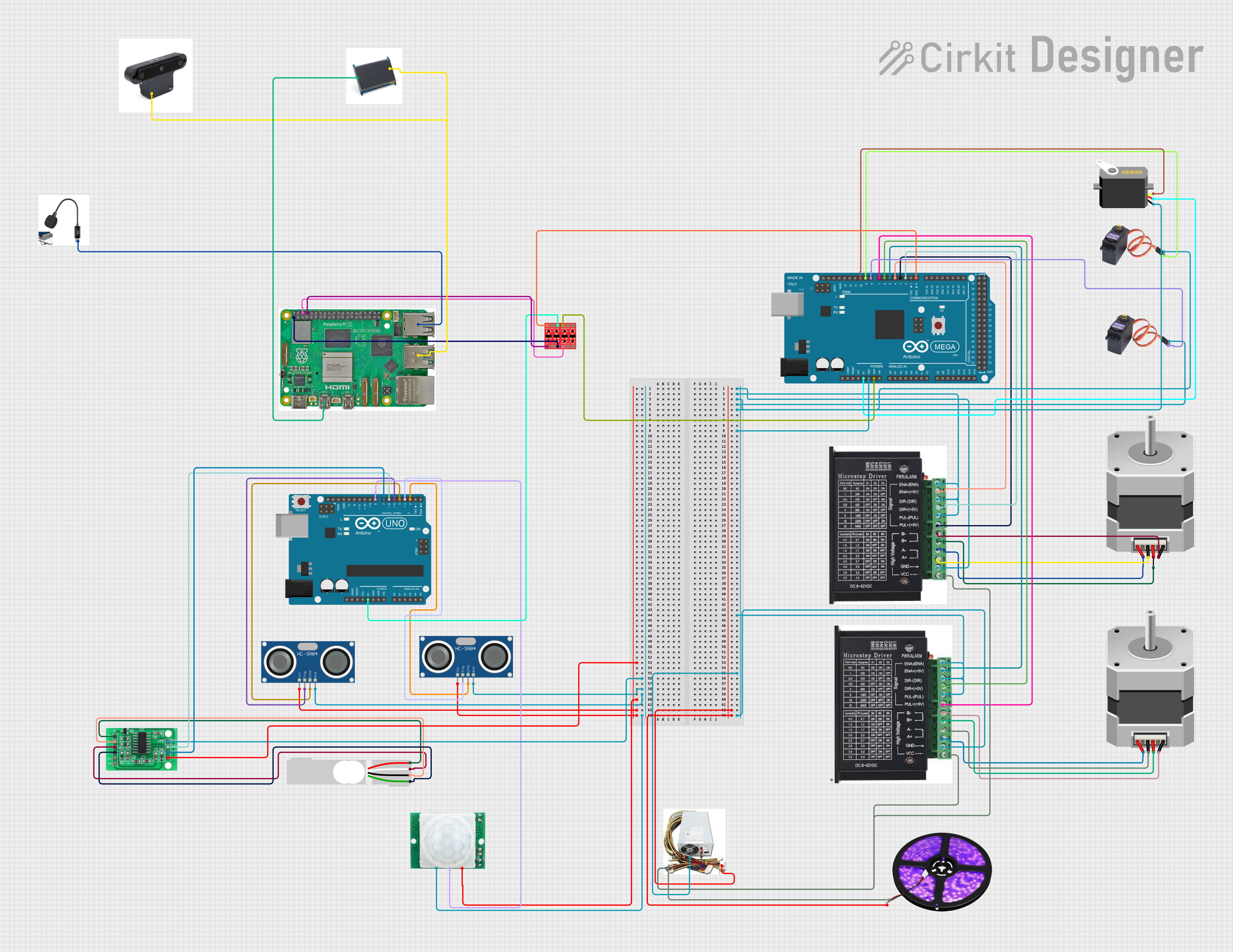
 Open Project in Cirkit Designer
Open Project in Cirkit Designer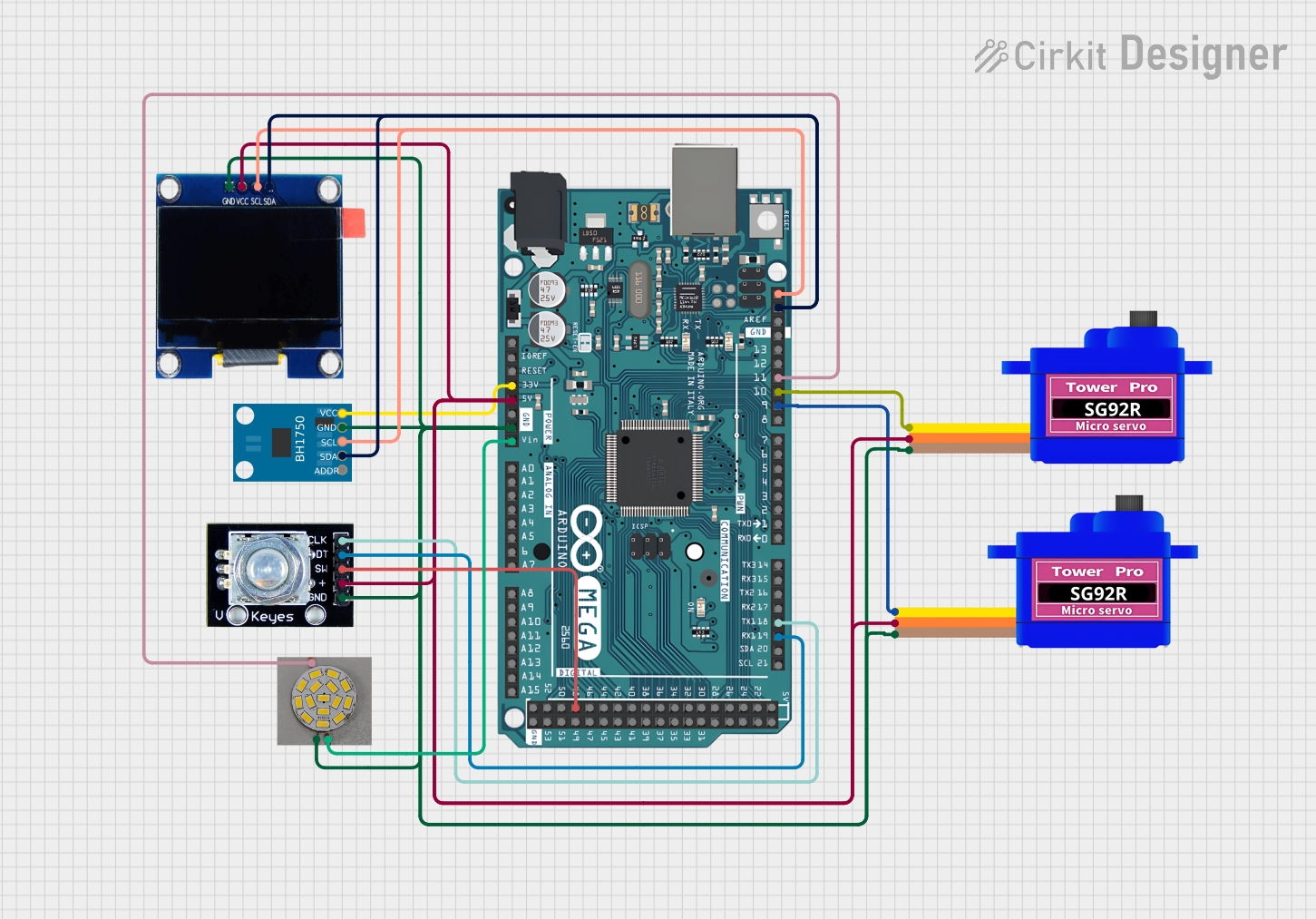
 Open Project in Cirkit Designer
Open Project in Cirkit Designer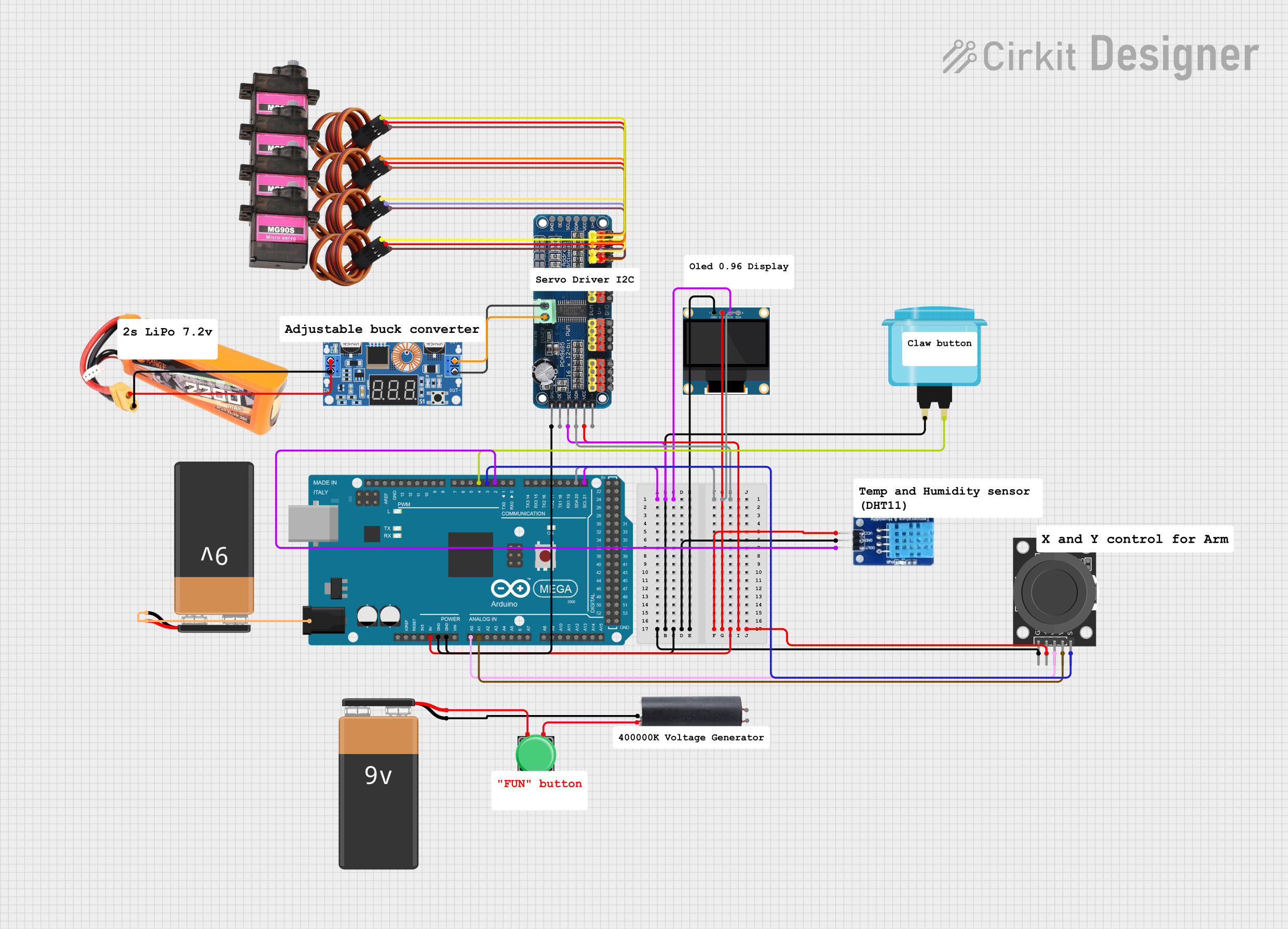
 Open Project in Cirkit Designer
Open Project in Cirkit DesignerExplore Projects Built with Arduino Mega 2560
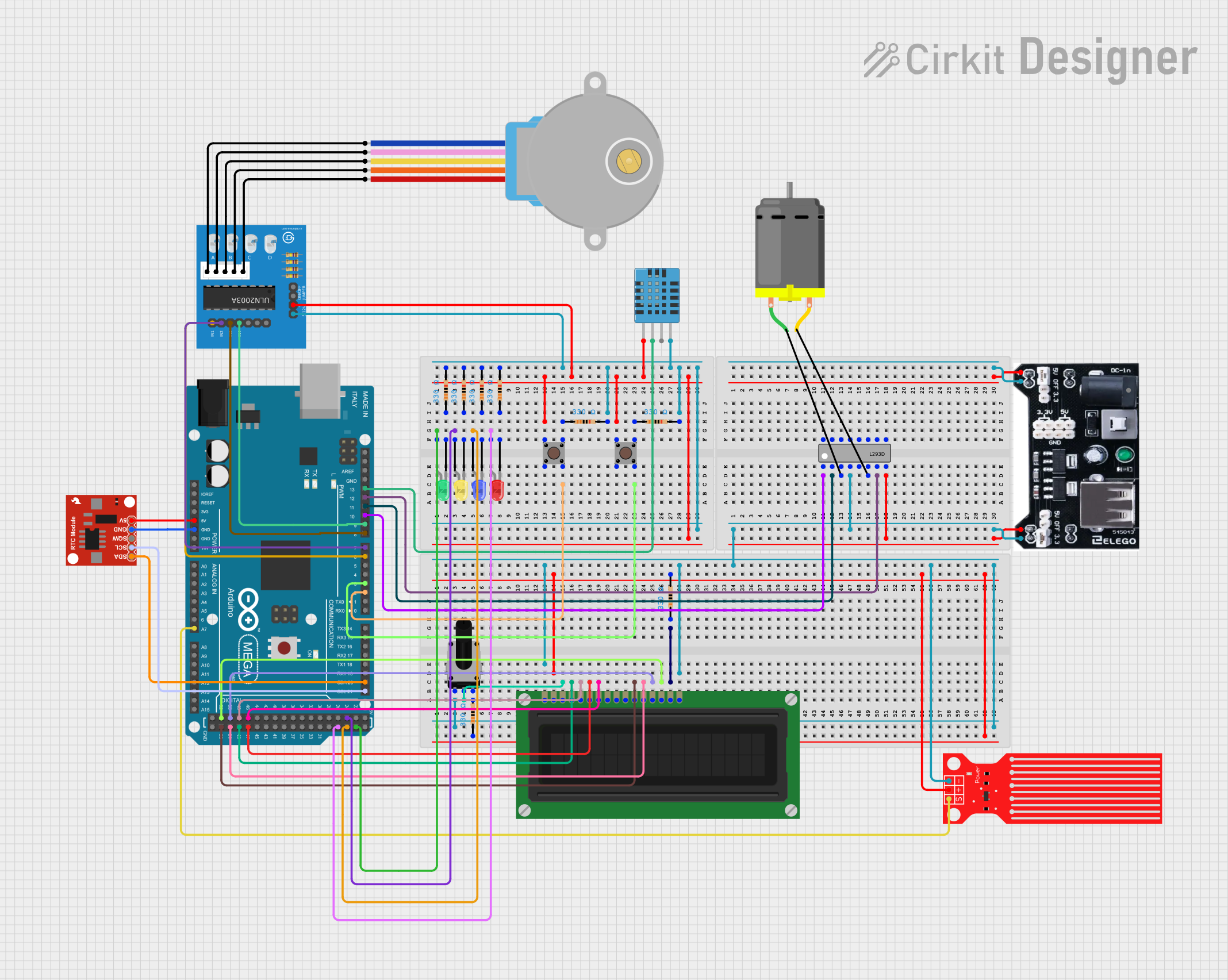
 Open Project in Cirkit Designer
Open Project in Cirkit Designer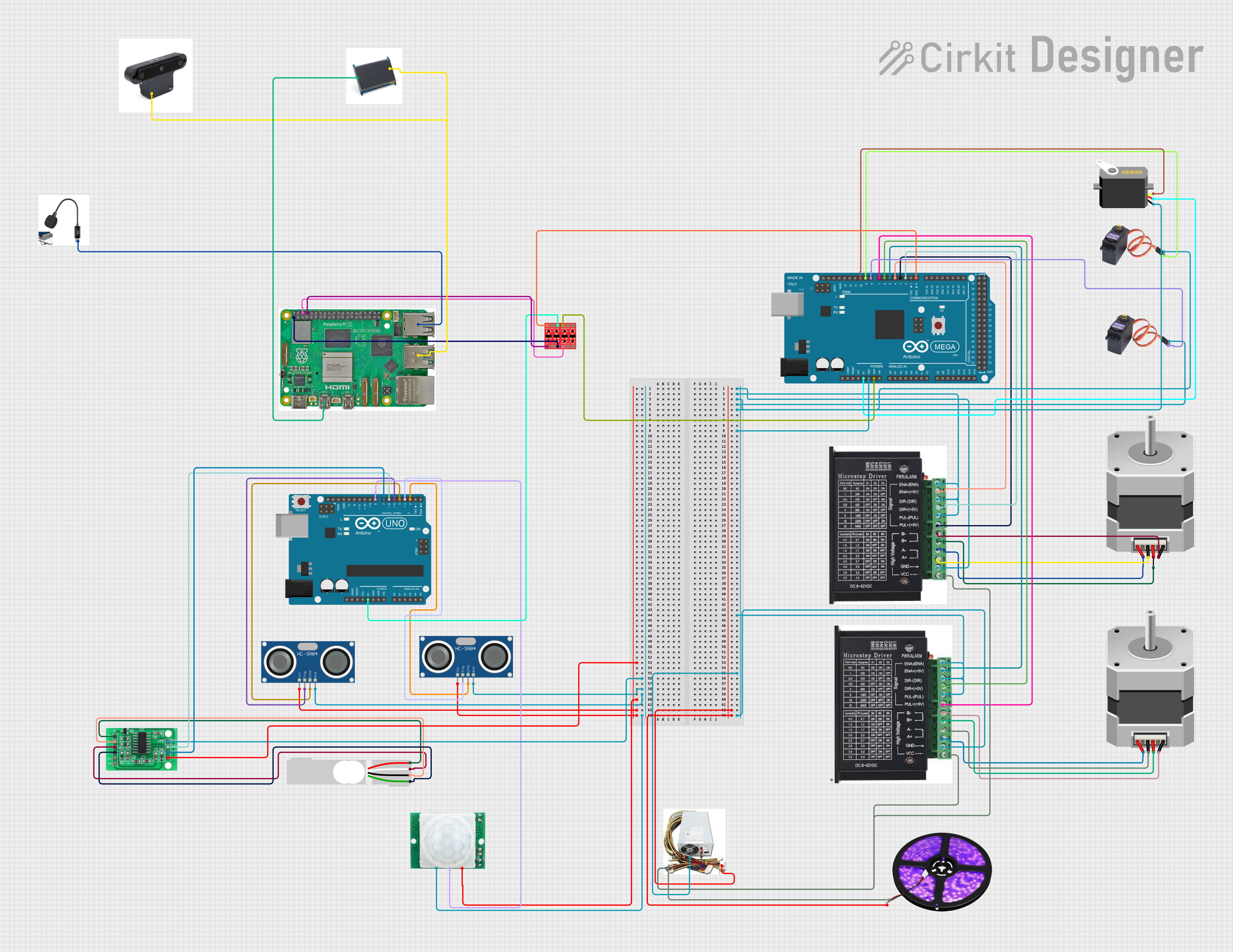
 Open Project in Cirkit Designer
Open Project in Cirkit Designer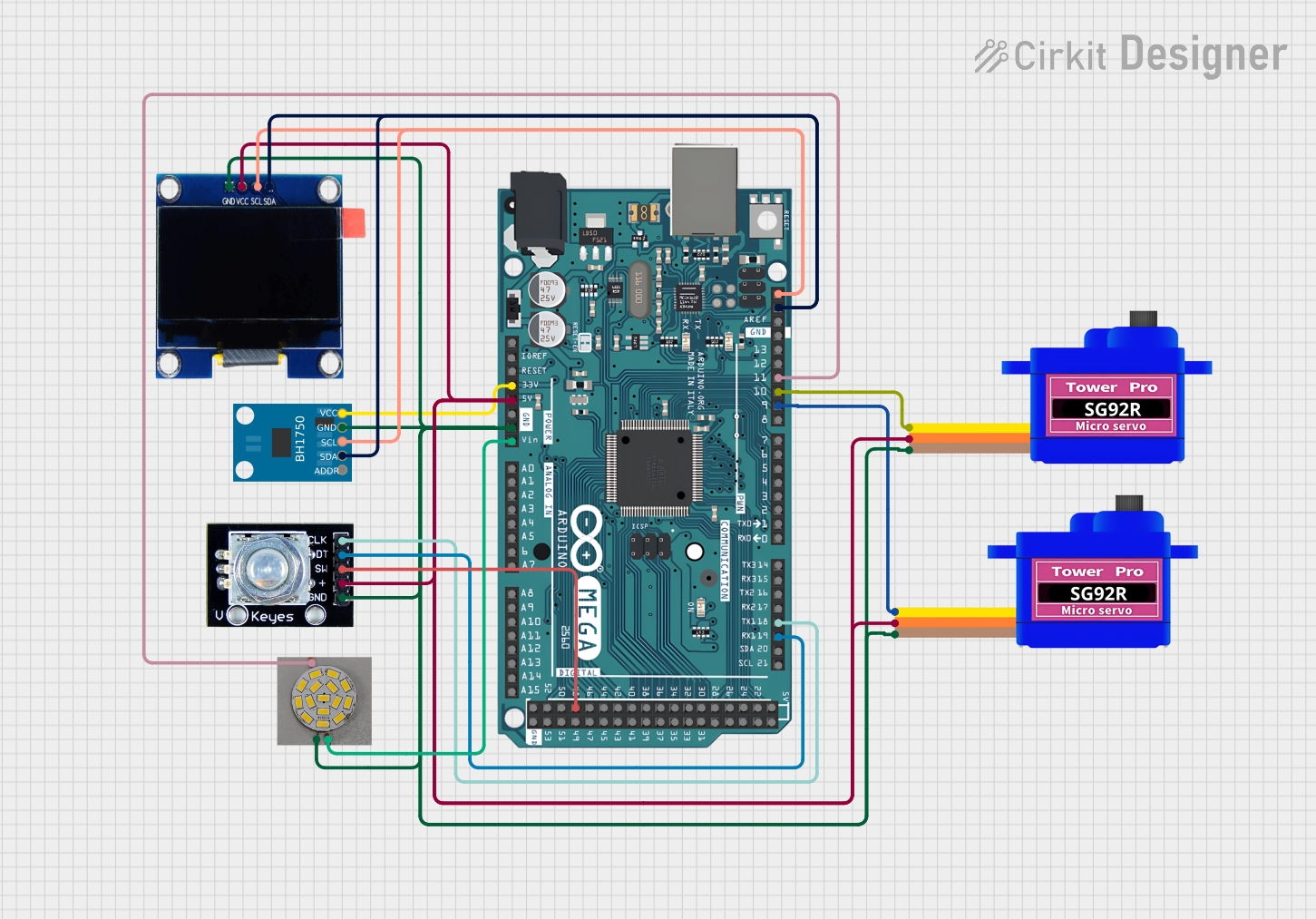
 Open Project in Cirkit Designer
Open Project in Cirkit Designer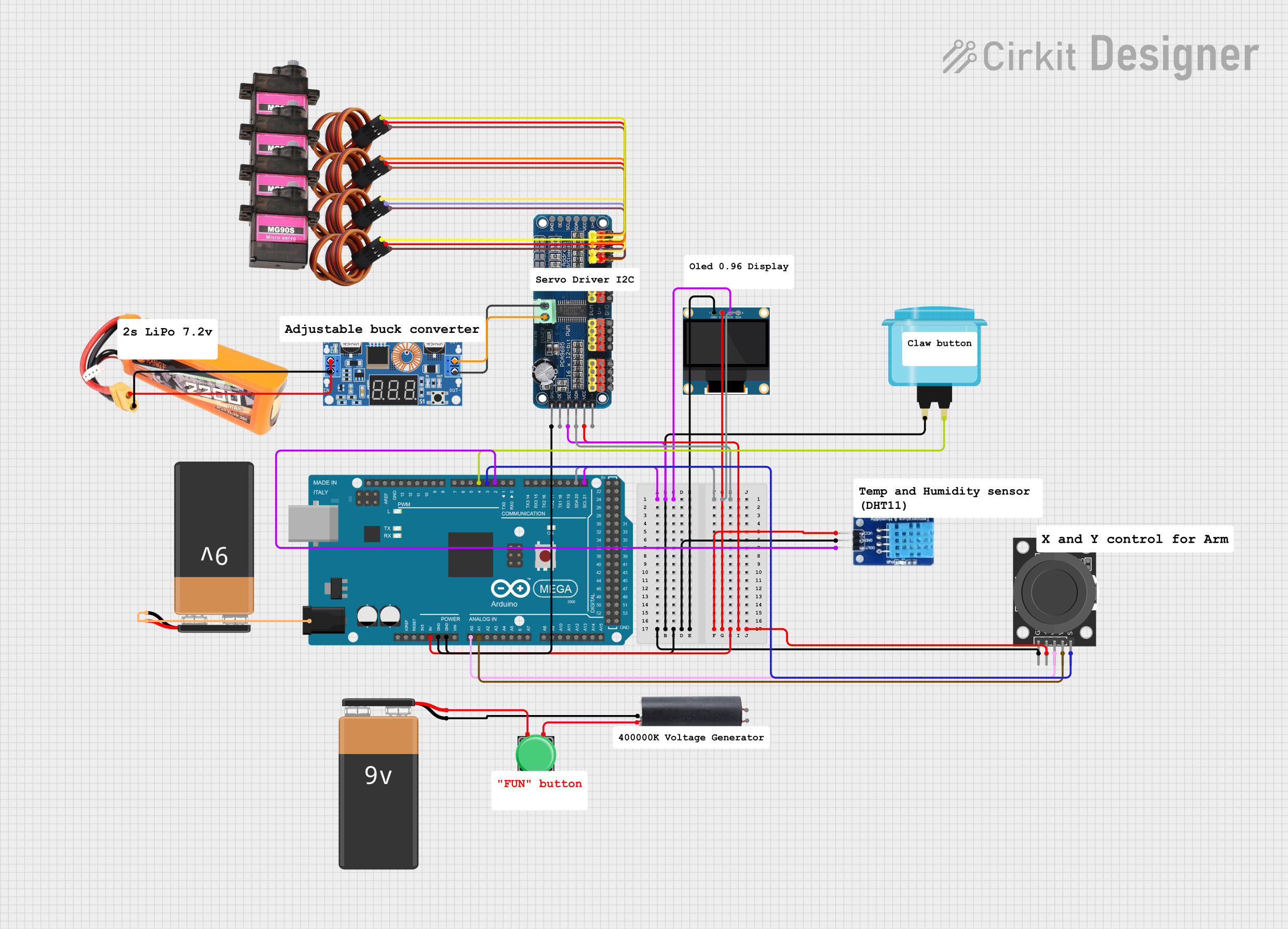
 Open Project in Cirkit Designer
Open Project in Cirkit DesignerCommon Applications and Use Cases
- Robotics control systems
- CNC machines and 3D printers
- Home automation systems
- Large LED installations
- Prototyping of industrial controllers
Technical Specifications
Key Technical Details
- Microcontroller: ATmega2560
- Operating Voltage: 5V
- Input Voltage (recommended): 7-12V
- Input Voltage (limits): 6-20V
- Digital I/O Pins: 54 (15 provide PWM output)
- Analog Input Pins: 16
- DC Current per I/O Pin: 20 mA
- DC Current for 3.3V Pin: 50 mA
- Flash Memory: 256 KB of which 8 KB used by bootloader
- SRAM: 8 KB
- EEPROM: 4 KB
- Clock Speed: 16 MHz
- LED_BUILTIN: Pin 13
Pin Configuration and Descriptions
| Pin Category | Pin Number | Functionality |
|---|---|---|
| Digital I/O | 0 - 53 | Digital pins capable of input/output |
| PWM Output | 2, 3, 4, 5, 6, 7, 8, 9, 10, 11, 12, 13, 44, 45, 46 | PWM signal output |
| Analog Input | A0 - A15 | Analog sensor input |
| UART | 0 (RX), 1 (TX), 19 (RX1), 18 (TX1), 17 (RX2), 16 (TX2), 15 (RX3), 14 (TX3) | Serial communication |
| I2C | 20 (SDA), 21 (SCL) | I2C communication |
| SPI | 50 (MISO), 51 (MOSI), 52 (SCK), 53 (SS) | SPI communication |
| External Interrupts | 2, 3, 18, 19, 20, 21 | External interrupt capability |
| ICSP Header | - | In-Circuit Serial Programming |
Usage Instructions
How to Use the Arduino Mega 2560 in a Circuit
Powering the Board:
- Connect a 7-12V power supply to the power jack or VIN pin.
- Alternatively, connect the board to a computer via USB cable for power and programming.
Connecting I/O Devices:
- Digital devices can be connected to digital pins 0-53.
- Analog sensors can be connected to analog pins A0-A15.
- PWM devices can be connected to PWM-capable pins.
Programming the Board:
- Use the Arduino IDE to write and upload sketches to the board via USB.
- Select "Arduino Mega or Mega 2560" as the board type in the IDE.
Important Considerations and Best Practices
- Ensure that the total current drawn from all I/O pins does not exceed the specified limits.
- Use external power sources when connecting devices that draw more current than the board can provide.
- Avoid connecting inputs to voltages higher than 5V to prevent damage to the board.
- Utilize the onboard LED on pin 13 for debugging and testing purposes.
Troubleshooting and FAQs
Common Issues Users Might Face
Board not recognized by computer:
- Check the USB cable and connections.
- Ensure the correct drivers are installed.
- Try a different USB port or computer.
Sketch not uploading:
- Verify the correct board and port are selected in the Arduino IDE.
- Check for errors in the code that prevent compilation.
- Ensure the bootloader is functioning correctly.
Solutions and Tips for Troubleshooting
- Reset the board using the onboard reset button if it becomes unresponsive.
- Use external power supplies with caution to avoid supplying voltage higher than the recommended limits.
- Consult the Arduino forums and community for support on specific issues.
Example Code for Arduino UNO
Here's a simple example of blinking the onboard LED using the Arduino Mega 2560:
// Define the LED pin
const int ledPin = 13;
// The setup function runs once when you press reset or power the board
void setup() {
// Initialize the digital pin as an output.
pinMode(ledPin, OUTPUT);
}
// The loop function runs over and over again forever
void loop() {
digitalWrite(ledPin, HIGH); // Turn the LED on (HIGH is the voltage level)
delay(1000); // Wait for a second
digitalWrite(ledPin, LOW); // Turn the LED off by making the voltage LOW
delay(1000); // Wait for a second
}
Remember to keep code comments concise and within the 80 character line length limit. This example demonstrates the basic structure of an Arduino sketch, including setup and loop functions, and how to control a digital output.