
How to Use Adafruit 0.56 inch 7-segment LED Backpack Green: Examples, Pinouts, and Specs

 Design with Adafruit 0.56 inch 7-segment LED Backpack Green in Cirkit Designer
Design with Adafruit 0.56 inch 7-segment LED Backpack Green in Cirkit DesignerIntroduction
The Adafruit 0.56 inch 7-segment LED Backpack Green is a compact and easy-to-use module that simplifies the process of adding a bright, readable 7-segment display to your electronics projects. This component is ideal for displaying numerical information such as time, temperature, or any other data that can be represented in digits. The backpack uses I2C communication, reducing the number of pins required to control the display and making it perfect for use with microcontrollers like the Arduino UNO.
Explore Projects Built with Adafruit 0.56 inch 7-segment LED Backpack Green

 Open Project in Cirkit Designer
Open Project in Cirkit Designer
 Open Project in Cirkit Designer
Open Project in Cirkit Designer
 Open Project in Cirkit Designer
Open Project in Cirkit Designer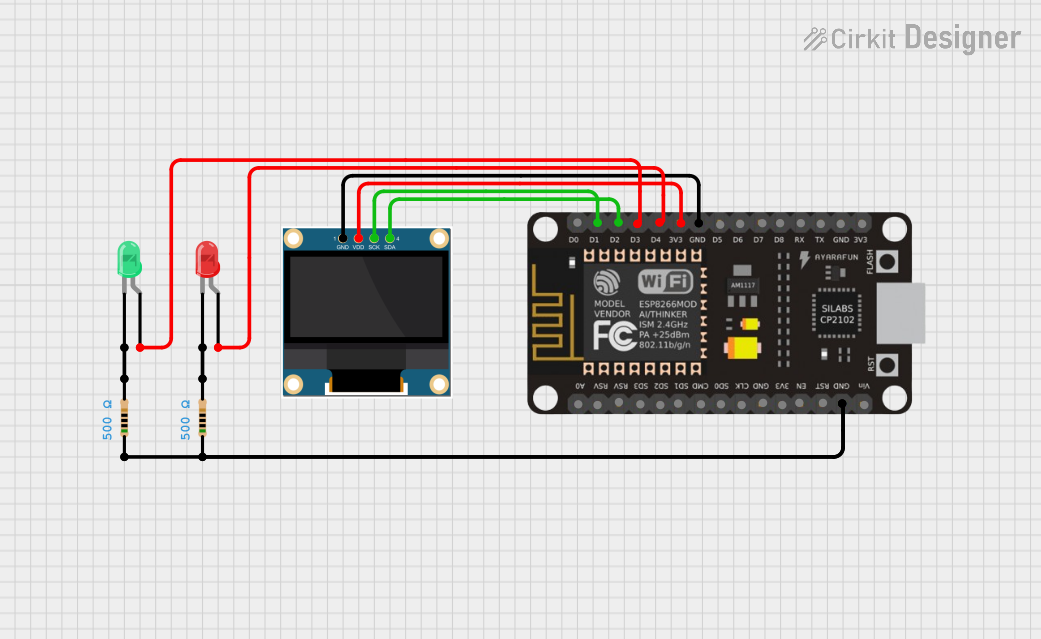
 Open Project in Cirkit Designer
Open Project in Cirkit DesignerExplore Projects Built with Adafruit 0.56 inch 7-segment LED Backpack Green

 Open Project in Cirkit Designer
Open Project in Cirkit Designer
 Open Project in Cirkit Designer
Open Project in Cirkit Designer
 Open Project in Cirkit Designer
Open Project in Cirkit Designer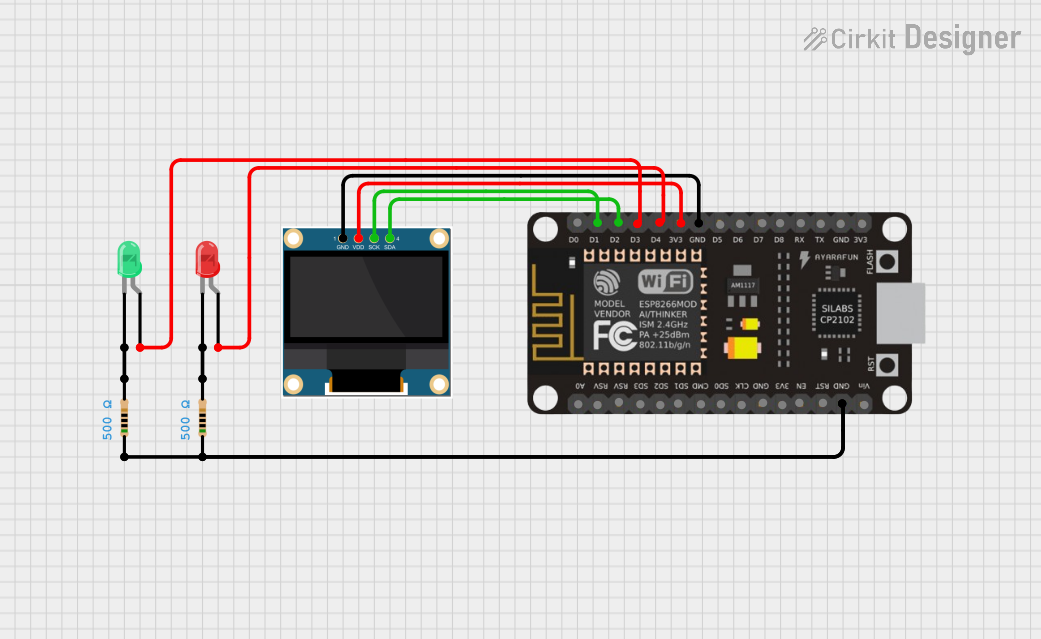
 Open Project in Cirkit Designer
Open Project in Cirkit DesignerTechnical Specifications
Key Features
- Display Color: Green
- Digit Height: 0.56 inches
- Number of Digits: 4
- Interface: I2C
- I2C Addresses: 0x70 (default) - 0x77 (selectable with solder jumpers)
- Input Voltage: 2.0V to 5.5V
- Forward Current: 80mA (typical at 5V)
Pin Configuration
| Pin Number | Name | Description |
|---|---|---|
| 1 | GND | Ground connection |
| 2 | VCC | Power supply (2.0V to 5.5V) |
| 3 | SDA | I2C Data line |
| 4 | SCL | I2C Clock line |
Usage Instructions
Interfacing with Arduino
Connecting the Display:
- Connect the GND pin to the ground on your Arduino.
- Connect the VCC pin to the 5V output on your Arduino.
- Connect the SDA pin to the A4 (SDA) on your Arduino UNO.
- Connect the SCL pin to the A5 (SCL) on your Arduino UNO.
Library Installation:
- Install the Adafruit LED Backpack library through the Arduino Library Manager or download it from the Adafruit GitHub repository.
Initialization:
- Include the Adafruit library in your sketch.
- Create an object for the display, specifying the I2C address if it's different from the default.
Displaying Numbers:
- Use the
printorwritefunctions to display numbers on the LED.
- Use the
Example Arduino Sketch
#include <Wire.h>
#include <Adafruit_GFX.h>
#include <Adafruit_LEDBackpack.h>
Adafruit_7segment matrix = Adafruit_7segment();
void setup() {
matrix.begin(0x70); // Initialize the display with its I2C address
}
void loop() {
matrix.print(1234, DEC); // Display the number 1234
matrix.writeDisplay(); // Refresh the display to show the number
delay(5000); // Wait for 5 seconds
matrix.clear(); // Clear the display
matrix.writeDisplay(); // Refresh the display to show it's cleared
delay(1000); // Wait for 1 second
}
Important Considerations and Best Practices
- Ensure that the power supply voltage does not exceed 5.5V to prevent damage to the LED display.
- When using multiple displays, make sure to set unique I2C addresses for each one using the solder jumpers on the back.
- Always call
writeDisplay()after setting or clearing the display to update the actual LEDs.
Troubleshooting and FAQs
Common Issues
Display Not Lighting Up:
- Check the wiring and ensure that the display is properly powered.
- Verify that the I2C address used in the code matches the address set by the solder jumpers.
Garbled or Incorrect Output:
- Ensure that the
writeDisplay()function is called after setting the display value. - Check for loose connections or solder bridges on the I2C lines.
- Ensure that the
FAQs
Q: Can I use this display with a 3.3V system? A: Yes, the display can operate on a voltage range from 2.0V to 5.5V.
Q: How do I change the brightness of the display?
A: The Adafruit LED Backpack library provides a setBrightness() function that can be used to adjust the brightness level.
Q: Can I display letters as well as numbers? A: The 7-segment display is primarily designed for numbers, but some letters can be approximated. The library provides support for a limited character set.
For further assistance or questions, refer to the Adafruit support forums or the product's FAQ section on the Adafruit website.