
How to Use LED DOT DISPLAY: Examples, Pinouts, and Specs
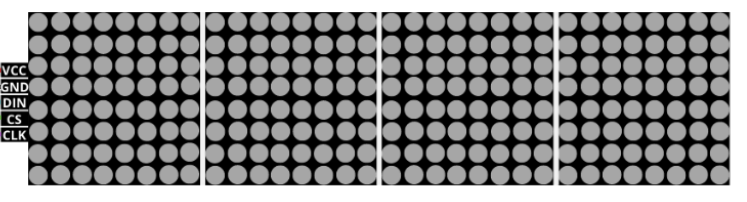
 Design with LED DOT DISPLAY in Cirkit Designer
Design with LED DOT DISPLAY in Cirkit DesignerIntroduction
An LED Dot Display is a versatile electronic component that consists of a matrix of LEDs arranged to form characters, symbols, or graphics. Each LED acts as a pixel, which can be individually controlled to create a wide range of visual patterns. These displays are commonly used in public signage, clocks, instrument panels, and other devices where visual information needs to be conveyed simply and effectively.
Explore Projects Built with LED DOT DISPLAY
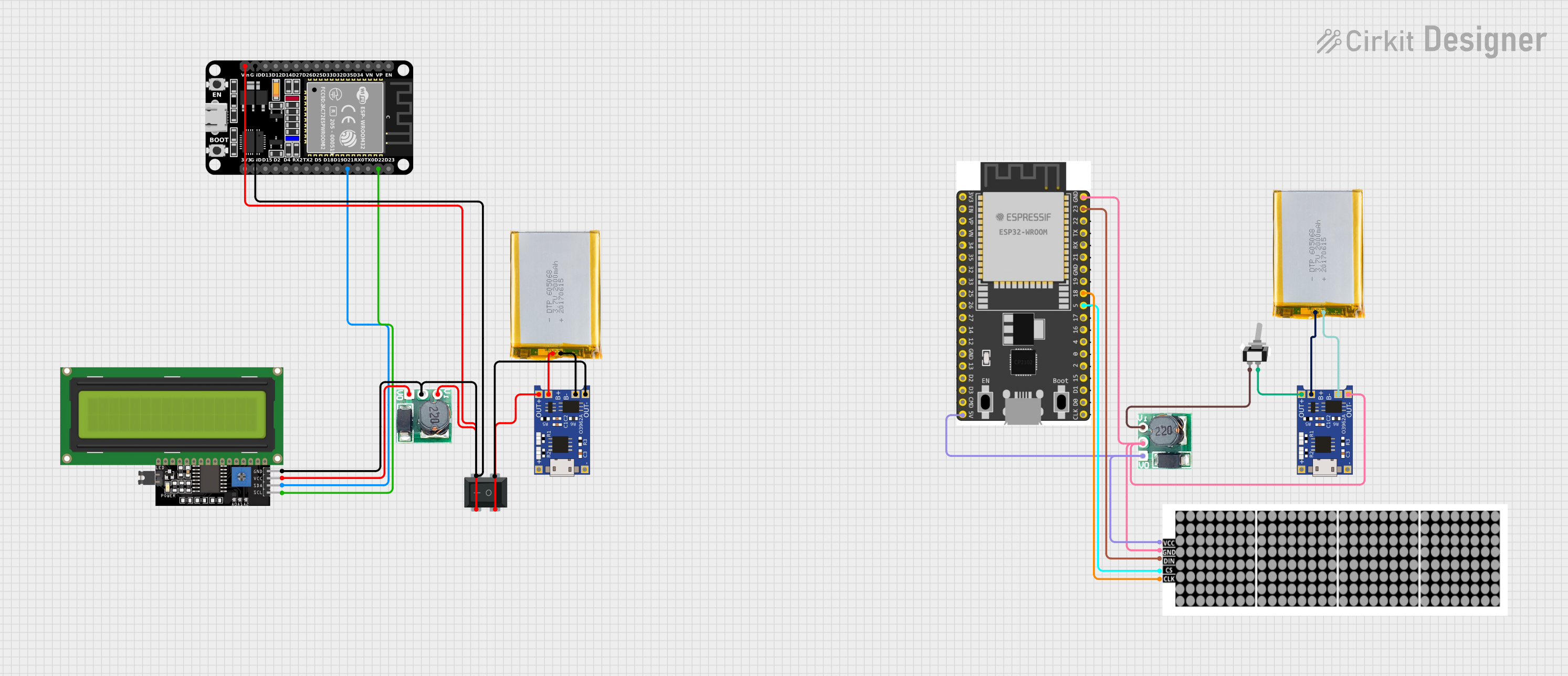
 Open Project in Cirkit Designer
Open Project in Cirkit Designer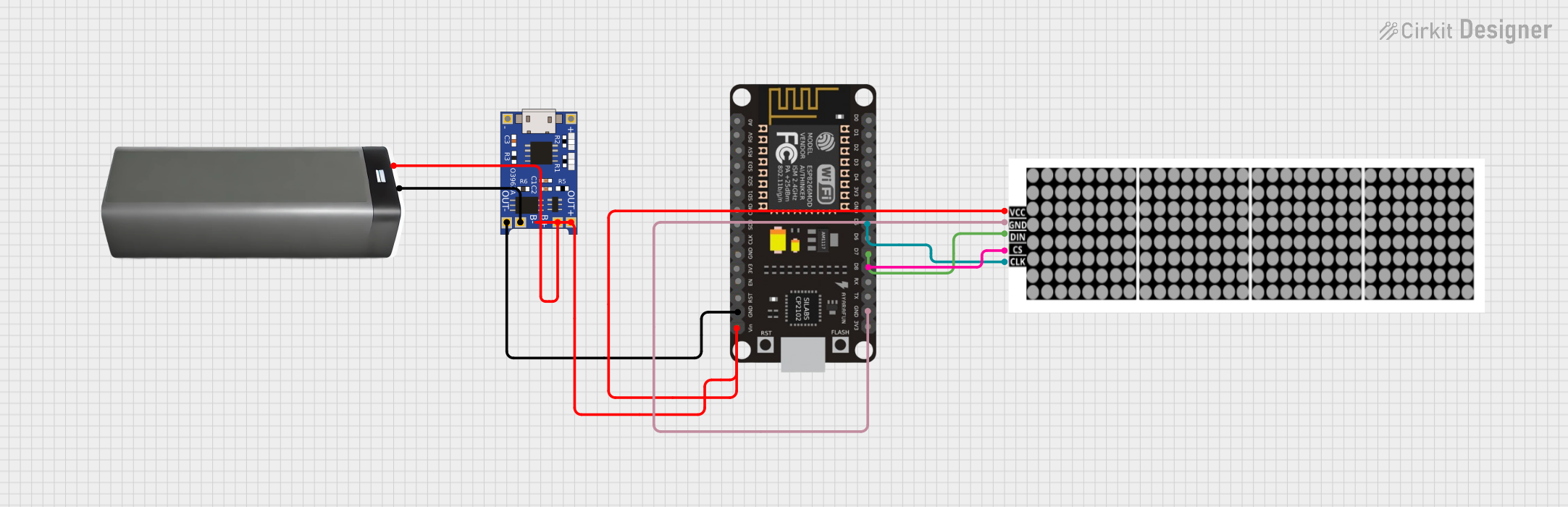
 Open Project in Cirkit Designer
Open Project in Cirkit Designer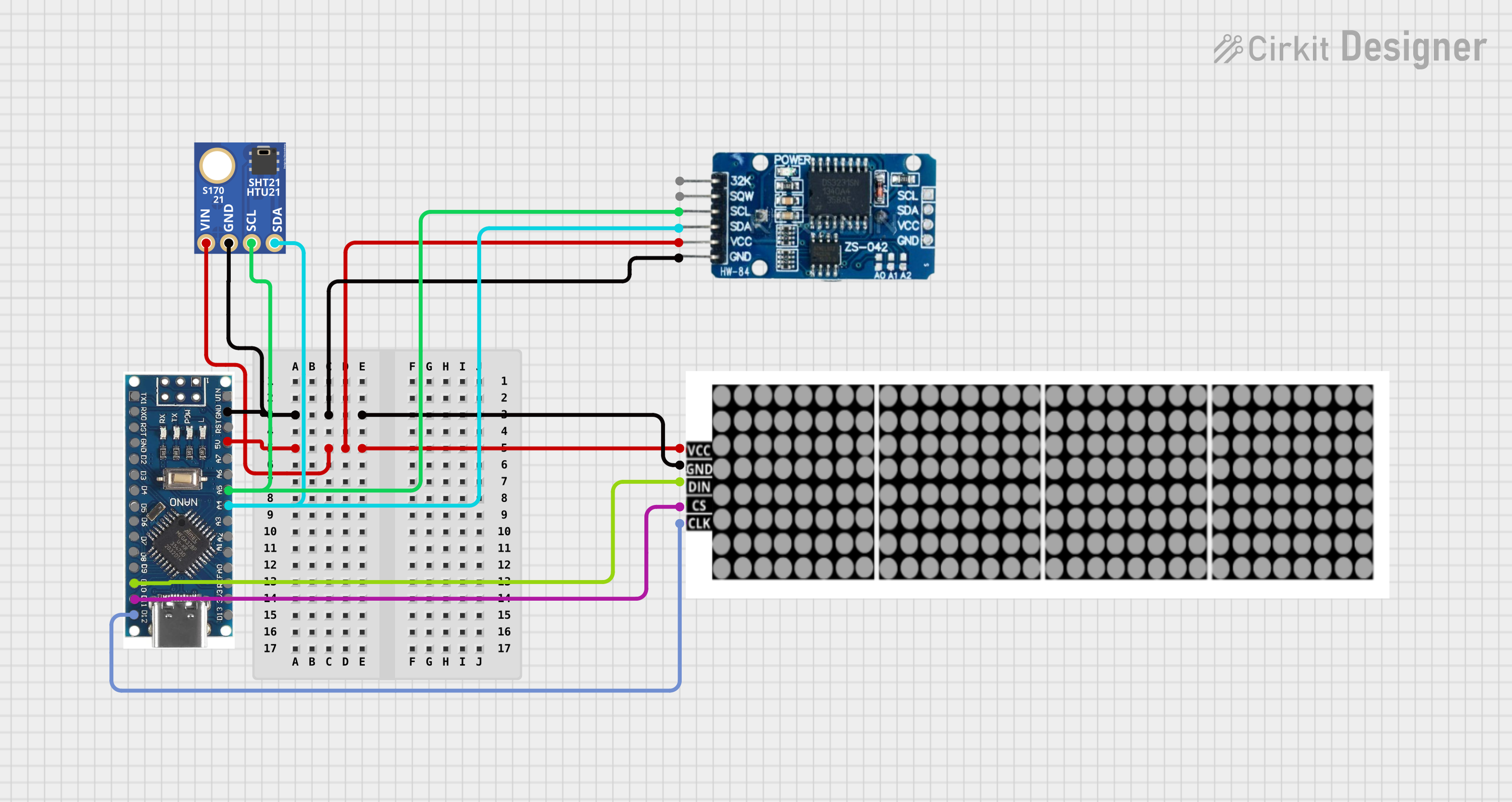
 Open Project in Cirkit Designer
Open Project in Cirkit Designer
 Open Project in Cirkit Designer
Open Project in Cirkit DesignerExplore Projects Built with LED DOT DISPLAY
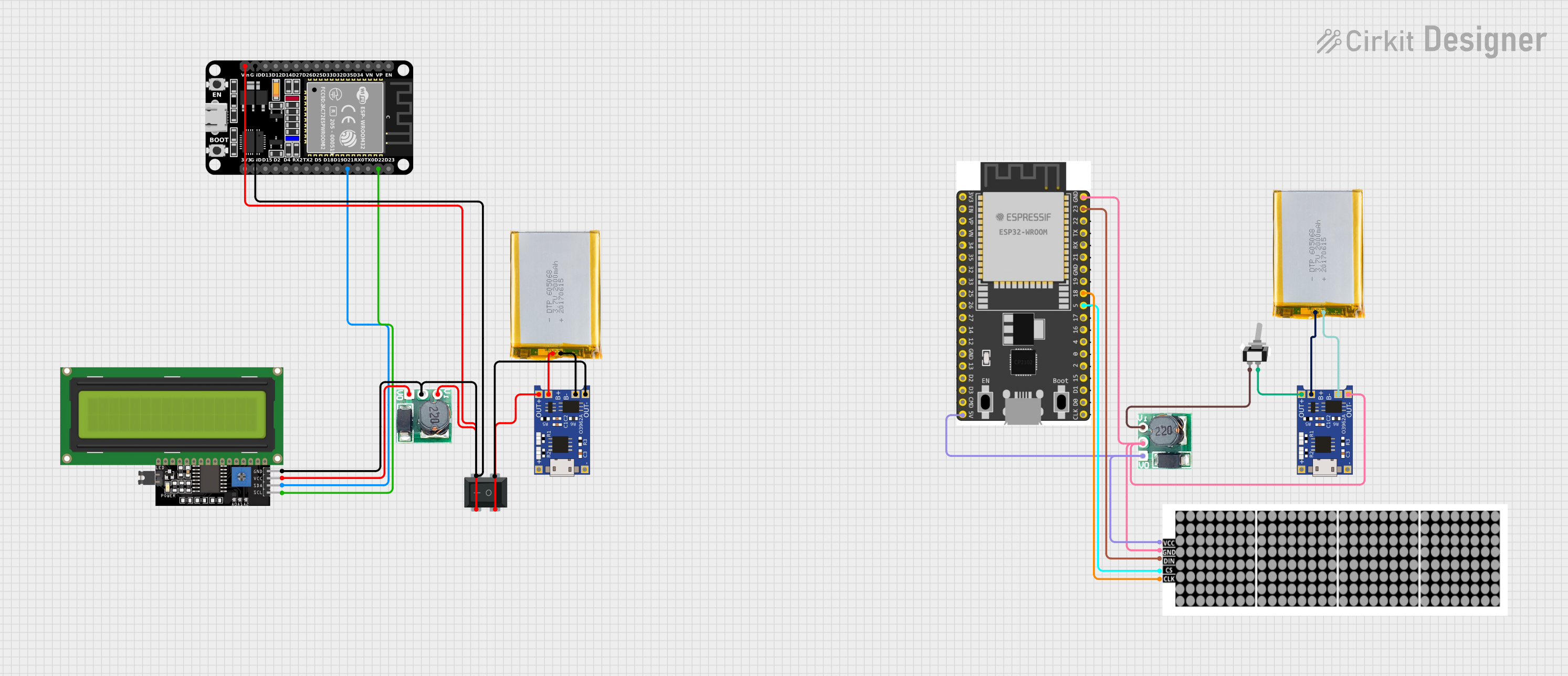
 Open Project in Cirkit Designer
Open Project in Cirkit Designer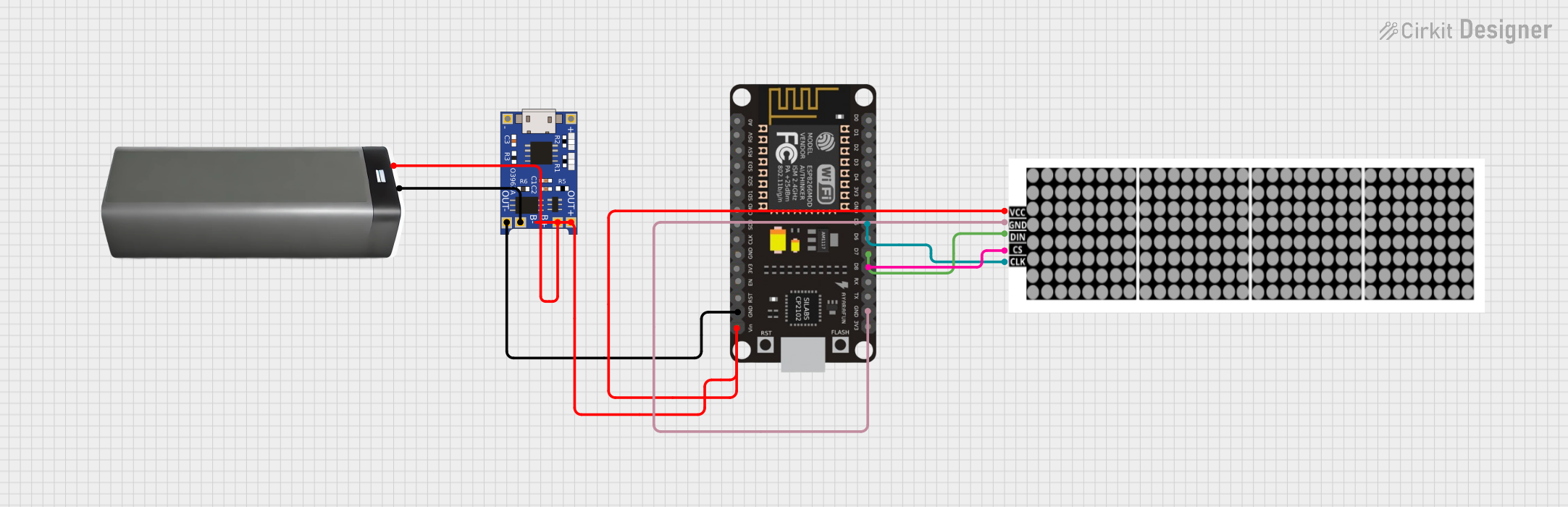
 Open Project in Cirkit Designer
Open Project in Cirkit Designer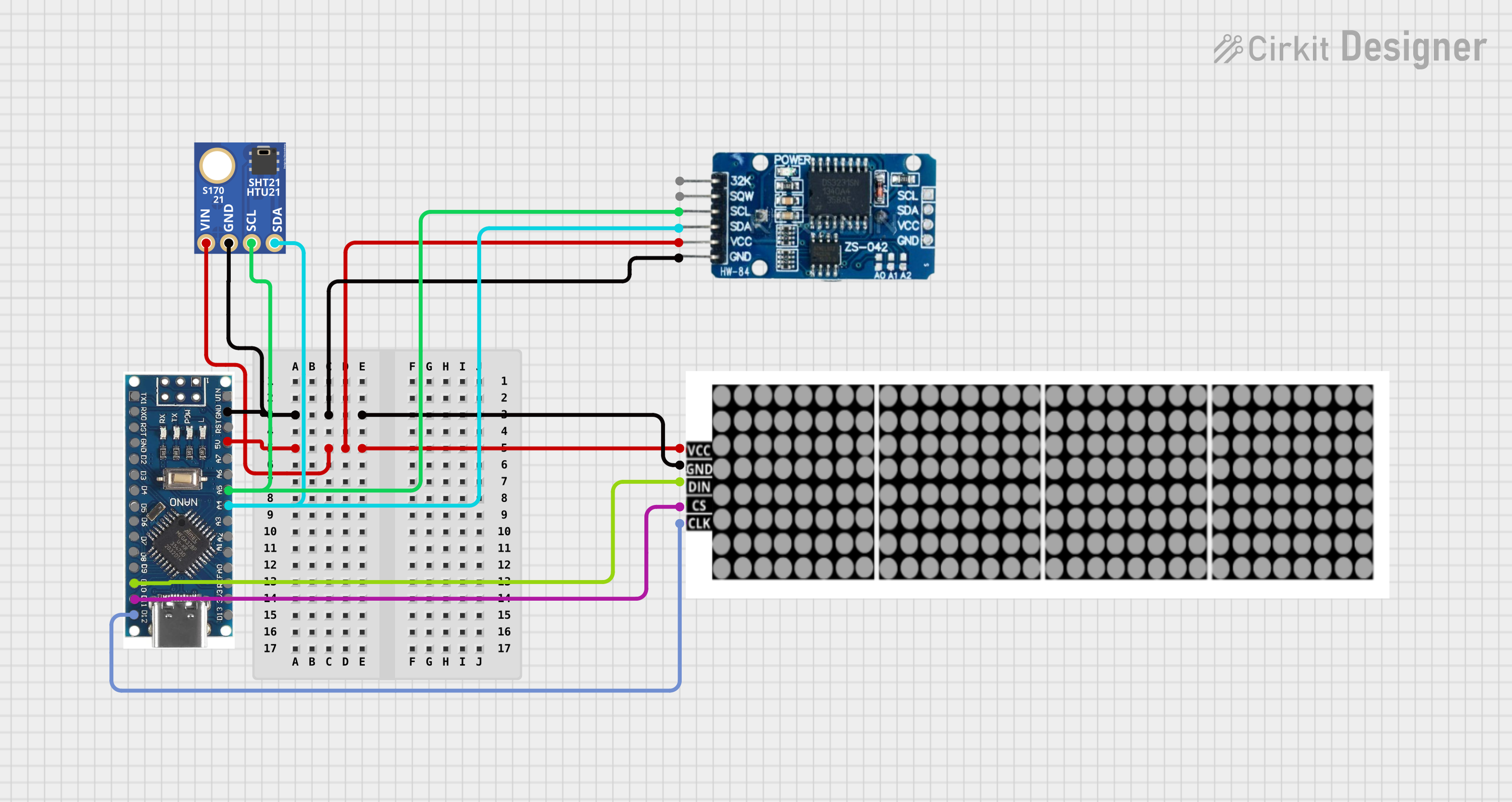
 Open Project in Cirkit Designer
Open Project in Cirkit Designer
 Open Project in Cirkit Designer
Open Project in Cirkit DesignerCommon Applications and Use Cases
- Digital clocks and timers
- Electronic scoreboards
- Advertising displays
- Information kiosks
- Industrial control panels
Technical Specifications
Key Technical Details
- Operating Voltage: Typically 3.3V to 5V
- Current Consumption: Depends on the number of LEDs lit and brightness level
- Brightness: Adjustable via current limiting or PWM control
- Display Colors: Single color, bi-color, or RGB, depending on the model
- Viewing Angle: Varies with LED type, often around 120 degrees
Pin Configuration and Descriptions
| Pin Number | Description | Notes |
|---|---|---|
| 1 | Anode/Cathode Row 1 | Connect to power/ground |
| 2 | Anode/Cathode Row 2 | Connect to power/ground |
| ... | ... | ... |
| n | Anode/Cathode Column | Connect to microcontroller pins |
Note: The actual pin configuration will vary based on the specific LED dot display model. Refer to the manufacturer's datasheet for exact details.
Usage Instructions
How to Use the Component in a Circuit
- Power Supply: Ensure that the power supply matches the voltage requirements of the LED dot display.
- Current Limiting: Use appropriate resistors or current sources to limit the current through each LED to prevent damage.
- Microcontroller Interface: Connect the rows and columns to the microcontroller's digital output pins.
- Multiplexing: To control a matrix, you may need to implement multiplexing in your software to manage individual LEDs.
Important Considerations and Best Practices
- Resistor Selection: Calculate the current limiting resistors based on the forward voltage and desired current for the LEDs.
- Refresh Rate: When multiplexing, ensure a high refresh rate to avoid flickering.
- Brightness Control: Use PWM (Pulse Width Modulation) for brightness control if needed.
- Heat Dissipation: Provide adequate ventilation or heat sinks if the display generates significant heat.
Example Code for Arduino UNO
// Define the pins connected to the rows and columns of the LED dot display
const int rowPins[] = {2, 3, 4, 5}; // Example row pins
const int colPins[] = {6, 7, 8, 9}; // Example column pins
void setup() {
// Initialize all the row and column pins as outputs
for (int i = 0; i < 4; i++) {
pinMode(rowPins[i], OUTPUT);
pinMode(colPins[i], OUTPUT);
}
}
void loop() {
// Example: Turn on each LED in a sequential pattern
for (int row = 0; row < 4; row++) {
for (int col = 0; col < 4; col++) {
// Activate the current row
digitalWrite(rowPins[row], HIGH);
// Turn on the current LED in the column
digitalWrite(colPins[col], LOW); // Assuming common anode configuration
delay(100); // Keep the LED on for a short period
// Turn off the LED
digitalWrite(colPins[col], HIGH);
// Deactivate the row
digitalWrite(rowPins[row], LOW);
}
}
}
Note: The above code assumes a common anode configuration where the rows are connected to the anodes and the columns to the cathodes. Adjust the code accordingly if your display has a common cathode configuration.
Troubleshooting and FAQs
Common Issues Users Might Face
- LEDs Not Lighting Up: Check the power supply and ensure that the current limiting resistors are correctly calculated and installed.
- Flickering Display: Increase the refresh rate in your multiplexing code.
- Dim Display: Ensure that the power supply is adequate and that PWM is correctly configured for brightness control.
Solutions and Tips for Troubleshooting
- Verify Connections: Double-check all wiring against the circuit diagram.
- Test Individual LEDs: Light up each LED separately to isolate any issues with specific rows or columns.
- Code Review: Look for errors in the multiplexing logic or PWM setup in your code.
FAQs
Q: Can I use a 9V battery to power the LED dot display? A: It is not recommended to use a 9V battery directly as it exceeds the typical operating voltage. Use a voltage regulator to step down the voltage.
Q: How many pins do I need on my microcontroller to control an LED dot display? A: The number of pins required depends on the size of the matrix. For an 8x8 display, you would need 16 pins (8 for rows and 8 for columns), unless you use additional components like shift registers to reduce the number of required pins.
Q: Can I display multiple colors on a single LED dot display? A: Yes, if the display is RGB or bi-color, you can control the individual colors to mix and create different colors. However, this requires more complex control and additional pins or drivers.