
How to Use MAch3 CNC USB: Examples, Pinouts, and Specs

 Design with MAch3 CNC USB in Cirkit Designer
Design with MAch3 CNC USB in Cirkit DesignerIntroduction
The MAch3 CNC USB Controller by RAt is a powerful interface that connects a computer running Mach3 software to a CNC machine. Mach3 is a software package that converts G-code into signals that control the movements of the machine. This controller is commonly used in applications such as milling, engraving, and lathe operations, providing a reliable and efficient way to automate the machining process.
Explore Projects Built with MAch3 CNC USB
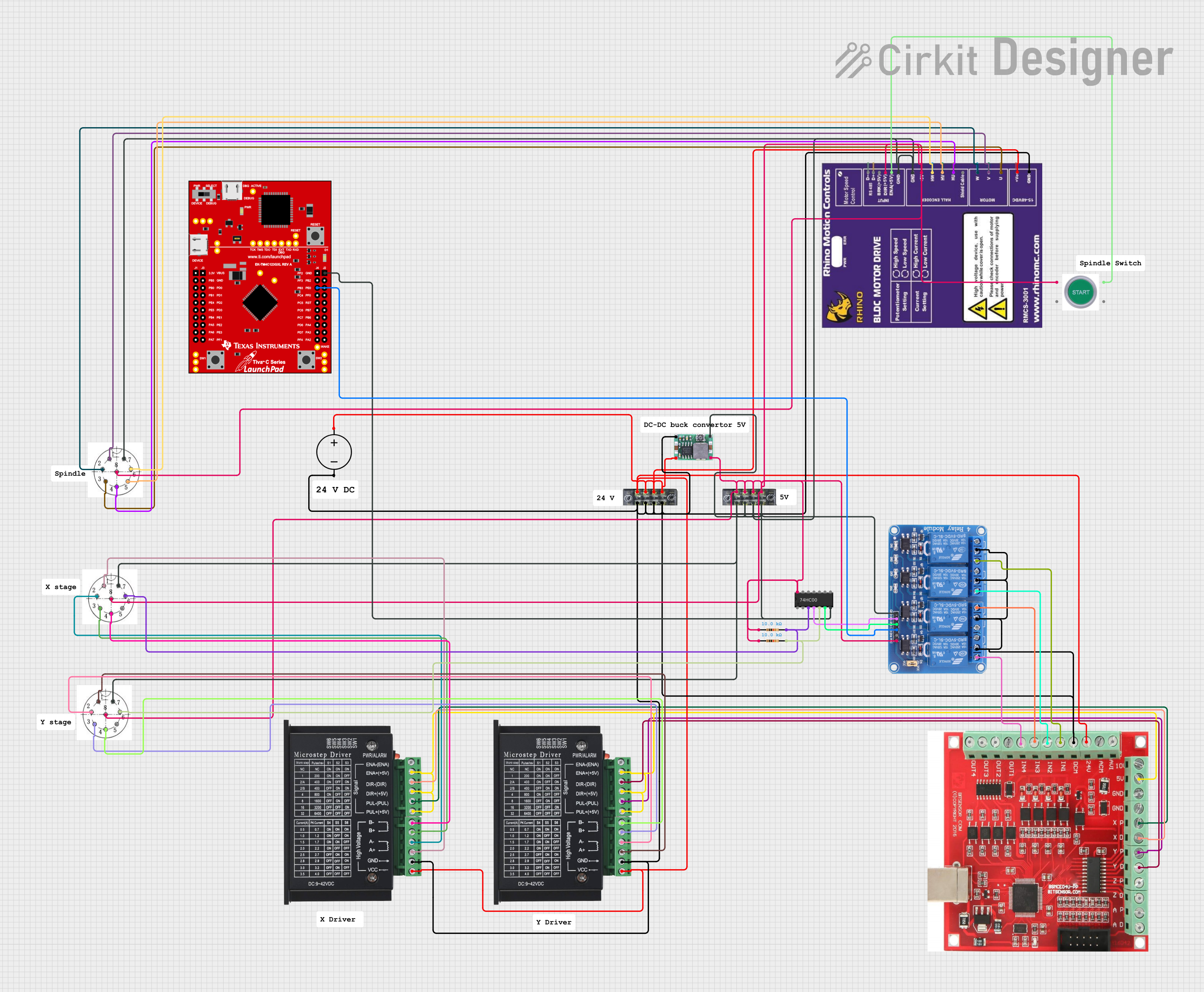
 Open Project in Cirkit Designer
Open Project in Cirkit Designer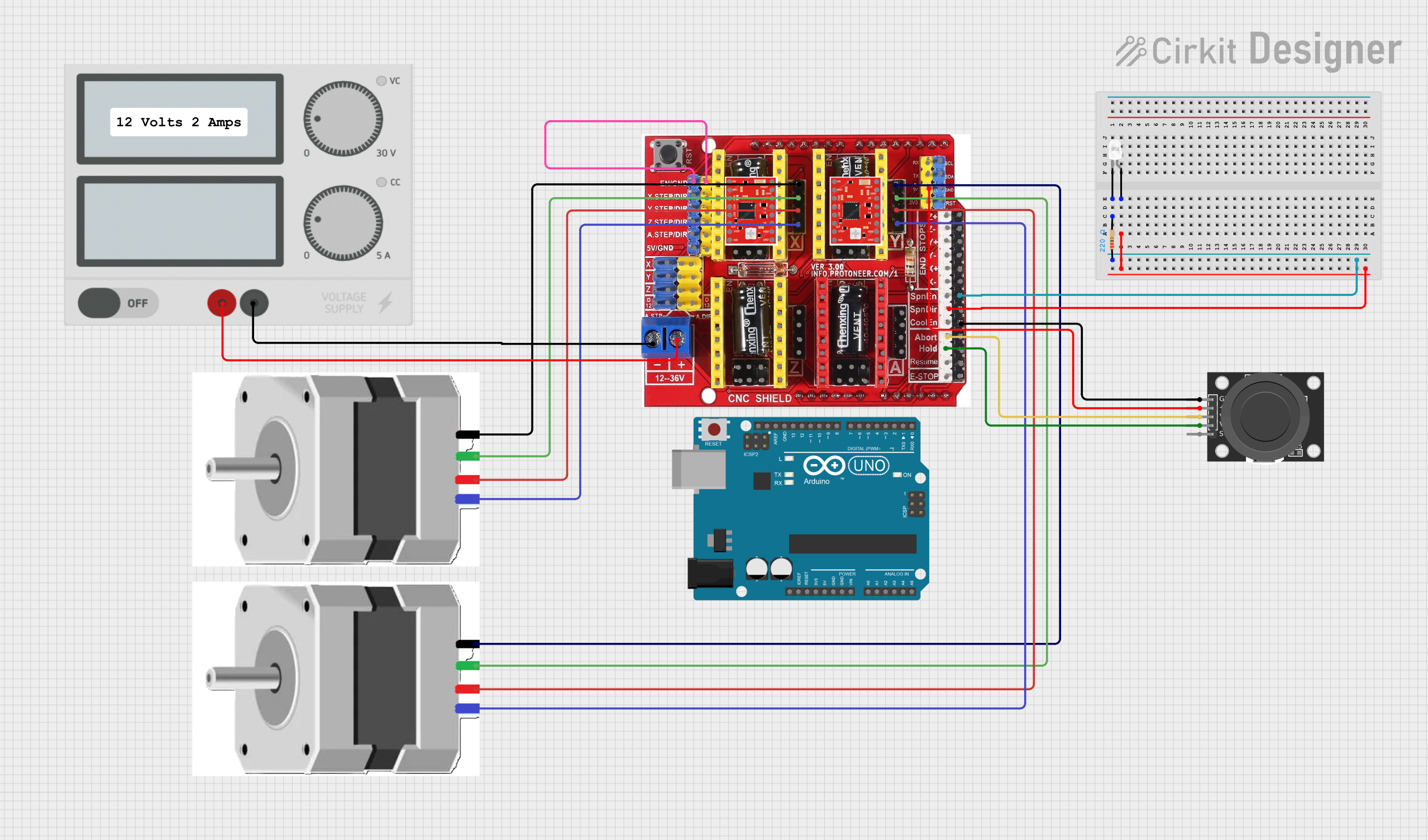
 Open Project in Cirkit Designer
Open Project in Cirkit Designer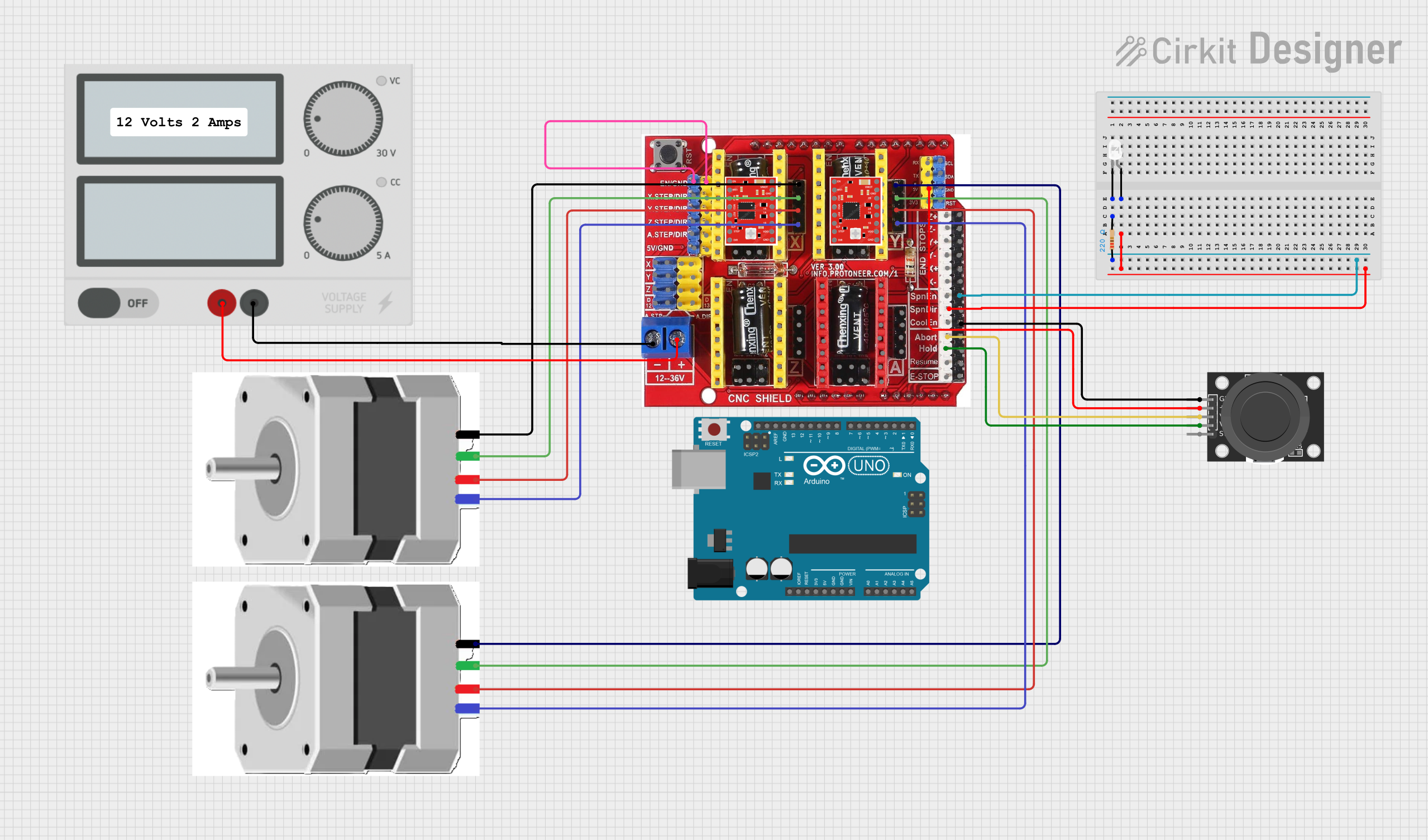
 Open Project in Cirkit Designer
Open Project in Cirkit Designer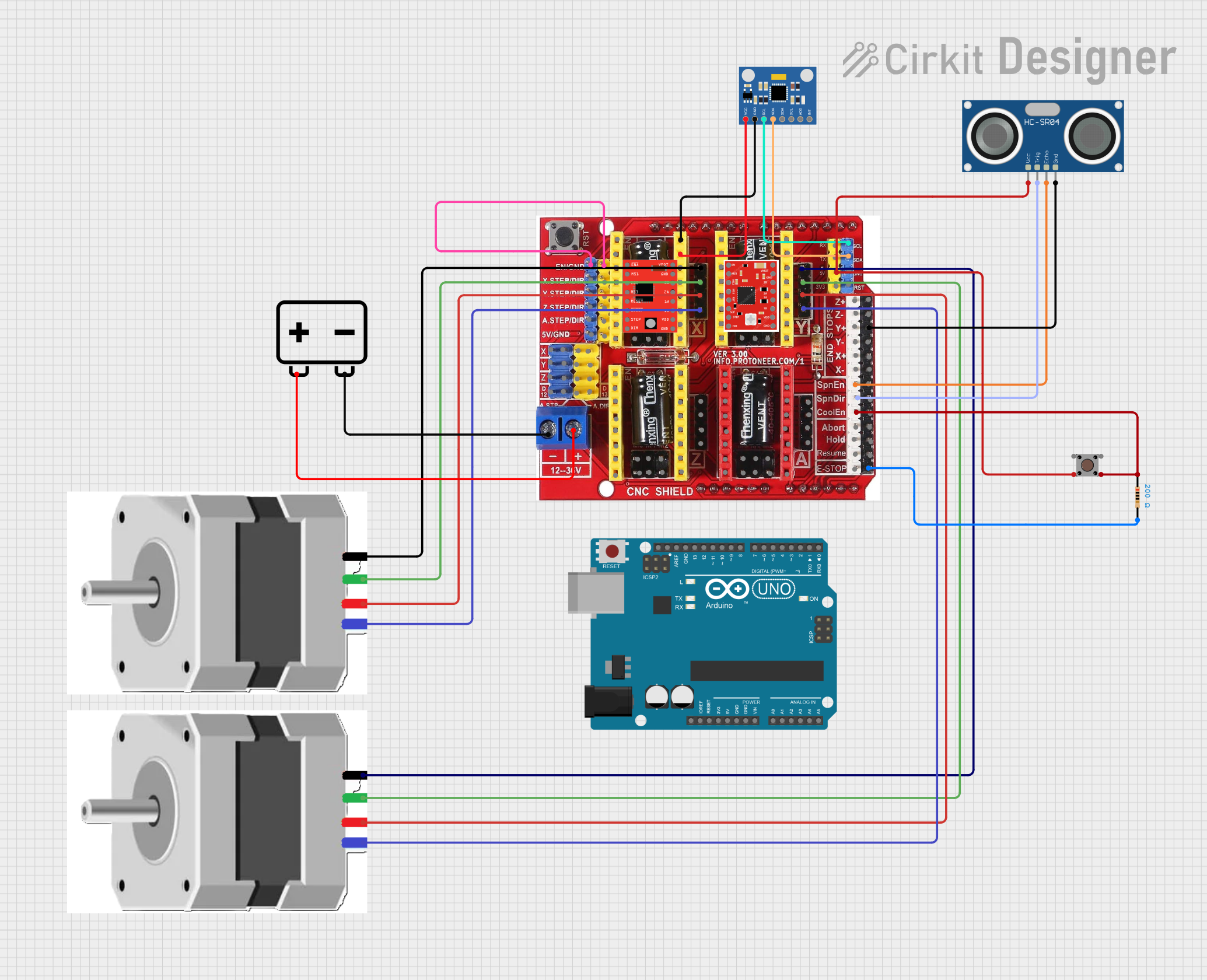
 Open Project in Cirkit Designer
Open Project in Cirkit DesignerExplore Projects Built with MAch3 CNC USB
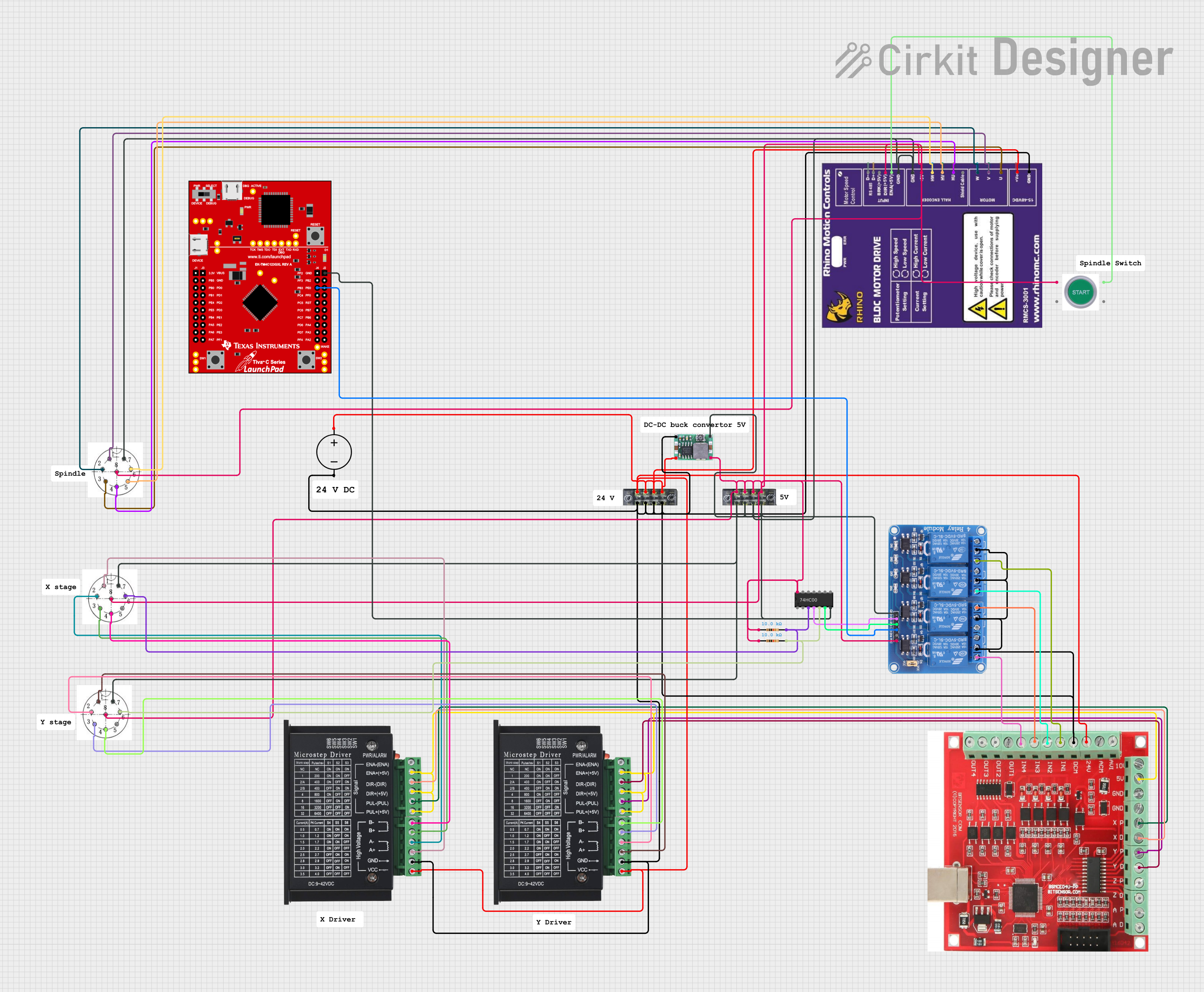
 Open Project in Cirkit Designer
Open Project in Cirkit Designer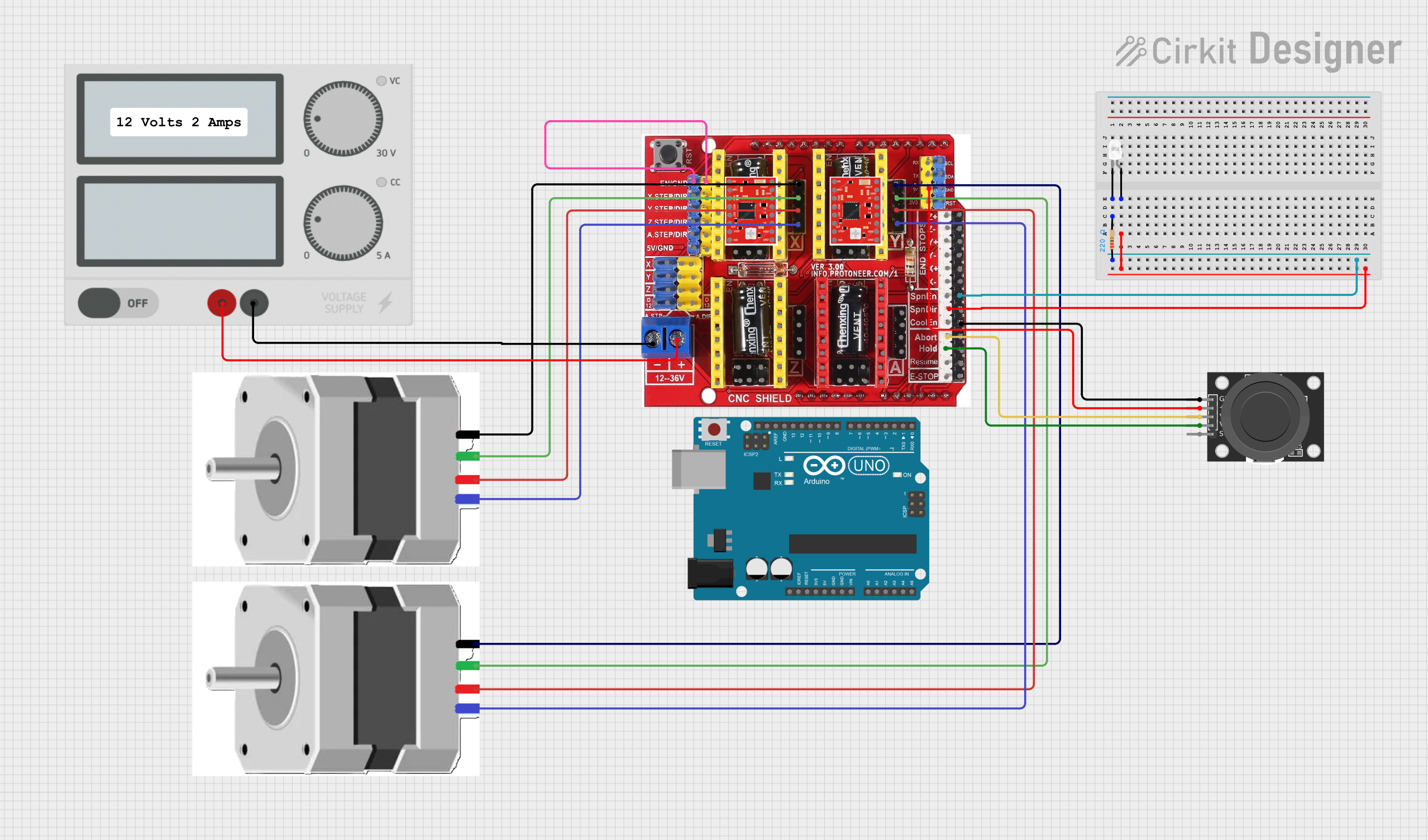
 Open Project in Cirkit Designer
Open Project in Cirkit Designer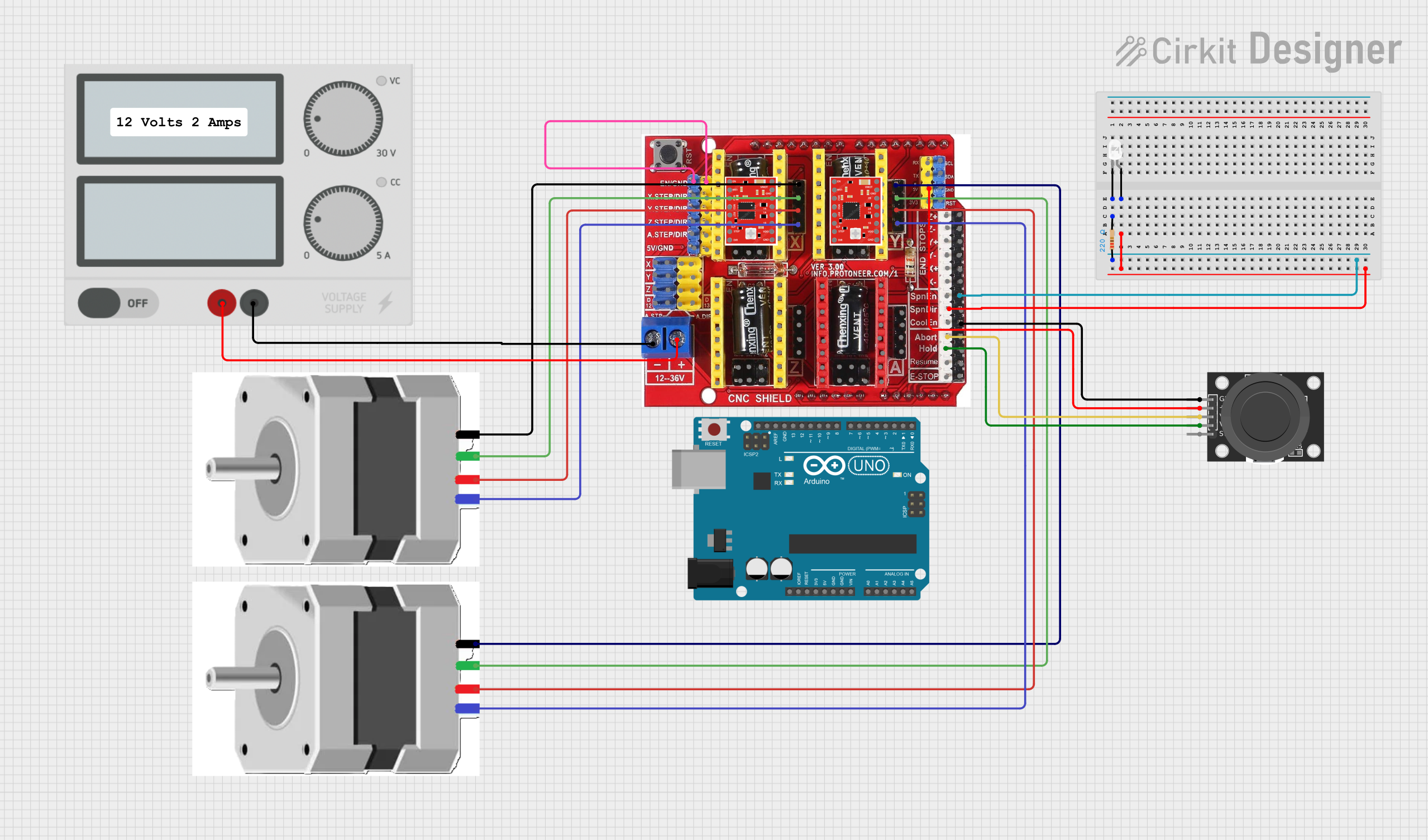
 Open Project in Cirkit Designer
Open Project in Cirkit Designer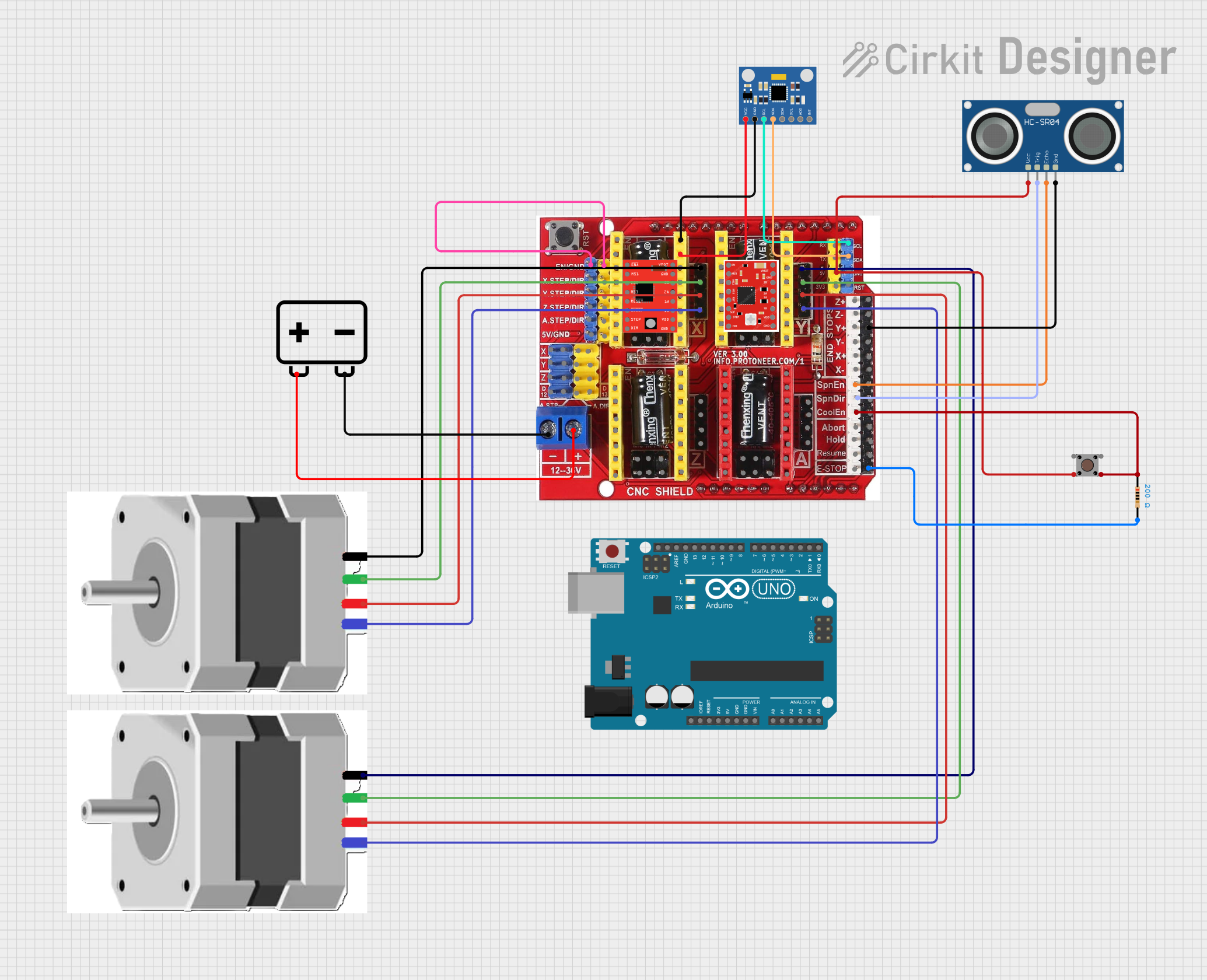
 Open Project in Cirkit Designer
Open Project in Cirkit DesignerCommon Applications and Use Cases
- Hobbyist CNC milling and engraving
- Small-scale manufacturing
- Prototyping and model making
- Educational purposes in schools and universities
Technical Specifications
Key Technical Details
- Supported Operating Systems: Windows 2000, XP, Vista, or 7 (32-bit)
- USB Interface: USB 2.0
- Maximum Step-Pulse Frequency: 100kHz
- Power Supply: 5V DC from USB port
- I/O Pins: 12 programmable output pins, 5 programmable input pins
Pin Configuration and Descriptions
| Pin Number | Description | Type |
|---|---|---|
| 1-12 | Programmable Output Pins | Digital Output |
| 13-17 | Programmable Input Pins | Digital Input |
| 18-25 | Ground Connections | Ground |
Usage Instructions
How to Use the Component in a Circuit
Installation:
- Install the Mach3 software on a compatible Windows PC.
- Connect the MAch3 CNC USB Controller to the PC using a USB cable.
Configuration:
- Open Mach3 and configure the software to recognize the USB controller.
- Assign the input and output pins according to your CNC machine's requirements.
Connection to CNC Machine:
- Connect the output pins from the controller to the corresponding inputs on the CNC machine, such as stepper motor drivers, limit switches, and emergency stop.
Testing:
- Use the Mach3 interface to test each axis of the CNC machine.
- Ensure that all movements are correct and that limit switches are functioning.
Important Considerations and Best Practices
- Always ensure that the controller is connected to a grounded USB port to prevent electrical damage.
- Verify that the power requirements of the CNC machine match the controller's specifications.
- Use shielded cables for connections to reduce electromagnetic interference.
- Regularly update the Mach3 software to the latest version for optimal performance.
Troubleshooting and FAQs
Common Issues Users Might Face
- Controller Not Recognized: Ensure that the USB drivers are correctly installed and that the USB cable is functioning.
- Incorrect Movements: Double-check the pin assignments and configurations in Mach3.
- Loss of Steps: Verify that the step-pulse frequency is within the capabilities of your stepper motor drivers.
Solutions and Tips for Troubleshooting
- If the controller is not recognized, try using a different USB port or reinstalling the USB drivers.
- For incorrect movements, recalibrate each axis within Mach3 and check for mechanical issues on the CNC machine.
- In case of loss of steps, reduce the step-pulse frequency or check for mechanical binding in the CNC machine.
FAQs
Q: Can I use the MAch3 CNC USB Controller with a 64-bit operating system? A: No, the controller is designed to work with a 32-bit operating system.
Q: What is the maximum number of axes the controller can support? A: The controller typically supports up to 6 axes, but this can vary based on the Mach3 software configuration.
Q: How do I update the firmware on the controller? A: Firmware updates are not typically required for the MAch3 CNC USB Controller. Any updates would be provided by the manufacturer, RAt, with instructions.
Q: Can I use the controller with software other than Mach3? A: The controller is specifically designed for use with Mach3 software and may not be compatible with other CNC control software.
Please note that this documentation is a general guide and may not cover all aspects or unique configurations of the MAch3 CNC USB Controller. For specific questions or advanced setup, consult the manufacturer's manual or technical support.