
How to Use Pushbutton_2P: Examples, Pinouts, and Specs

 Design with Pushbutton_2P in Cirkit Designer
Design with Pushbutton_2P in Cirkit DesignerIntroduction
The Pushbutton_2P is a versatile pushbutton switch manufactured by Custom, with the part ID PushButton_2p. This component features two poles, enabling the control of two independent circuits with a single button press. It is commonly used in applications requiring momentary switching, such as user interfaces, control panels, and prototyping projects.
Explore Projects Built with Pushbutton_2P

 Open Project in Cirkit Designer
Open Project in Cirkit Designer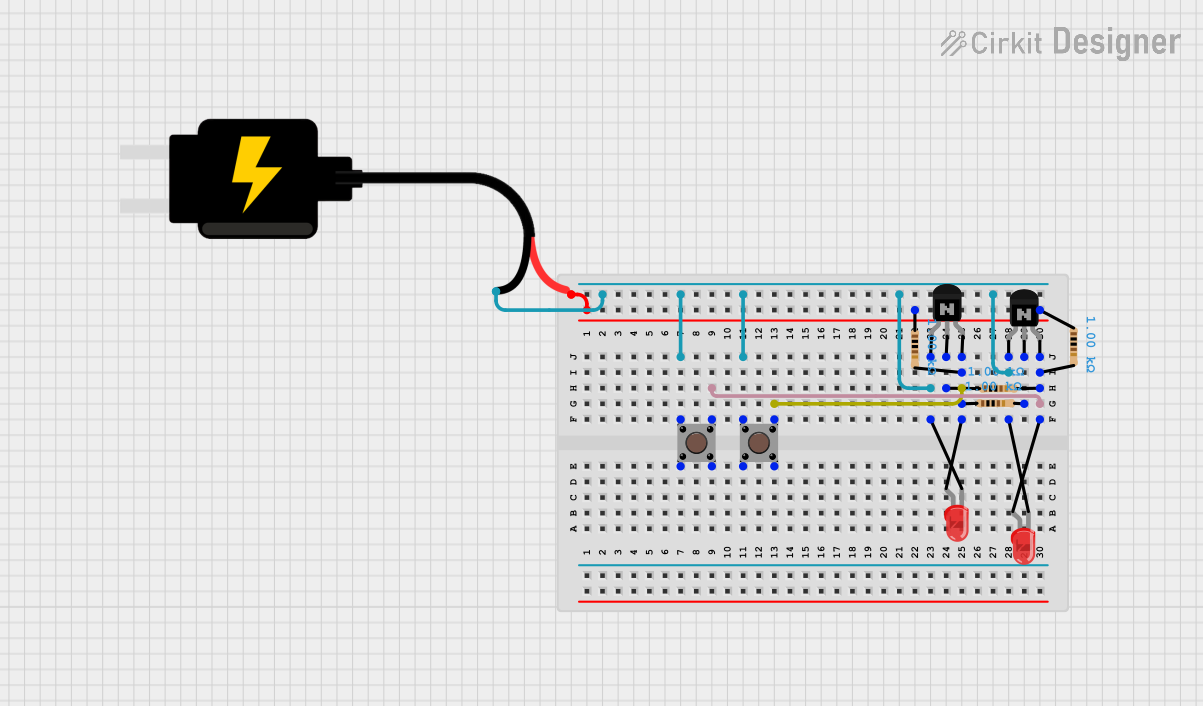
 Open Project in Cirkit Designer
Open Project in Cirkit Designer
 Open Project in Cirkit Designer
Open Project in Cirkit Designer
 Open Project in Cirkit Designer
Open Project in Cirkit DesignerExplore Projects Built with Pushbutton_2P

 Open Project in Cirkit Designer
Open Project in Cirkit Designer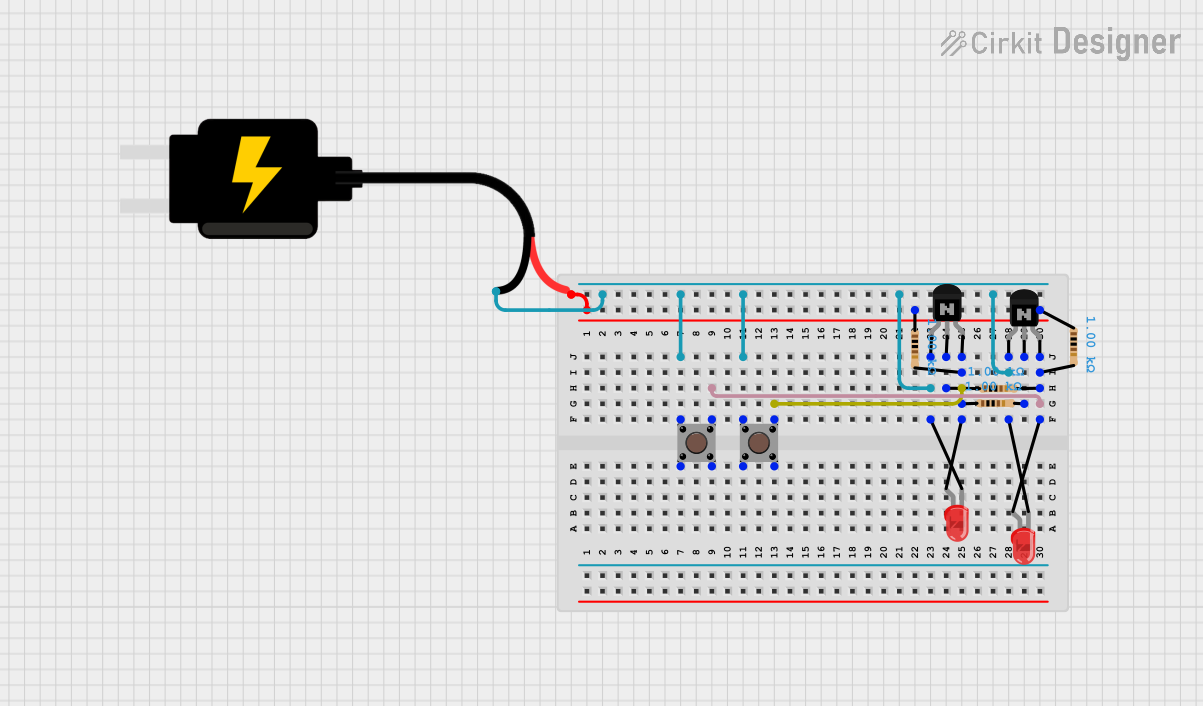
 Open Project in Cirkit Designer
Open Project in Cirkit Designer
 Open Project in Cirkit Designer
Open Project in Cirkit Designer
 Open Project in Cirkit Designer
Open Project in Cirkit DesignerCommon Applications and Use Cases
- User Interfaces: Start/stop buttons, menu navigation, or mode selection.
- Prototyping: Quick and easy control of multiple circuits in breadboard setups.
- Control Systems: Switching between two separate loads or circuits.
- DIY Electronics: Home automation, robotics, and other hobbyist projects.
Technical Specifications
The following table outlines the key technical details of the Pushbutton_2P:
| Parameter | Value |
|---|---|
| Manufacturer | Custom |
| Part ID | PushButton_2p |
| Number of Poles | 2 |
| Switch Type | Momentary (Normally Open) |
| Maximum Voltage Rating | 50V DC |
| Maximum Current Rating | 1A |
| Contact Resistance | ≤ 50 mΩ |
| Insulation Resistance | ≥ 100 MΩ at 500V DC |
| Operating Temperature | -20°C to +70°C |
| Mechanical Lifespan | 100,000 cycles |
Pin Configuration and Descriptions
The Pushbutton_2P has four pins, as shown in the table below:
| Pin Number | Label | Description |
|---|---|---|
| 1 | COM1 | Common terminal for the first pole |
| 2 | NO1 | Normally open terminal for the first pole |
| 3 | COM2 | Common terminal for the second pole |
| 4 | NO2 | Normally open terminal for the second pole |
When the button is pressed, the COM1 pin connects to NO1, and COM2 connects to NO2, allowing current to flow through both circuits.
Usage Instructions
How to Use the Pushbutton_2P in a Circuit
- Identify the Pins: Locate the COM1, NO1, COM2, and NO2 pins on the pushbutton.
- Connect the Circuits:
- For the first circuit, connect the power source to COM1 and the load to NO1.
- For the second circuit, connect the power source to COM2 and the load to NO2.
- Integrate into the System: Place the pushbutton in the desired location in your circuit. Ensure that the voltage and current ratings of the connected circuits do not exceed the component's specifications.
- Test the Button: Press the button to verify that both circuits are activated simultaneously.
Important Considerations and Best Practices
- Debouncing: Pushbuttons can generate electrical noise (bouncing) when pressed. Use a hardware debouncing circuit (e.g., a capacitor and resistor) or software debouncing in microcontroller applications.
- Voltage and Current Ratings: Do not exceed the maximum voltage (50V DC) or current (1A) ratings to avoid damaging the component.
- Mounting: Ensure the pushbutton is securely mounted to prevent accidental disconnections.
Example: Connecting to an Arduino UNO
The Pushbutton_2P can be used with an Arduino UNO to control two LEDs. Below is an example circuit and code:
Circuit Setup
- Connect COM1 to a digital input pin (e.g., pin 2) on the Arduino.
- Connect NO1 to ground through a pull-down resistor (10kΩ).
- Connect COM2 to a second digital input pin (e.g., pin 3) on the Arduino.
- Connect NO2 to ground through another pull-down resistor (10kΩ).
- Connect two LEDs to separate digital output pins (e.g., pins 8 and 9) with appropriate current-limiting resistors.
Arduino Code
// Define pin numbers for the pushbutton and LEDs
const int buttonPin1 = 2; // First pole of the pushbutton
const int buttonPin2 = 3; // Second pole of the pushbutton
const int ledPin1 = 8; // LED controlled by the first pole
const int ledPin2 = 9; // LED controlled by the second pole
void setup() {
// Initialize button pins as inputs
pinMode(buttonPin1, INPUT);
pinMode(buttonPin2, INPUT);
// Initialize LED pins as outputs
pinMode(ledPin1, OUTPUT);
pinMode(ledPin2, OUTPUT);
}
void loop() {
// Read the state of the pushbutton poles
int buttonState1 = digitalRead(buttonPin1);
int buttonState2 = digitalRead(buttonPin2);
// Control the LEDs based on the button states
digitalWrite(ledPin1, buttonState1); // Turn LED1 on/off
digitalWrite(ledPin2, buttonState2); // Turn LED2 on/off
}
Troubleshooting and FAQs
Common Issues and Solutions
Button Not Responding:
- Cause: Incorrect wiring or loose connections.
- Solution: Double-check the pin connections and ensure the pushbutton is securely mounted.
LEDs Flickering:
- Cause: Electrical noise or bouncing from the pushbutton.
- Solution: Add a hardware debouncing circuit (e.g., a 0.1µF capacitor across the button terminals) or implement software debouncing in the Arduino code.
Overheating or Damage:
- Cause: Exceeding the voltage or current ratings.
- Solution: Verify that the connected circuits are within the specified ratings (50V DC, 1A).
FAQs
Q: Can I use the Pushbutton_2P for AC circuits?
A: Yes, as long as the voltage and current ratings are not exceeded. However, ensure proper insulation and safety precautions.Q: How do I debounce the pushbutton in software?
A: Use a delay or a state-change detection algorithm in your microcontroller code to filter out noise.Q: Can I use only one pole of the pushbutton?
A: Yes, you can use just one pole (COM1 and NO1) if your application does not require the second pole.
This concludes the documentation for the Pushbutton_2P.