
How to Use Adafruit White 15x7 CharliePlex FeatherWing: Examples, Pinouts, and Specs
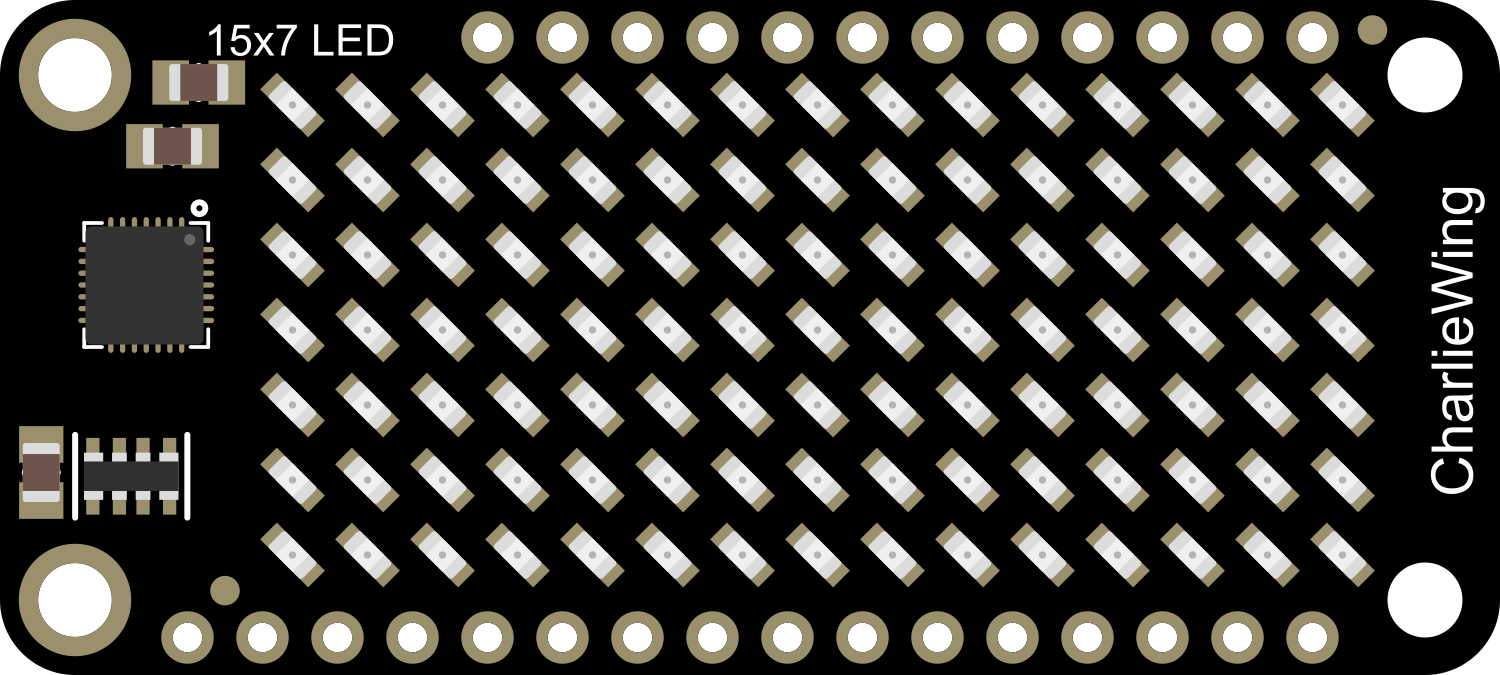
 Design with Adafruit White 15x7 CharliePlex FeatherWing in Cirkit Designer
Design with Adafruit White 15x7 CharliePlex FeatherWing in Cirkit DesignerIntroduction
The Adafruit White 15x7 CharliePlex FeatherWing is an innovative LED matrix display designed for use with the Adafruit Feather development boards. It features a 15x7 grid of 105 individually addressable white LEDs, which are controlled using the Charlieplexing technique to minimize pin usage. This component is ideal for creating custom graphics, text, and animation displays in a compact form factor.
Explore Projects Built with Adafruit White 15x7 CharliePlex FeatherWing

 Open Project in Cirkit Designer
Open Project in Cirkit Designer
 Open Project in Cirkit Designer
Open Project in Cirkit Designer
 Open Project in Cirkit Designer
Open Project in Cirkit Designer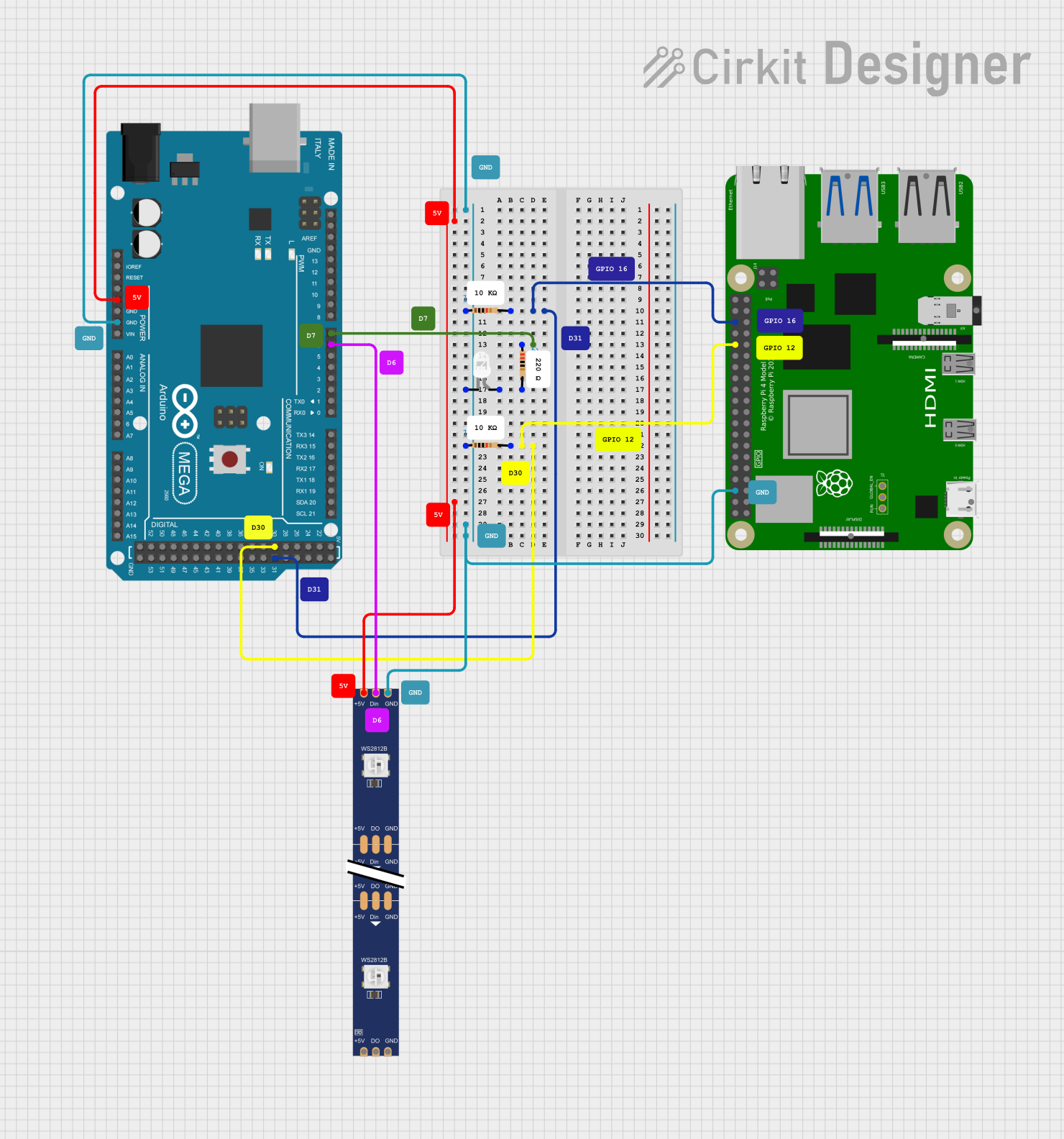
 Open Project in Cirkit Designer
Open Project in Cirkit DesignerExplore Projects Built with Adafruit White 15x7 CharliePlex FeatherWing

 Open Project in Cirkit Designer
Open Project in Cirkit Designer
 Open Project in Cirkit Designer
Open Project in Cirkit Designer
 Open Project in Cirkit Designer
Open Project in Cirkit Designer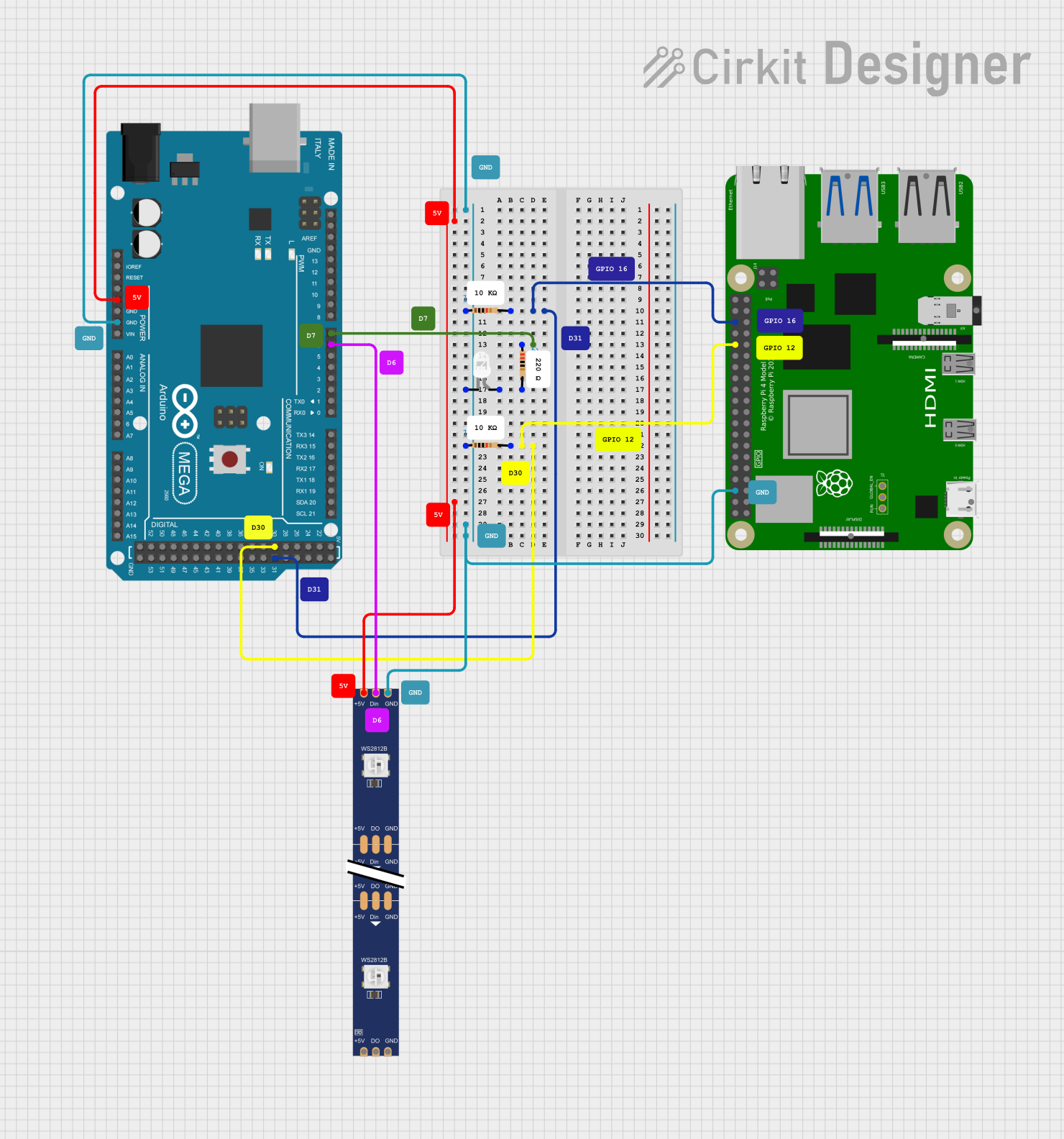
 Open Project in Cirkit Designer
Open Project in Cirkit DesignerCommon Applications and Use Cases
- Wearable electronics
- Custom clocks and timers
- Data visualization
- Notification displays
- Interactive art installations
Technical Specifications
Key Technical Details
- Operating Voltage: 3.3V to 5V
- Max Current (all LEDs on): 500mA
- Dimensions: 51mm x 23mm x 2.5mm
- Weight: 4.8 grams
Pin Configuration and Descriptions
| Pin | Description |
|---|---|
| GND | Ground connection |
| VCC | Power supply (3.3V to 5V) |
| SDA | I2C Data line |
| SCL | I2C Clock line |
| ADDR | I2C Address selection (optional) |
Usage Instructions
How to Use the Component in a Circuit
- Power Connections: Connect the VCC pin to the 3.3V or 5V output on your Feather board and the GND pin to a ground pin on the Feather board.
- Data Connections: Connect the SDA and SCL pins to the corresponding I2C data and clock lines on your Feather board.
- Address Selection (Optional): If using multiple CharliePlex FeatherWings, you can set different I2C addresses by connecting the ADDR pin to GND or VCC.
Important Considerations and Best Practices
- Ensure that your power supply can handle the maximum current draw if all LEDs are turned on simultaneously.
- Use pull-up resistors on the I2C lines if your Feather board does not have them built-in.
- When stacking multiple FeatherWings, ensure proper address configuration to avoid I2C address conflicts.
- Avoid looking directly at the LEDs when they are powered on, as the brightness can be intense.
Example Code for Arduino UNO
#include <Wire.h>
#include <Adafruit_IS31FL3731.h>
// Create the LED driver object
Adafruit_IS31FL3731 ledDriver;
void setup() {
Wire.begin(); // Start I2C
if (!ledDriver.begin()) {
Serial.println("IS31FL3731 not found");
while (1);
}
Serial.println("IS31FL3731 found!");
}
void loop() {
// Clear the frame buffer
ledDriver.clear();
// Draw a simple pattern
for (int i = 0; i < 15; i++) {
ledDriver.drawPixel(i, i % 7, 127); // Draw diagonal line
}
// Display the frame buffer on the LEDs
ledDriver.displayFrame();
delay(100); // Small delay to see the changes
}
Troubleshooting and FAQs
Common Issues
- LEDs Not Lighting Up: Ensure that the power connections are secure and the I2C lines are properly connected. Check that the correct I2C address is being used in your code.
- Dim or Flickering LEDs: This may indicate insufficient power supply or a high current draw. Verify that your power supply can provide enough current.
- I2C Communication Errors: Ensure that there are pull-up resistors on the I2C lines if needed, and check for loose connections or shorts.
Solutions and Tips for Troubleshooting
- Double-check wiring against the pin configuration table.
- Use a multimeter to verify that the correct voltage is present at the VCC pin.
- If using multiple CharliePlex FeatherWings, ensure that each has a unique I2C address.
- Consult the Adafruit IS31FL3731 library documentation for additional functions and features.
FAQs
Q: Can I use this FeatherWing with a 5V microcontroller? A: Yes, the CharliePlex FeatherWing can operate with a 5V microcontroller, as long as the VCC pin is connected to a 5V source.
Q: How many of these FeatherWings can I chain together? A: You can chain multiple FeatherWings together by ensuring each has a unique I2C address. The exact number depends on the I2C address range and your microcontroller's capabilities.
Q: Can I control the brightness of individual LEDs? A: Yes, the IS31FL3731 driver allows for individual LED brightness control using PWM.
Q: Is there a library available for easier programming? A: Yes, Adafruit provides the IS31FL3731 library for Arduino, which simplifies programming the CharliePlex FeatherWing.
Remember to always refer to the official Adafruit documentation and datasheets for the most accurate and detailed information about the Adafruit White 15x7 CharliePlex FeatherWing.