
How to Use 16x2 I2C LCD: Examples, Pinouts, and Specs
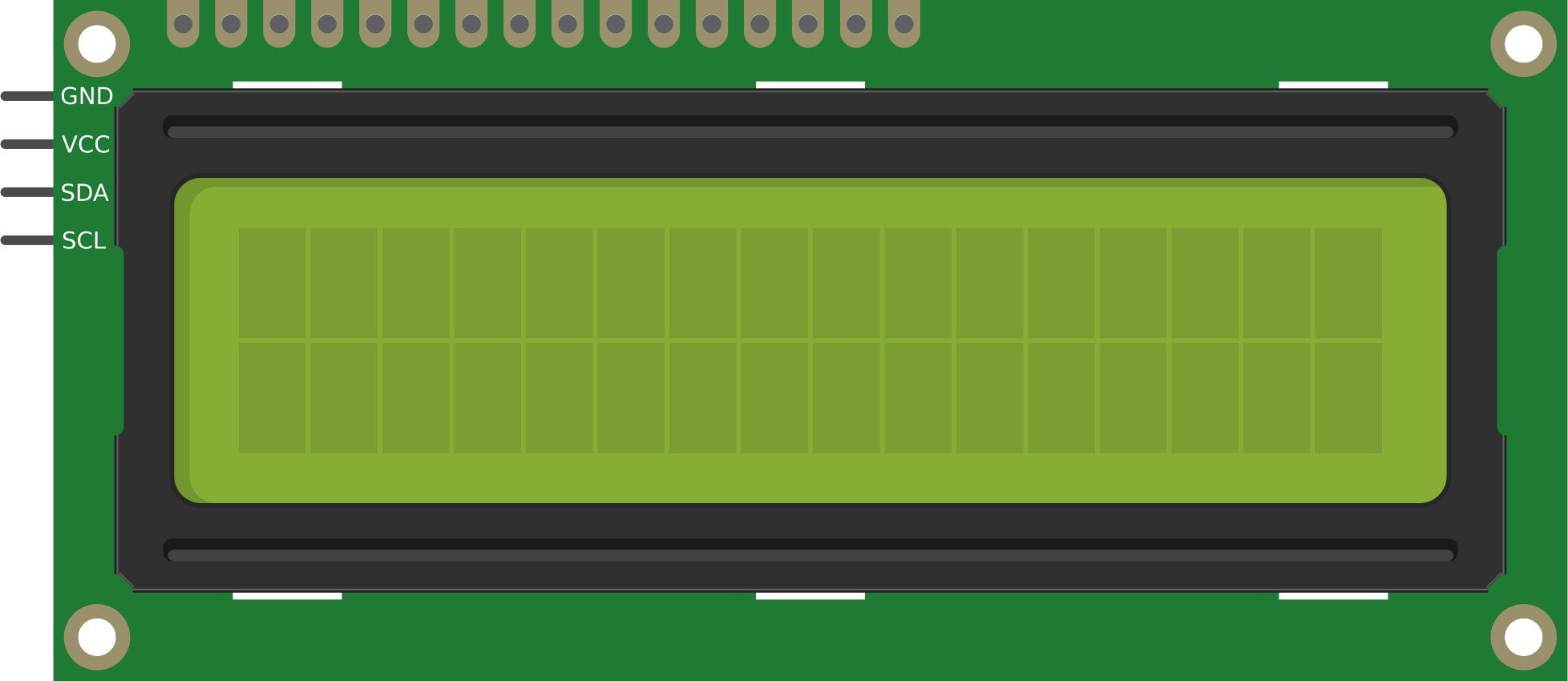
 Design with 16x2 I2C LCD in Cirkit Designer
Design with 16x2 I2C LCD in Cirkit DesignerIntroduction
The 16x2 I2C LCD is a character display module that can show up to 16 characters per line on 2 lines. It features an I2C interface, which simplifies the wiring and reduces the number of pins required to connect to a microcontroller. This display is commonly used in embedded systems and microcontroller projects to display text, sensor data, and other information.
Explore Projects Built with 16x2 I2C LCD

 Open Project in Cirkit Designer
Open Project in Cirkit Designer
 Open Project in Cirkit Designer
Open Project in Cirkit Designer
 Open Project in Cirkit Designer
Open Project in Cirkit Designer
 Open Project in Cirkit Designer
Open Project in Cirkit DesignerExplore Projects Built with 16x2 I2C LCD

 Open Project in Cirkit Designer
Open Project in Cirkit Designer
 Open Project in Cirkit Designer
Open Project in Cirkit Designer
 Open Project in Cirkit Designer
Open Project in Cirkit Designer
 Open Project in Cirkit Designer
Open Project in Cirkit DesignerCommon Applications and Use Cases
- Microcontroller Projects: Displaying sensor readings, status messages, and user interfaces.
- Embedded Systems: Providing visual feedback in control systems and appliances.
- DIY Electronics: Creating custom displays for hobby projects and prototypes.
Technical Specifications
Key Technical Details
| Parameter | Value |
|---|---|
| Display Type | 16x2 Character LCD |
| Interface | I2C |
| Operating Voltage | 5V |
| Backlight | LED (usually white or blue) |
| Character Size | 5x8 dots |
| I2C Address | 0x27 (default, may vary) |
Pin Configuration and Descriptions
| Pin Number | Pin Name | Description |
|---|---|---|
| 1 | GND | Ground |
| 2 | VCC | Power Supply (5V) |
| 3 | SDA | Serial Data Line (I2C) |
| 4 | SCL | Serial Clock Line (I2C) |
Usage Instructions
How to Use the Component in a Circuit
Wiring the Display:
- Connect the GND pin of the LCD to the GND pin of the microcontroller.
- Connect the VCC pin of the LCD to the 5V pin of the microcontroller.
- Connect the SDA pin of the LCD to the SDA pin of the microcontroller (A4 on Arduino UNO).
- Connect the SCL pin of the LCD to the SCL pin of the microcontroller (A5 on Arduino UNO).
Installing the Required Library:
- Open the Arduino IDE.
- Go to
Sketch>Include Library>Manage Libraries.... - Search for "LiquidCrystal I2C" and install the library by Frank de Brabander.
Example Code:
#include <Wire.h>
#include <LiquidCrystal_I2C.h>
// Set the LCD address to 0x27 for a 16 chars and 2 line display
LiquidCrystal_I2C lcd(0x27, 16, 2);
void setup() {
lcd.begin();
lcd.backlight(); // Turn on the backlight
lcd.setCursor(0, 0); // Set cursor to first column, first row
lcd.print("Hello, World!"); // Print message
lcd.setCursor(0, 1); // Set cursor to first column, second row
lcd.print("I2C LCD Display");
}
void loop() {
// No need to repeat anything in loop
}
Important Considerations and Best Practices
- Power Supply: Ensure the LCD is powered with a stable 5V supply to avoid flickering or dim display.
- I2C Address: The default I2C address is usually 0x27, but it can vary. Use an I2C scanner sketch to determine the correct address if needed.
- Contrast Adjustment: Some modules have a potentiometer to adjust the contrast. Adjust it for optimal display clarity.
- Backlight Control: Use the
lcd.backlight()andlcd.noBacklight()functions to control the backlight.
Troubleshooting and FAQs
Common Issues and Solutions
No Display or Garbled Characters:
- Solution: Check the wiring connections. Ensure the SDA and SCL lines are correctly connected. Verify the I2C address.
Flickering Display:
- Solution: Ensure a stable 5V power supply. Check for loose connections.
Backlight Not Working:
- Solution: Ensure the backlight control functions are correctly used in the code. Check the backlight pin connections.
Contrast Issues:
- Solution: Adjust the contrast potentiometer on the LCD module.
FAQs
Q: How do I find the I2C address of my LCD?
- A: Use an I2C scanner sketch to detect the address. Upload the sketch to your microcontroller, and it will print the detected I2C addresses to the Serial Monitor.
Q: Can I use this LCD with a 3.3V microcontroller?
- A: The LCD is designed for 5V operation. You may need a level shifter to interface with a 3.3V microcontroller.
Q: How do I clear the display?
- A: Use the
lcd.clear()function to clear the display.
- A: Use the
This documentation provides a comprehensive guide to using the 16x2 I2C LCD display in your projects. Whether you are a beginner or an experienced user, following these instructions will help you integrate this component effectively.