
How to Use Pushbutton: Examples, Pinouts, and Specs
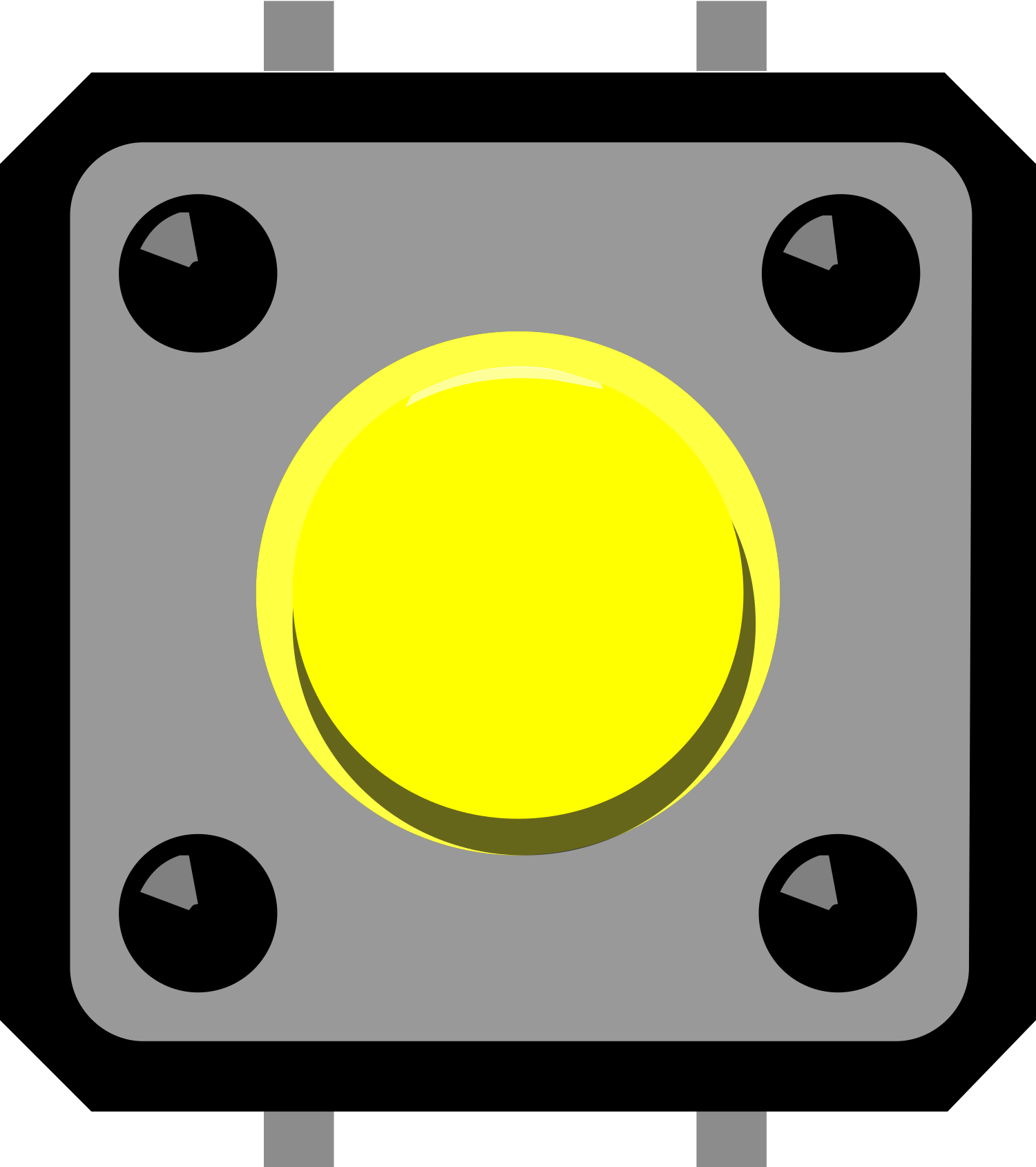
 Design with Pushbutton in Cirkit Designer
Design with Pushbutton in Cirkit DesignerIntroduction
A pushbutton is a simple and fundamental component in electronics, serving as a mechanical switch. It operates by making or breaking an electrical connection when pressed. Pushbuttons are ubiquitous in electronic devices, used for a variety of applications such as initiating actions, inputting commands, and controlling operations.
Explore Projects Built with Pushbutton

 Open Project in Cirkit Designer
Open Project in Cirkit Designer
 Open Project in Cirkit Designer
Open Project in Cirkit Designer
 Open Project in Cirkit Designer
Open Project in Cirkit Designer
 Open Project in Cirkit Designer
Open Project in Cirkit DesignerExplore Projects Built with Pushbutton

 Open Project in Cirkit Designer
Open Project in Cirkit Designer
 Open Project in Cirkit Designer
Open Project in Cirkit Designer
 Open Project in Cirkit Designer
Open Project in Cirkit Designer
 Open Project in Cirkit Designer
Open Project in Cirkit DesignerCommon Applications and Use Cases
- User interfaces (e.g., keyboards, control panels)
- Interactive installations (e.g., museum exhibits, public kiosks)
- Hobbyist projects (e.g., Arduino-based gadgets)
- Industrial controls (e.g., start/stop machinery)
Technical Specifications
Key Technical Details
- Contact Type: Momentary or Latching
- Contact Rating: Typically ranges from 50 mA to 5 A
- Operating Voltage: Usually up to 250V AC or 30V DC
- Contact Resistance: Often less than 10 mΩ
- Insulation Resistance: Typically greater than 100 MΩ
- Mechanical Life: Can range from 50,000 to 1,000,000 cycles
- Operating Temperature: Varies, often -20°C to +70°C
Pin Configuration and Descriptions
| Pin Number | Description |
|---|---|
| 1 | Normally Open (NO) |
| 2 | Common (COM) |
| 3 | Normally Closed (NC) |
- Normally Open (NO): This pin is disconnected from the common pin by default and gets connected when the button is pressed.
- Common (COM): This pin is the common terminal to which the NO or NC pins get connected depending on the button state.
- Normally Closed (NC): This pin is connected to the common pin by default and gets disconnected when the button is pressed.
Usage Instructions
How to Use the Pushbutton in a Circuit
- Identify the Type of Pushbutton: Determine if the pushbutton is momentary or latching and whether you will use the normally open or normally closed contacts.
- Connect to Power Source: Connect one terminal (NO or NC) to the power source or signal line you wish to control.
- Connect to Load: Connect the common terminal (COM) to the load that will be controlled by the pushbutton.
- Debounce the Signal: Implement a debounce circuit or software routine to ensure stable signal transitions without noise.
Important Considerations and Best Practices
- Debouncing: Mechanical switches like pushbuttons often produce noisy signals when toggled. Use hardware debouncing with capacitors and resistors or software debouncing techniques to mitigate this.
- Current Limiting: Ensure that the current through the pushbutton does not exceed its rating to avoid damage.
- Mounting: Secure the pushbutton firmly to prevent movement that could cause intermittent connections.
- Protective Measures: Consider using pull-up or pull-down resistors to define the input state when the switch is open.
Example Code for Arduino UNO
// Define the pin connected to the pushbutton
const int buttonPin = 2;
// Define the pin for the LED
const int ledPin = 13;
// Variable for storing the pushbutton status
int buttonState = 0;
void setup() {
// Initialize the LED pin as an output
pinMode(ledPin, OUTPUT);
// Initialize the pushbutton pin as an input
pinMode(buttonPin, INPUT);
}
void loop() {
// Read the state of the pushbutton value
buttonState = digitalRead(buttonPin);
// Check if the pushbutton is pressed.
// If it is, the buttonState is HIGH:
if (buttonState == HIGH) {
// Turn on the LED
digitalWrite(ledPin, HIGH);
} else {
// Turn off the LED
digitalWrite(ledPin, LOW);
}
}
Troubleshooting and FAQs
Common Issues Users Might Face
- Bouncing Signals: Erratic behavior due to signal noise when the button is pressed or released.
- Intermittent Operation: Loose connections or a faulty pushbutton can cause intermittent operation.
- No Response: The pushbutton may not work if it's not properly connected or if the circuit is not powered.
Solutions and Tips for Troubleshooting
- Debouncing: Implement a debounce algorithm in your code or add a debounce circuit.
- Check Connections: Ensure all connections are secure and the pushbutton is properly mounted.
- Test Continuity: Use a multimeter to check for continuity across the pushbutton terminals when pressed.
FAQs
Q: Can I use a pushbutton with a microcontroller like an Arduino? A: Yes, pushbuttons are commonly used with microcontrollers. Ensure you use a pull-up or pull-down resistor to define the input state.
Q: How do I know if my pushbutton is momentary or latching? A: A momentary pushbutton will only maintain contact while being pressed, whereas a latching pushbutton will stay in its last state until pressed again.
Q: What is the purpose of the NC terminal? A: The NC terminal is used when you want the circuit to be normally closed and open the circuit when the button is pressed.