
How to Use MAX7219 8 Digit 7 Segment: Examples, Pinouts, and Specs

 Design with MAX7219 8 Digit 7 Segment in Cirkit Designer
Design with MAX7219 8 Digit 7 Segment in Cirkit DesignerIntroduction
The MAX7219 from Maxim Integrated is a compact, serial input/output common-cathode display driver that can interface microcontrollers to 7-segment numeric LED displays of up to 8 digits. Its primary function is to convert a serial input to parallel outputs for LED display. It is widely used in applications such as digital clocks, electronic meters, and other devices that require numeric displays.
Explore Projects Built with MAX7219 8 Digit 7 Segment
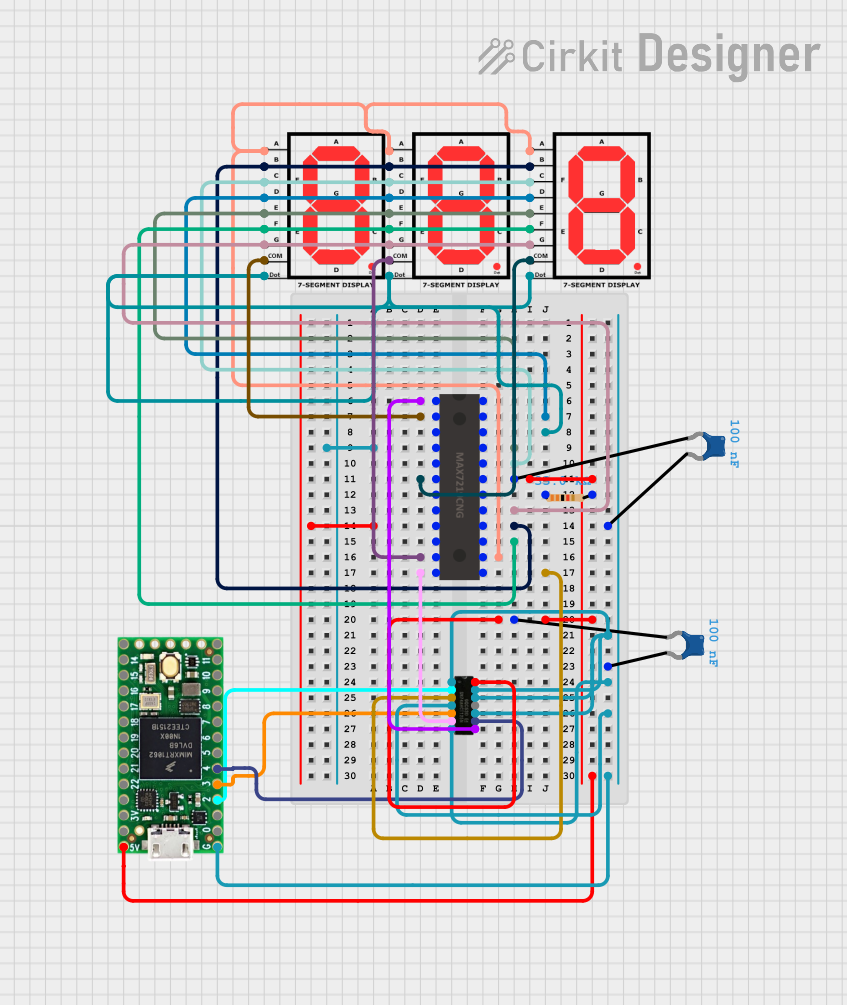
 Open Project in Cirkit Designer
Open Project in Cirkit Designer
 Open Project in Cirkit Designer
Open Project in Cirkit Designer
 Open Project in Cirkit Designer
Open Project in Cirkit Designer
 Open Project in Cirkit Designer
Open Project in Cirkit DesignerExplore Projects Built with MAX7219 8 Digit 7 Segment
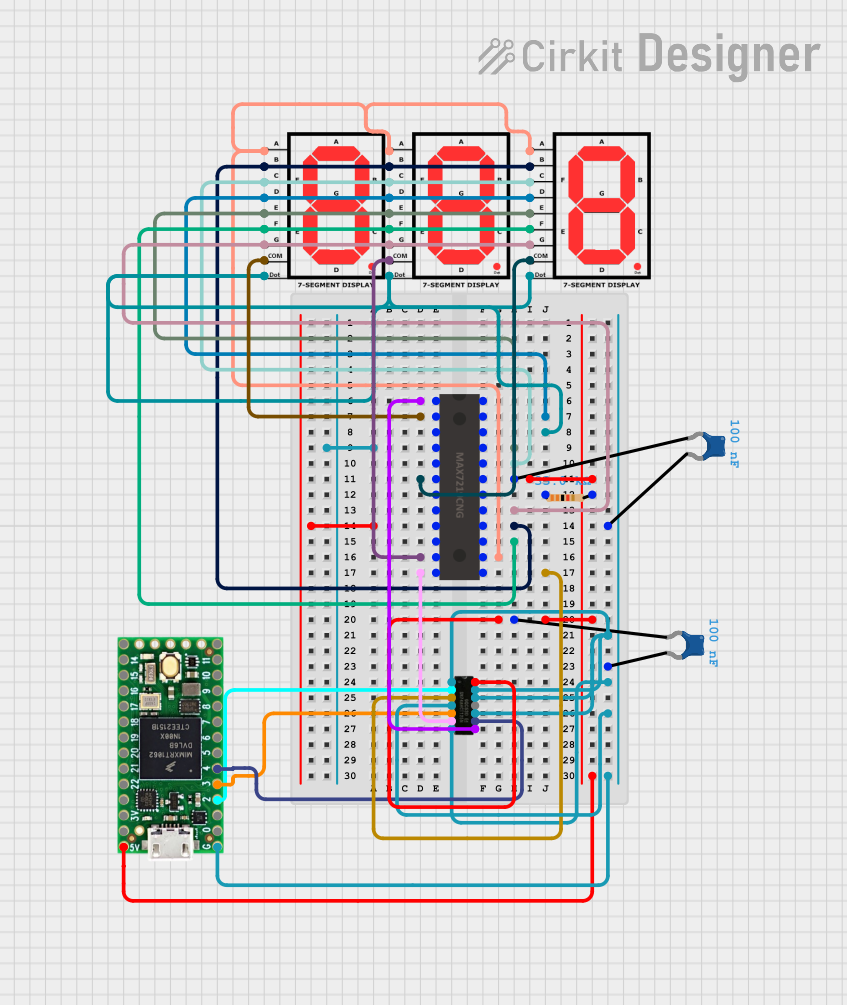
 Open Project in Cirkit Designer
Open Project in Cirkit Designer
 Open Project in Cirkit Designer
Open Project in Cirkit Designer
 Open Project in Cirkit Designer
Open Project in Cirkit Designer
 Open Project in Cirkit Designer
Open Project in Cirkit DesignerTechnical Specifications
Key Features
- 10MHz Serial Interface
- Individual LED segment control
- Drive common-cathode LED display up to 8 digits
- 150μA low-power shutdown (data retained)
- Digital brightness control
- Display-blanked on power-up
- Drive 7-segment digits and/or discrete LEDs
Electrical Characteristics
- Supply Voltage (V): +4.0V to +5.5V
- Supply Current (I): 330μA
- Operating Temperature Range: -40°C to +85°C
Pin Configuration and Descriptions
| Pin Number | Name | Description |
|---|---|---|
| 1 | DIN | Serial-Data Input |
| 2 | CS | Chip Select (active low) |
| 3 | CLK | Serial-Clock Input |
| 4 | GND | Ground |
| 5 | DOUT | Serial-Data Output |
| 6 | LOAD | Load Data into Display Register |
| 7-14 | DIG0-DIG7 | Digit Drive Lines (active low) |
| 15-22 | SEG A-G, DP | Segment Drive Lines (active high) |
| 23 | ISET | Set Current |
| 24 | V+ | Positive Supply Voltage |
Usage Instructions
Interfacing with a Microcontroller
- Connect V+ and GND to the power supply (4.0V to 5.5V).
- Connect DIN, CS, and CLK to the microcontroller's SPI pins.
- Connect ISET to a resistor to set the segment current.
- Connect the DIG and SEG pins to the 7-segment display.
Programming the MAX7219
To control the MAX7219, send data serially using the SPI protocol. The data consists of a 4-bit register address and an 8-bit data byte.
Example Arduino Code
#include <SPI.h>
// Define the connections to the MAX7219
#define CS_PIN 10
void setup() {
// Set the CS pin as an output
pinMode(CS_PIN, OUTPUT);
// Begin SPI
SPI.begin();
// Initialize the MAX7219
max7219Init();
}
void loop() {
// Update display with some value
max7219DisplayNumber(12345678);
}
void max7219Init() {
// Set the number of digits to use
max7219SendData(0x0B, 0x07);
// Use normal operation mode
max7219SendData(0x0C, 0x01);
// Set the intensity (brightness) of the display
max7219SendData(0x0A, 0x08);
// No decode for the digits
max7219SendData(0x09, 0x00);
}
void max7219SendData(byte registerAddress, byte data) {
// Enable the CS pin
digitalWrite(CS_PIN, LOW);
// Send the register address
SPI.transfer(registerAddress);
// Send the data
SPI.transfer(data);
// Disable the CS pin
digitalWrite(CS_PIN, HIGH);
}
void max7219DisplayNumber(long number) {
// Display each digit of the number
for (int i = 0; i < 8; i++) {
byte digit = number % 10;
max7219SendData(i + 1, digit);
number /= 10;
}
}
Best Practices
- Use a current-limiting resistor with ISET to prevent damage to the LEDs.
- Ensure that the power supply voltage is within the specified range.
- Avoid sending data to the MAX7219 while the display is being updated to prevent flickering.
Troubleshooting and FAQs
Common Issues
- Display not lighting up: Check the power supply connections and the current-limiting resistor on ISET.
- Garbled display: Ensure that the SPI data is being sent correctly and that there is no noise on the communication lines.
- Dim display: Adjust the brightness control register or check the current-limiting resistor.
FAQs
Q: Can the MAX7219 drive other types of LEDs? A: Yes, it can drive discrete LEDs in addition to 7-segment displays.
Q: How do I control the brightness of the display? A: Use the intensity register (0x0A) to adjust the brightness level.
Q: Can I daisy-chain multiple MAX7219s? A: Yes, you can connect the DOUT of one MAX7219 to the DIN of the next and control multiple devices with a single microcontroller.
For further assistance, consult the MAX7219 datasheet provided by Maxim Integrated.