
How to Use Adafruit 7 Segment FeatherWing - White: Examples, Pinouts, and Specs

 Design with Adafruit 7 Segment FeatherWing - White in Cirkit Designer
Design with Adafruit 7 Segment FeatherWing - White in Cirkit DesignerIntroduction
The Adafruit 7 Segment FeatherWing - White is an electronic display module that features a seven-segment LED configuration with bright white digits. This component is designed to be compatible with the Feather ecosystem, allowing for easy stacking and use with various Feather boards. It is commonly used for displaying numerical data such as time, temperature, counters, and other simple alphanumeric characters in DIY projects, wearables, and portable devices.
Explore Projects Built with Adafruit 7 Segment FeatherWing - White

 Open Project in Cirkit Designer
Open Project in Cirkit Designer
 Open Project in Cirkit Designer
Open Project in Cirkit Designer
 Open Project in Cirkit Designer
Open Project in Cirkit Designer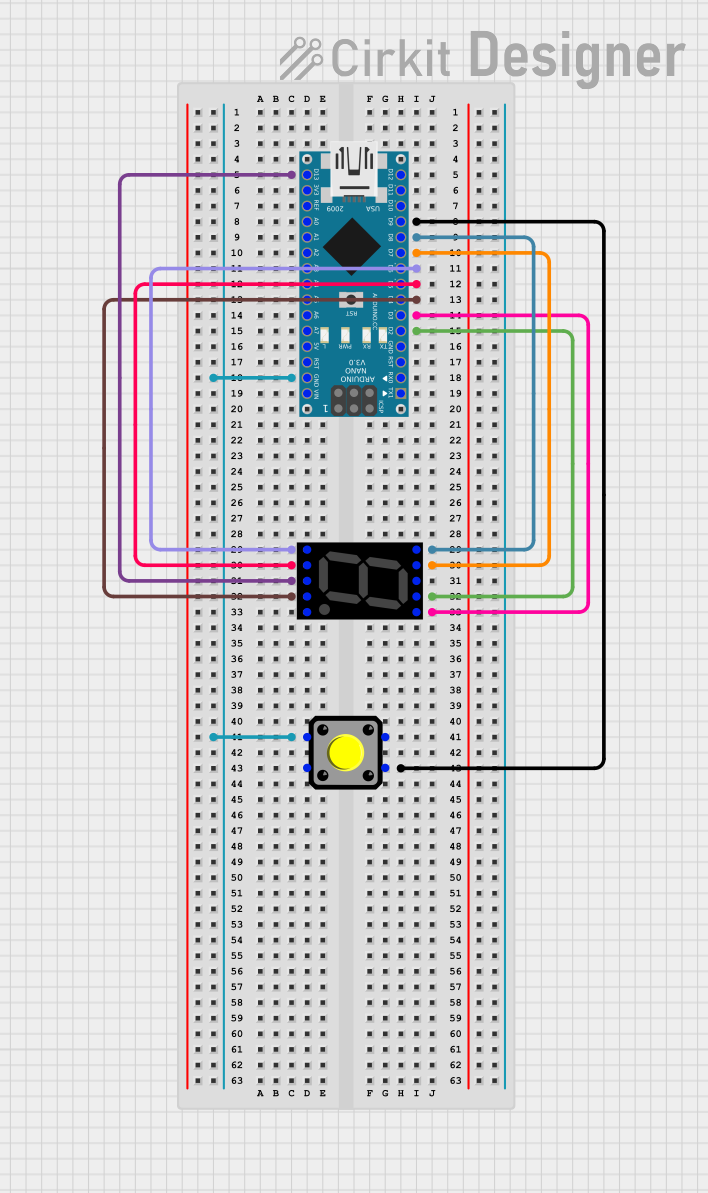
 Open Project in Cirkit Designer
Open Project in Cirkit DesignerExplore Projects Built with Adafruit 7 Segment FeatherWing - White

 Open Project in Cirkit Designer
Open Project in Cirkit Designer
 Open Project in Cirkit Designer
Open Project in Cirkit Designer
 Open Project in Cirkit Designer
Open Project in Cirkit Designer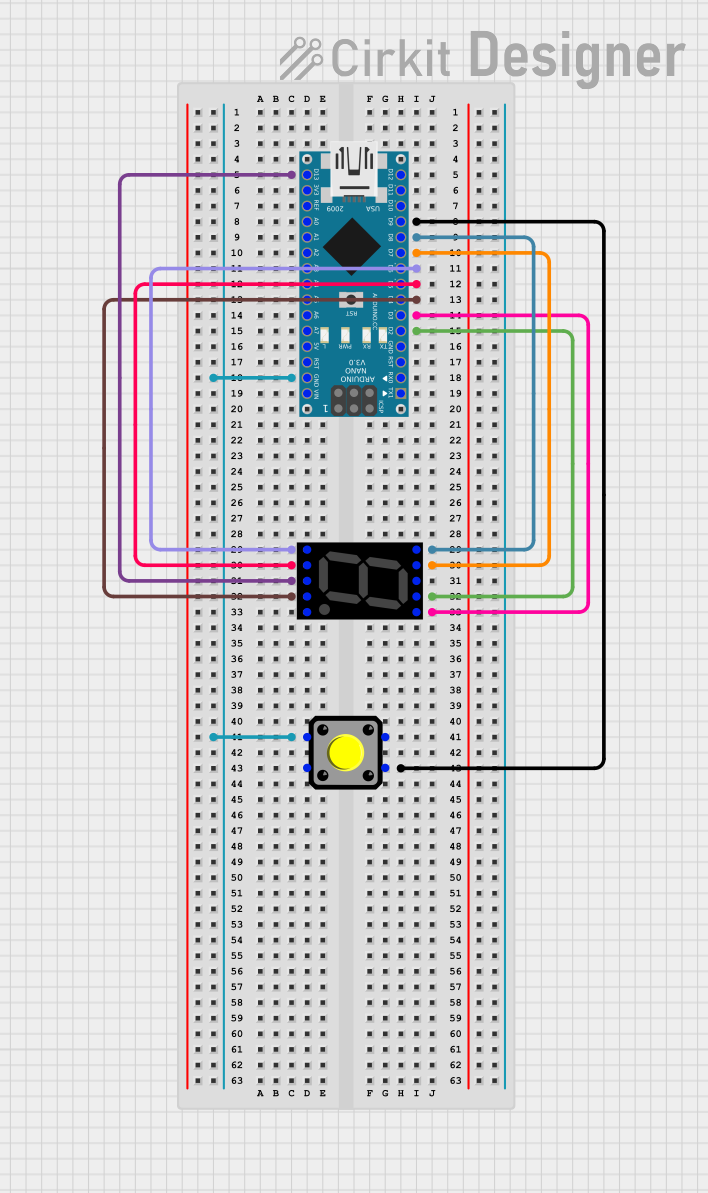
 Open Project in Cirkit Designer
Open Project in Cirkit DesignerCommon Applications and Use Cases
- Digital clocks and timers
- Counter displays
- Temperature readouts
- Simple user interfaces for projects
- Prototyping and educational tools for learning electronics and programming
Technical Specifications
Key Technical Details
- Operating Voltage: 3.3V to 5V
- Current Draw: 20mA per segment (typical)
- Display Color: White
- Compatibility: Feather boards
Pin Configuration and Descriptions
| Pin | Description |
|---|---|
| GND | Ground connection |
| 3V | 3.3V power supply |
| SDA | I2C data line |
| SCL | I2C clock line |
| RST | Reset pin (optional) |
Usage Instructions
How to Use the Component in a Circuit
- Powering the Display: Connect the 3V pin to the 3.3V output on your Feather board and the GND pin to ground.
- I2C Communication: Connect the SDA and SCL pins to the corresponding I2C pins on your Feather board.
- Optional Reset: The RST pin can be connected to a digital pin on your Feather board if you wish to control the reset function programmatically.
Important Considerations and Best Practices
- Ensure that the power supply is within the specified voltage range to prevent damage.
- The I2C address of the FeatherWing is fixed; if you need to use multiple displays, consider using an I2C multiplexer.
- When stacking multiple FeatherWings, ensure that pin functions do not conflict.
- Use pull-up resistors on the I2C lines if your Feather board does not include them.
Example Code for Arduino UNO
#include <Wire.h>
#include <Adafruit_GFX.h>
#include <Adafruit_LEDBackpack.h>
Adafruit_7segment matrix = Adafruit_7segment();
void setup() {
matrix.begin(0x70); // Initialize the display with its I2C address
}
void loop() {
matrix.print(1234, DEC); // Display the number 1234
matrix.writeDisplay(); // Send the data to the display
delay(500); // Wait for half a second
// Display a hexadecimal number
matrix.print(0xBEEF, HEX);
matrix.writeDisplay();
delay(500);
}
Troubleshooting and FAQs
Common Issues
- Display Not Lighting Up: Check the power connections and ensure the I2C lines are properly connected.
- Garbled or Incorrect Display: Verify that the I2C address is correct and that there are no conflicts with other devices on the I2C bus.
- Dim Display: Ensure that the power supply is adequate and that the current draw does not exceed the capabilities of your power source.
Solutions and Tips for Troubleshooting
- Double-check wiring, especially the I2C connections.
- Use a multimeter to verify that the correct voltage is reaching the display.
- Check for solder bridges or cold solder joints that might be causing shorts or open circuits.
- Consult the Feather board documentation to ensure compatibility and correct pin usage.
FAQs
Q: Can I use this display with boards other than Feather? A: Yes, as long as the board supports I2C communication and operates within the voltage range.
Q: How can I control multiple displays at once? A: Use an I2C multiplexer to communicate with multiple displays that have the same fixed I2C address.
Q: Is it possible to display letters as well as numbers? A: The display can show some basic alphanumeric characters that resemble numbers (e.g., 'A' can be displayed as '4').
Q: Can I adjust the brightness of the display? A: Yes, the Adafruit LED Backpack library provides functions to adjust the brightness programmatically.