
How to Use Adafruit 1.54inch Tri-Color eInk-ePaper Display: Examples, Pinouts, and Specs

 Design with Adafruit 1.54inch Tri-Color eInk-ePaper Display in Cirkit Designer
Design with Adafruit 1.54inch Tri-Color eInk-ePaper Display in Cirkit DesignerIntroduction
The Adafruit 1.54inch Tri-Color eInk/ePaper Display is a versatile and energy-efficient display module that is perfect for applications where power consumption and readability in various lighting conditions are crucial. This display utilizes e-ink technology, which mimics the appearance of ink on paper, providing excellent readability even in direct sunlight. The tri-color capability allows it to display images and text in red, black, and white, making it suitable for a wide range of applications such as digital signage, price tags, wearable devices, and any project where a low-power display is needed.
Explore Projects Built with Adafruit 1.54inch Tri-Color eInk-ePaper Display

 Open Project in Cirkit Designer
Open Project in Cirkit Designer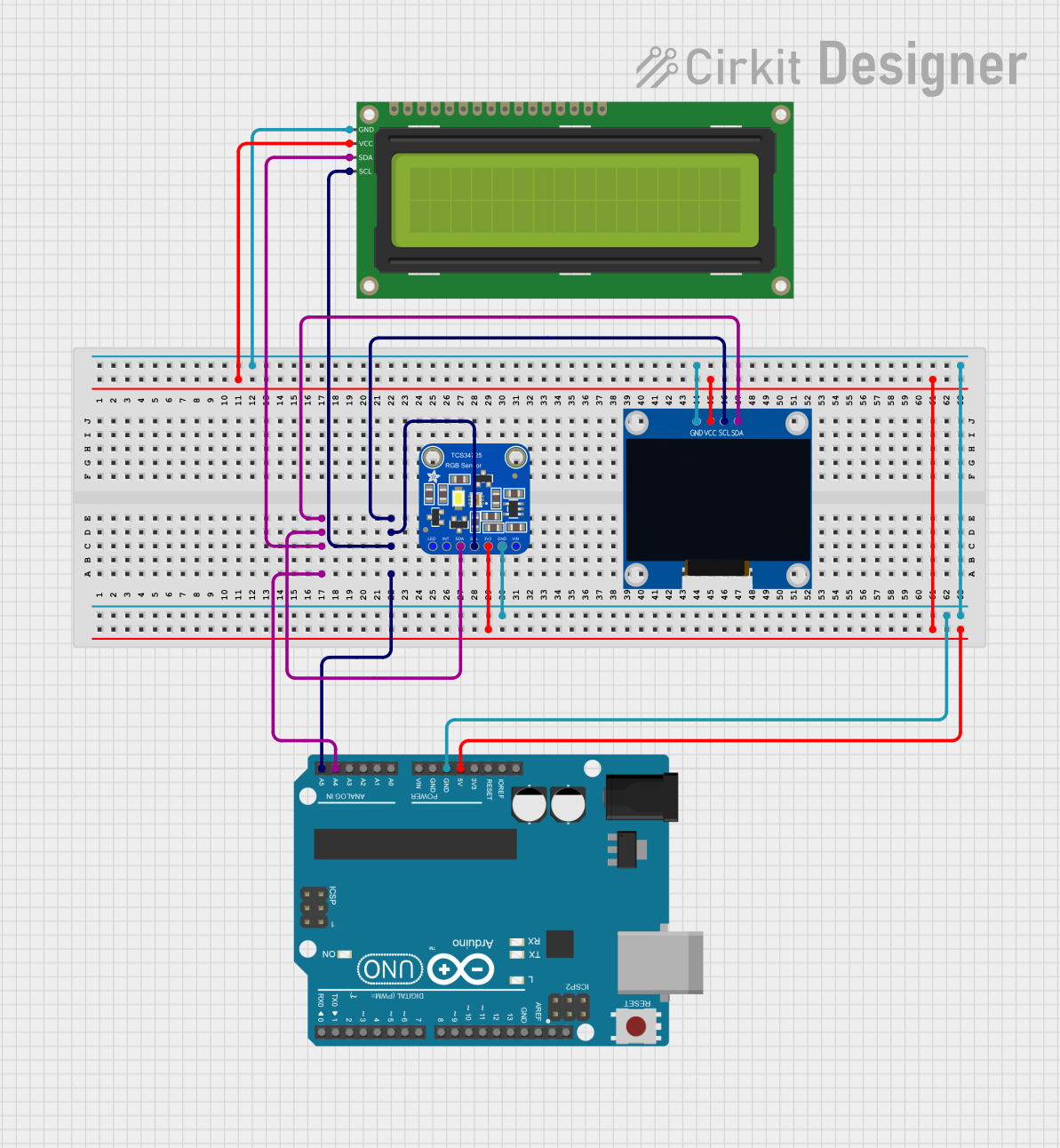
 Open Project in Cirkit Designer
Open Project in Cirkit Designer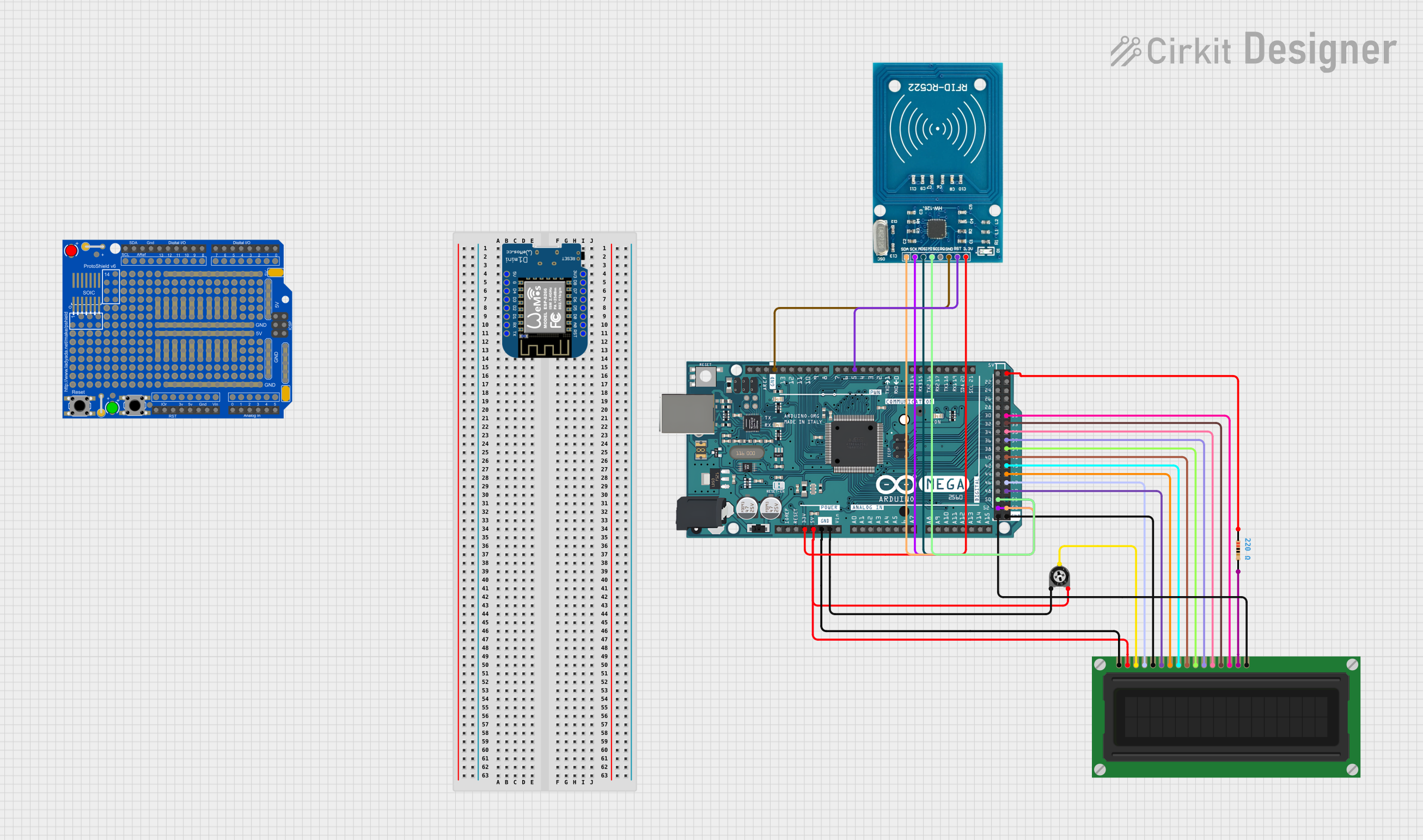
 Open Project in Cirkit Designer
Open Project in Cirkit Designer
 Open Project in Cirkit Designer
Open Project in Cirkit DesignerExplore Projects Built with Adafruit 1.54inch Tri-Color eInk-ePaper Display

 Open Project in Cirkit Designer
Open Project in Cirkit Designer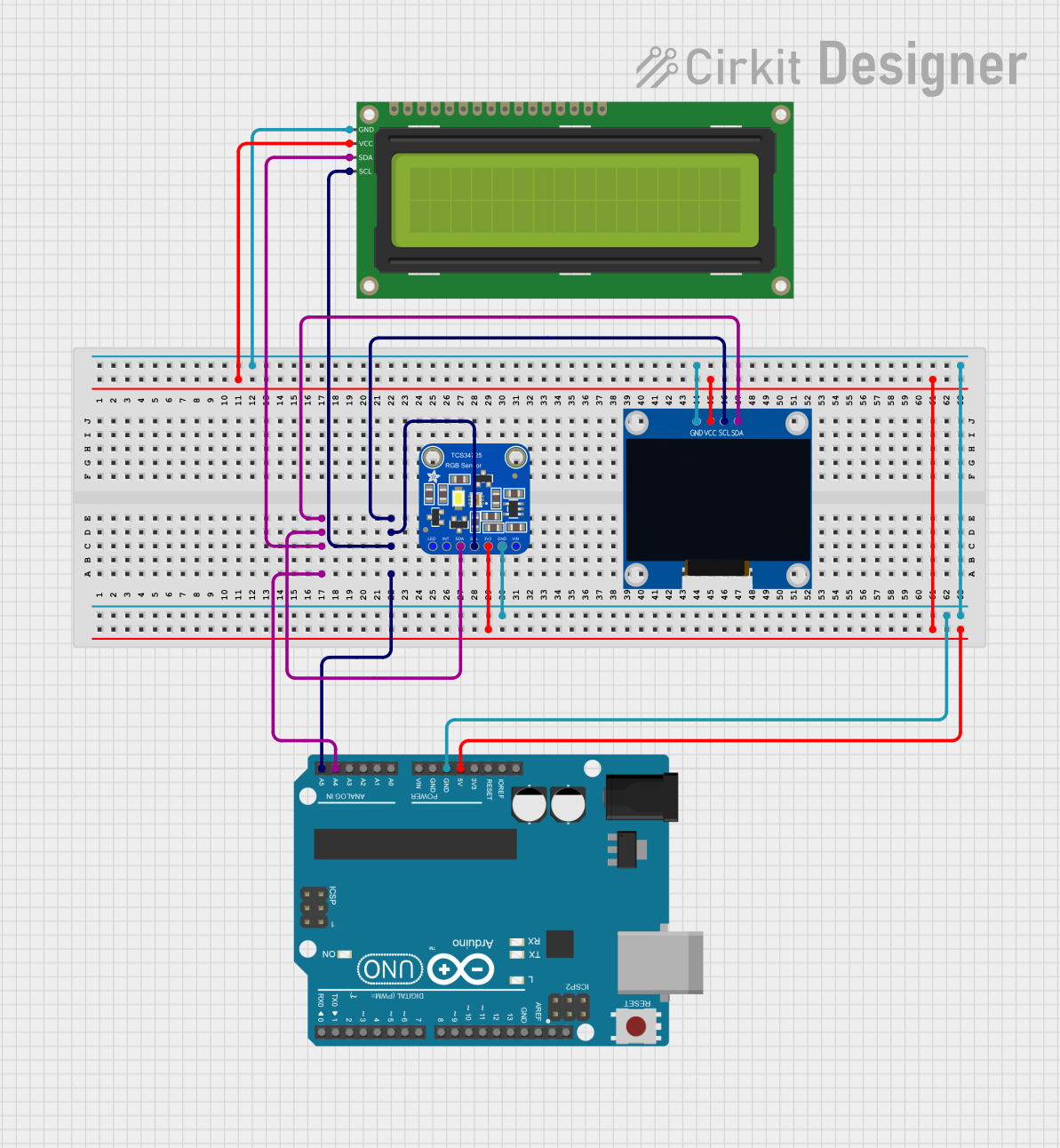
 Open Project in Cirkit Designer
Open Project in Cirkit Designer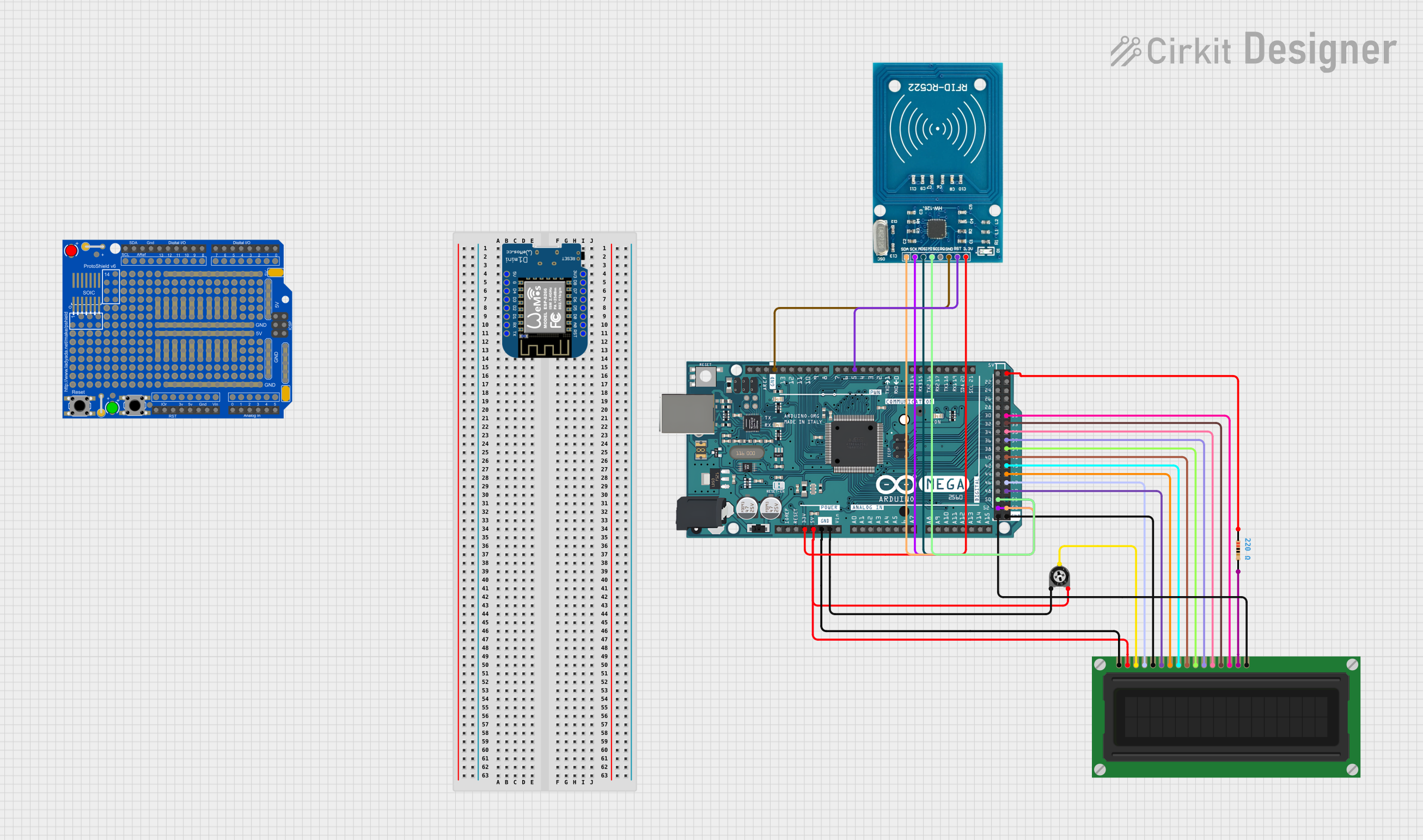
 Open Project in Cirkit Designer
Open Project in Cirkit Designer
 Open Project in Cirkit Designer
Open Project in Cirkit DesignerTechnical Specifications
Key Technical Details
- Display Size: 1.54 inches
- Resolution: 152 x 152 pixels
- Color: Red, Black, White
- Interface: SPI
- Operating Voltage: 3.3V
- Maximum Current: 50mA (typical refresh)
- Refresh Time: 15 seconds (full refresh)
Pin Configuration and Descriptions
| Pin Number | Name | Description |
|---|---|---|
| 1 | GND | Ground |
| 2 | 3V3 | 3.3V Power Supply |
| 3 | SCK | SPI Clock |
| 4 | SDO | SPI Data Out (MISO) |
| 5 | SDI | SPI Data In (MOSI) |
| 6 | CS | SPI Chip Select |
| 7 | D/C | Data/Command Control |
| 8 | RST | Reset |
| 9 | BUSY | Busy Status Indicator |
Usage Instructions
Integration with a Circuit
To use the Adafruit 1.54inch Tri-Color eInk/ePaper Display in a circuit:
- Connect the display's power pins (GND and 3V3) to your power source.
- Interface the SPI pins (SCK, SDO, SDI, and CS) with your microcontroller or development board.
- Connect the D/C pin to a digital pin on your microcontroller to switch between data and command mode.
- Connect the RST pin to another digital pin for resetting the display.
- The BUSY pin can be connected to a digital pin to read the display's status.
Best Practices
- Ensure that the power supply is stable and does not exceed 3.3V.
- Use a level shifter if you are interfacing with a 5V microcontroller.
- Avoid bending the display as it is fragile.
- Keep the display away from moisture and extreme temperatures.
Example Code for Arduino UNO
#include <Adafruit_EPD.h>
#include <Adafruit_GFX.h>
// Pin definitions
#define EPD_CS 10
#define EPD_DC 9
#define EPD_RST 8
#define EPD_BUSY 7
#define SRAM_CS 6
#define EPD_MOSI 11
#define EPD_SCK 13
// Create display instance
Adafruit_IL0373 display(152, 152, EPD_DC, EPD_RST, EPD_CS, SRAM_CS, EPD_MOSI, EPD_SCK, EPD_BUSY);
void setup() {
display.begin(); // Initialize the display
display.clearBuffer(); // Clear the buffer
display.setTextColor(EPD_BLACK); // Set text color
display.setCursor(0, 0); // Set cursor position
display.print("Hello, ePaper!"); // Print text
display.display(); // Update the display
}
void loop() {
// Nothing to do here
}
Ensure that you have installed the Adafruit EPD library before uploading this code to your Arduino UNO. The code initializes the display, clears the buffer, sets the text color, and prints "Hello, ePaper!" on the screen.
Troubleshooting and FAQs
Common Issues
- Display not updating: Ensure that all connections are secure and the correct pins are used. Also, check that the power supply is 3.3V.
- Garbled or incomplete image: This could be due to a partial refresh. Try performing a full refresh of the display.
- Display is unresponsive: Verify that the display is correctly reset and that the BUSY pin is being monitored before sending new commands.
Solutions and Tips
- Always perform a full reset of the display during the setup.
- Monitor the BUSY pin before sending new commands to ensure the display is ready.
- If using a 5V microcontroller, use a level shifter to prevent damage to the display.
FAQs
Q: Can the display show images? A: Yes, the display can show images in red, black, and white. You will need to convert your images to a compatible format using image processing software.
Q: How often can the display be updated? A: The display can be updated as often as needed, but frequent updates will increase power consumption and may reduce the lifespan of the display.
Q: Is the display readable in the dark? A: No, e-ink displays do not emit light and require external light to be readable, similar to paper.