
How to Use Pushbutton STOP: Examples, Pinouts, and Specs

 Design with Pushbutton STOP in Cirkit Designer
Design with Pushbutton STOP in Cirkit DesignerIntroduction
The Pushbutton STOP is a momentary switch designed to interrupt an electrical circuit when pressed. It is commonly used in safety-critical applications to stop machines, processes, or systems in emergency situations. The switch is spring-loaded, meaning it returns to its default (open) position when released. Its robust design ensures reliable operation in industrial, commercial, and DIY projects.
Explore Projects Built with Pushbutton STOP
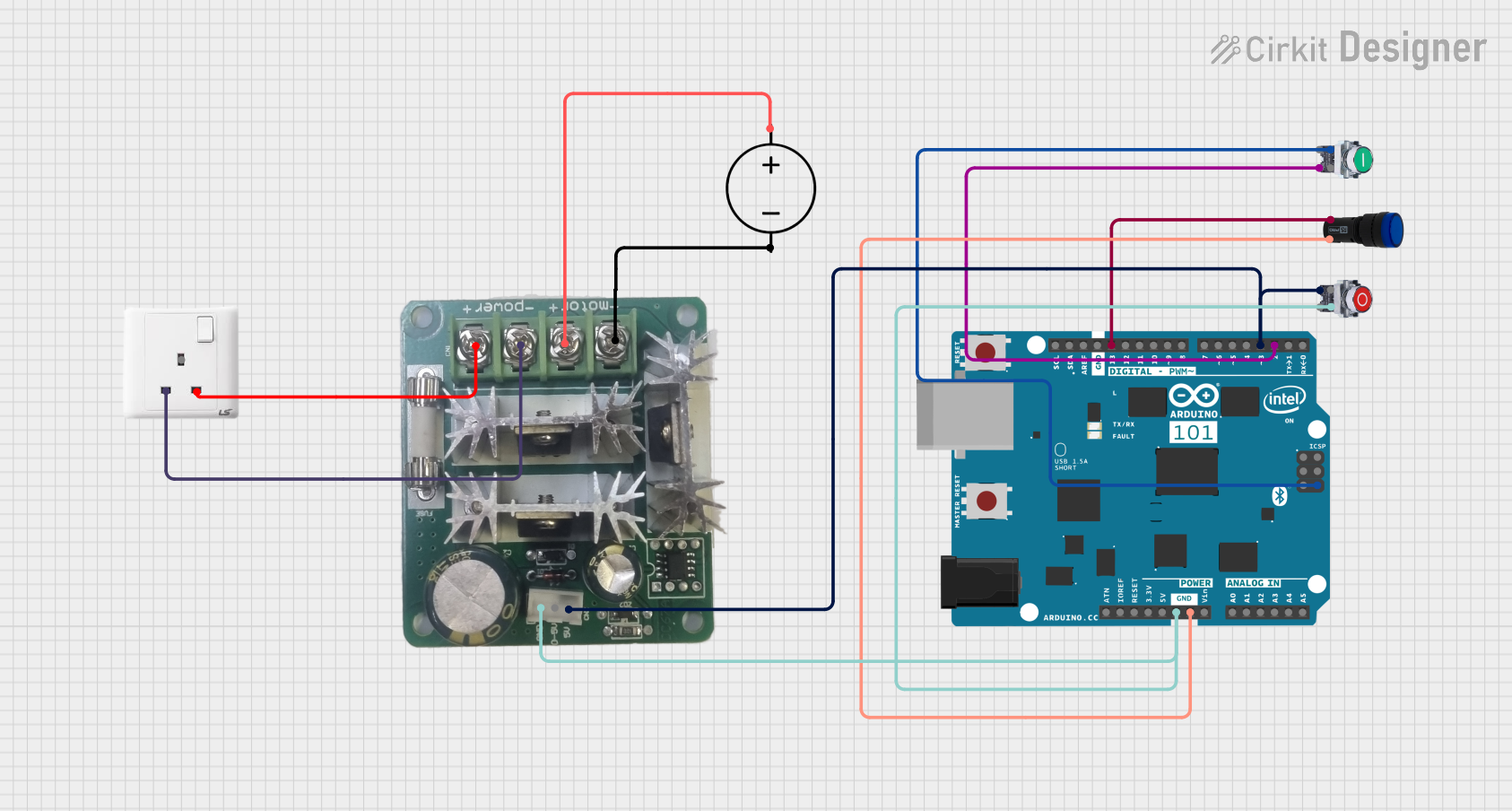
 Open Project in Cirkit Designer
Open Project in Cirkit Designer
 Open Project in Cirkit Designer
Open Project in Cirkit Designer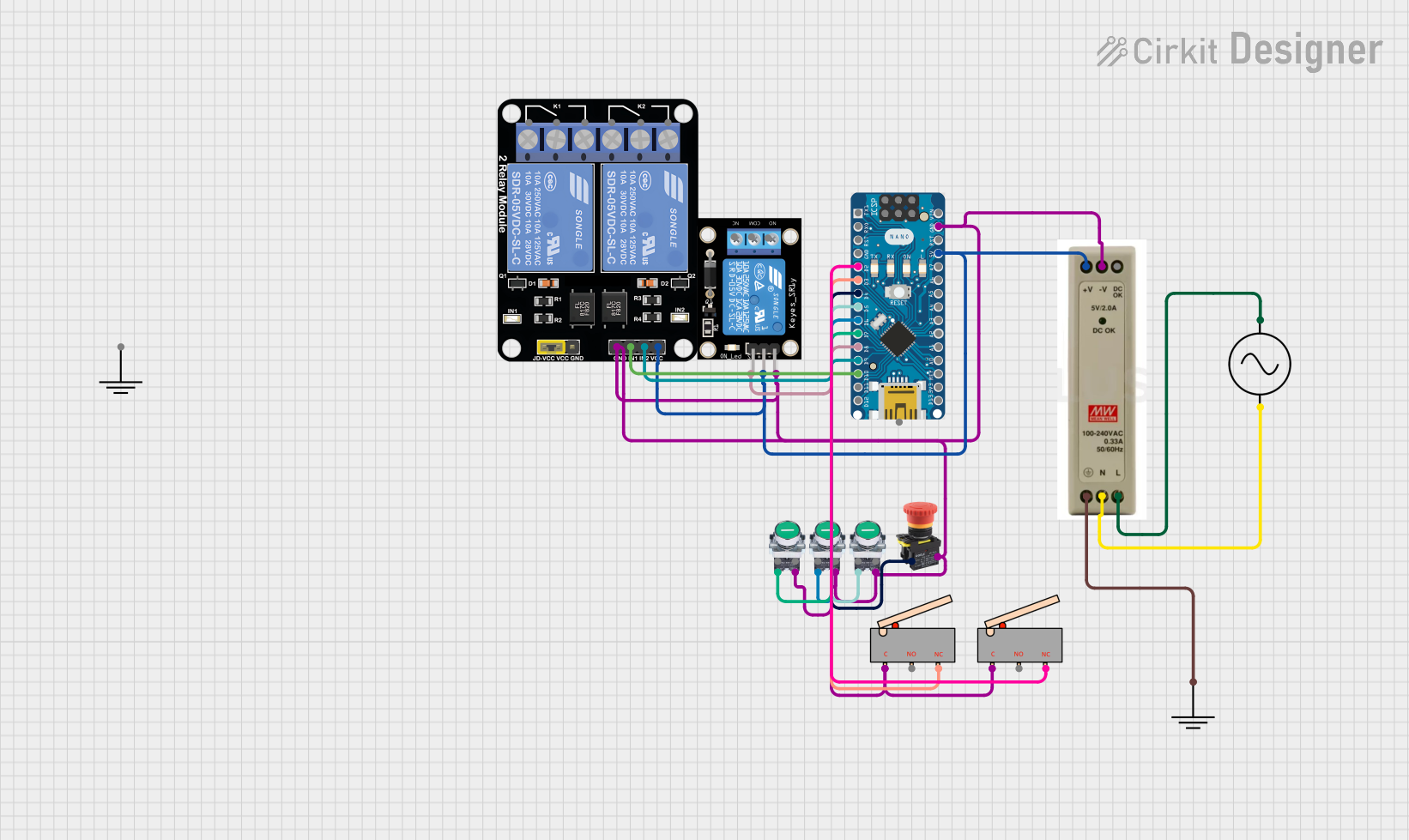
 Open Project in Cirkit Designer
Open Project in Cirkit Designer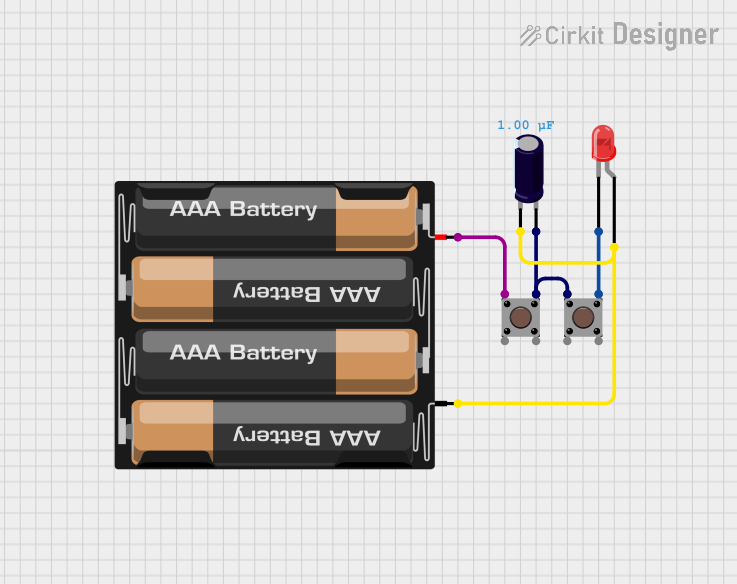
 Open Project in Cirkit Designer
Open Project in Cirkit DesignerExplore Projects Built with Pushbutton STOP
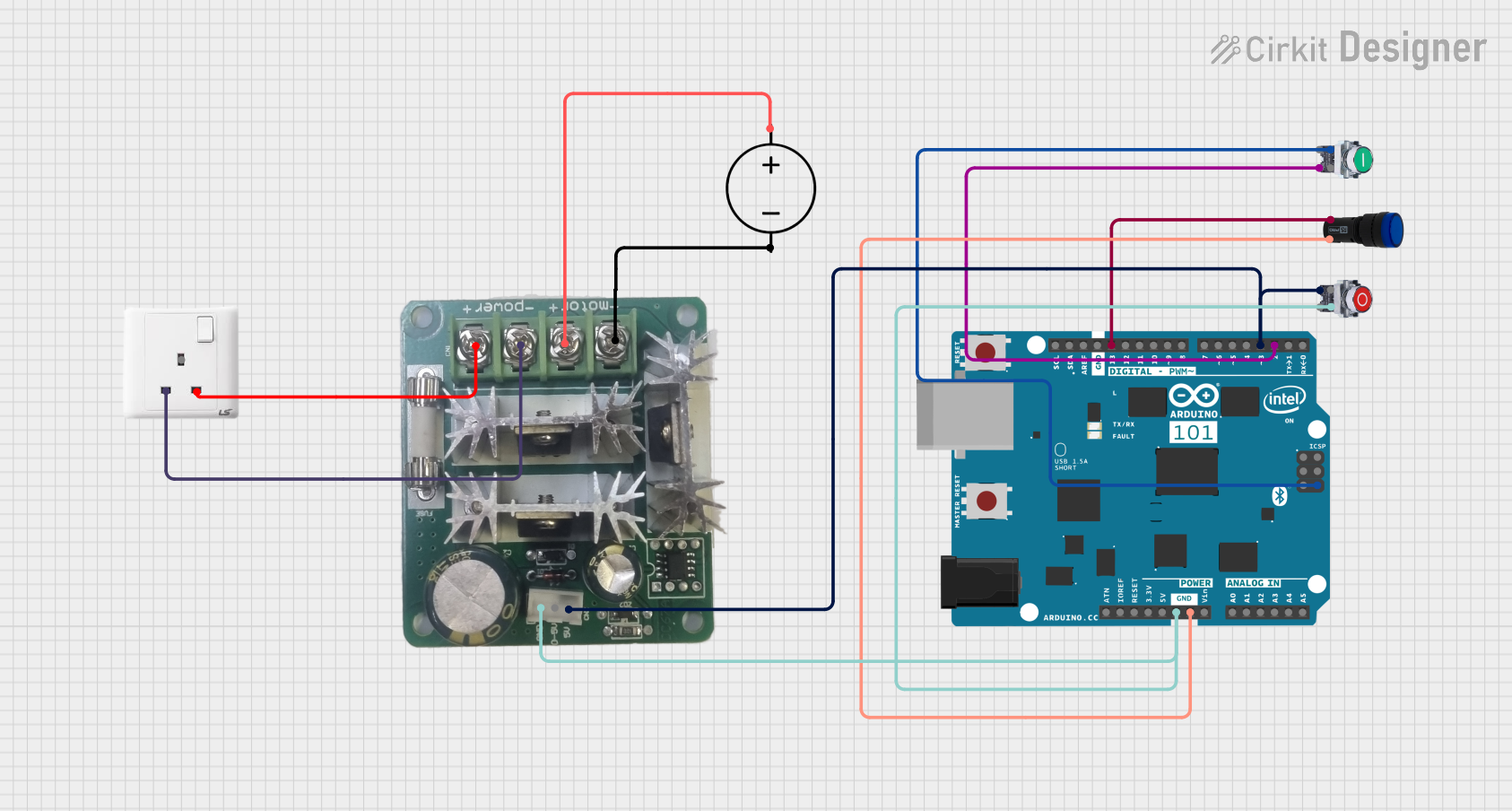
 Open Project in Cirkit Designer
Open Project in Cirkit Designer
 Open Project in Cirkit Designer
Open Project in Cirkit Designer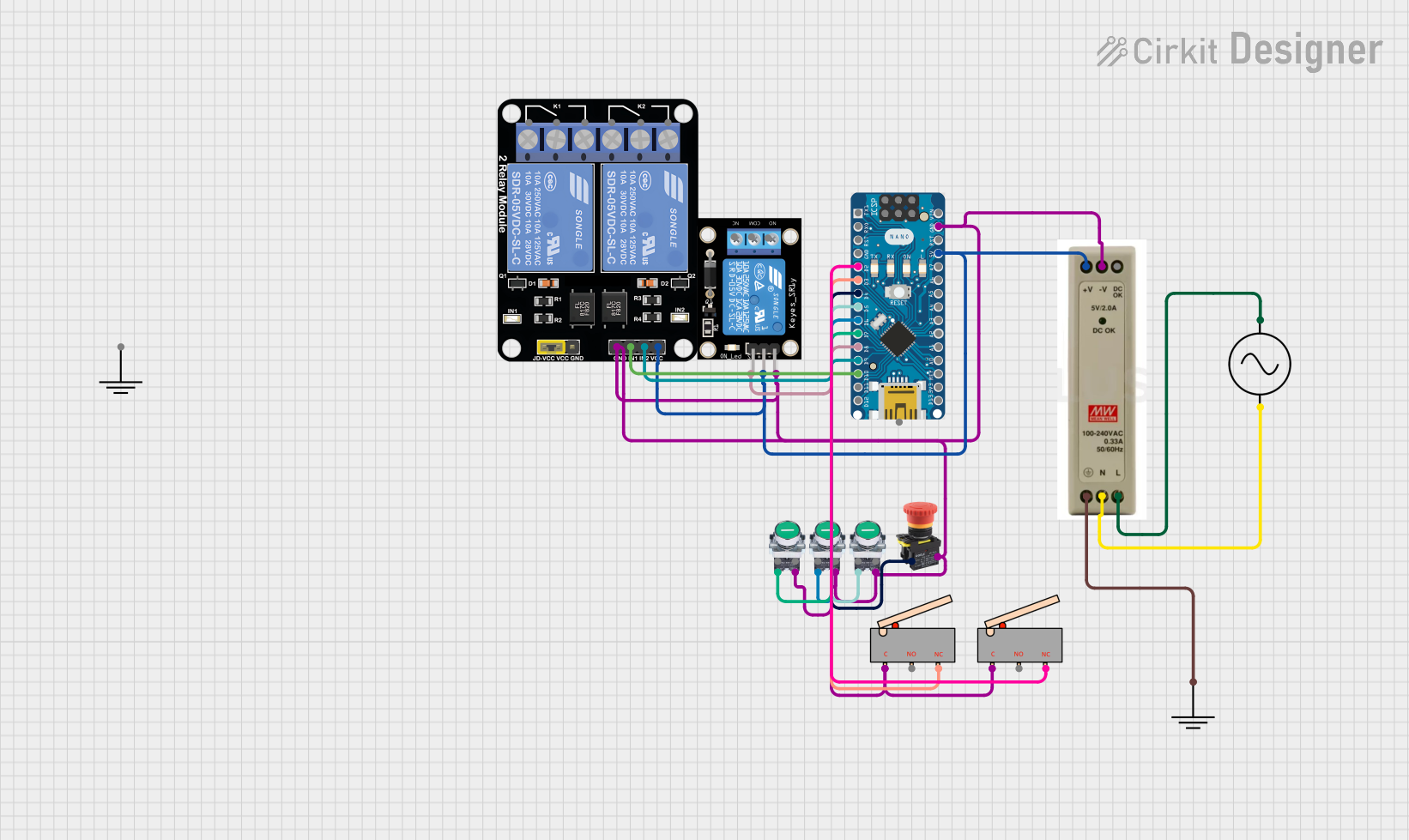
 Open Project in Cirkit Designer
Open Project in Cirkit Designer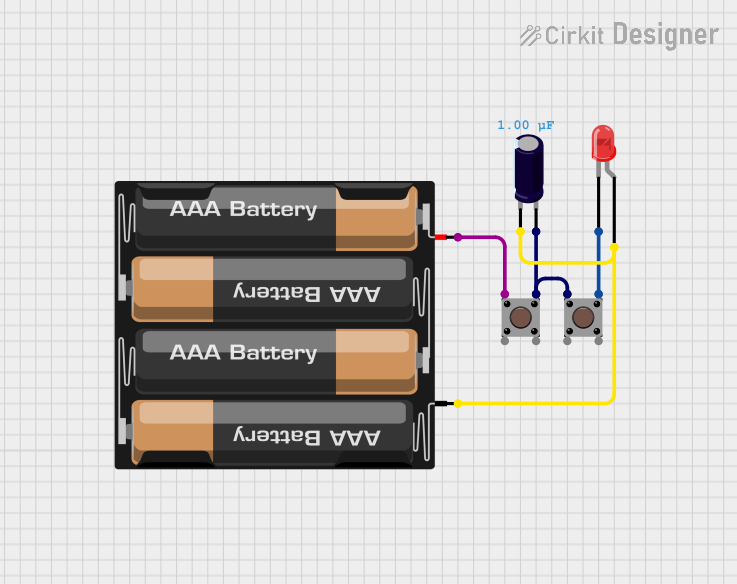
 Open Project in Cirkit Designer
Open Project in Cirkit DesignerCommon Applications and Use Cases
- Emergency stop buttons in industrial machinery
- Safety controls in automation systems
- Reset or stop functions in electronic circuits
- DIY projects requiring a manual circuit interruption
Technical Specifications
The Pushbutton STOP is available in various configurations, but the following are typical specifications for a standard model:
| Parameter | Value |
|---|---|
| Operating Voltage | 3V to 250V (AC/DC) |
| Operating Current | Up to 3A |
| Contact Configuration | Normally Open (NO) |
| Actuation Force | ~2.5 N |
| Mechanical Durability | 50,000 cycles |
| Mounting Hole Diameter | 16mm to 22mm (varies by model) |
| Material | Plastic or metal housing |
Pin Configuration and Descriptions
The Pushbutton STOP typically has two terminals for connection:
| Pin | Description |
|---|---|
| Pin 1 | Input terminal for the circuit |
| Pin 2 | Output terminal for the circuit (connected when pressed) |
Usage Instructions
How to Use the Pushbutton STOP in a Circuit
- Identify the Terminals: Locate the two terminals on the pushbutton. These are usually marked or easily distinguishable.
- Connect the Circuit:
- Connect one terminal (Pin 1) to the power source or signal line.
- Connect the other terminal (Pin 2) to the load or the next component in the circuit.
- Mount the Button: Secure the pushbutton in a panel or enclosure using the mounting hole. Ensure it is easily accessible for operation.
- Test the Circuit: Power on the circuit and press the button to verify that it interrupts the circuit as expected.
Important Considerations and Best Practices
- Voltage and Current Ratings: Ensure the pushbutton is rated for the voltage and current of your circuit to avoid damage or failure.
- Debouncing: When used in digital circuits, consider implementing a debouncing mechanism (hardware or software) to avoid false triggering due to mechanical bounce.
- Accessibility: Place the button in a location that is easy to reach in case of an emergency.
- Wiring: Use appropriate wire gauges and secure connections to prevent loose or faulty wiring.
Example: Using Pushbutton STOP with Arduino UNO
The Pushbutton STOP can be used with an Arduino UNO to stop a process or turn off an LED. Below is an example circuit and code:
Circuit Setup
- Connect one terminal of the pushbutton to digital pin 2 on the Arduino.
- Connect the other terminal to the ground (GND) pin on the Arduino.
- Use a pull-up resistor (10kΩ) between digital pin 2 and the 5V pin to ensure a stable HIGH signal when the button is not pressed.
Code Example
// Pushbutton STOP example with Arduino UNO
// This code turns off an LED when the button is pressed.
const int buttonPin = 2; // Pin connected to the pushbutton
const int ledPin = 13; // Pin connected to the LED
void setup() {
pinMode(buttonPin, INPUT_PULLUP); // Set button pin as input with pull-up resistor
pinMode(ledPin, OUTPUT); // Set LED pin as output
digitalWrite(ledPin, HIGH); // Turn on the LED initially
}
void loop() {
int buttonState = digitalRead(buttonPin); // Read the button state
if (buttonState == LOW) { // Button pressed (LOW due to pull-up resistor)
digitalWrite(ledPin, LOW); // Turn off the LED
} else {
digitalWrite(ledPin, HIGH); // Keep the LED on
}
}
Troubleshooting and FAQs
Common Issues and Solutions
Button Does Not Interrupt the Circuit:
- Check the wiring to ensure the terminals are connected correctly.
- Verify that the button is not damaged or stuck in the open position.
Button Bounces (Multiple Triggers):
- Use a hardware debouncing circuit (e.g., capacitor) or implement software debouncing in your code.
Button Feels Stiff or Does Not Return to Default Position:
- Inspect for physical obstructions or dirt. Clean the button if necessary.
- Replace the button if it is worn out or damaged.
Button Does Not Fit in the Mounting Hole:
- Verify the diameter of the mounting hole and ensure it matches the button's specifications.
FAQs
Q: Can I use the Pushbutton STOP in high-current circuits?
A: Yes, but ensure the button's current rating matches or exceeds the circuit's current. For higher currents, use a relay or contactor controlled by the button.
Q: Is the Pushbutton STOP waterproof?
A: Some models are waterproof or weather-resistant. Check the IP rating of your specific model for outdoor or wet environments.
Q: Can I use this button to control multiple devices?
A: Yes, but you may need additional circuitry (e.g., relays) to handle multiple connections safely.
Q: How do I implement debouncing in software?
A: Use a delay or a state-checking algorithm in your code to filter out rapid changes in button state caused by mechanical bounce.