
How to Use 4X4 Membrane Matrix Keypad: Examples, Pinouts, and Specs

 Design with 4X4 Membrane Matrix Keypad in Cirkit Designer
Design with 4X4 Membrane Matrix Keypad in Cirkit DesignerIntroduction
The 4X4 Membrane Matrix Keypad is a user input device manufactured by Parallax Inc., part number 27899. This keypad consists of 16 buttons arranged in a 4x4 grid, allowing for a compact and versatile method of capturing user input. It is commonly used in electronic projects such as security systems, telephone dial pads, and various control panels.
Explore Projects Built with 4X4 Membrane Matrix Keypad
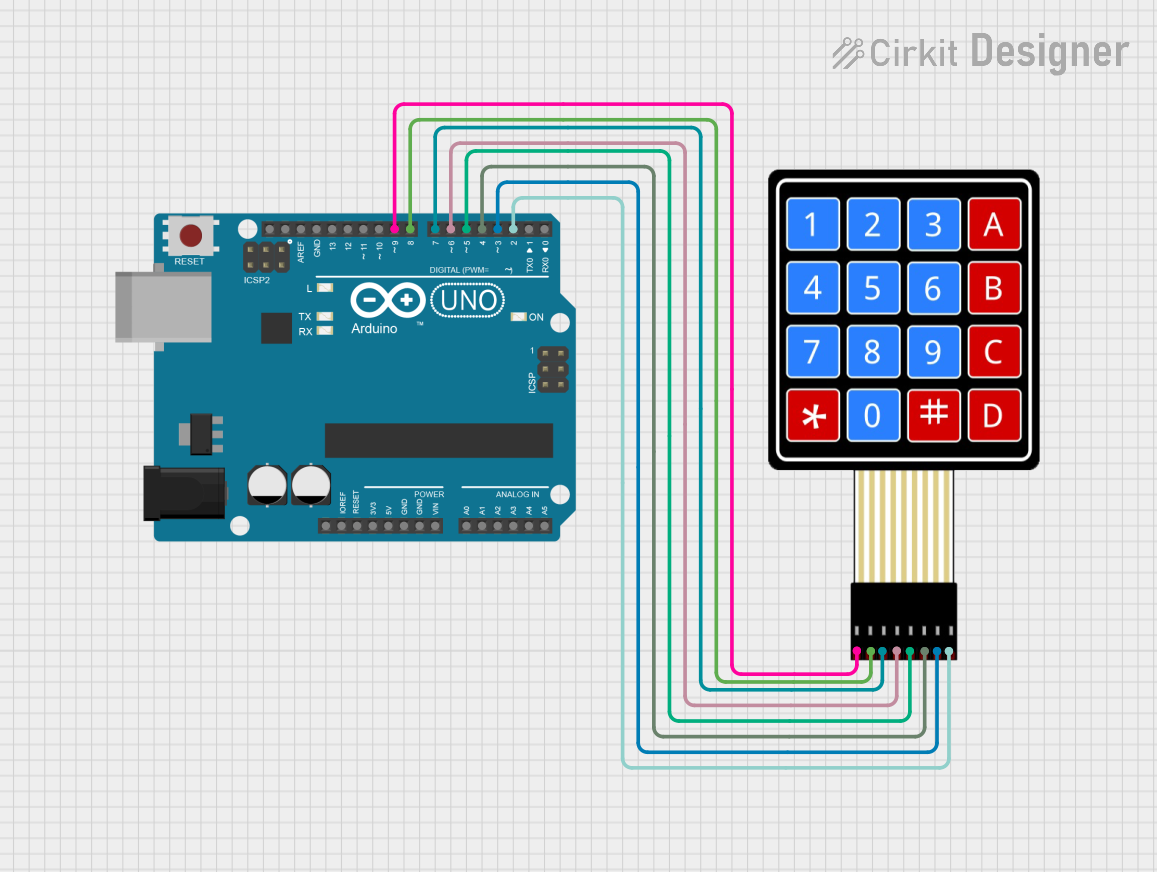
 Open Project in Cirkit Designer
Open Project in Cirkit Designer
 Open Project in Cirkit Designer
Open Project in Cirkit Designer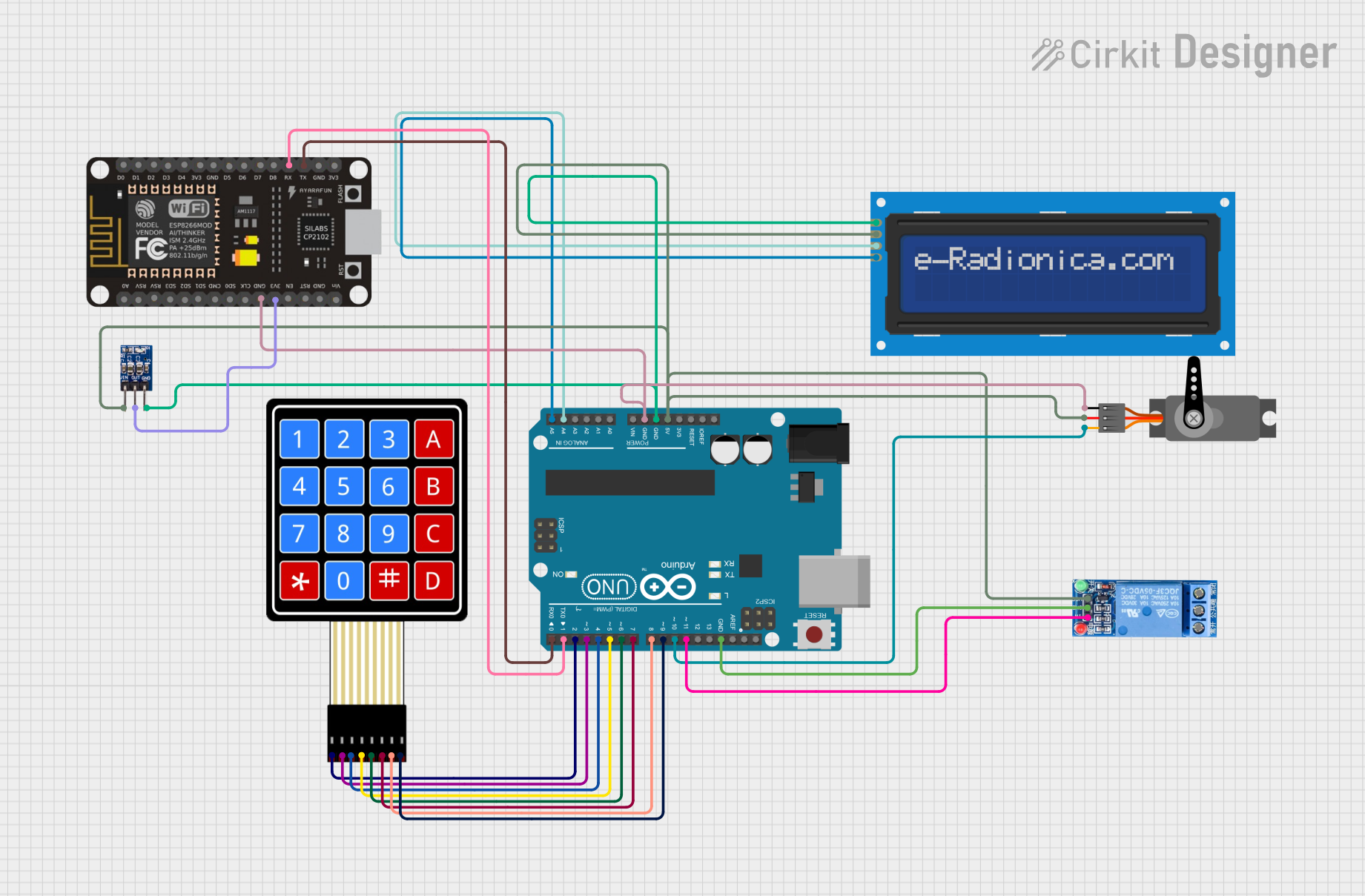
 Open Project in Cirkit Designer
Open Project in Cirkit Designer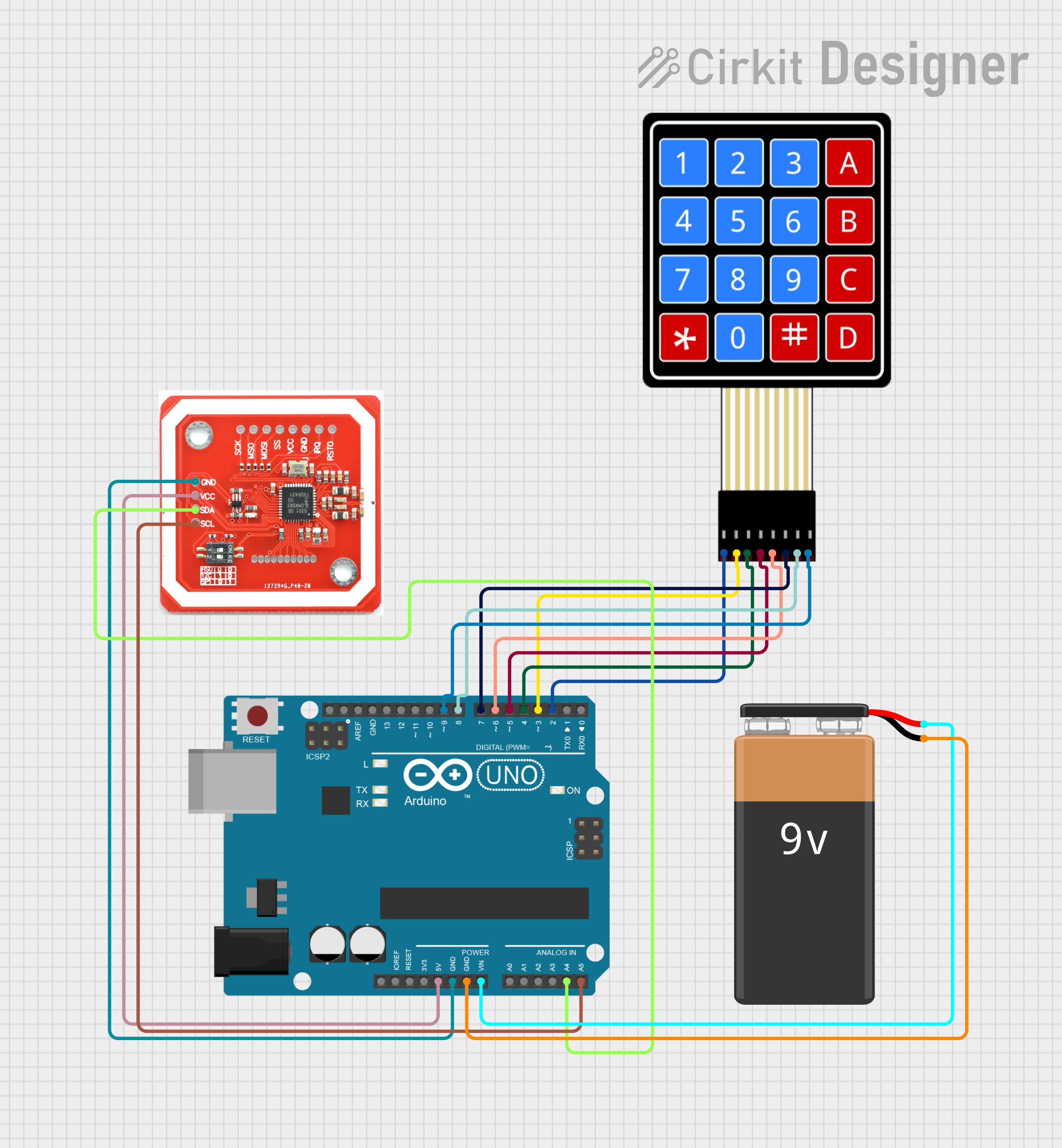
 Open Project in Cirkit Designer
Open Project in Cirkit DesignerExplore Projects Built with 4X4 Membrane Matrix Keypad
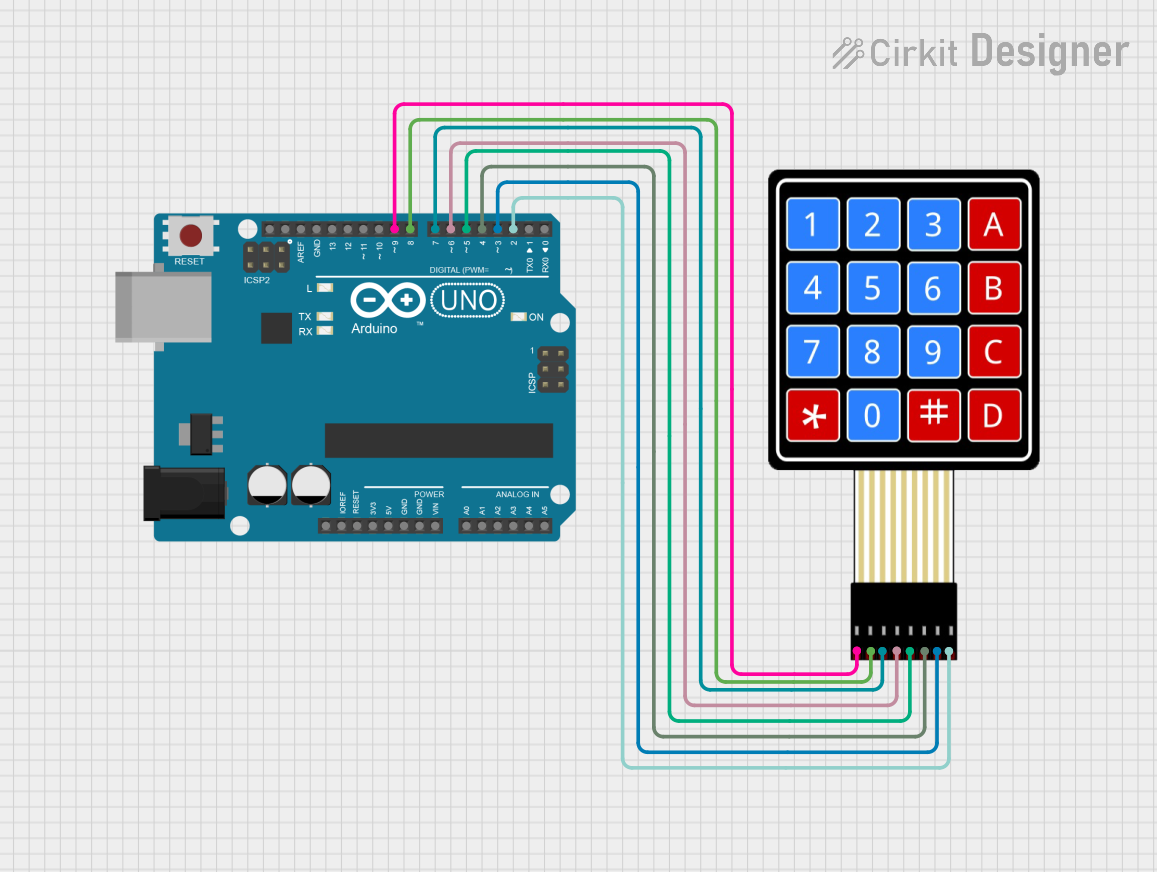
 Open Project in Cirkit Designer
Open Project in Cirkit Designer
 Open Project in Cirkit Designer
Open Project in Cirkit Designer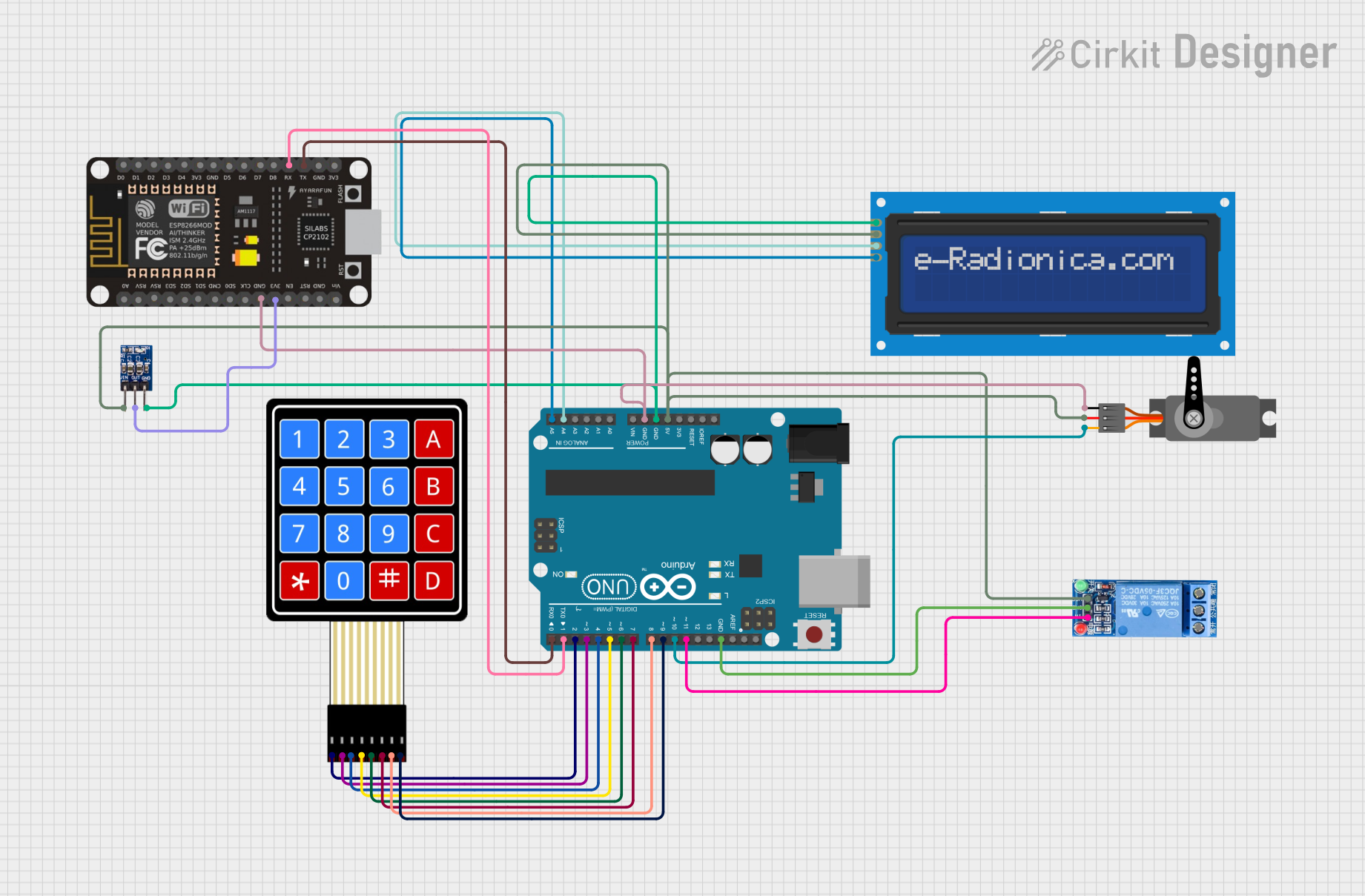
 Open Project in Cirkit Designer
Open Project in Cirkit Designer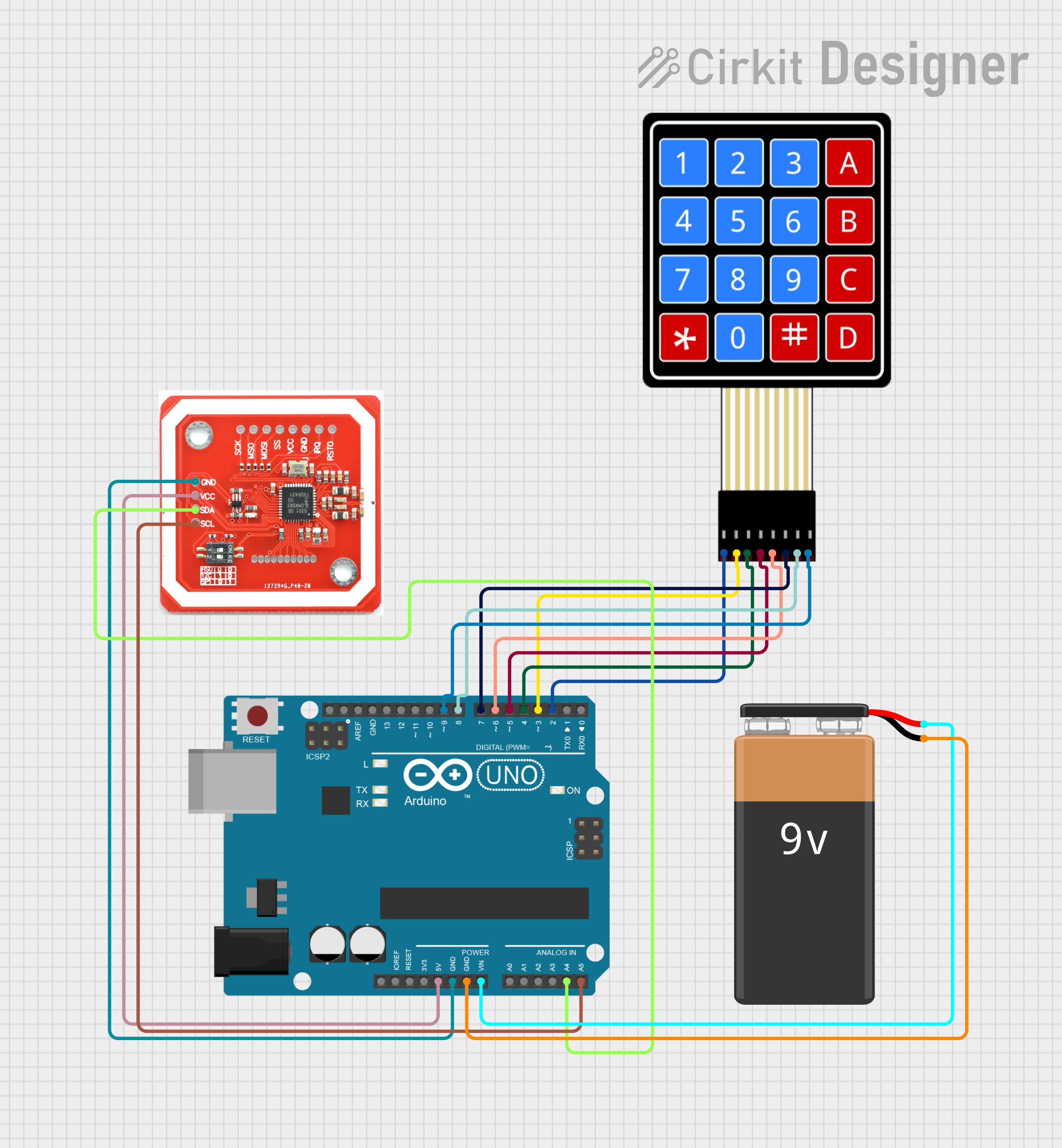
 Open Project in Cirkit Designer
Open Project in Cirkit DesignerCommon Applications and Use Cases
- Numeric input for security keypads
- Menu navigation for user interfaces
- Control panels for electronics projects
- Prototyping for embedded systems
Technical Specifications
Key Technical Details
- Operating Voltage: 3.3V to 5V
- Interface: 8-pin connector
- Contact Bounce: <5ms
- Actuation Force: 160-180g
- Life Expectancy: 1 million operations per key
Pin Configuration and Descriptions
| Pin Number | Description |
|---|---|
| 1 | Row 1 |
| 2 | Row 2 |
| 3 | Row 3 |
| 4 | Row 4 |
| 5 | Column 1 |
| 6 | Column 2 |
| 7 | Column 3 |
| 8 | Column 4 |
Usage Instructions
How to Use the Component in a Circuit
- Connect the row pins (1-4) to the digital input pins on your microcontroller.
- Connect the column pins (5-8) to the digital output pins on your microcontroller.
- Apply a pull-up resistor or enable the internal pull-up resistors on the microcontroller for the row pins.
- To detect a keypress, set one column to low and read the rows. If a key is pressed, the corresponding row will read low.
- Repeat the process for each column to determine the specific key pressed.
Important Considerations and Best Practices
- Ensure that the voltage levels are compatible with your microcontroller to prevent damage.
- Debounce the keys in software to avoid false readings due to contact bounce.
- Use a keypad library if available for your platform to simplify programming.
Example Code for Arduino UNO
#include <Keypad.h>
const byte ROWS = 4; // Four rows
const byte COLS = 4; // Four columns
// Define the Keymap
char keys[ROWS][COLS] = {
{'1','2','3','A'},
{'4','5','6','B'},
{'7','8','9','C'},
{'*','0','#','D'}
};
// Connect keypad ROW0, ROW1, ROW2 and ROW3 to these Arduino pins.
byte rowPins[ROWS] = {9, 8, 7, 6};
// Connect keypad COL0, COL1, COL2 and COL3 to these Arduino pins.
byte colPins[COLS] = {5, 4, 3, 2};
// Create the Keypad
Keypad keypad = Keypad(makeKeymap(keys), rowPins, colPins, ROWS, COLS);
void setup() {
Serial.begin(9600);
}
void loop() {
char key = keypad.getKey();
if (key) {
Serial.println(key);
}
}
Troubleshooting and FAQs
Common Issues Users Might Face
- Keys not responding: Ensure all connections are secure and the pins are correctly configured in your code.
- Multiple keys registering at once: This could be due to not using diodes for preventing ghosting or not properly debouncing the keys in software.
- Inconsistent readings: Check for a stable power supply and ensure that the pull-up resistors are correctly configured.
Solutions and Tips for Troubleshooting
- Double-check wiring against the pin configuration table.
- Implement software debouncing to handle contact bounce.
- Use a multimeter to verify the continuity of the keypad's traces if a button is not working.
FAQs
Q: Can I use this keypad with a 3.3V system? A: Yes, the keypad can operate at 3.3V, but ensure that the logic levels are compatible with your microcontroller.
Q: How can I prevent ghosting on the keypad? A: To prevent ghosting, you can use diodes on each button or ensure that no more than one key is pressed at a time.
Q: What is the best way to detect a long press on a key? A: In your code, you can measure the time between the key press and release events to determine a long press.
Q: How do I clean the keypad if a button becomes unresponsive? A: Gently wipe the surface with a soft, damp cloth. Avoid using harsh chemicals that may damage the membrane surface.