
How to Use 2x2 Button Matrix: Examples, Pinouts, and Specs

 Design with 2x2 Button Matrix in Cirkit Designer
Design with 2x2 Button Matrix in Cirkit DesignerIntroduction
The 2x2 Button Matrix is a compact grid of four buttons arranged in two rows and two columns. This design allows for multiple button presses to be detected using fewer input pins, making it an efficient choice for various electronic projects. Common applications include user interfaces for devices, where it enables simple input methods for selecting options or controlling functions. This component is particularly useful in projects involving microcontrollers like the Arduino UNO.
Explore Projects Built with 2x2 Button Matrix
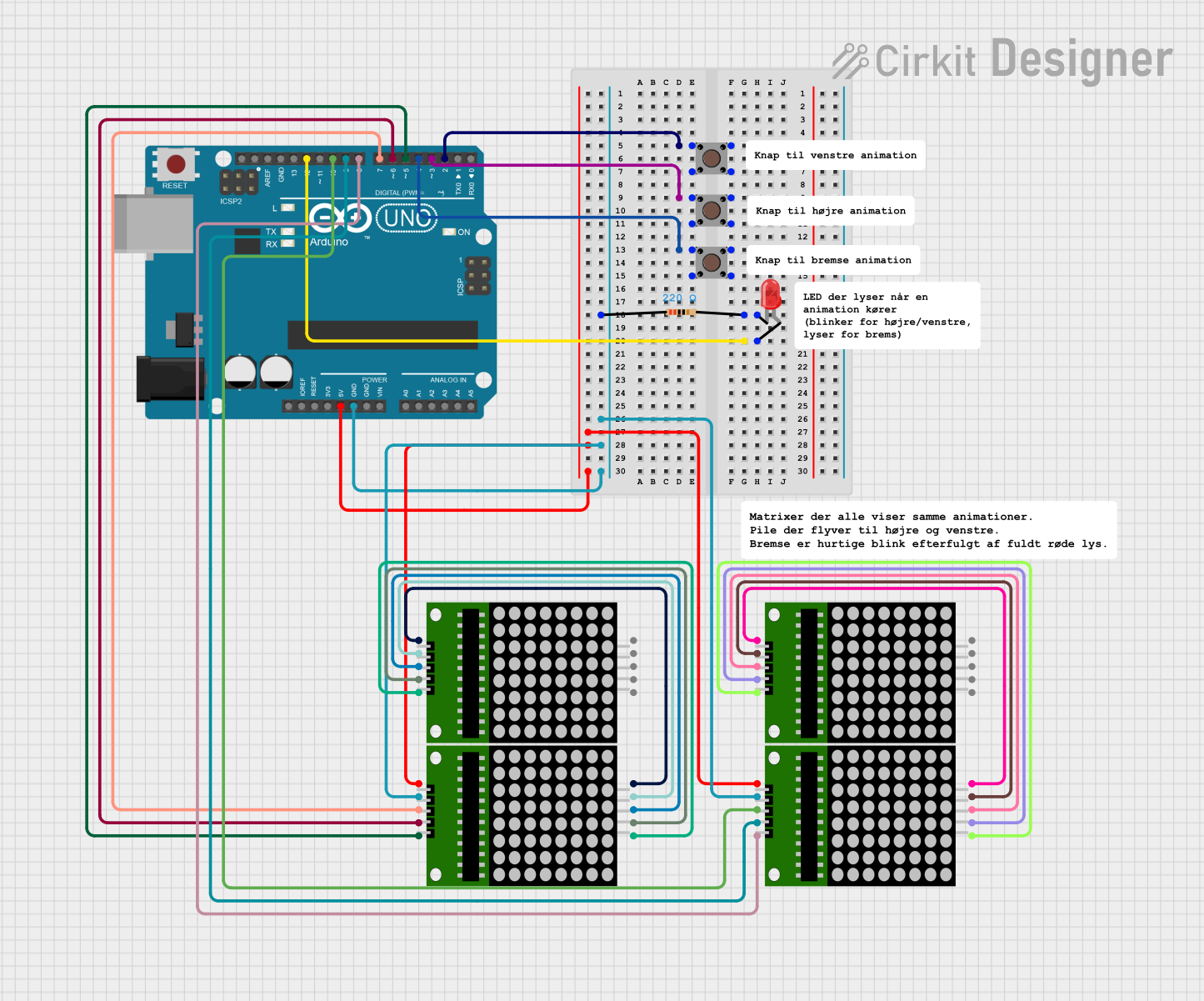
 Open Project in Cirkit Designer
Open Project in Cirkit Designer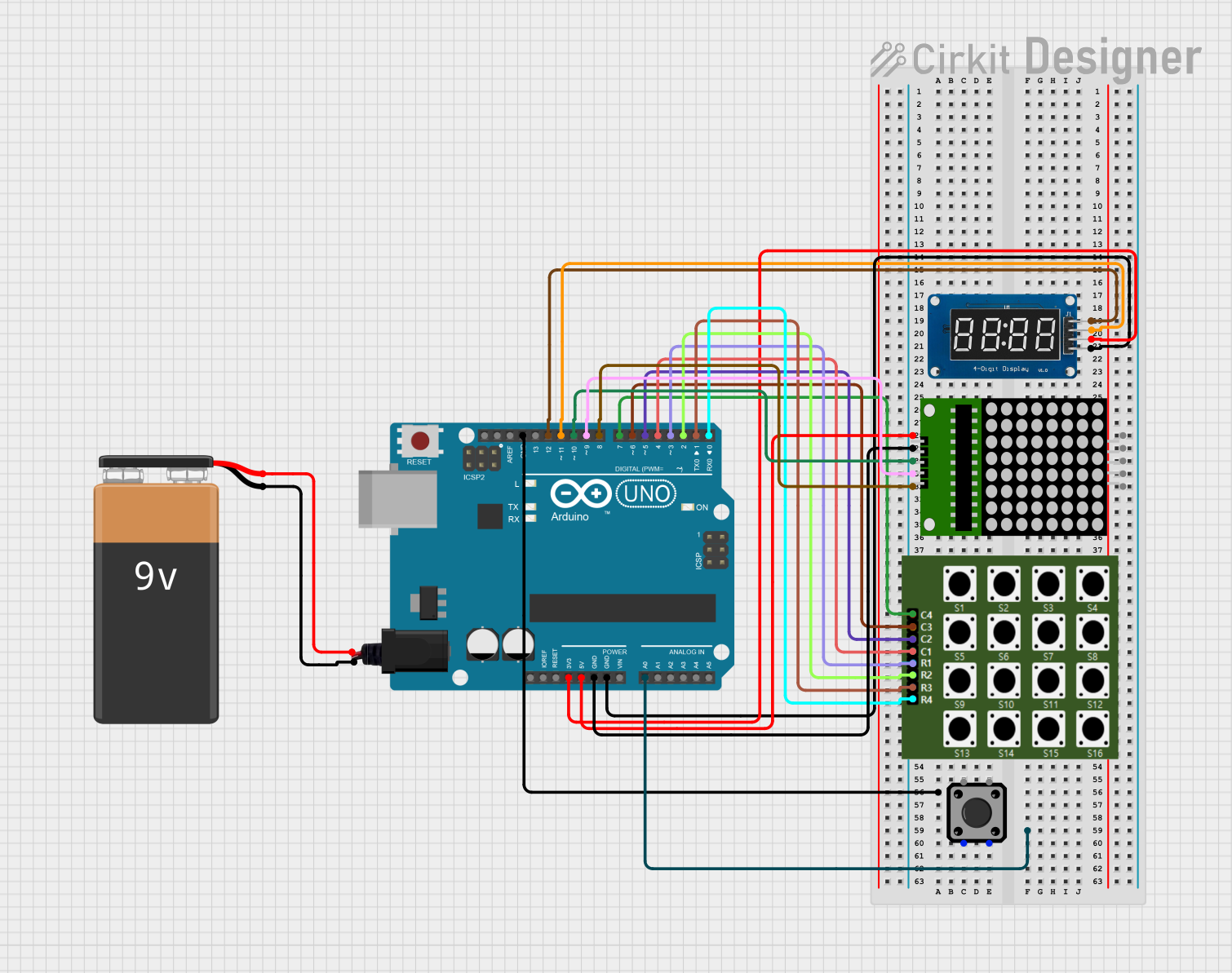
 Open Project in Cirkit Designer
Open Project in Cirkit Designer
 Open Project in Cirkit Designer
Open Project in Cirkit Designer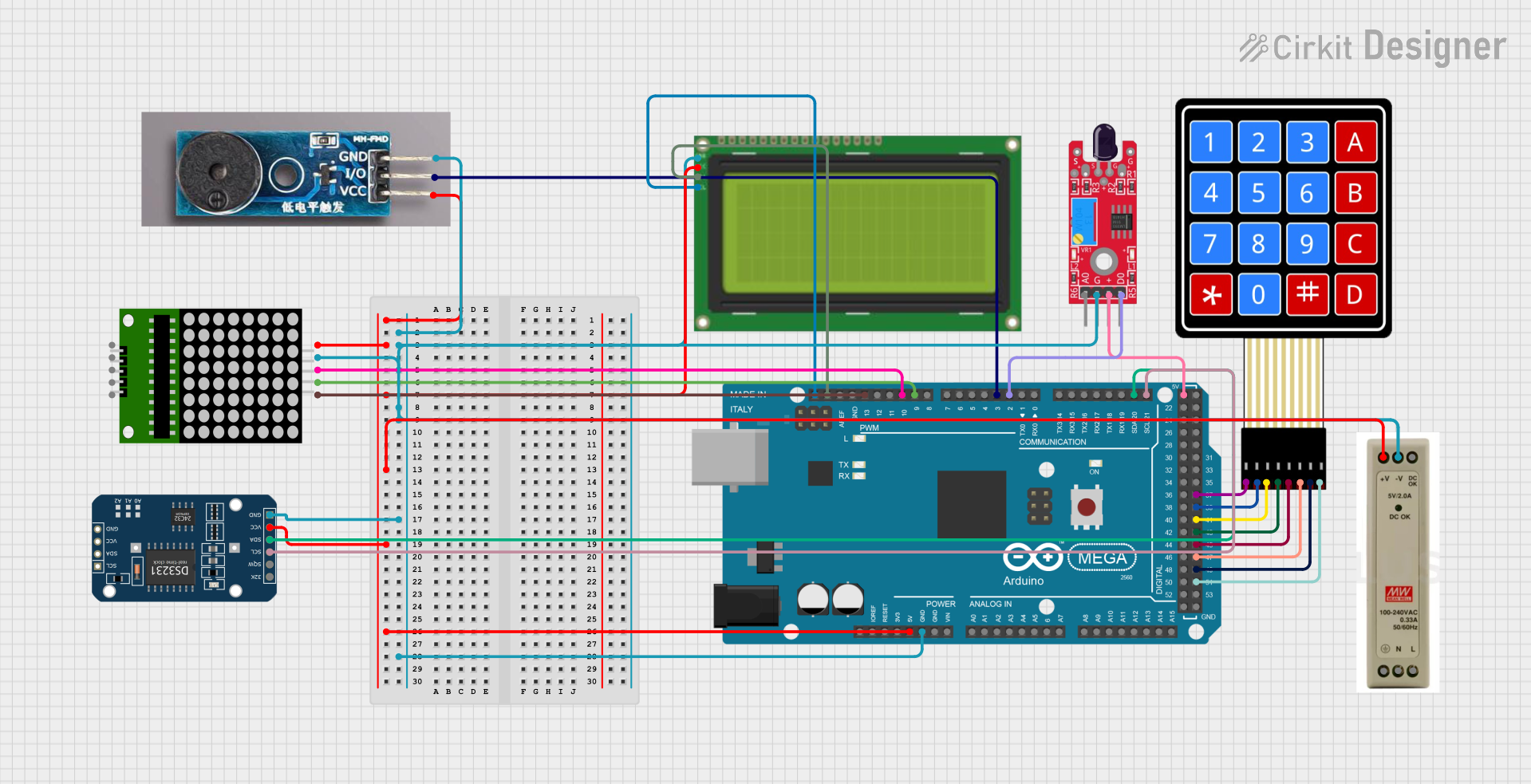
 Open Project in Cirkit Designer
Open Project in Cirkit DesignerExplore Projects Built with 2x2 Button Matrix
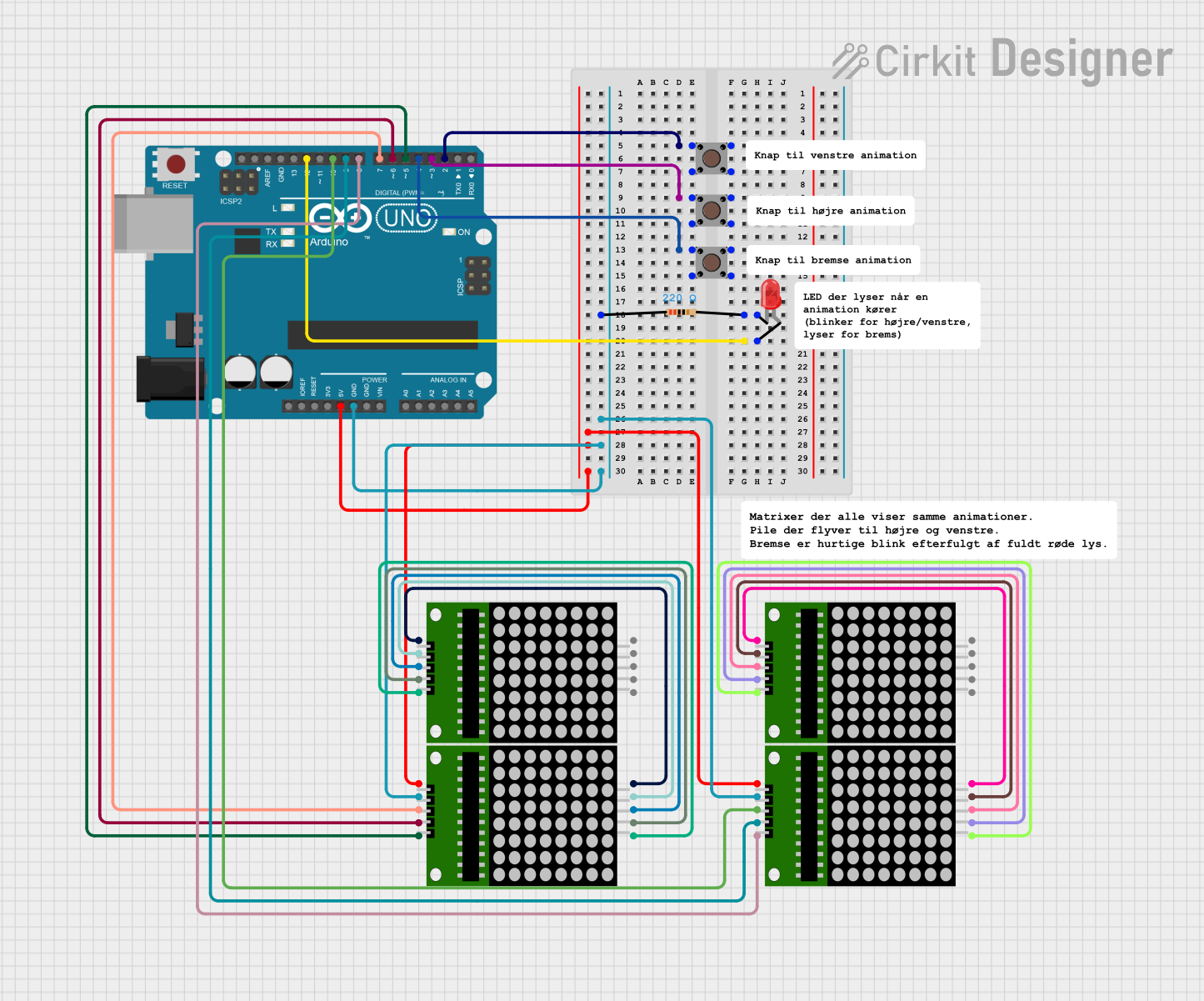
 Open Project in Cirkit Designer
Open Project in Cirkit Designer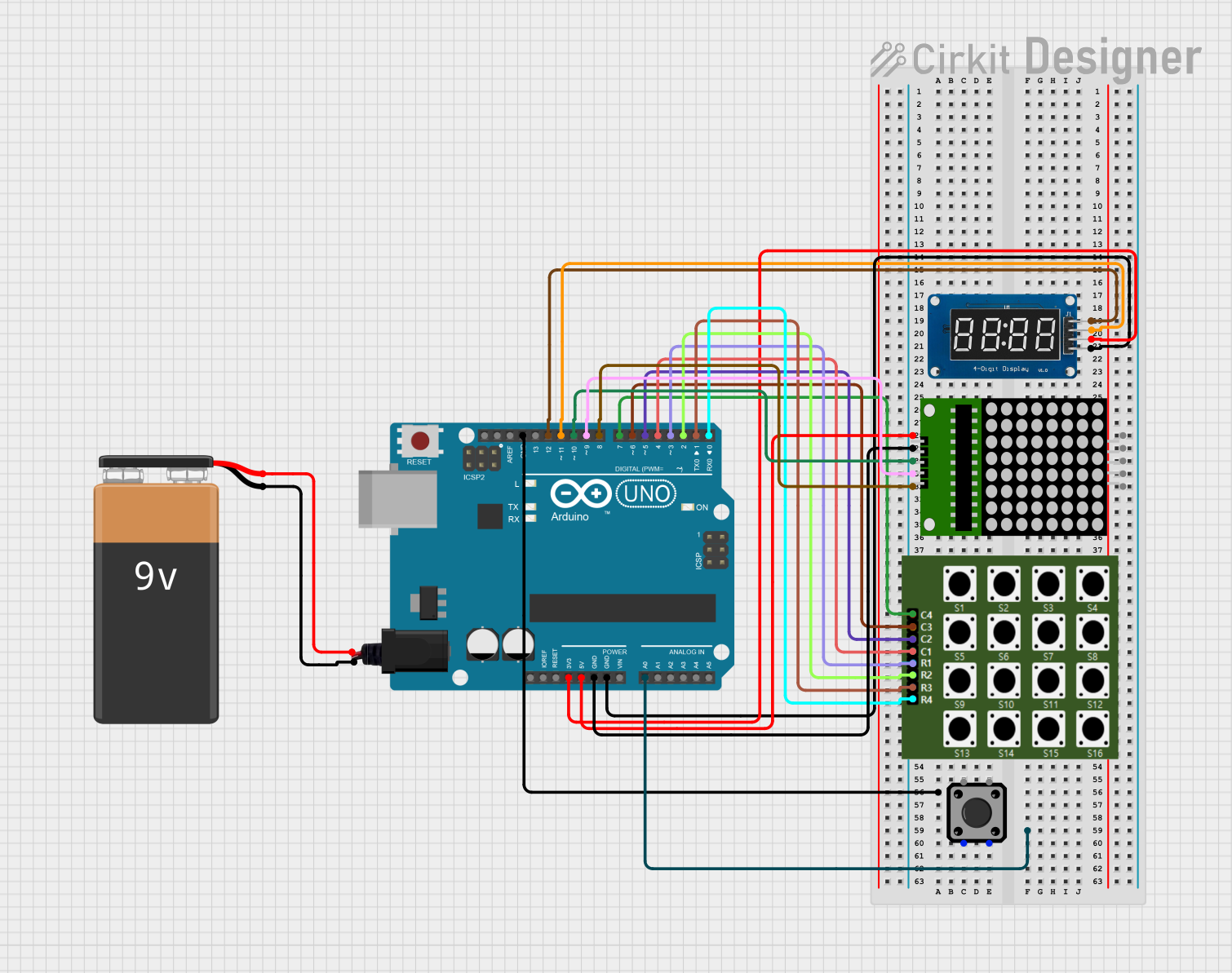
 Open Project in Cirkit Designer
Open Project in Cirkit Designer
 Open Project in Cirkit Designer
Open Project in Cirkit Designer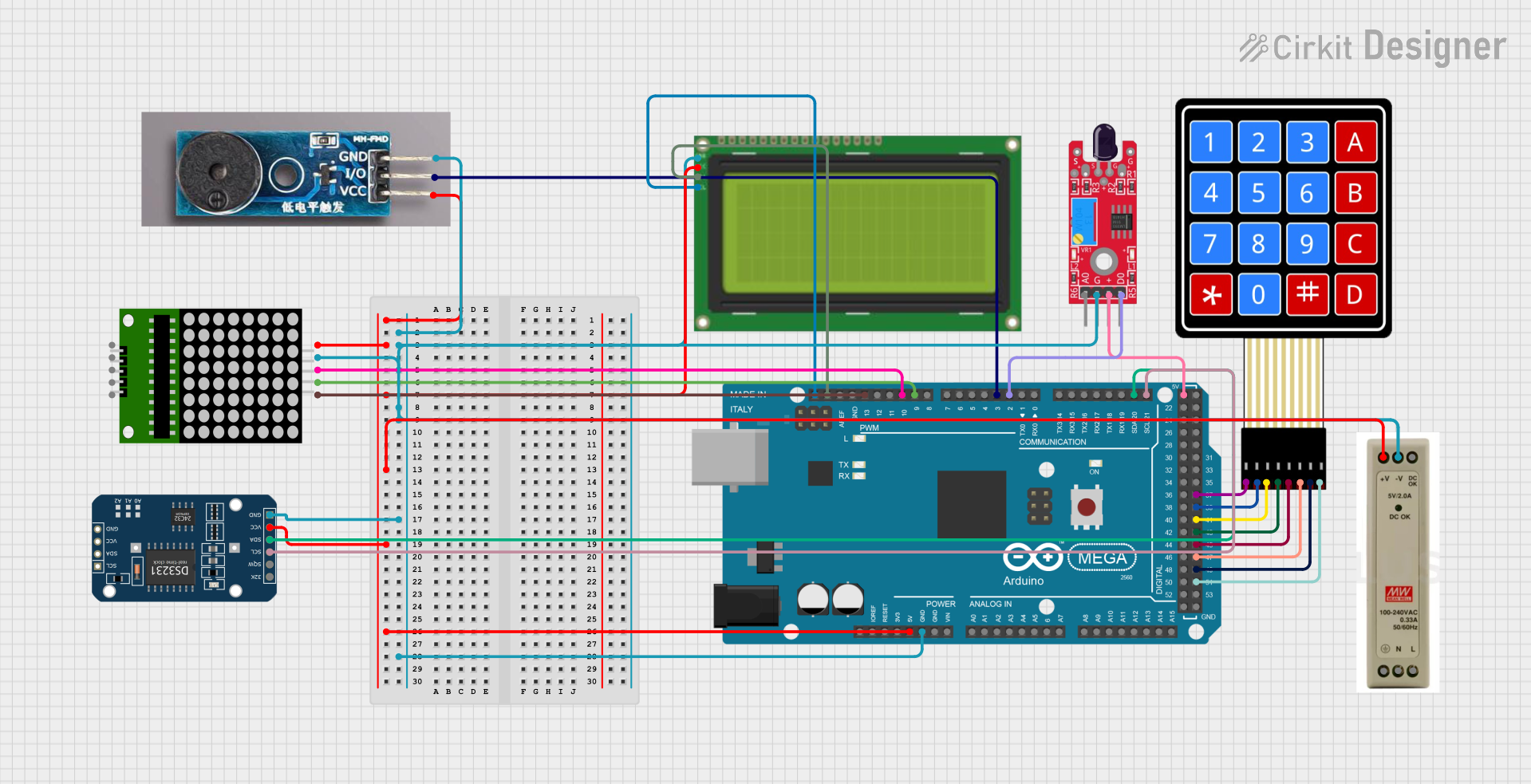
 Open Project in Cirkit Designer
Open Project in Cirkit DesignerTechnical Specifications
Key Technical Details
| Specification | Value |
|---|---|
| Number of Buttons | 4 |
| Voltage Rating | 5V |
| Current Rating | 20mA (per button) |
| Power Rating | 100mW |
| Operating Temperature | -20°C to 70°C |
Pin Configuration
The 2x2 button matrix has a total of 4 pins, which are used to connect the buttons to the microcontroller. The pin configuration is as follows:
| Pin Number | Function | Description |
|---|---|---|
| 1 | Row 1 | Connects to the first row of buttons |
| 2 | Row 2 | Connects to the second row of buttons |
| 3 | Column 1 | Connects to the first column of buttons |
| 4 | Column 2 | Connects to the second column of buttons |
Usage Instructions
How to Use the Component in a Circuit
Wiring the Matrix:
- Connect the pins of the button matrix to the digital pins of the Arduino UNO.
- For example, connect Row 1 to pin 2, Row 2 to pin 3, Column 1 to pin 4, and Column 2 to pin 5.
Setting Up the Code:
- Use the following sample code to read the button presses from the matrix.
// Define the pin numbers for the button matrix
const int rowPins[2] = {2, 3}; // Rows connected to pins 2 and 3
const int colPins[2] = {4, 5}; // Columns connected to pins 4 and 5
void setup() {
// Initialize the row pins as outputs
for (int i = 0; i < 2; i++) {
pinMode(rowPins[i], OUTPUT);
digitalWrite(rowPins[i], HIGH); // Set rows to HIGH
}
// Initialize the column pins as inputs
for (int i = 0; i < 2; i++) {
pinMode(colPins[i], INPUT_PULLUP); // Enable internal pull-up resistors
}
}
void loop() {
// Scan the button matrix
for (int row = 0; row < 2; row++) {
digitalWrite(rowPins[row], LOW); // Set the current row to LOW
for (int col = 0; col < 2; col++) {
// Check if the button is pressed
if (digitalRead(colPins[col]) == LOW) {
// Button at (row, col) is pressed
Serial.print("Button pressed at: ");
Serial.print(row);
Serial.print(", ");
Serial.println(col);
}
}
digitalWrite(rowPins[row], HIGH); // Reset the row to HIGH
}
}
Important Considerations and Best Practices
- Ensure that the button matrix is connected properly to avoid short circuits.
- Use pull-up resistors to prevent floating pin states when buttons are not pressed.
- Debounce the button presses in your code to avoid multiple readings from a single press.
Troubleshooting and FAQs
Common Issues Users Might Face
Buttons Not Responding:
- Check the wiring connections to ensure they are secure.
- Verify that the correct pins are defined in the code.
Multiple Button Presses Detected:
- Implement debouncing in your code to filter out noise from button presses.
Incorrect Button Mapping:
- Double-check the pin assignments in the code to ensure they match the wiring.
Solutions and Tips for Troubleshooting
- Use a multimeter to test the continuity of the button connections.
- If using an external power supply, ensure it matches the voltage rating of the matrix.
- Review the code for any logical errors that may affect button detection.
By following this documentation, users can effectively integrate the 2x2 button matrix into their projects, ensuring a smooth and efficient user interface experience.