
How to Use Adafruit Metro RP2350: Examples, Pinouts, and Specs
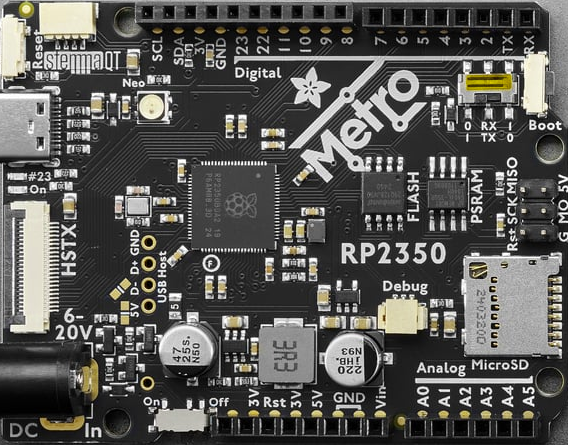
 Design with Adafruit Metro RP2350 in Cirkit Designer
Design with Adafruit Metro RP2350 in Cirkit DesignerIntroduction
The Adafruit Metro RP2350 is a versatile microcontroller board built around the Raspberry Pi RP2040 chip. Designed by Adafruit, this board combines the power of the RP2040 with the familiar Metro form factor, making it an excellent choice for hobbyists, educators, and professionals alike. It features dual ARM Cortex-M0+ processors, a wide array of GPIO pins, and USB connectivity, enabling seamless integration with sensors, actuators, and other peripherals. The Metro RP2350 is compatible with the Arduino IDE, CircuitPython, and MicroPython, offering flexibility for various programming environments.
Explore Projects Built with Adafruit Metro RP2350

 Open Project in Cirkit Designer
Open Project in Cirkit Designer
 Open Project in Cirkit Designer
Open Project in Cirkit Designer
 Open Project in Cirkit Designer
Open Project in Cirkit Designer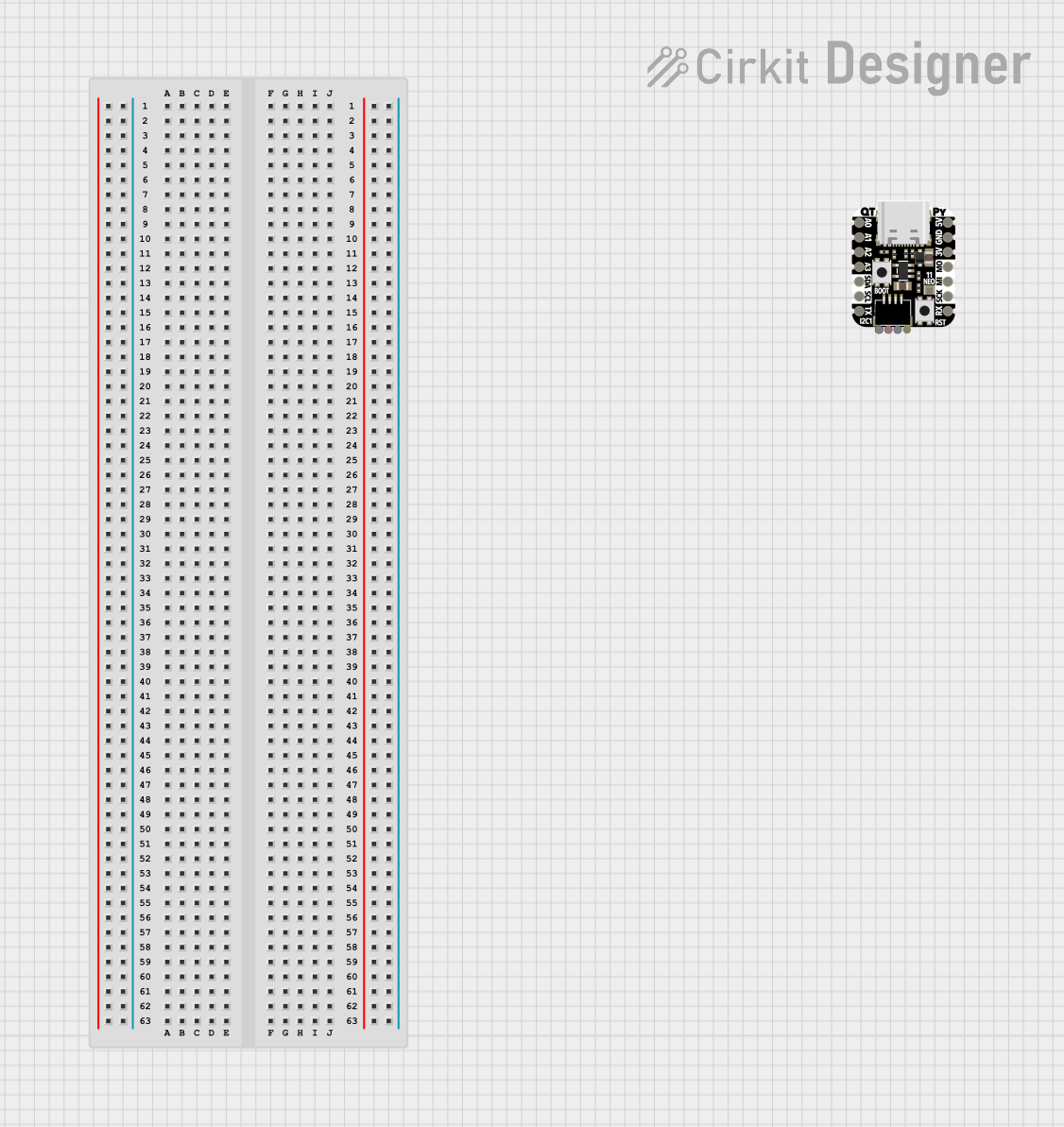
 Open Project in Cirkit Designer
Open Project in Cirkit DesignerExplore Projects Built with Adafruit Metro RP2350

 Open Project in Cirkit Designer
Open Project in Cirkit Designer
 Open Project in Cirkit Designer
Open Project in Cirkit Designer
 Open Project in Cirkit Designer
Open Project in Cirkit Designer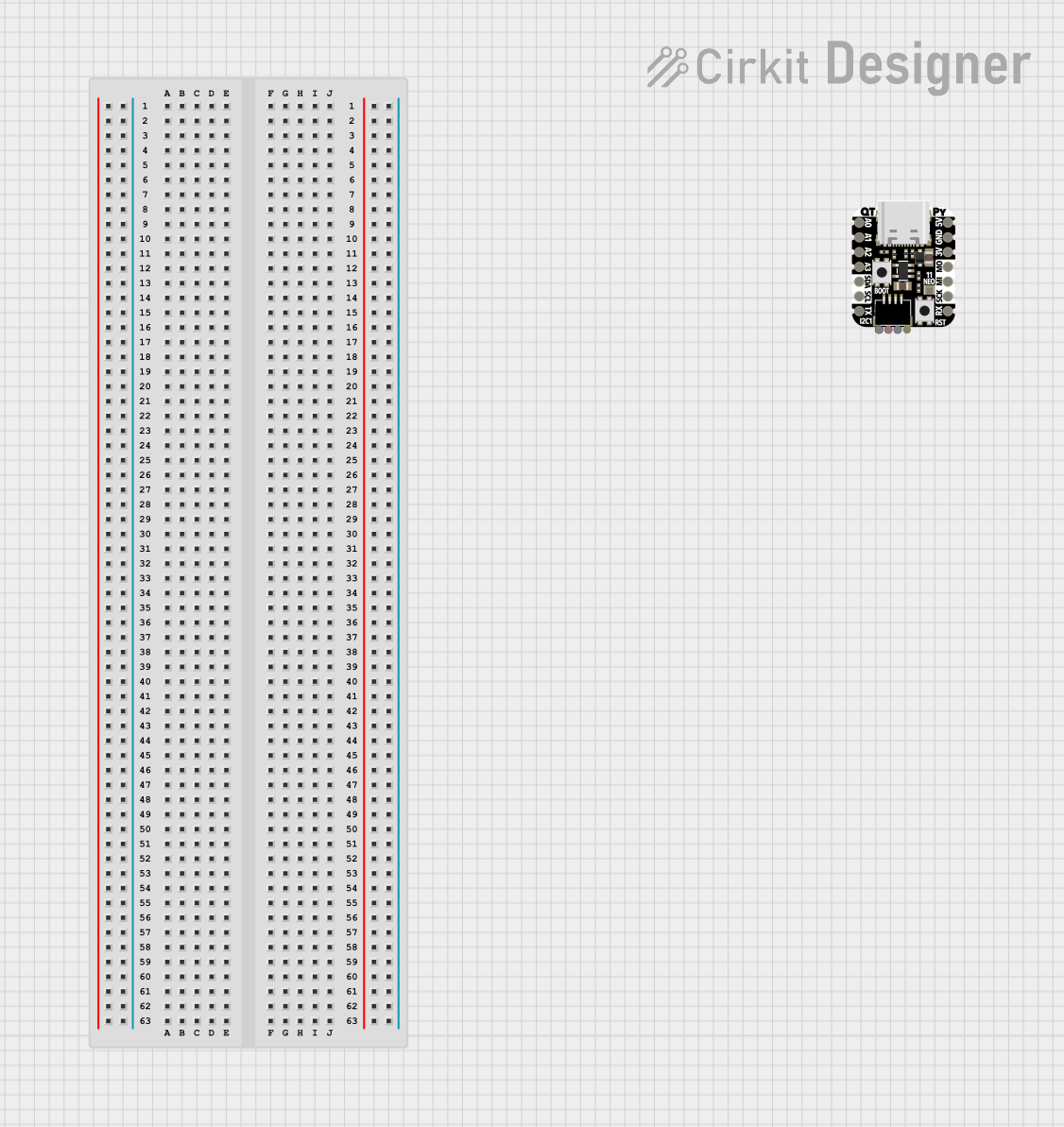
 Open Project in Cirkit Designer
Open Project in Cirkit DesignerCommon Applications and Use Cases
- Prototyping and development of IoT devices
- Robotics and automation projects
- Data logging and sensor integration
- Educational tools for learning microcontroller programming
- DIY electronics and maker projects
Technical Specifications
The Adafruit Metro RP2350 is packed with features that make it a powerful and flexible microcontroller board. Below are its key technical details:
Key Technical Details
- Microcontroller: Raspberry Pi RP2040 (dual-core ARM Cortex-M0+ @ 133 MHz)
- Flash Memory: 8 MB (QSPI)
- RAM: 264 KB SRAM
- GPIO Pins: 21 (including analog inputs)
- USB Connectivity: USB Type-C for programming and power
- Power Supply: 5V via USB or external power supply
- Operating Voltage: 3.3V logic level
- Communication Protocols: I2C, SPI, UART
- Dimensions: 71.1 mm x 53.3 mm (Metro form factor)
- Weight: ~20 g
Pin Configuration and Descriptions
The Metro RP2350 features a standard Metro pinout, with labeled GPIO pins for easy identification. Below is the pin configuration:
| Pin | Label | Description |
|---|---|---|
| 1 | VIN | Input voltage (5-9V) for external power supply |
| 2 | GND | Ground connection |
| 3 | 3.3V | 3.3V output for powering external components |
| 4-13 | GPIO 0-9 | General-purpose input/output pins (digital, PWM, or analog input functionality) |
| 14 | A0 | Analog input pin 0 |
| 15 | A1 | Analog input pin 1 |
| 16 | SDA | I2C data line |
| 17 | SCL | I2C clock line |
| 18 | TX | UART transmit |
| 19 | RX | UART receive |
| 20 | SPI SCK | SPI clock line |
| 21 | SPI MOSI | SPI master-out, slave-in |
| 22 | SPI MISO | SPI master-in, slave-out |
| 23 | USB | USB Type-C connector for programming and power |
Usage Instructions
The Adafruit Metro RP2350 is designed for ease of use, whether you're a beginner or an experienced developer. Below are the steps to get started and important considerations for using the board.
How to Use the Component in a Circuit
Powering the Board:
- Connect the Metro RP2350 to your computer using a USB Type-C cable for power and programming.
- Alternatively, supply 5-9V to the VIN pin for external power.
Programming the Board:
- Install the Arduino IDE or CircuitPython on your computer.
- For Arduino IDE: Add the RP2040 board support package via the Boards Manager.
- Write your code and upload it to the board using the USB connection.
Connecting Peripherals:
- Use the GPIO pins to connect sensors, actuators, or other components.
- Ensure that all connected devices operate at 3.3V logic levels to avoid damage.
Using Communication Protocols:
- Use the I2C, SPI, or UART pins to interface with compatible devices.
- Refer to the datasheets of connected components for proper wiring and configuration.
Important Considerations and Best Practices
- Voltage Levels: The GPIO pins operate at 3.3V logic. Avoid connecting 5V logic devices directly to the pins without a level shifter.
- Pin Current Limits: Each GPIO pin can source/sink a maximum of 12 mA. Exceeding this limit may damage the board.
- Static Protection: Handle the board with care to avoid static discharge, which can damage the microcontroller.
- Firmware Updates: Periodically check for firmware updates from Adafruit to ensure optimal performance and compatibility.
Example Code for Arduino IDE
Below is an example of how to blink an LED connected to GPIO pin 13:
// Blink an LED connected to GPIO pin 13 on the Adafruit Metro RP2350
// Define the pin number for the LED
const int ledPin = 13;
void setup() {
// Set the LED pin as an output
pinMode(ledPin, OUTPUT);
}
void loop() {
// Turn the LED on
digitalWrite(ledPin, HIGH);
delay(1000); // Wait for 1 second
// Turn the LED off
digitalWrite(ledPin, LOW);
delay(1000); // Wait for 1 second
}
Troubleshooting and FAQs
Common Issues Users Might Face
Board Not Detected by Computer:
- Ensure the USB cable is properly connected and supports data transfer.
- Check if the board is in bootloader mode by holding the BOOTSEL button while connecting it to your computer.
Code Upload Fails:
- Verify that the correct board and port are selected in the Arduino IDE.
- Ensure the RP2040 board support package is installed.
Peripherals Not Working:
- Double-check wiring and connections.
- Ensure that connected devices are compatible with 3.3V logic levels.
Board Overheating:
- Check for short circuits or excessive current draw from connected components.
- Disconnect all peripherals and test the board independently.
Solutions and Tips for Troubleshooting
- Use a multimeter to verify power supply voltages and continuity of connections.
- Refer to the Adafruit Metro RP2350 product page and forums for additional support and resources.
- If the board becomes unresponsive, try resetting it by pressing the RESET button or re-flashing the firmware.
By following this documentation, you can effectively utilize the Adafruit Metro RP2350 for your electronics projects.